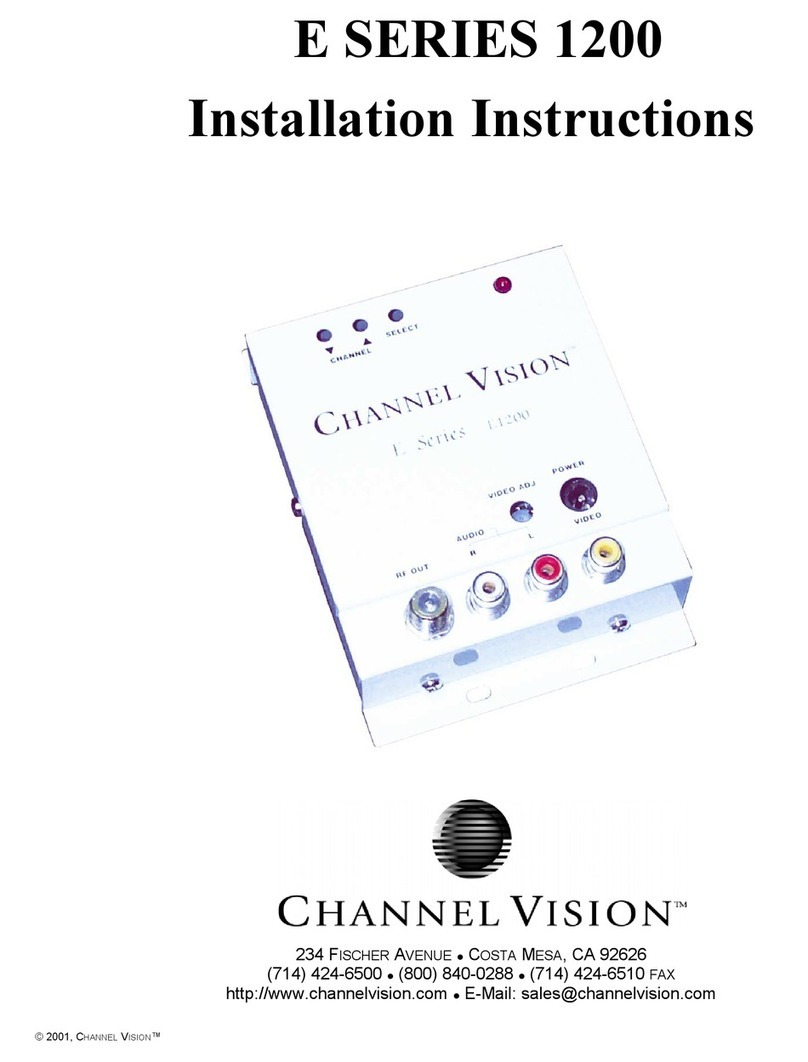These are the Defaults and Good
starting point for PLUG N PLAY
setup.
If you have more than one unit
please ensure you change the
FREQUENCY, MAJOR/MINOR, and
SHORT NAME so they don’t
overlap and create issues.
With the above default, the unit
outputs on 783 MHz as channel 1.1.
•SOURCE –Set your Video Source HDMI, CVBS, or SDI
depending on your model
•STANDARD –Set your TV standard depending on
your needs, location, and support format of your TV.
•FREQ –Set your Frequency using our QAM
Frequency chart on page 39. TVs will scan for the
Frequency, then store the channel as the
Major/Minor channel number you have set on the
Unit.
•VID QUALITY –Set the Latency Mode of your Video.
•MOD –Modulation Mode you wish to use. QAM64 is
the default and works with 99% of TVs
QAM256 is used in applications that require it such
as with other coax systems that use QAM256 or only
support QAM256 mode
•MAJOR CHANNEL –This is the Major channel
number that will be displayed and stored in the TV’s
Virtual Channel Table (VCT). (For example, for
channel “10.1”, “10” is the Major channel number.)
•MINOR CHANNEL –This is the Major channel
number that will be displayed and stored in the TV’s
Virtual Channel Table (VCT). (For example, for
channel “10.2”, “2” is the Minor channel number.) If
you wish to have many channels with the same
Major number, use the Minor number to
differentiate.
•SHORT NAME –Name of the Channel you wish to
use. 4-6 Characters max depending on TV.
•AUDIO FORMAT –Set your desired Audio Format.
AC3 is the Default Standard for ATSC and QAM
mode.
•ADVANCED –Advanced options for users who
require Specific PIDs or Fixed EDID information.
Please don’t change theseunless you understand
your required PIDs or EDID per Cable Provider
instructions or PVI Tech Support request.