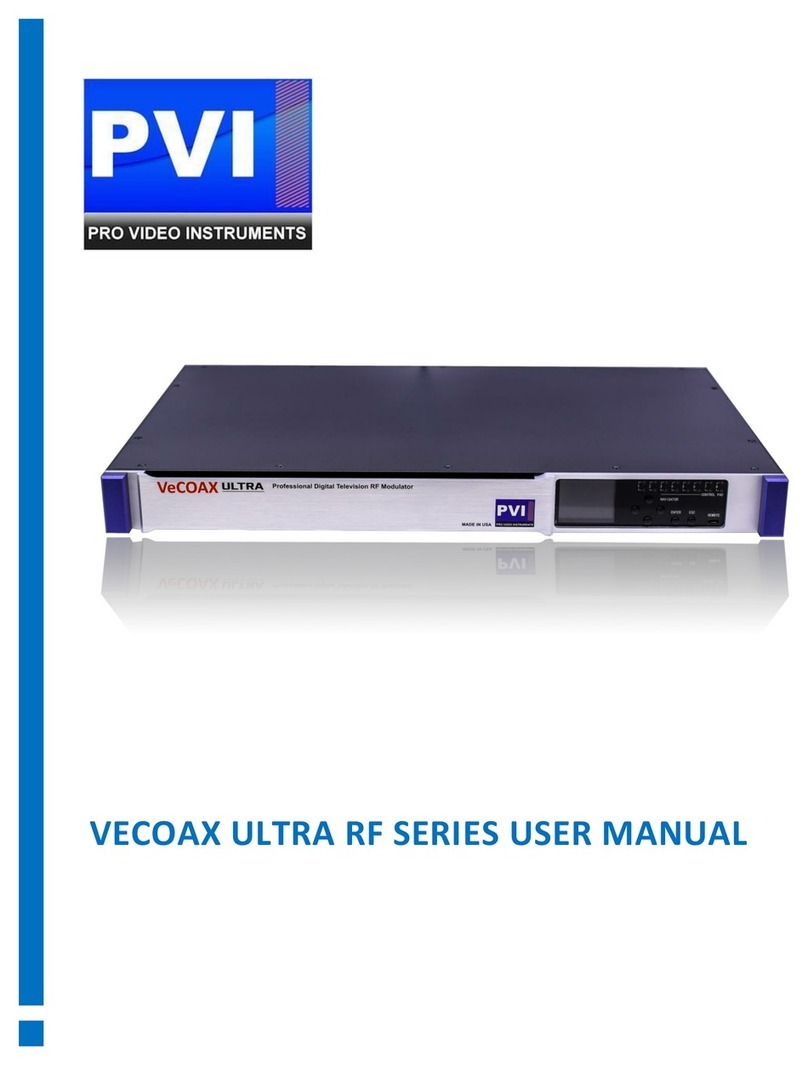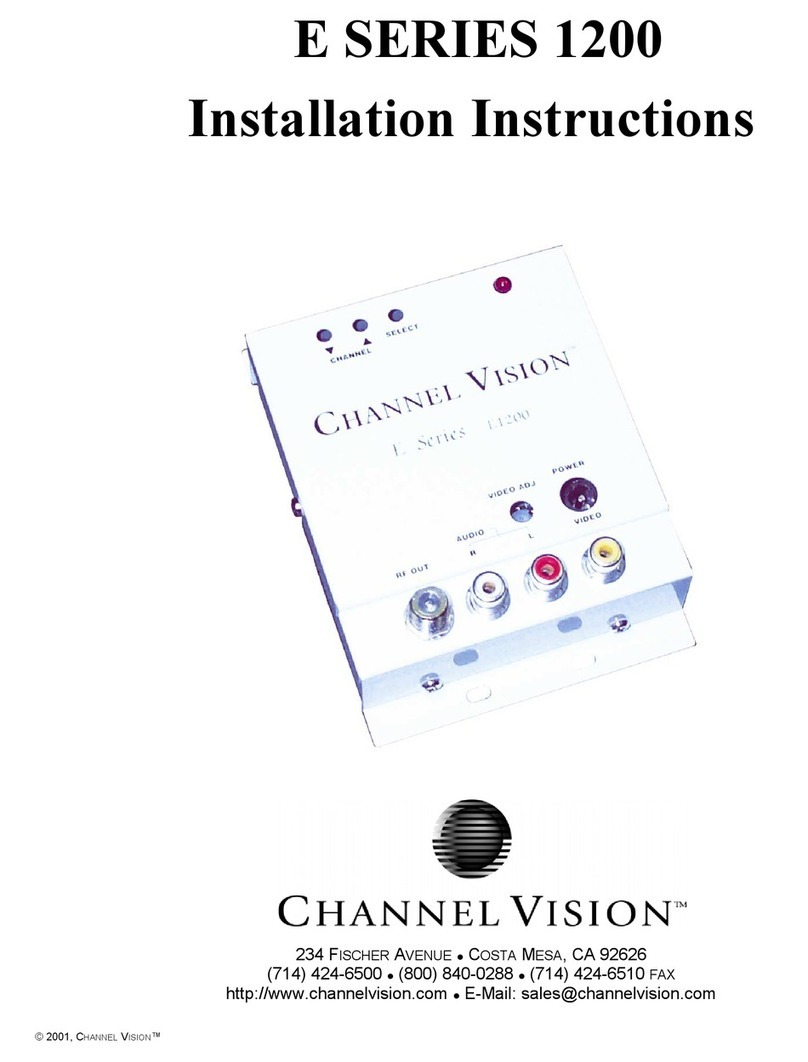3 | P a g e
ProVideoInstruments –Minimod 2 Plus
DVB-T Over-the-Air TV with HDMI Modulation.................................................................................................... 29
ISDB-T(b) Over-the-Air TV with HDMI Modulation.............................................................................................. 32
DVB-C Cable TV with HDMI Modulation............................................................................................................... 35
Web Configuration / Remote Control................................................................................................................... 38
•Assigning a Static IP.................................................................................................................................... 39
•Network Connection Via Windows PC................................................................................................... 39
•Network Connection Via Mac OS X........................................................................................................ 39
•Connecting to the unit............................................................................................................................... 40
•Main Info Screen........................................................................................................................................ 40
•Channel Setup............................................................................................................................................ 41
•Modulator .................................................................................................................................................. 43
•Advance Settings........................................................................................................................................ 44
•General Setup ............................................................................................................................................ 46
•Help & Info................................................................................................................................................. 47
•ATSC (8VSB) Channel Plan - North America............................................................................................... 48
•J.83B Channel Plan - North America.......................................................................................................... 49
•DVB-T Channel Plan - Europe, Colombia & Asia ........................................................................................ 50
•ISDB-T(b) Channel Plan - South America ................................................................................................... 51
•DVB-C (J.83A/C) Channel Plan.................................................................................................................... 52
Notes..................................................................................................................................................................... 53
•Warranty ................................................................................................................................................ 53
•Important Safety Instructions ................................................................................................................ 53
•FCC Class B Equipment........................................................................................................................... 54
Trouble Shooting................................................................................................................................................... 56
•The video and the audio from HDMI source are not synchronized on TV ............................................ 56
•My HDMI source cannot be viewed on TV but other channels can be viewed..................................... 56
•The ON-AIR doesn't stay solid Green all the time.................................................................................. 56
•How do you get the best video quality on TV with the modulator?...................................................... 56
•How do I know my TV supports ATSC (8VSB) or J.83B standard?.......................................................... 56
•Some or most channels are instable or cannot be viewed on TV.......................................................... 57
•Audio from HDMI source is skipping or stuttering on TV ...................................................................... 57
•How do I replace an old modulator with the Minimod 2 PLUS ............................................................. 57