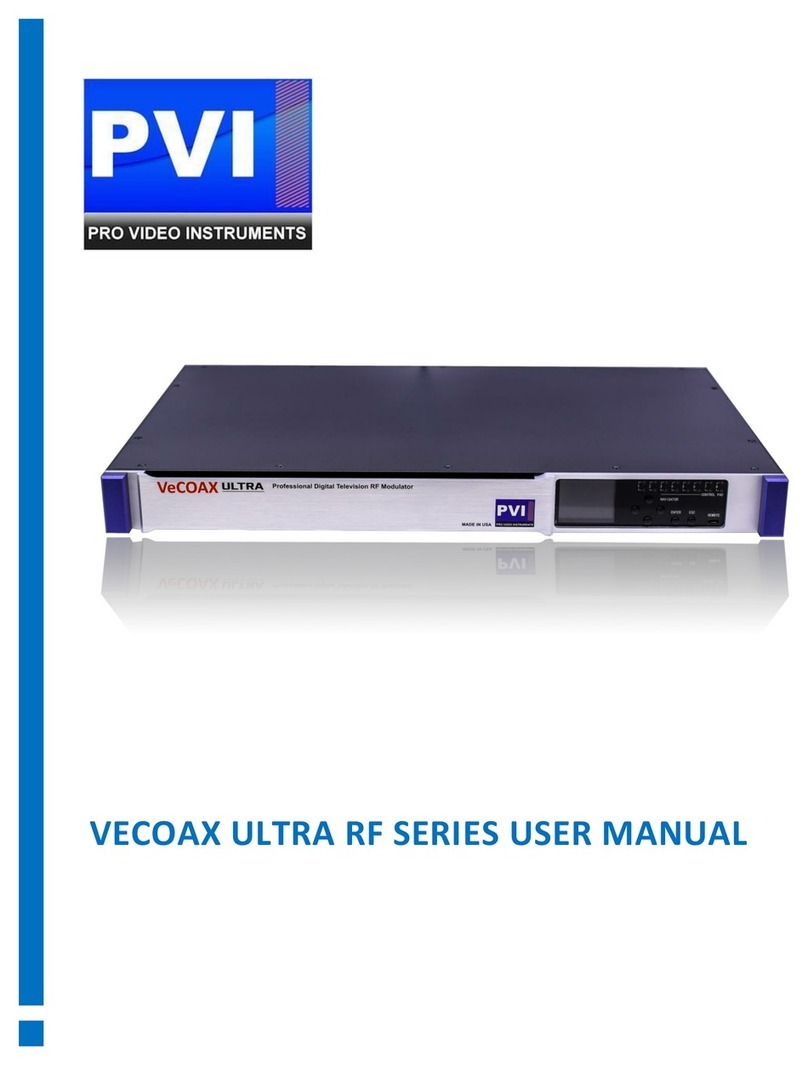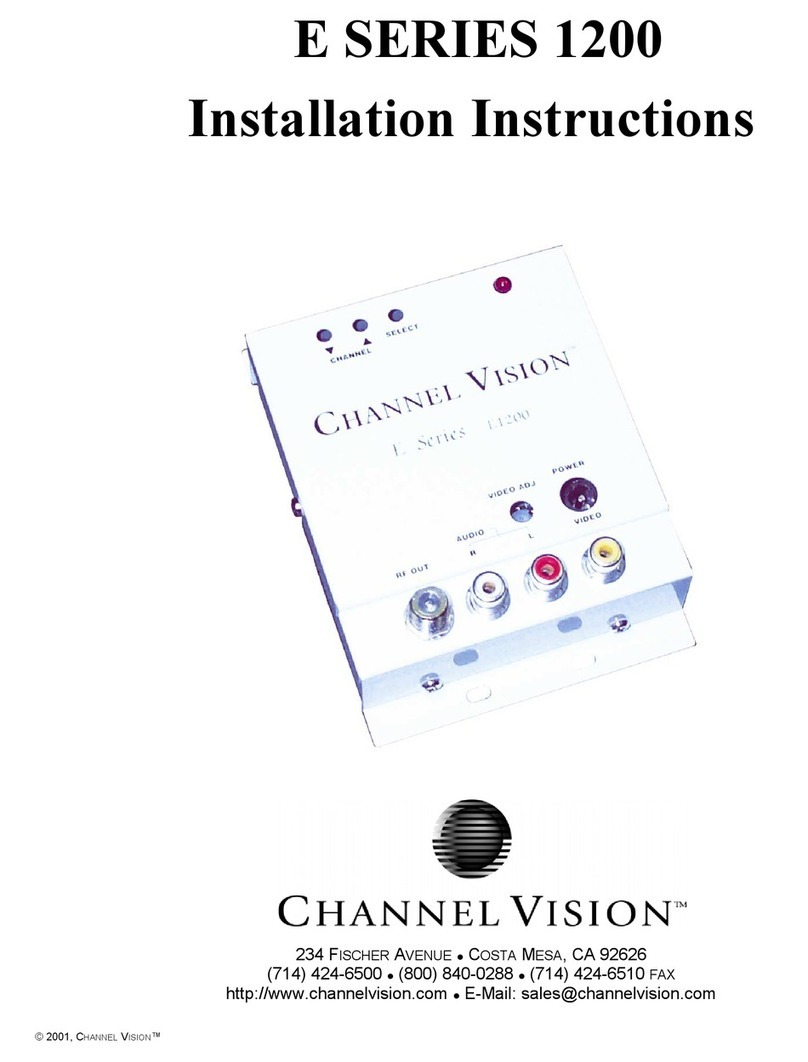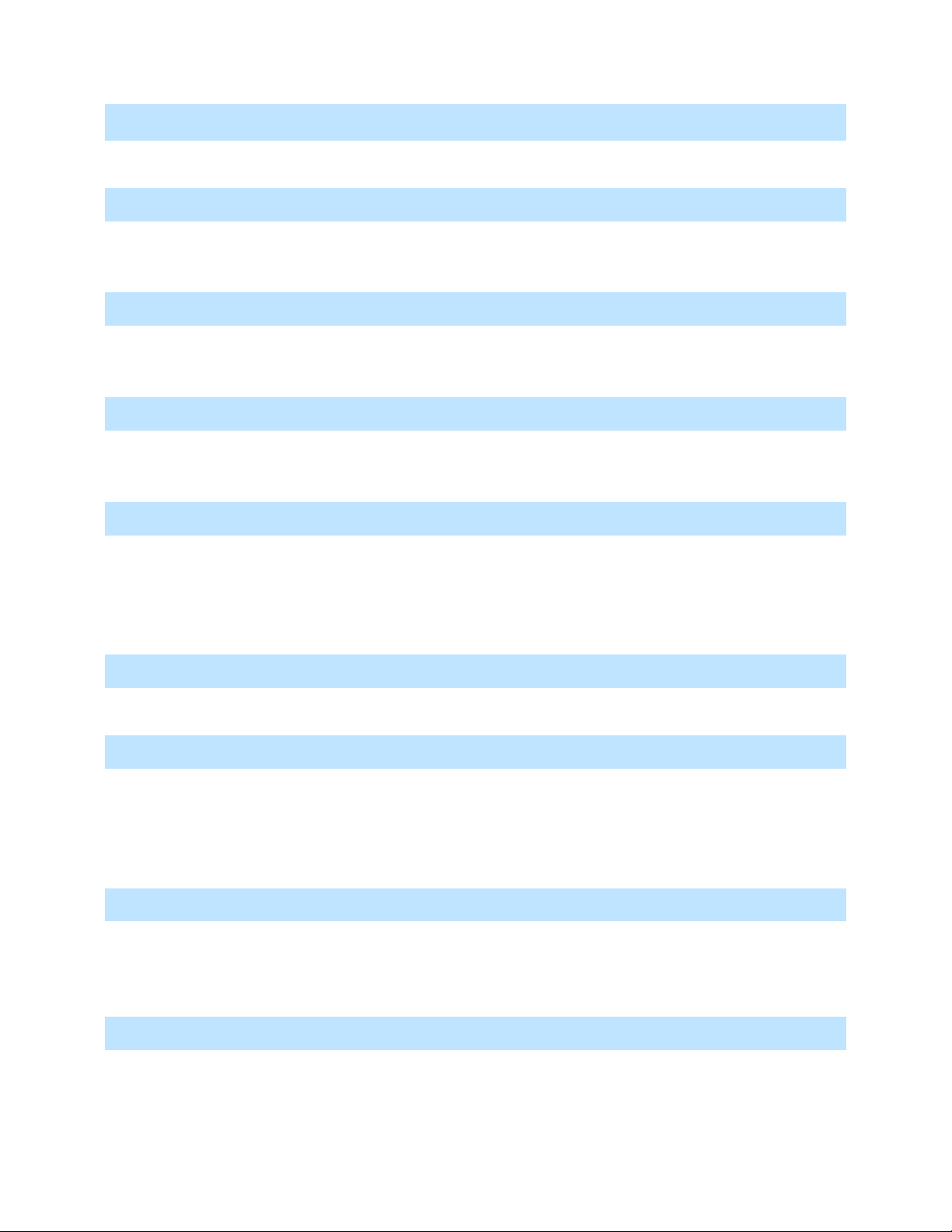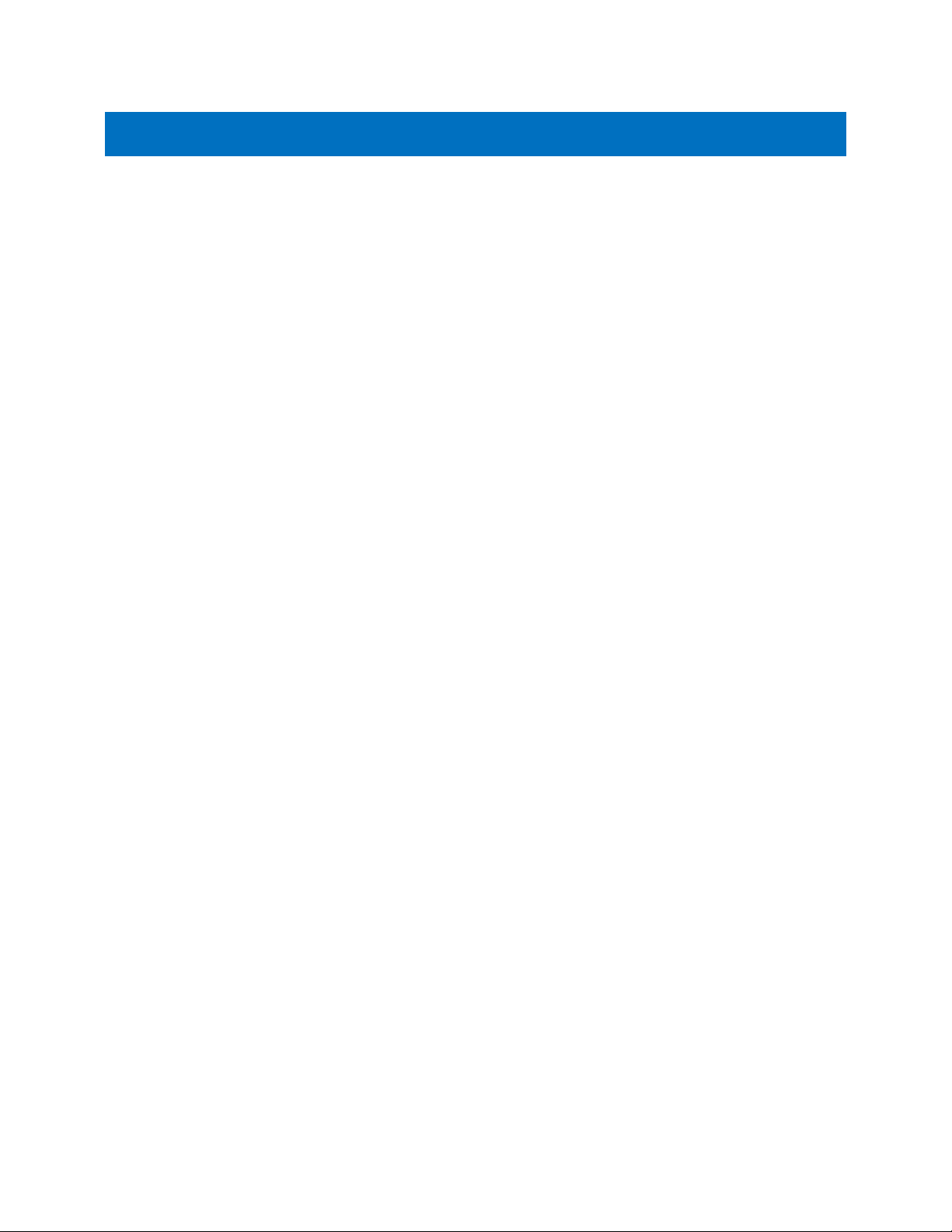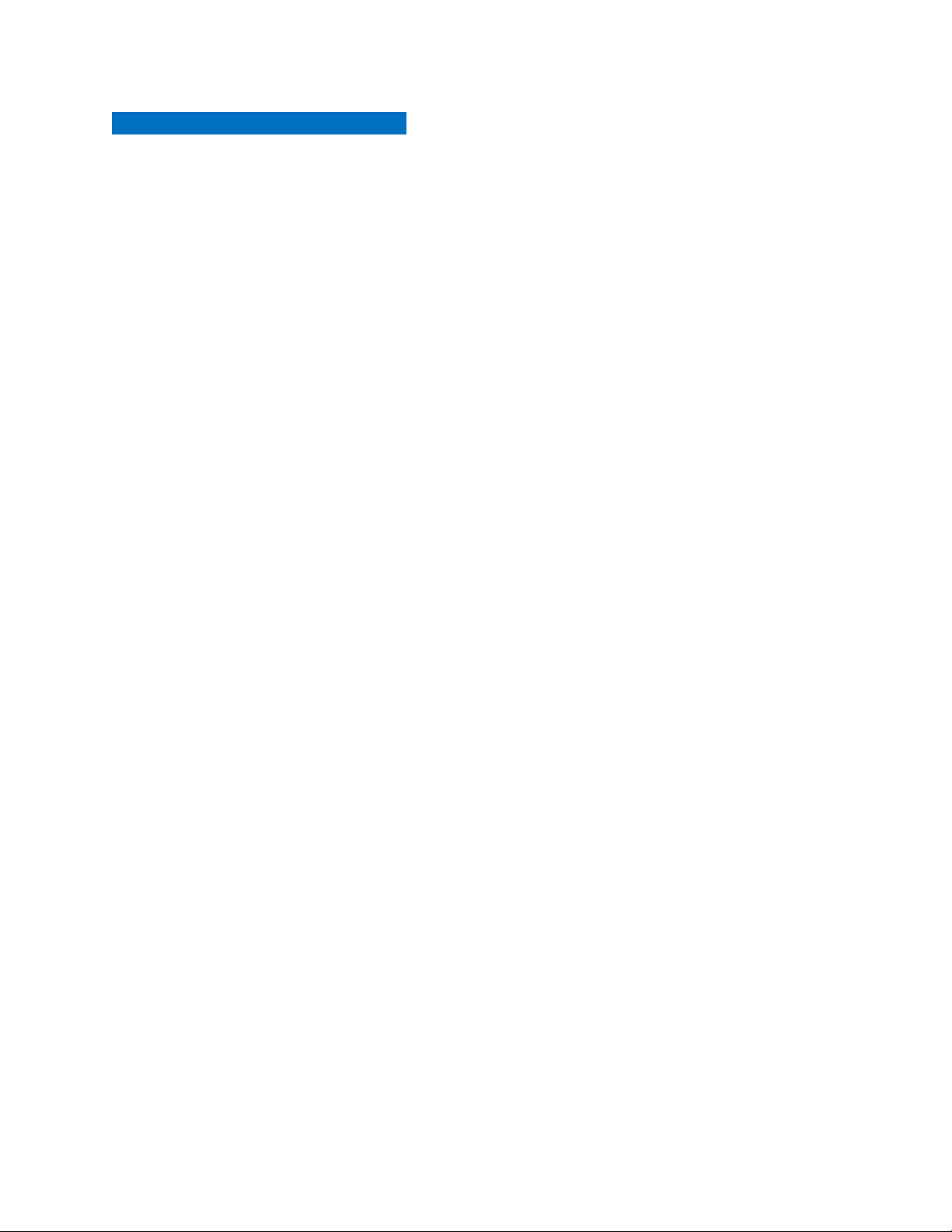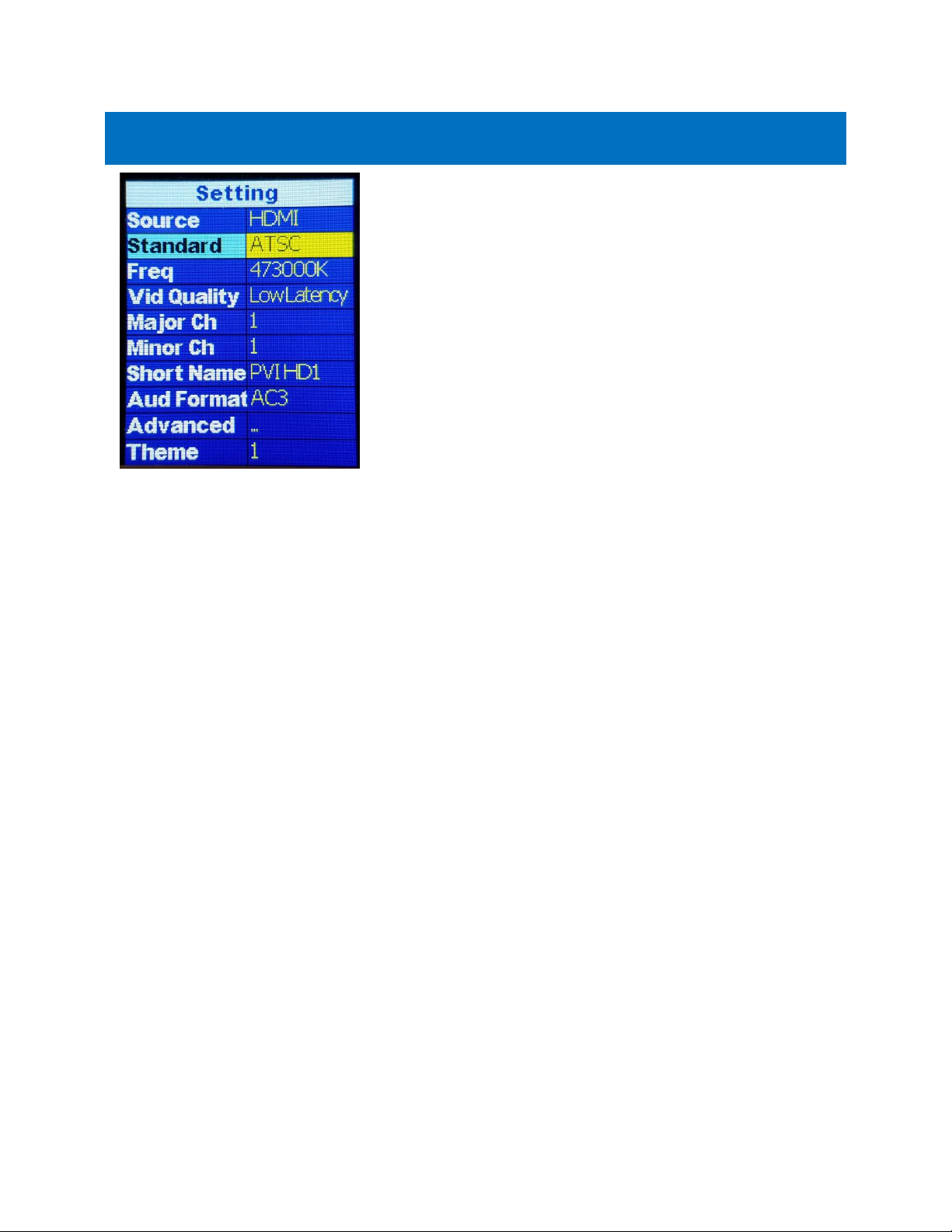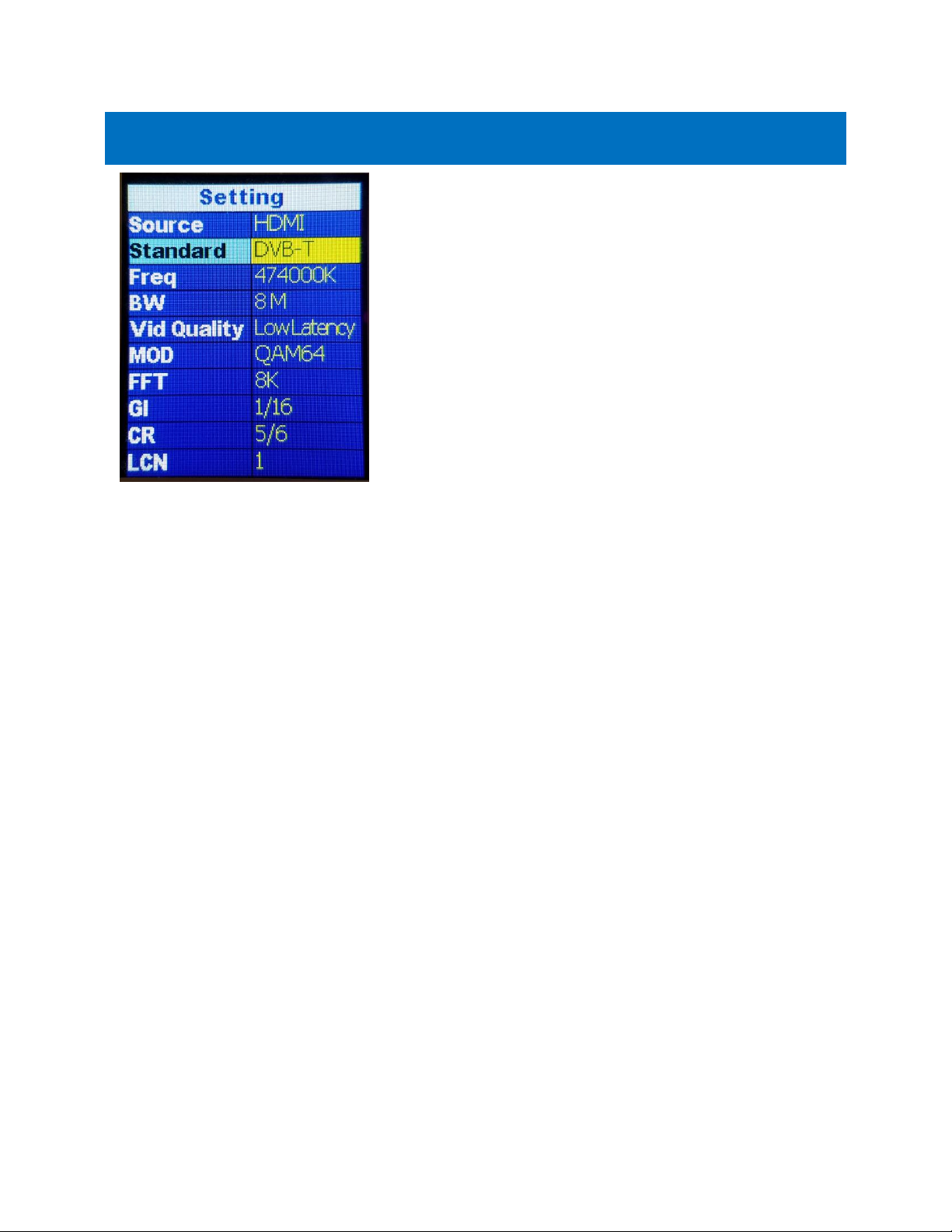QUICK SETUP GUIDE –USA/CANADA
1) It is recommended to test the device first on a test bench for your application before making it a
permanent installation to your system so troubleshooting is easier.
2) Connect your included Power adapter into the unit. Once the unit is powered on you will see the
main menu.
3) First, Connect a short piece of coax cable to your TV’s RF In and the other end to the unit’s RF
Out.
4) On the unit press the Enter button to enter the settings menu.
5) Set your TV Standard that you need to use. If you are unsure, most newer TVs 3 years and above
accept both ATSC (over the air channel) and QAM (J.83B Digital Cable).
6) By default, the unit is set to QAM (J.83B) Mode with a Frequency of 783.000 MHz which is
physical channel 122. The TV will pick up the channel on Cable and display our PVI logo when no
HDMI is connected.
7) Use the Major and Minor channels on the unit’s settings to change the channel number that is
displayed and stored on your TV. By default, the unit is set to output on channel 1.1: Major 1,
Minor 1.
8) Auto Scan for Channels on your TV. If needed, use the scan type that corresponds to the
Standard you set on the unit. (Cable or Digital Cable = J83B, Air or Antenna = ATSC, etc.)
9) Once the scan is complete, tune to the Channel found on your TV. You should see a PVI test
pattern screen.
10) Connect your HDMI source cable. Please ensure that your HDMI source such as a DVD player or
DirecTV STB is set to a Fixed Resolution of 1080P or 720P.
11) Once you have inserted a valid HDMI Video Signal into the HDMI port, the On-air LED on the
front will stay steady lit.
12) You should now see the video playing on your Channel.
13) If you wish to change the name of the channel that is displayed, you may do so under the Short
name settings of the unit. 4-6 Characters max is allowed depending on your TV.
14) More detailed information can be found under Parameters and Adjustments if additional
customization is required.
NOTE: If the above is not working, please check all connections, Units Settings, Correct TV Standard is
set for your TV, and ensure your video source is working or Set to a Correct Fixed Resolution. You
could also try with another TV with no HDMI connected to ensure you are getting a signal, or reset the
VeCoax unit by holding the ESCAPE button for until it prompts you to factory reset the unit. Press
enter to reset the unit’s settings to default. This may also be done in the Advanced Menu of the unit
called “RESET.” If the “ON-AIR,” LED does not stay steady, please ensure your HDMI source is set to a
fixed resolution of 1080P or 720P and connected directly to the Unit. If you are using a Splitter, some
splitters don’t support EDID pass-through (Extended Display Identification Data used to tell the source
or TV what video resolution is supported)