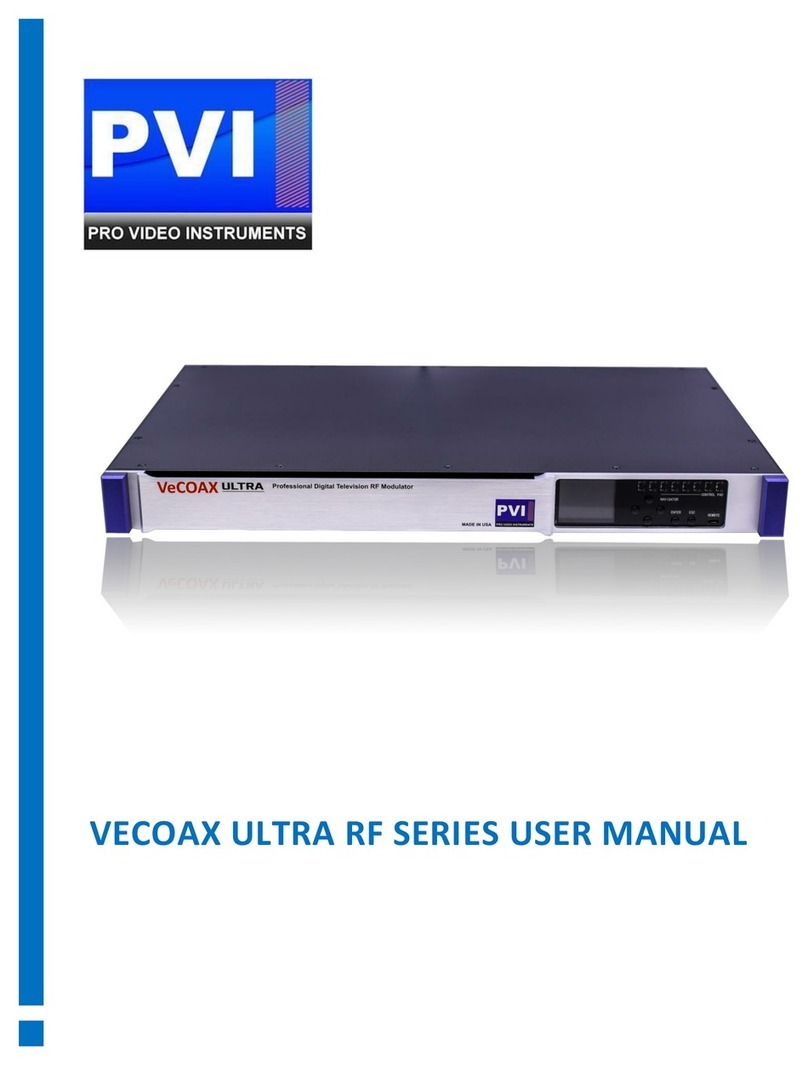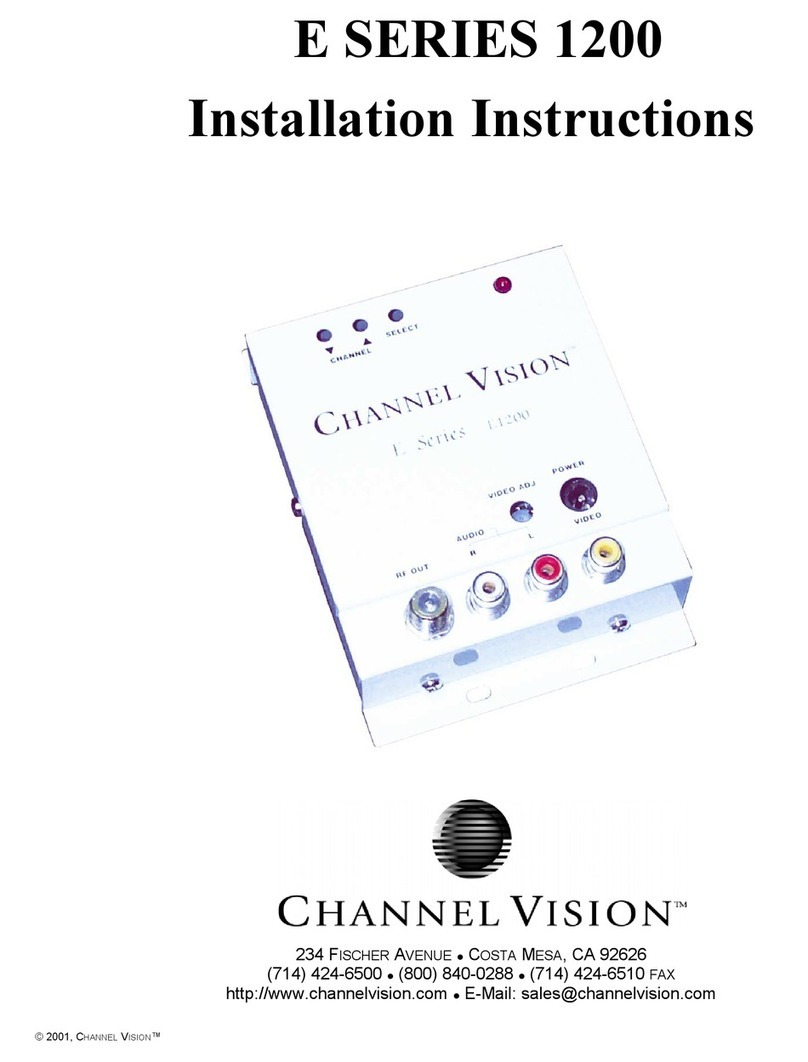SETTINGS TAB: Modify the modulator’s settings for the channel, including frequency, major/minor,
etc.
•STANDARD: select the TV standard format you wish this channel to broadcast on. J.83B Cable,
ATSC, DVB-T, ISDB-T, etc.
•RF FREQUENCY: Enter the broadcast frequency that corresponds to your desired channel.
(See the Channels Appendices for more info.)
•VIDEO QUALITY: Change the video latency mode as needed (see page 12).
•MODULATION MODE: Change between the modulation modes for certain formats such as
J.83B, DVB-T, and ISDB-T.
•MAJOR: First number of the digital channel. (i.e. for channel “1.3”, “1” is the Major)
•MINOR: Second number of the digital channel. i.e. for channel “1.3”, “3” is the Minor)
•SHORT NAME: Name of the channel (e.g. ESPN, DVD, FOX, etc.).
•AUDIO FORMAT: Change the audio format of the channel. AC3 is recommended for USA,
Canada, Mexico. Please ensure your HDMI source is set to Stereo PCM audio.
Click APPLY to lock in changes.
ADVANCED OPTIONS MENU: Allows adjustments of PSIP and other features of the unit.
These features include:
•CVCT MODE: This option allows you to adjust the VCT broadcast mode. Sometimes TVs prefer
a certain VCT mode to display the Major/Minor channel info correctly. If you run into this
issue change the mode and try rescanning again.
•1080P CONVERSION: If your TV Tuner is older and only supports 1080i video this will
automatically downgrade any 1080P video to 1080i for compatibility. Auto is the default
mode.