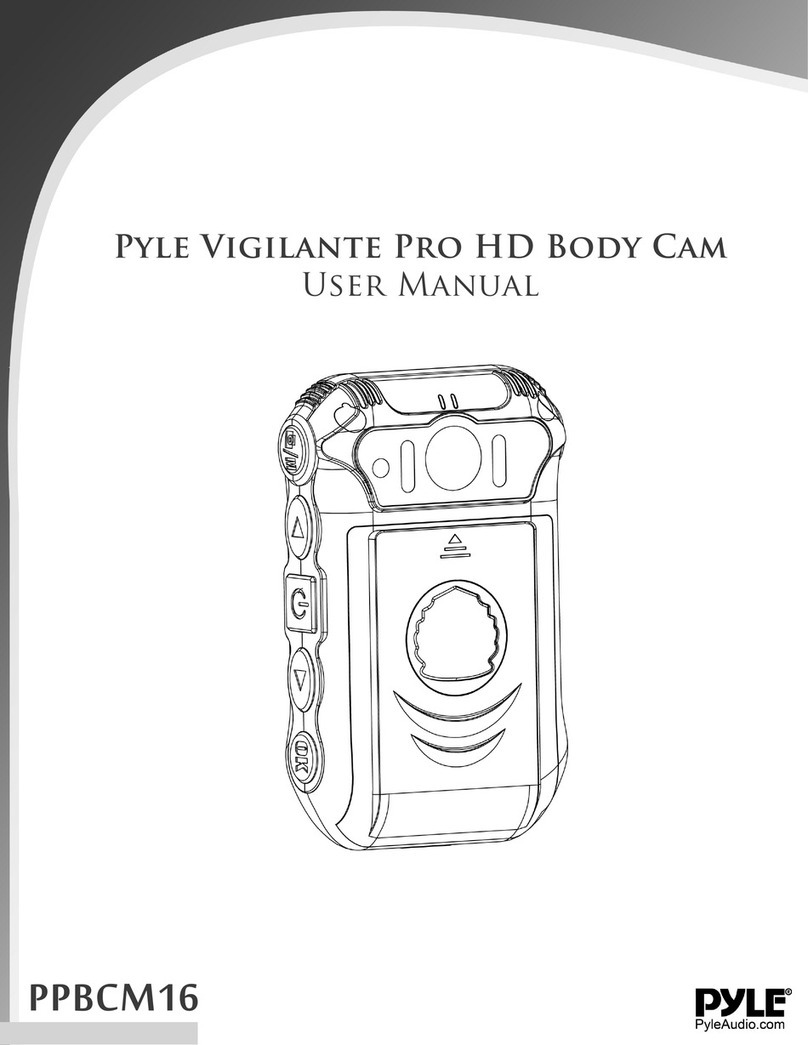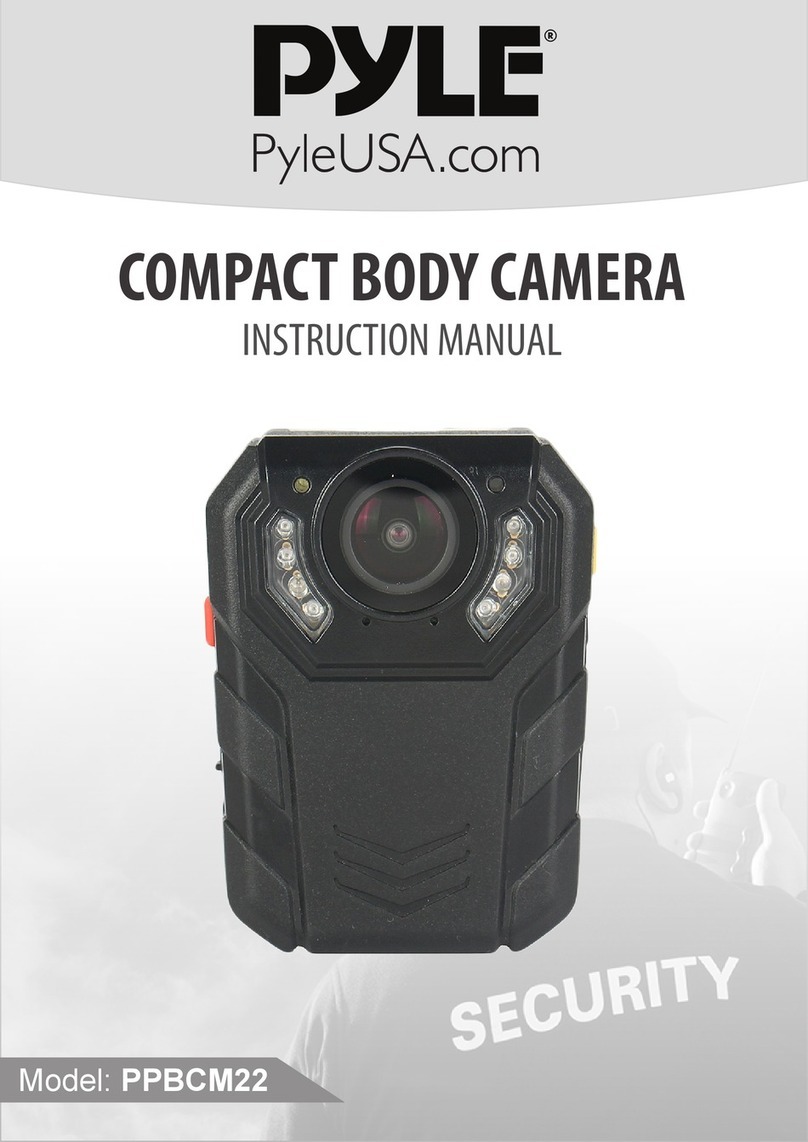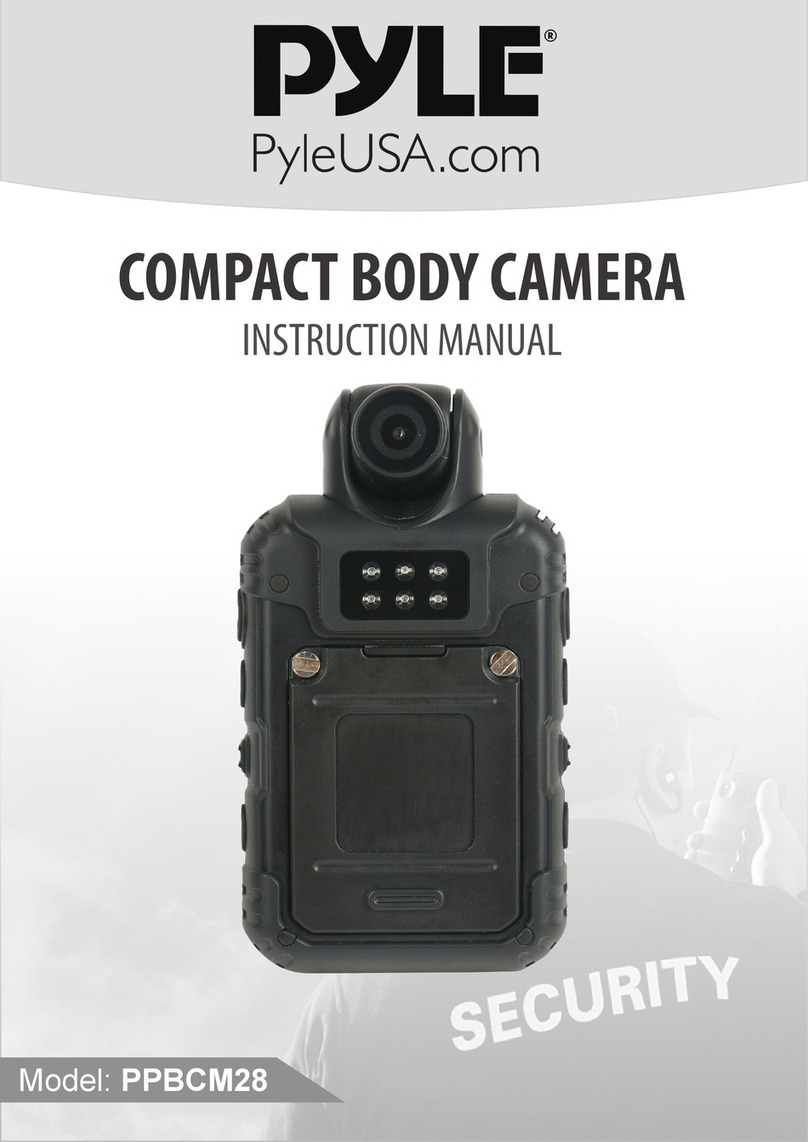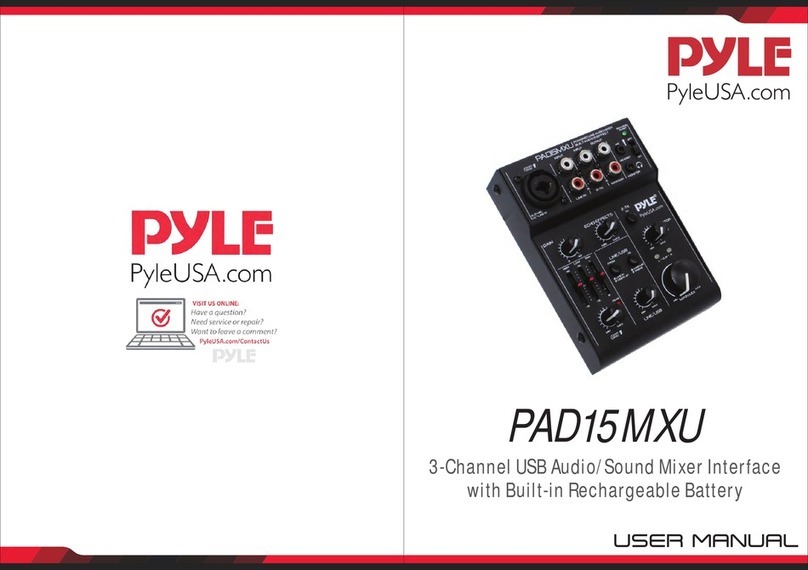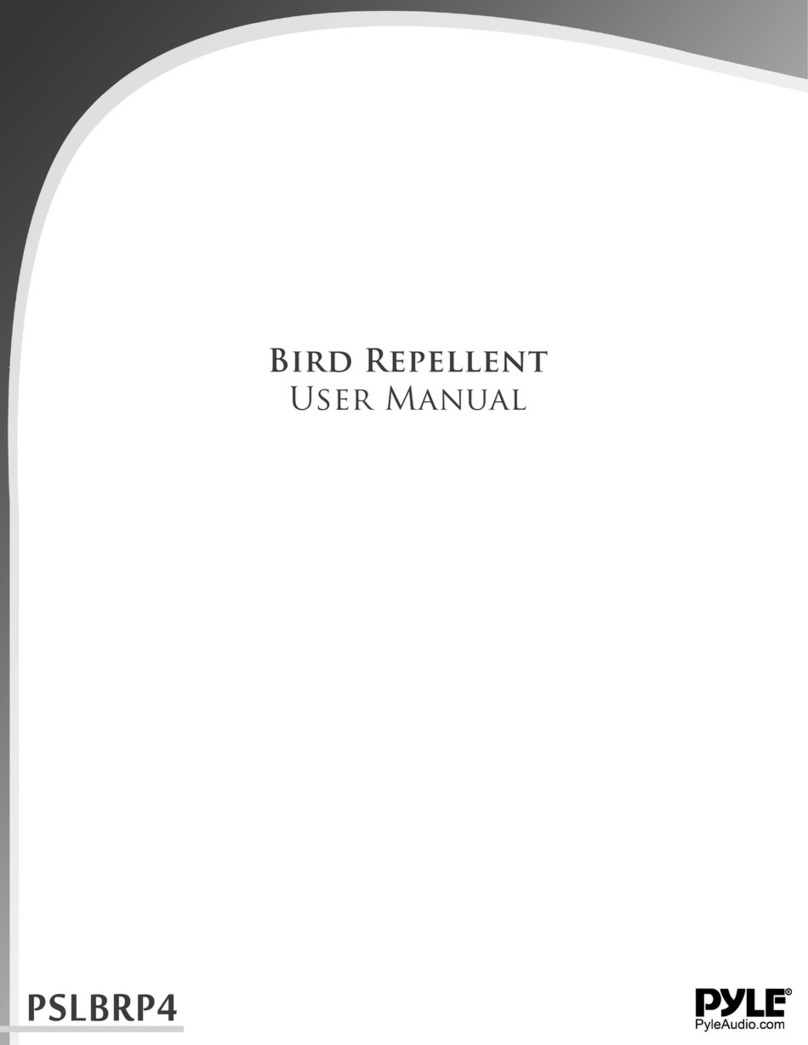Powe r / Charge L ED ON / CHARGE
not l i ghti ng up:
during battery operation of the unit
An d
wh en the unit i s switched of f and connec ted
to a power supply and the battery is fully char ged
shows gr een:
wh en the unit i s switched of f and connec ted
to a power supply and the battery is being
charged
shows red and green (= yellow):
when the unit is switched on a nd connecte d to
a powe r supply and the battery is being charged
shows red:
Whe n the unit is s witched on and connecte d to
a powe r supply and the battery is fully charged
Ste re o o utp ut MA I N O UT (3. 5 m m j ack ) to
connec t the input of an amplifier or another u nit, e.
g. a sec ond mixer
POW E R sw it ch
Outp ut MONITOR / PHONES ( 3.5 mm jack ) to
connec t stereo hea dphones (minimum
imp eda nc e
16 )
Vol ume control MONITOR / P HONES for the
headphone output MONITOR / P HONES (9)
Butt on TAPE IN A SSIGN TO M AIN to assi gn
the inp ut signal of the jacks TAPE IN (3) to the
outputs
MAIN O UT (7) , TAP E OUT (4 ) an d U SB (5)
Butt on TAPE IN ASSIGN TO MONITOR to
assign the inp ut sig nal o f the jac ks TAPE IN ( 3)
instead of the mixed signal to th e headphone
out pu t M ONIT OR / P HO NES ( 9)
Ov erload LEDs CLIP for the stereo outpu t
signal a djusted with the control MASTER (14)
MAS TER co ntro l to set th e le vel of t he ou t put
si gn al s e nt via t he o utpu ts M AI N OUT ( 7), TA P E
OU T (4 ) and the U SB port (5)
Control GAIN for channel CH 1 to set the input
amplification
Hig h fre quency c ont rol HI an d l ow fr eque ncy
control LO for channel CH 1
Control LEVEL for channel C H 1
6
7
8
9
10
11
12
13
14
15
16
17
Ω
18 Pa norama contr ol PAN for channel CH 1 to
place the mono sign al on the stereo bas e
2
19
20
21
22
23
Level peak LED PK for channel CH 1; i f at all,
sho uld only brief ly light up wi t h level peak s
High frequenc y control HI and low freq u ency
co ntrol LO f or c h an nel CH 2
Control LEVEL for channel CH 2
S ter eo ba la n ce contro l B A L for chann el CH 2
Button USB ASSIGN TO CH 2 to assig n the
inpu t s ignal of th e USB port (5 ) to channe l CH 2
Th is c omp act 5 -chann el a ud i o mi xer w ith US B
interface is suited for univers al applicatio ns, e. g.
For audio r ecord ing on the computer. The mono
inpu t channel all ows t o conne ct a (phantom-
pow e red ) mi crop h one ; the st ere o i np ut ch annel
allows to connec t an audio so urce with lin e signal
lev e l. In ad di tion , t he m ixer is provided wi th
co nnectio ns for a reco rd er an d headph on es. Th e
mix e d signal is sent to the out put via a 3.5 mm
jack and the USB port. It is als o possible t o use
the USB port as an input to tr ansfer audio data
from the compute r to the mixer. When con necting
the mixer to a computer, power is supplied via the
USB connection. When operating the mix e r
with out a compu ter, either us e a suitable p ower
su pply unit wit h U SB connect ion or o per at e the
mix e r via the inte grated rech ar geable lithiumion
batt ery. The batte ry is charge d when the mixer is
con nected to the power supp ly via the USB port.
This unit corr esponds to all re levant di rec tives of
the EU and is the refore marked with .
* Th e unit is suitable for indo or use only. Protect it
aga inst d rippi ng wa ter a nd sp lash wat er, h igh air
hum idity and hea t (admissible ambient temper-
Atur e range 0 -40 ).
* For cleaning only use a dry, soft cloth; n ever use
wat e r or chemic a ls.
* No guarantee claims for the unit and no liability
for a ny resulting personal da mage or mat erial
dam age wi ll be a ccepted if th e unit is used for
othe r purposes t han originally intended, if it is not
corr ectly connected or opera ted, or if it is not
repai red in an ex pert way.
If the unit is to be put out of op eration defi nitively,
take it to a local r ecycli ng plant for a dispo sal
which is not harmful to the environment.
2 Applicatio ns
3 Important Notes
°
C
4 Audio Connections
Prio r to connecti on, always turn back the output
co ntrols MONI TO R / PHONES (10) and M ASTER
(14) to 0 .
1) The input MIC IN (1) of the mono chann el CH 1
allows to conn ect a microp hone via XLR plug or
6. 3 mm plug. Both the XLR jack and the 6.3 mm
jack of the com bined jack a re balanced.
The XLR jack always supplies a 18 V p hantom
pow er and it thus suitable for a condenser
mic r ophone oper ated with th i s phantom p ower.
Do n ot c onnect a microphone with
unbalanced output via XLR plug; it my b e
D amaged by t he phantom power
2) The input LINE IN (2) of the stereo channel CH
2 allows to con nect an audio source with line
si g na l lev el ( e. g . C D playe r) v ia RCA p l ug s: L =
le ft ch annel , R = rig ht chan ne l.
3) It is poss ible to use the RCA jacks TAPE IN (3)
and OUT (4) to connect a s tereo record er:
-- Co nnect t he rec ord ing outp ut o f the reco rd er to
the input TAPE IN.
-- Co nnect the re c ording input of the recor der to
th e out put TAP E O UT ;the o ut put si gnal a dj u-
sted with the MASTER control (14) is sent to this
outp ut.
How ever, it is also possible to use the jack s for
othe r units with l ine signal lev el, e. g. to co nnect a
CD player or MP3 player to TA PE IN or to connect
an amplifier to TAPE OUT.
4) The 3.5 mm ja ck MONITOR / PHONES (9)
a llows t o conn ect st ereo h ea dp hon es
(i mpedance 16 ).
Thus, you will be able to m onitor the ou tput
s ignal a djus te d with the co ntrol M ASTE R ( 14)
o r the i nput s ignal of the j a cks TAPE IN (3) via
h ea dph ones.
5) At the stereo o utput MAIN OUT (7), the output
si gnal adjuste d with the MA STER contr ol (14)
is present. Thi s output allows to c onnec t e. G.
an amplifier or a second mix er via 3.5 mm plug.
6) When operating the mixer with a compu ter, it is
possible to use the USB po rt (5) for digi tal
output of the m ixed signal to the compu ter and
fo r feeding dig ital audio da ta to the mixer. To
C onnect the port see chap ter 5.1.
“ ”
C auti on!
≥ Ω
3
5 Setting the Mixer into Operation
5.1 Op er ation w ith a compu te r
Note:
When op erating the m ixer with a c omputer, eit her
use the a udio softwar e supplied w ith the
oper atin g s ystem o r a n a udi o s oft w are i nsta lle d
addi tiona lly.
Vario us p ro grams fo r a udio r epro d uc tion /
reco rd in g are a vailab le o n t he I nte r ne t free of
charge.
1) Start t he computer. Connect the USB port (5 ) to
a USB connection on the computer via the U SB
cable provided. Switch on the m ixer with th e
sw it ch POWE R (8 ) [p osi tion O N ]. Th e L ED
ON/CH ARGE (6) lights up according to the
battery charge sta tus (chapter 5.3).
The computer rec ognizes the USB interface
of the mixer as an e xternal device for audio
input and audio output, e. g. as USB Ear-
Microphone , depending on the operating
sy stem. Therequir ed drivers (s tandard drivers
of the operating sy stem) are av ailable on th e
Comp ute r.
If not all driv ers required are availabl e
on the computer, i nstall them, e . g. via the
ori gin al C D of the o per ati ng sys tem. Res tar t
the co mput er afte r ins tal lati on , if n ece ssary.
2) Open the reproduc tion / recordi ng program and
make the required settings for audio reprod uc-
tion vi a the mixer or audio recording from the
mixer ( user manu al of the prog ram). T hen
opera te the mixer a ccording to chapter 6.
If it is no t possible to record or reproduce any
sound, m ake sure to activate the U SB interface
for audio input or aud io output in thesystem
settings of the operat ing system of thecompute r.
If t h e mixer is co nnected to a co mpute r a nd
to any units earthed via their mains cables (e. g.
amplifier s), there ma y be hum nois e due to
ground l o op s. To el im inat e this no ise , co nn ect th e
mixer to t he correspo nding uni t via a ground
isolator
“ ”
“
”
Hint:
If the unit is to be put o ut of operatio n defi-
nii tively ,ta ke it to a l oc al recycl in g p lant
for a dispo sal which is n ot harmful t o the
env ironme nt