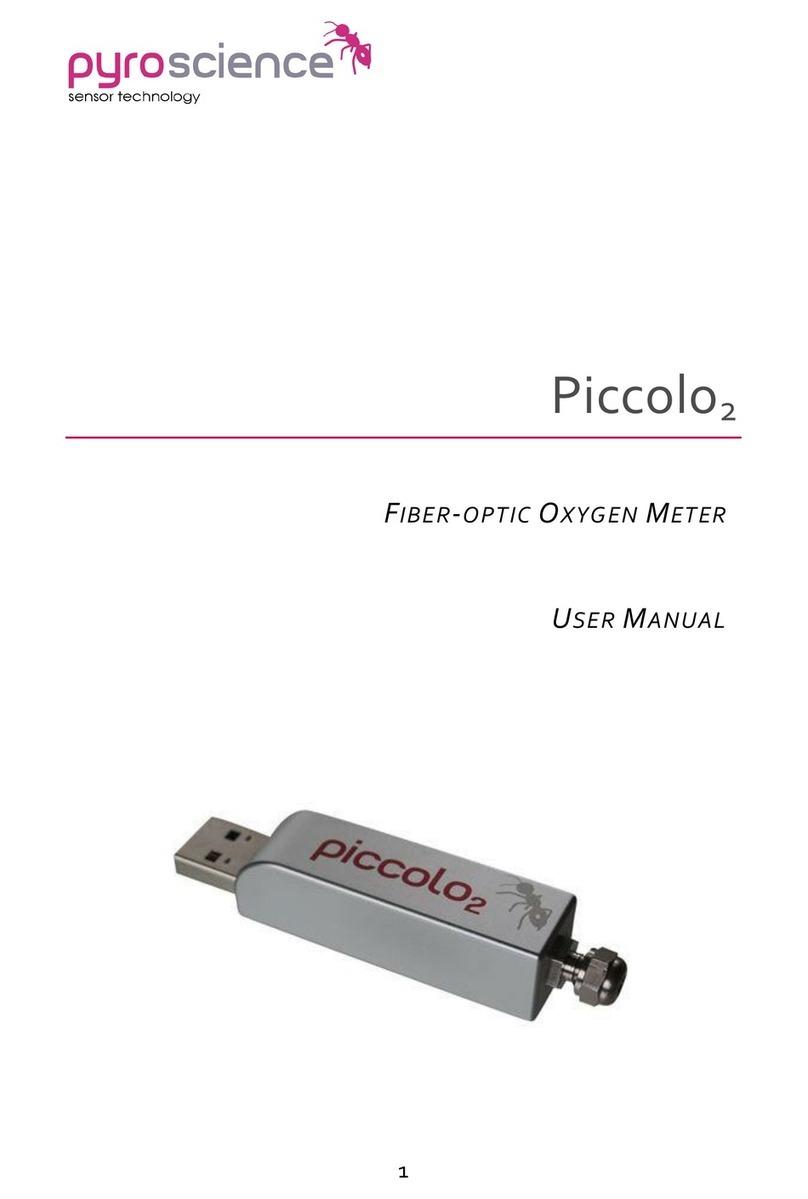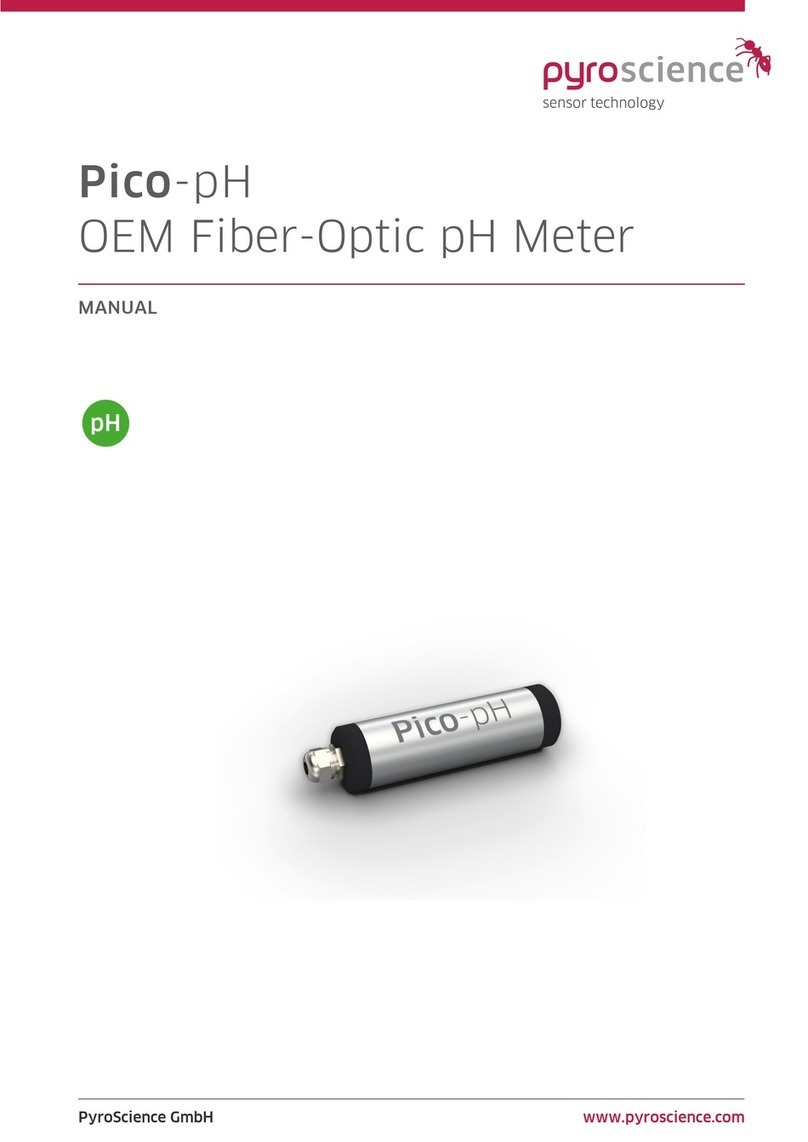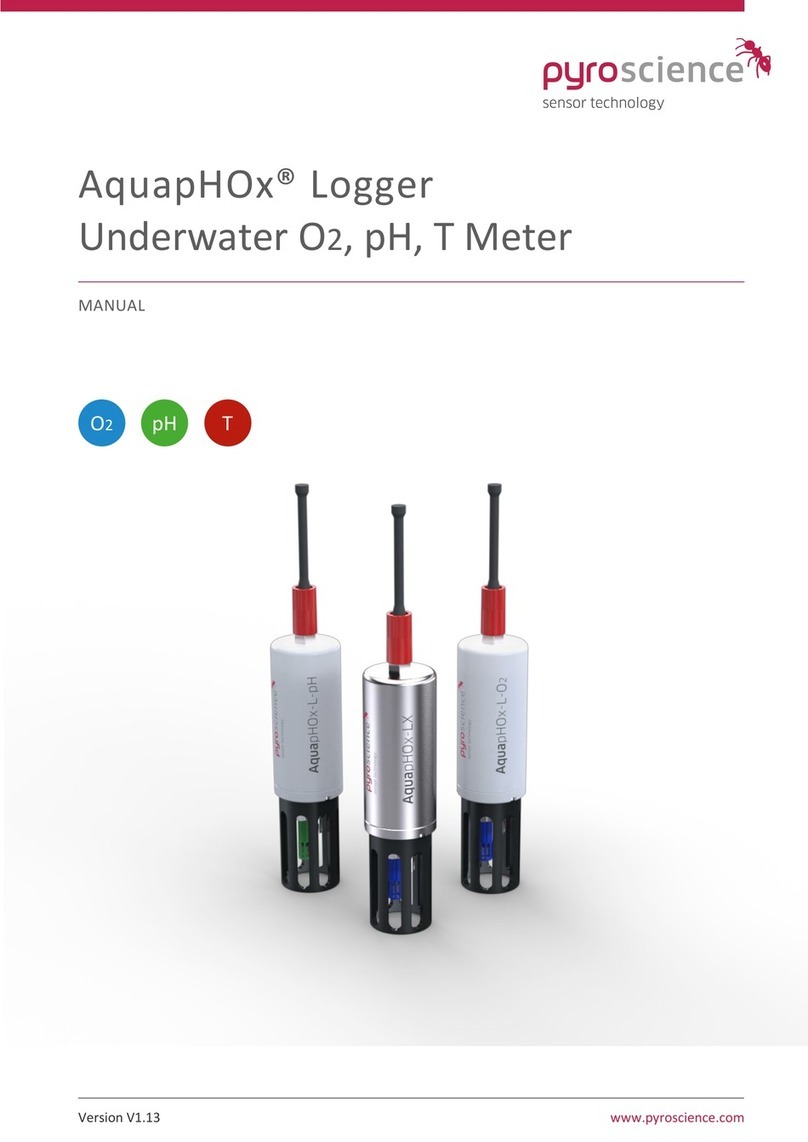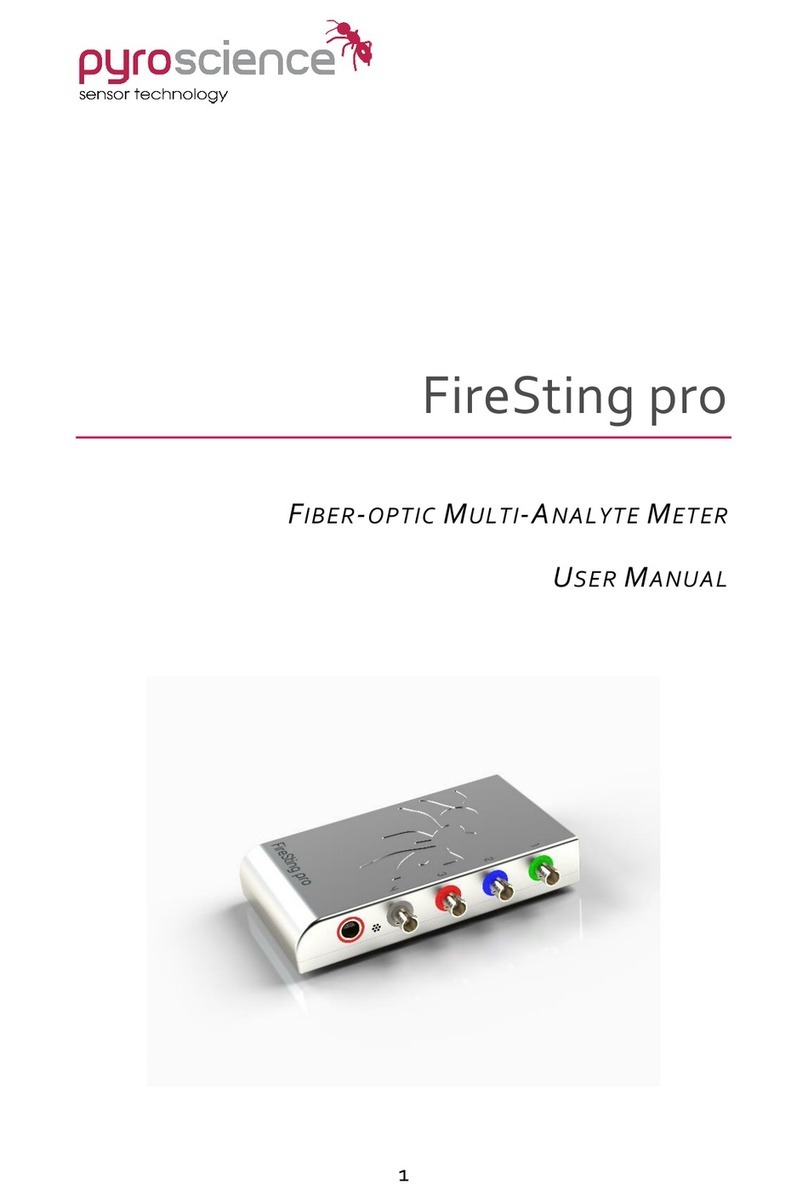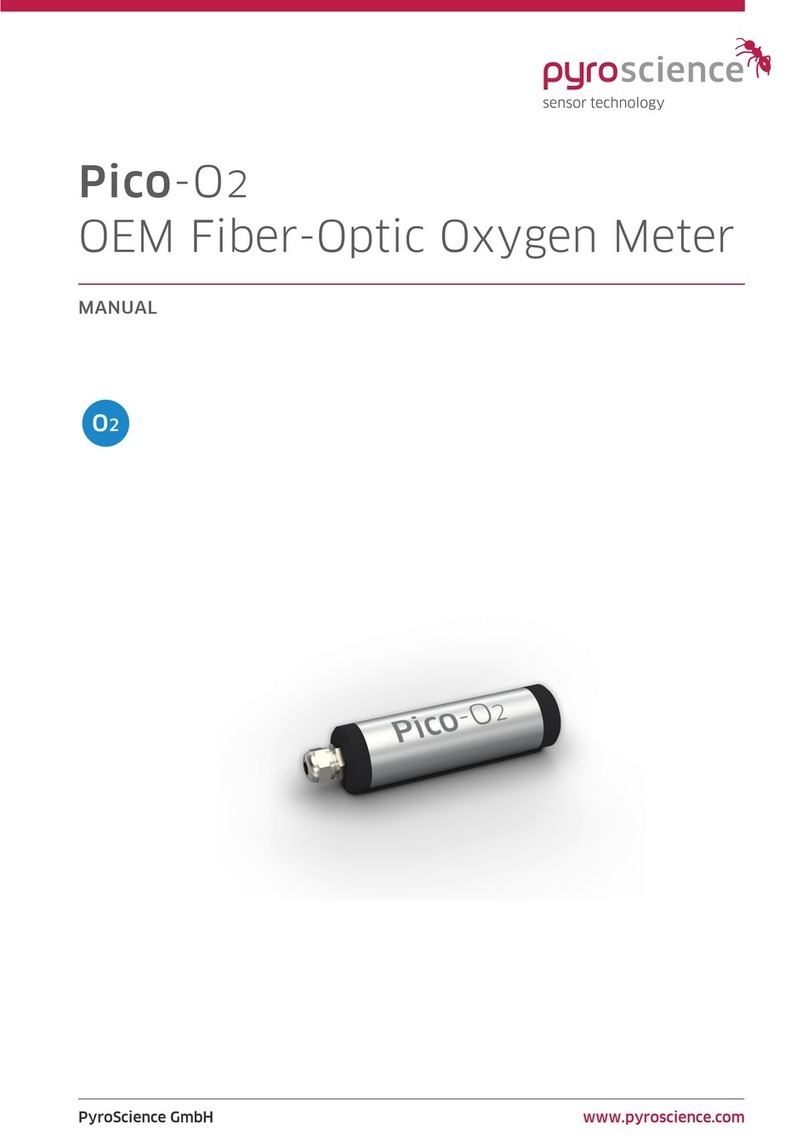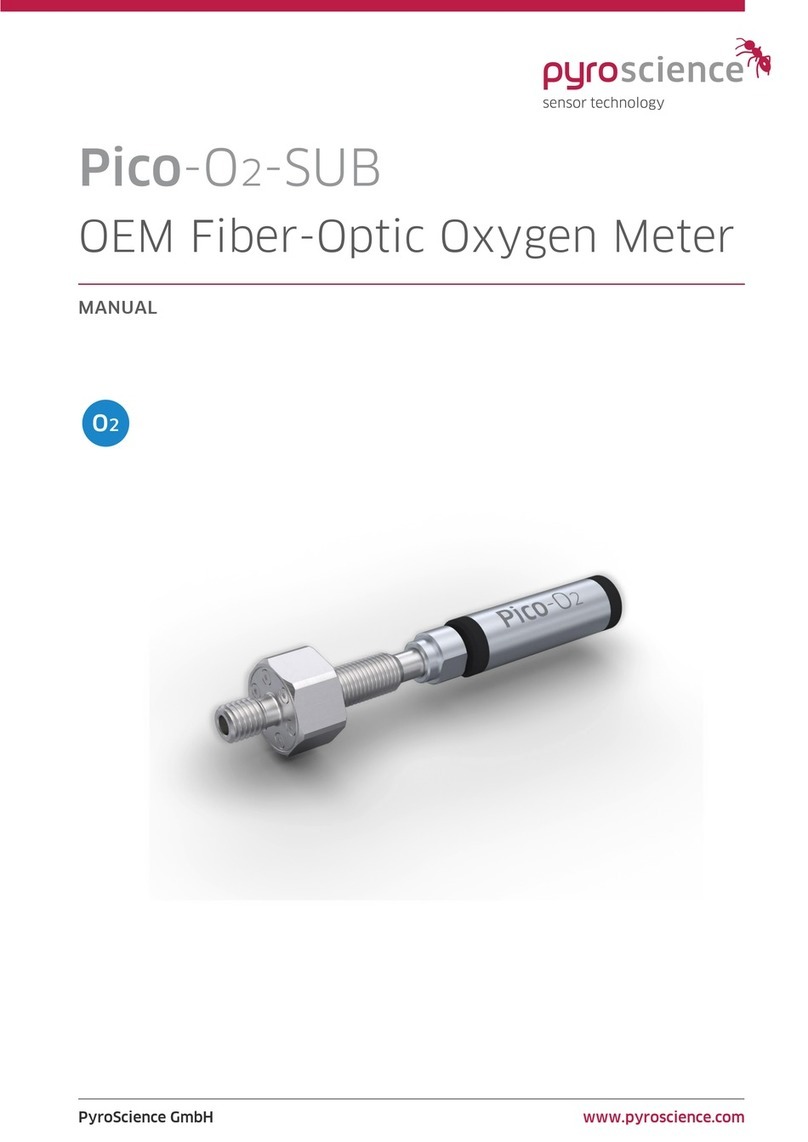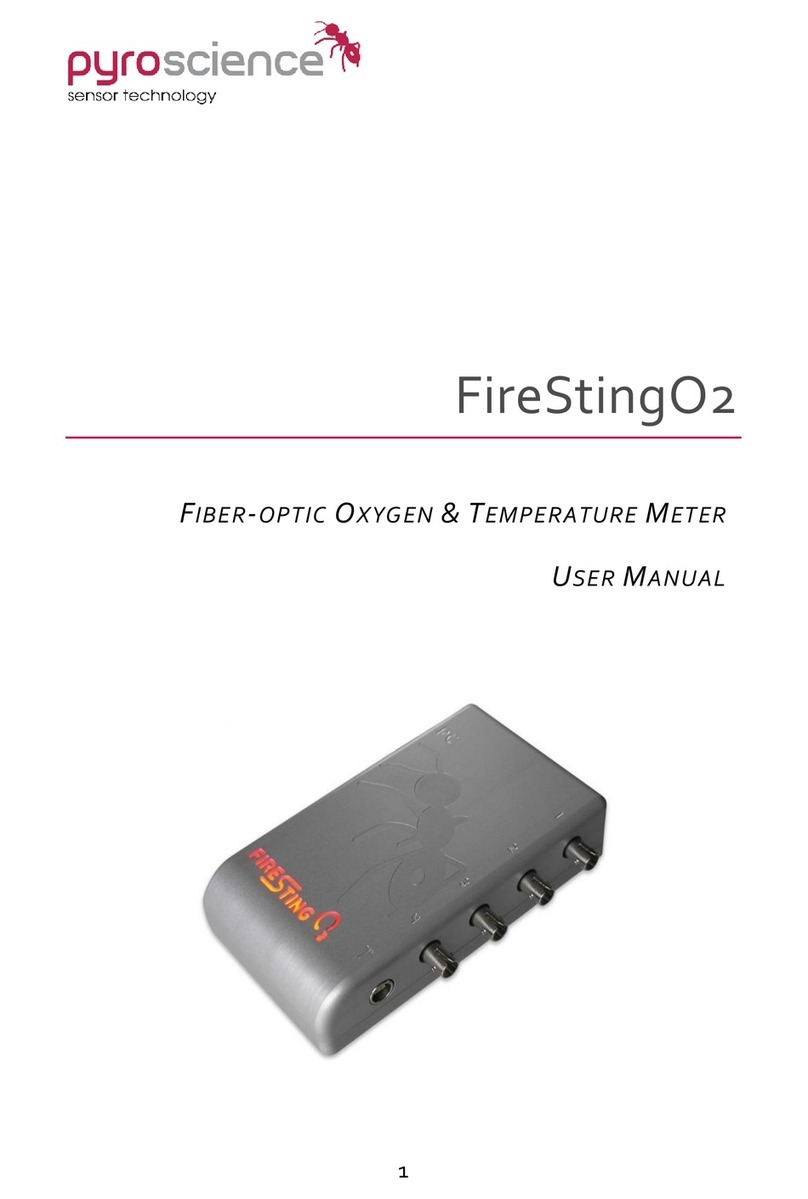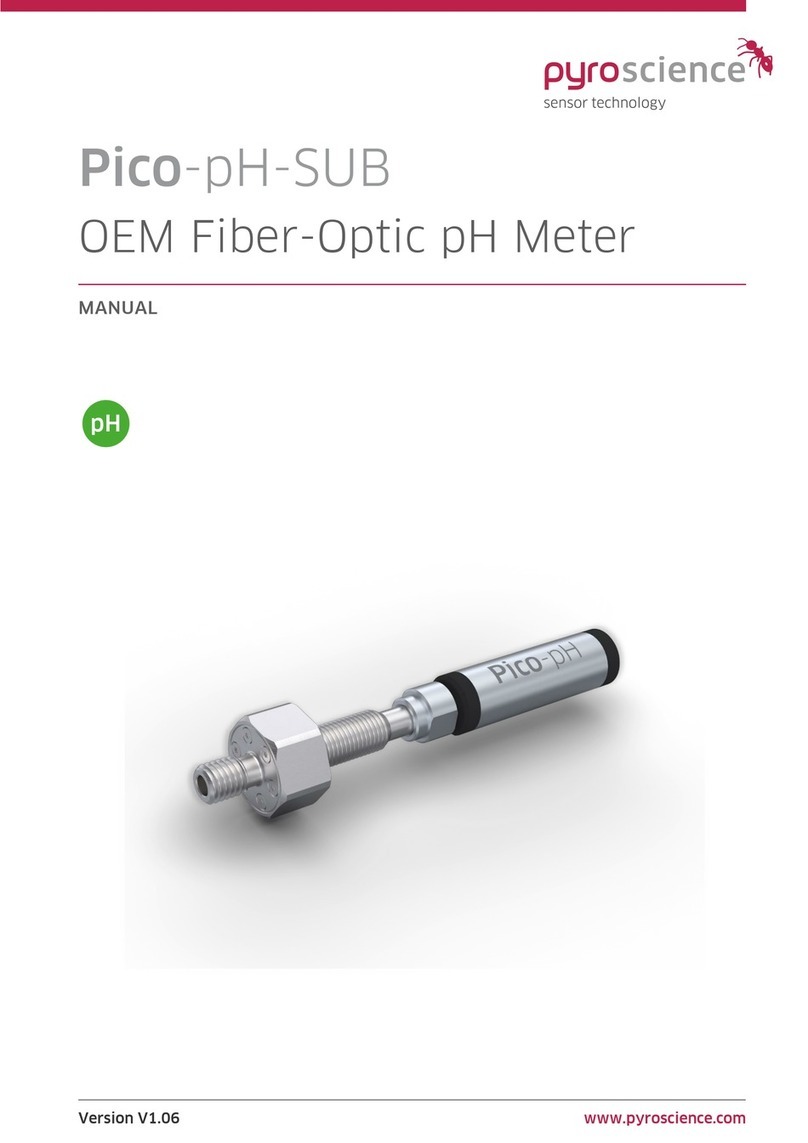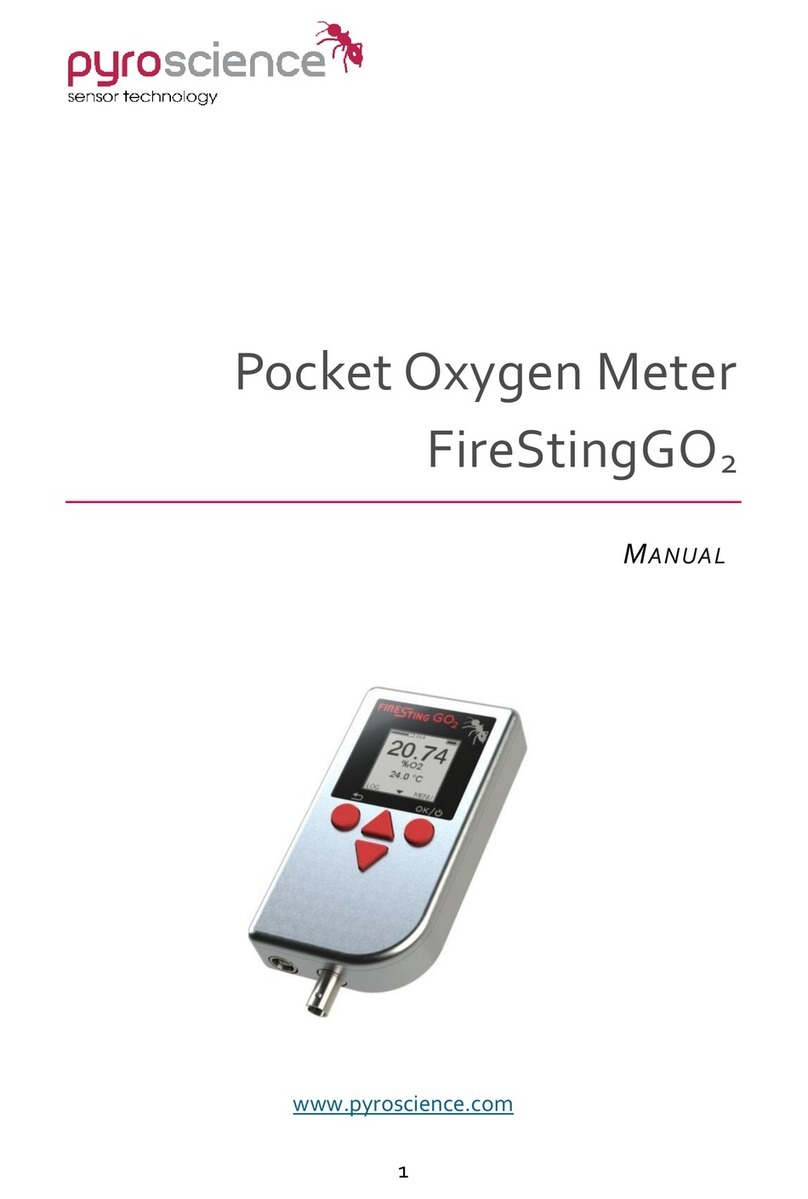Pico-T | Manual
© PyroScience GmbH 3
TABLE OF CONTENT
1Introduction.....................................................................................................................................5
2Overview..........................................................................................................................................6
2.1 Optical port for temperature sensors .....................................................................................6
2.2 External temperature sensor......................................................................................................7
2.3Status LED ..........................................................................................................................................8
2.4 USB interface cable ........................................................................................................................8
3Option 1: Operating the Module with Pyro Workbench.......................................................9
3.1 Installing the software Pyro Workbench...............................................................................9
3.2 Using the software Pyro Workbench ...................................................................................10
4Option 2: Operating the module with Pyro Developer Tool ............................................ 11
4.1 Installing the software Pyro Developer Tool....................................................................11
4.2 Using the software Pyro Developer Tool ...........................................................................12
5Option 3: Simplified Custom Integration............................................................................... 13
5.1 Configuring the Module using PyroScience Software ...................................................13
5.2 Electrical Connector for Custom Integration.....................................................................13
5.3 Configuration of the Serial Interface....................................................................................14
5.4 Communication Protocol ...........................................................................................................15
5.4.1 General Definitions.........................................................................................................15
5.4.2 MEA –Trigger Measurement ......................................................................................16
5.4.3 COT –Calibrate the Optical Temperature Sensor...............................................18
5.4.4 SVS –Save Configuration Permanently in Flash Memory..............................18
5.4.5 #VERS –Get Device Information ..............................................................................19
5.4.6 #IDNR –Get Unique ID Number................................................................................20
5.4.7 #LOGO –Flash Status LED...........................................................................................20
5.4.8 #PDWN –Power Down Sensor Circuits .................................................................20
5.4.9 #PWUP –Power Up Sensor Circuits........................................................................20
5.4.10#STOP –Enter Deep Sleep Mode..............................................................................21
5.4.11#RSET –Reset Device....................................................................................................21
5.4.12#RDUM –Read User Memory ....................................................................................21
5.4.13#WRUM –Write User Memory ..................................................................................22