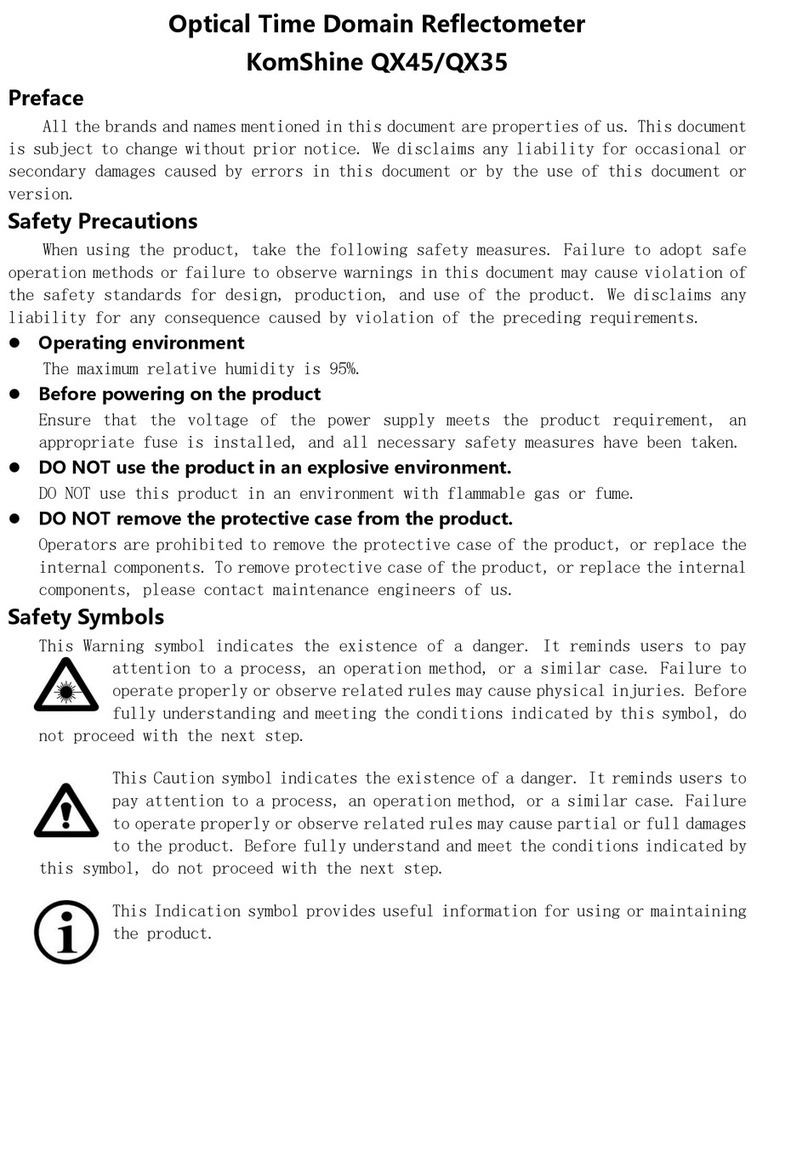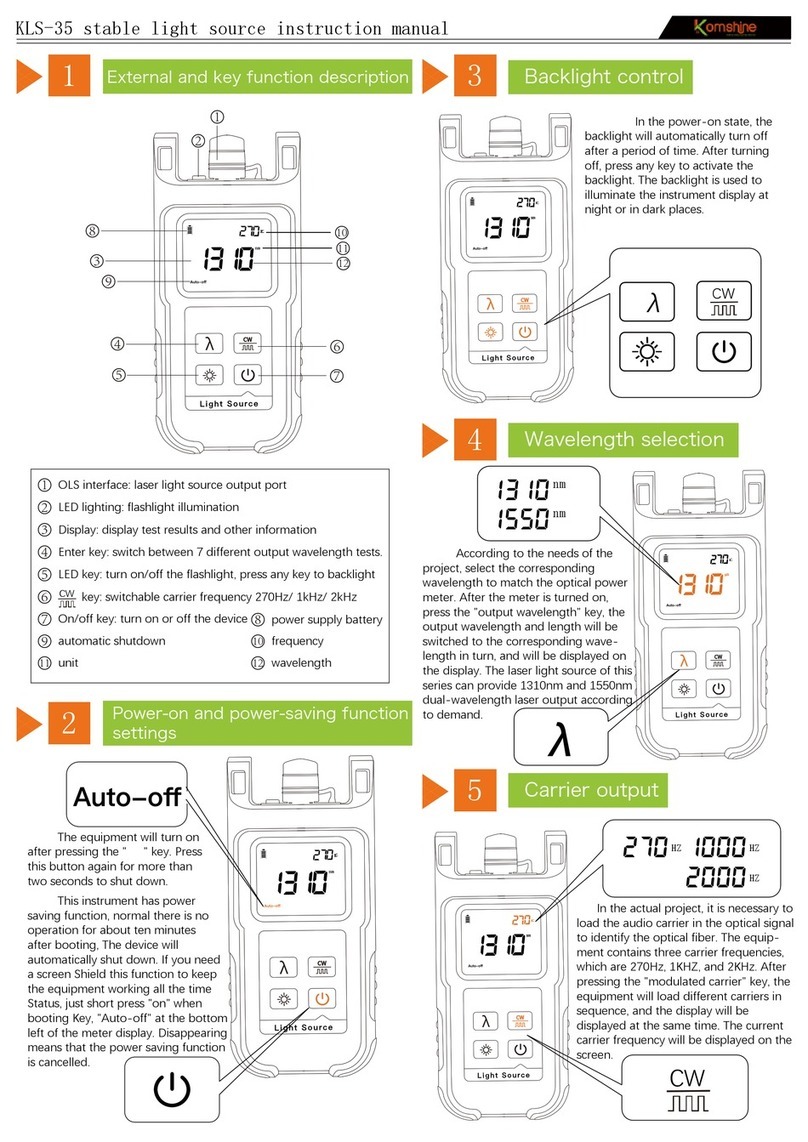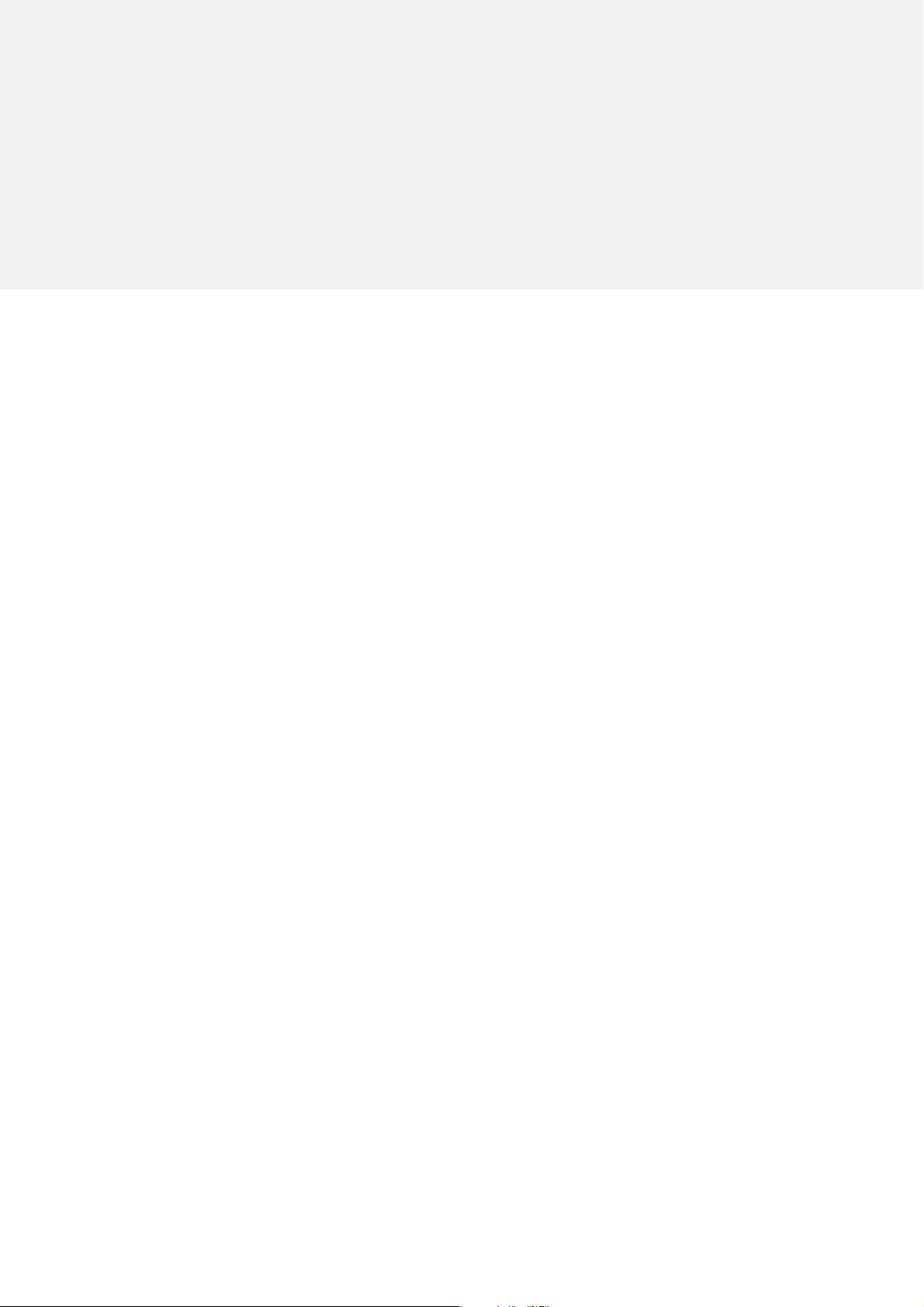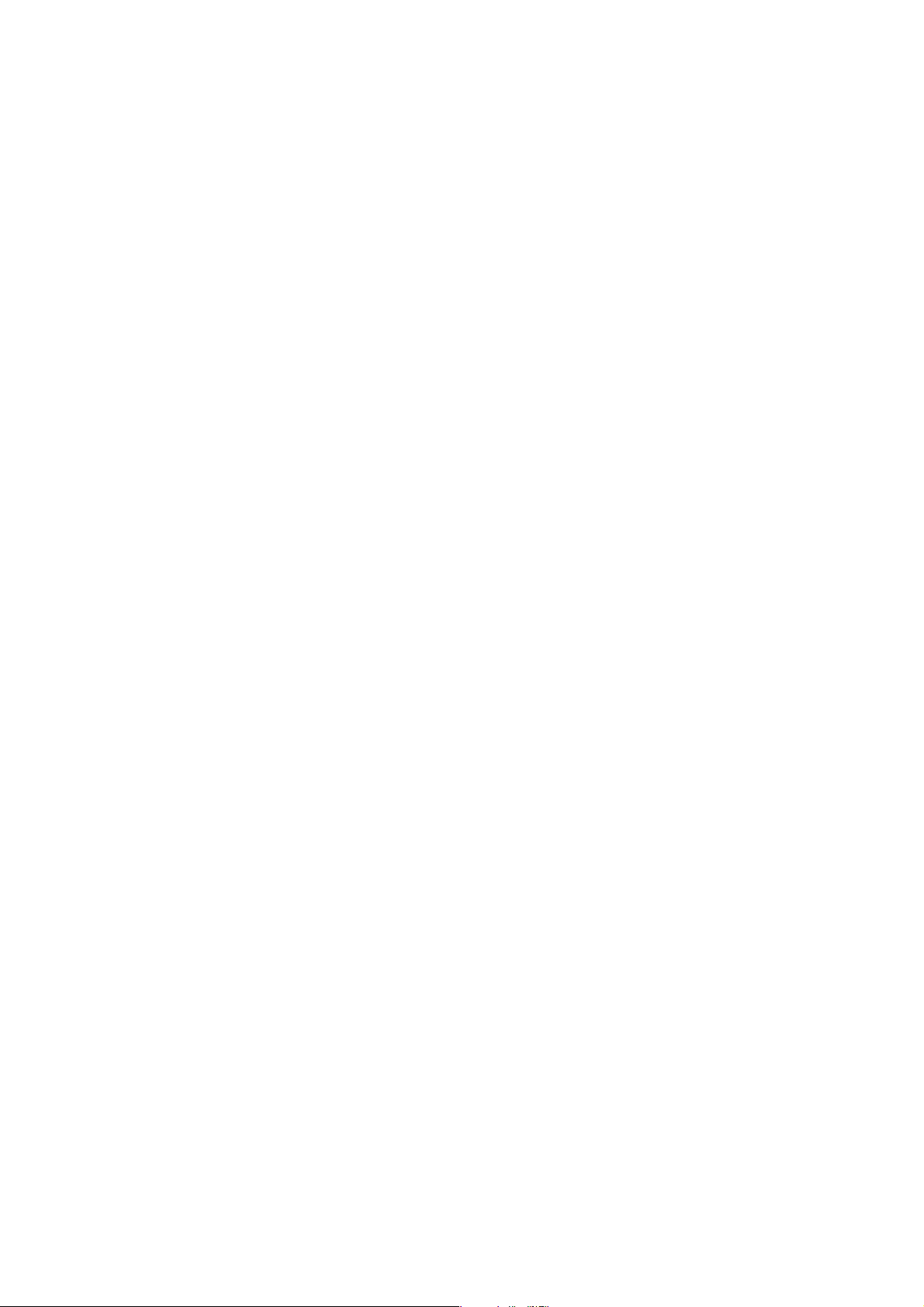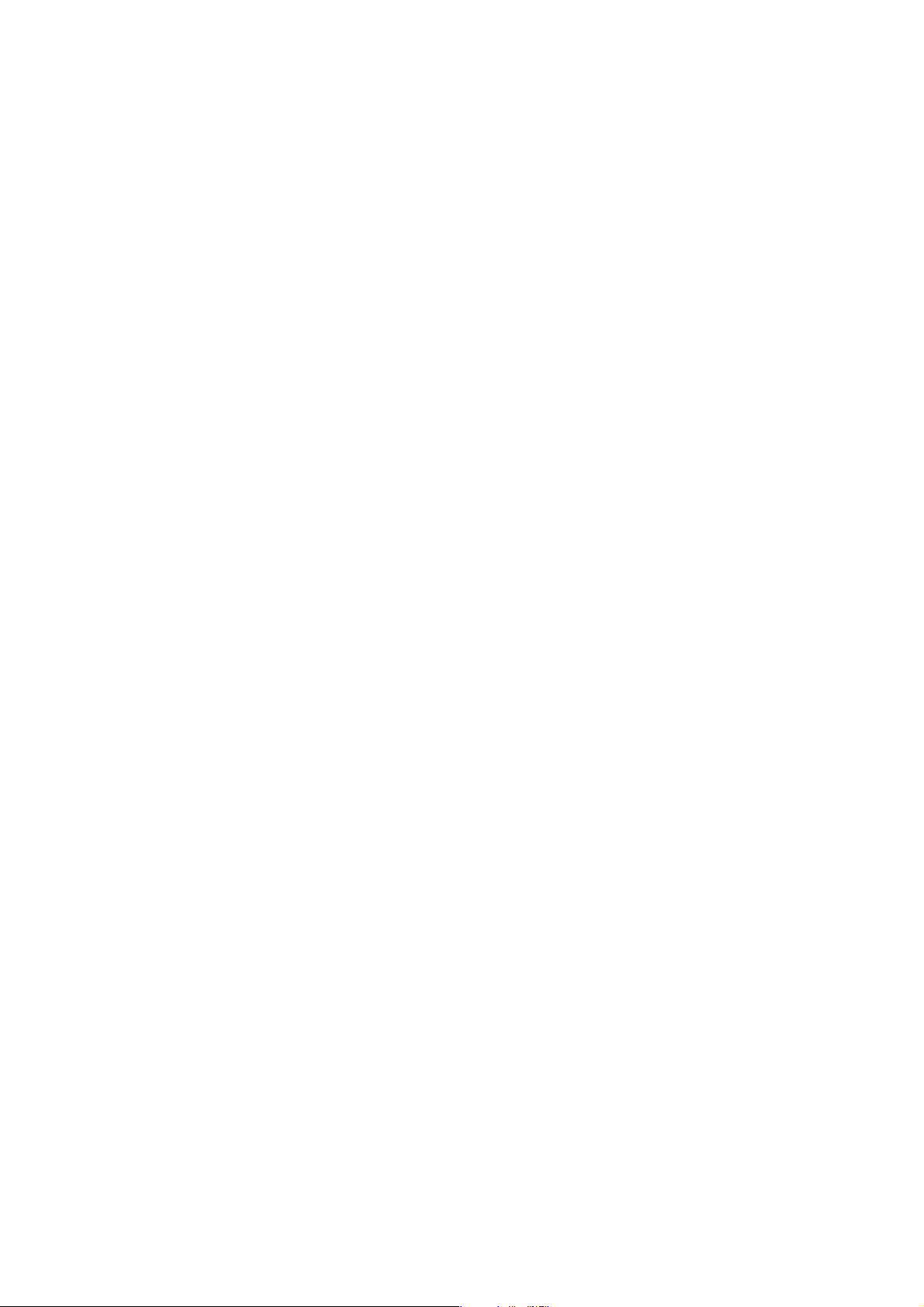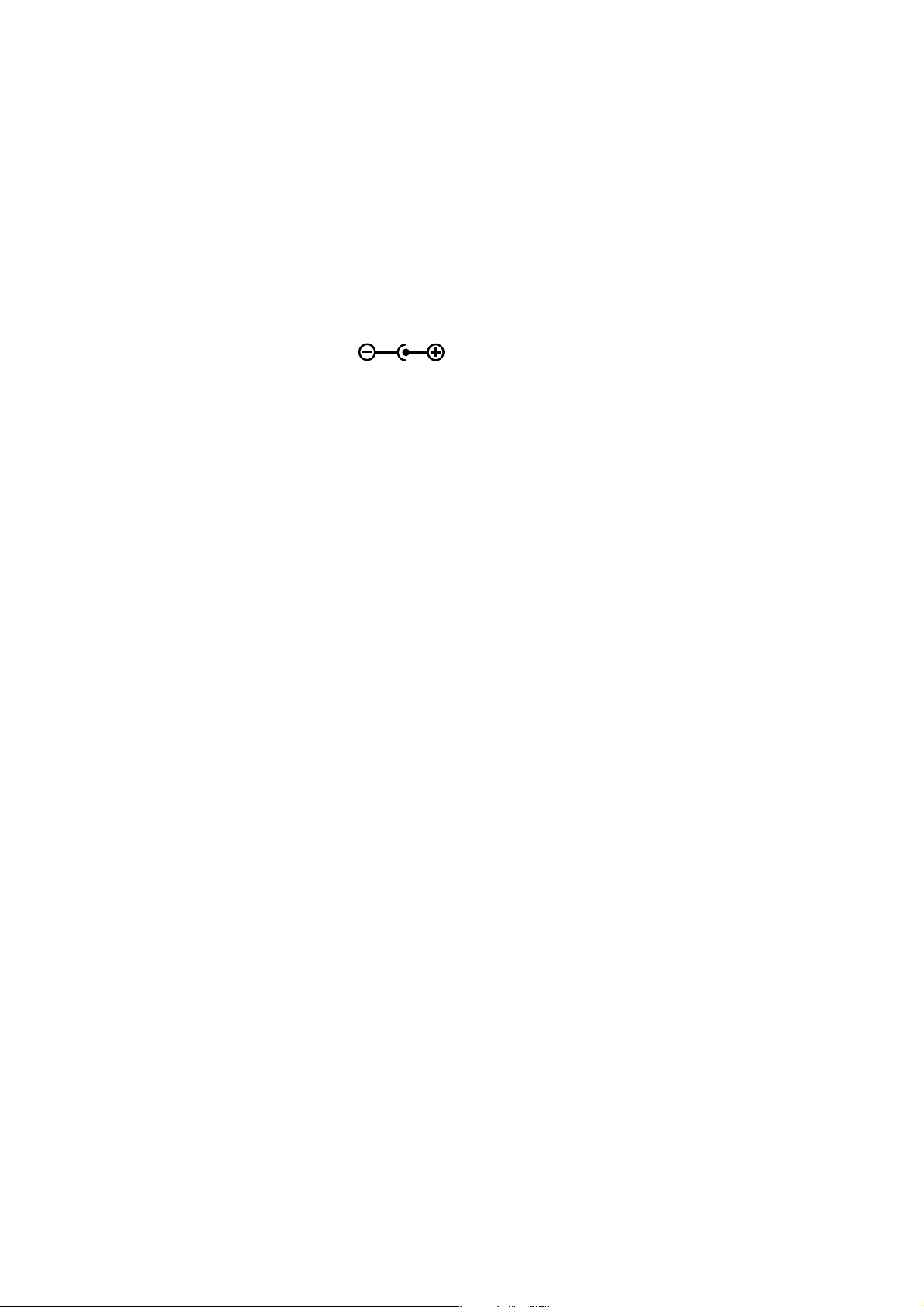3
Contents
1 Copyright Information.....................................................................................................................................................5
2 Safety Information...........................................................................................................................................................6
3 Appearance Diagram of OTDR Product......................................................................................................................8
3.1 Introduction to Electrical Interface of Instrument.............................................................................................9
3.2 Instruction of Optical Interface of Instrument...................................................................................................9
3.3 Instruction of Buttons on the Instrument.........................................................................................................10
4 Introduction to Home Page of OTDR.........................................................................................................................12
5 Introduction to Operation of VFL.................................................................................................................................13
6 Introduction to OTDR....................................................................................................................................................14
6.1 Measuring Purpose of OTDR...........................................................................................................................14
6.1.1 Measuring Contents of OTDR ..............................................................................................................14
6.1.2 OTDR Curve Analysis............................................................................................................................14
6.2 Basic Principle of OTDR...................................................................................................................................14
6.3 Instruction of Events Categories......................................................................................................................15
6.3.1 Initial Event..............................................................................................................................................15
6.3.2 End Event................................................................................................................................................15
6.3.3 Reflection Event......................................................................................................................................15
6.3.4 Non-reflection Event..............................................................................................................................16
6.3.5 Event Inspection.....................................................................................................................................16
7 Introduction to Operation of OTDR.............................................................................................................................17
7.1 Instruction of Home Page Screen of OTDR...................................................................................................17
7.1.1 Instruction of Trace graph Area on the Main Interface of OTDR.....................................................18
7.1.2 Instruction of Trace Operation Button Area on the Main Interface of OTDR.................................18
7.1.3 Instruction of Info Window Area of the Main Interface of OTDR......................................................19
7.1.4 Instruction of Status Bar Area on the Main Interface of OTDR........................................................21
7.2 Instruction of Menu Button “Set” of OTDR....................................................................................................22
7.2.1 Parameter Setting...................................................................................................................................22
7.2.2 File Setting...............................................................................................................................................24
7.2.3 System Setting........................................................................................................................................25
7.3 Instruction of Menu Button“Measurement”/“Stop”of OTDR.......................................................................26
7.4 Instruction of Menu Button“Saving”of OTDR................................................................................................27
7.5 Instruction of Menu Button“Open”of OTDR...................................................................................................29
7.6 Instruction of Menu Button“File Management”of OTDR..............................................................................30
7.7 Instruction of Menu Button“Multi- traces Analysis”of OTDR......................................................................31
7.7.1 Instruction of Button“Multi-traces Setting”.........................................................................................31
7.7.2 Instruction of Button“Trace 1/2/3/4” ....................................................................................................32
7.7.3 Instruction of Button“Remove”.............................................................................................................32
7.7.4 Instruction of Button“Esc”.....................................................................................................................32
7.7.5 Instruction of Button“Help”....................................................................................................................32
7.7.6 Instruction of Button“Home Page”.......................................................................................................32
7.8 Instruction of Menu Button “Trace Locking” of OTDR.................................................................................33
7.9 Instruction of Menu Button“Help”of OTDR....................................................................................................34
7.10 Instruction of Menu Button“Home Page”of OTDR.....................................................................................34
8 Instruction of PC Terminal Software of OTDR..........................................................................................................35
8.1 Installation of PC Terminal Software of OTDR..............................................................................................35