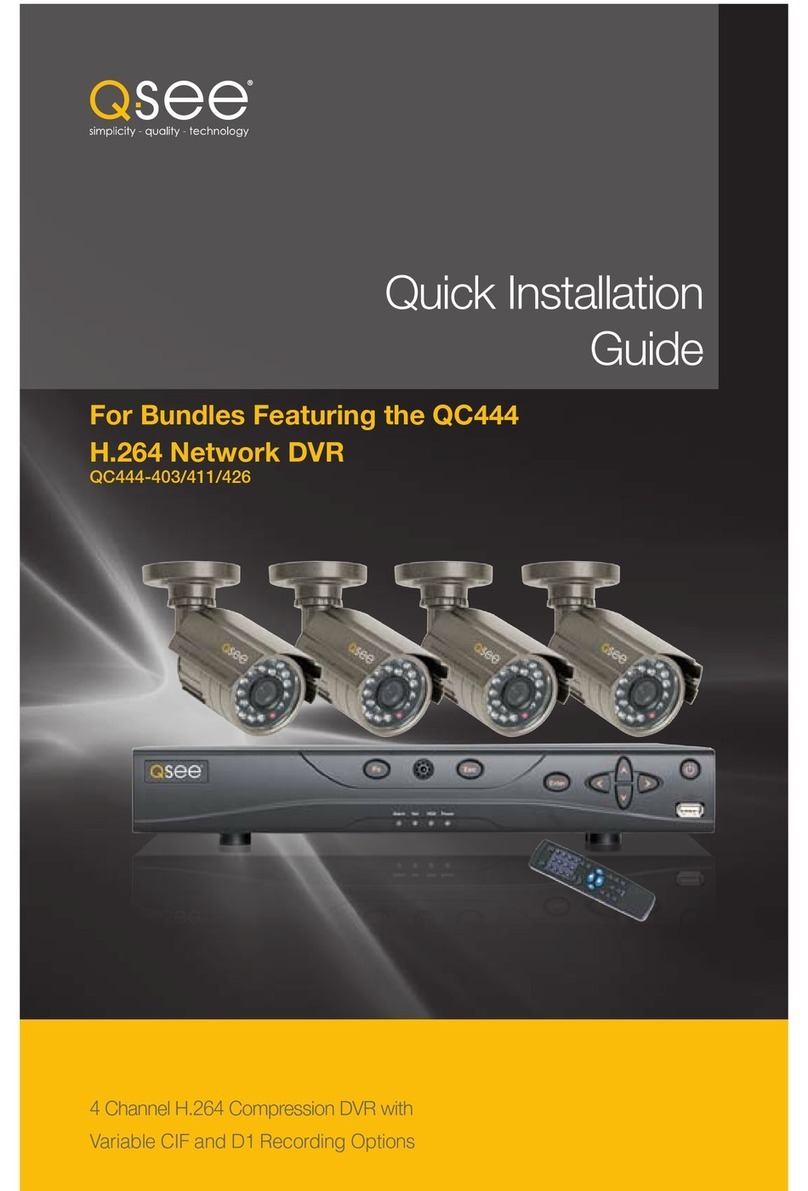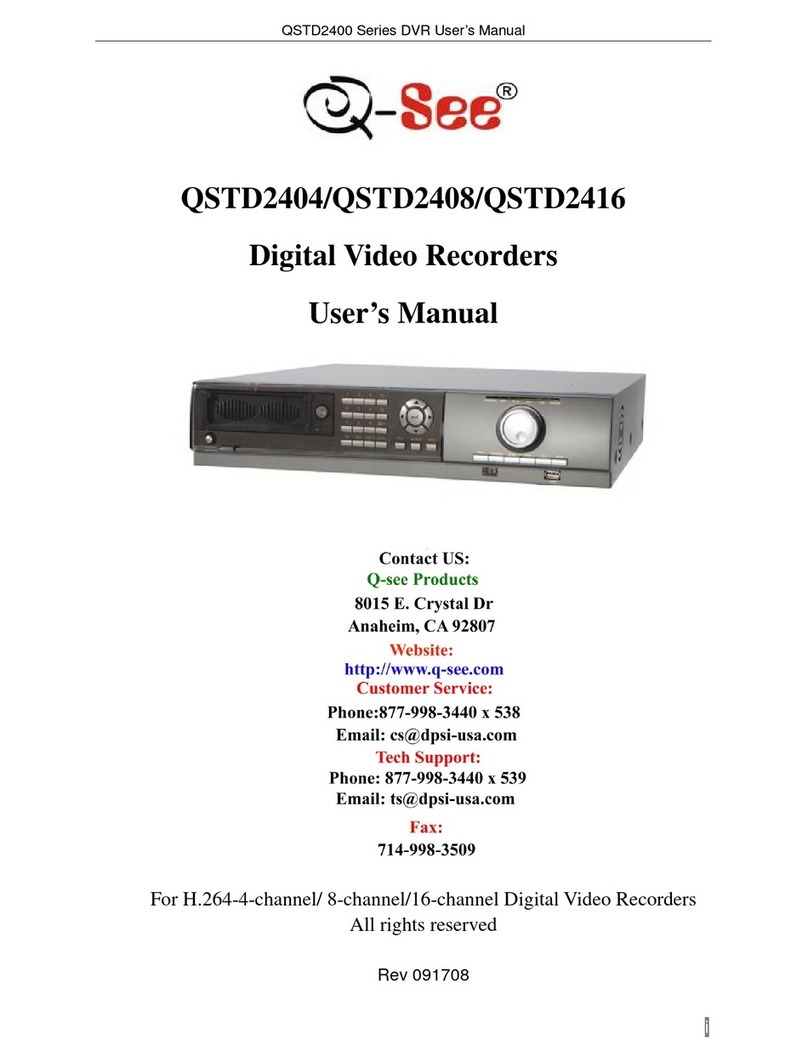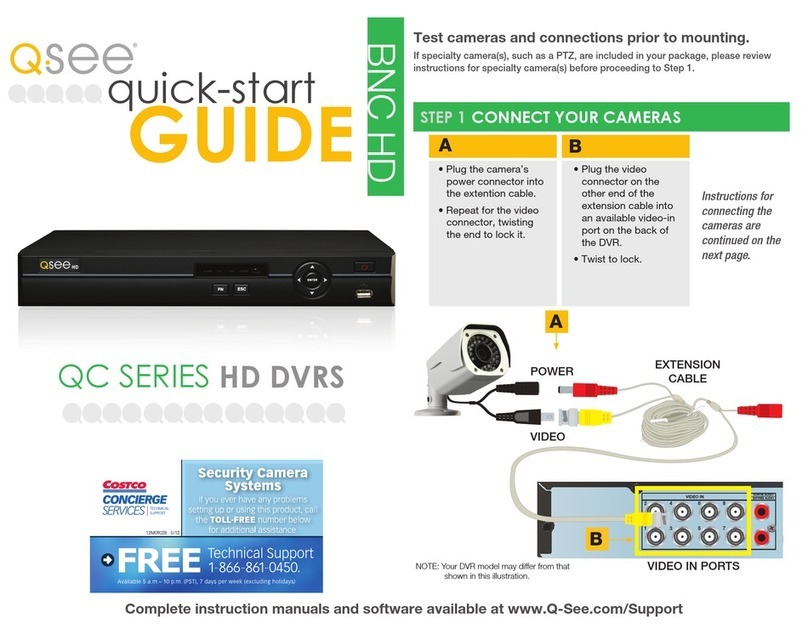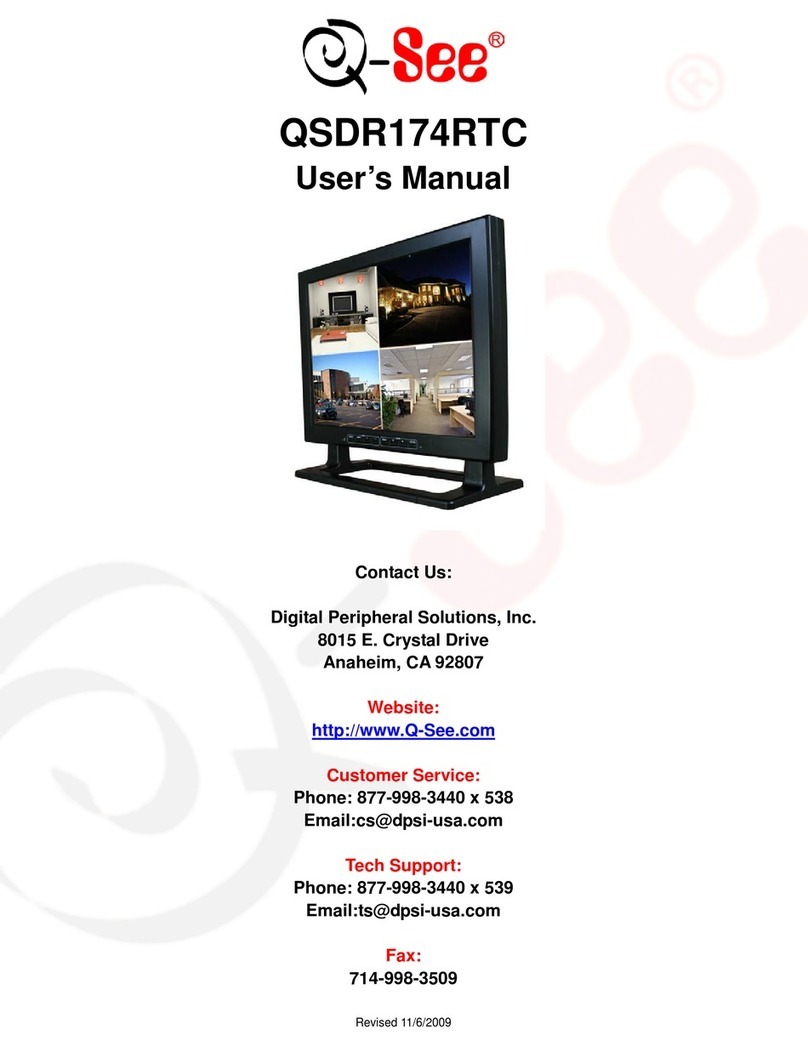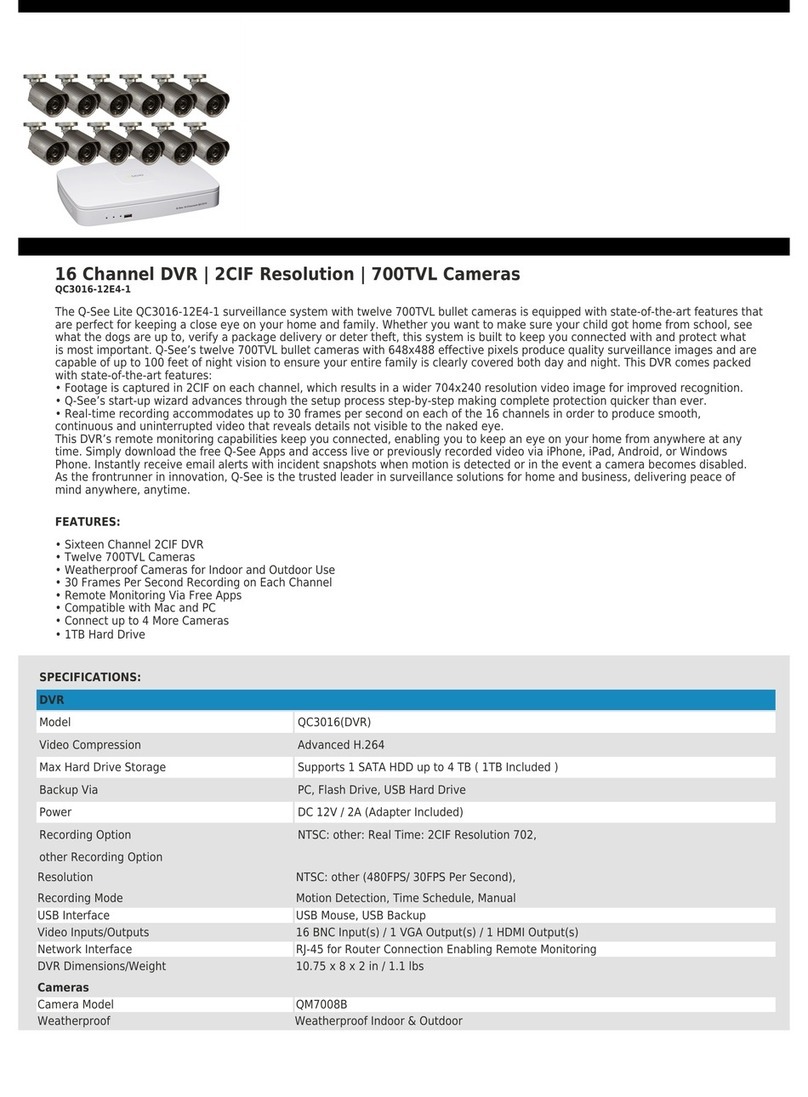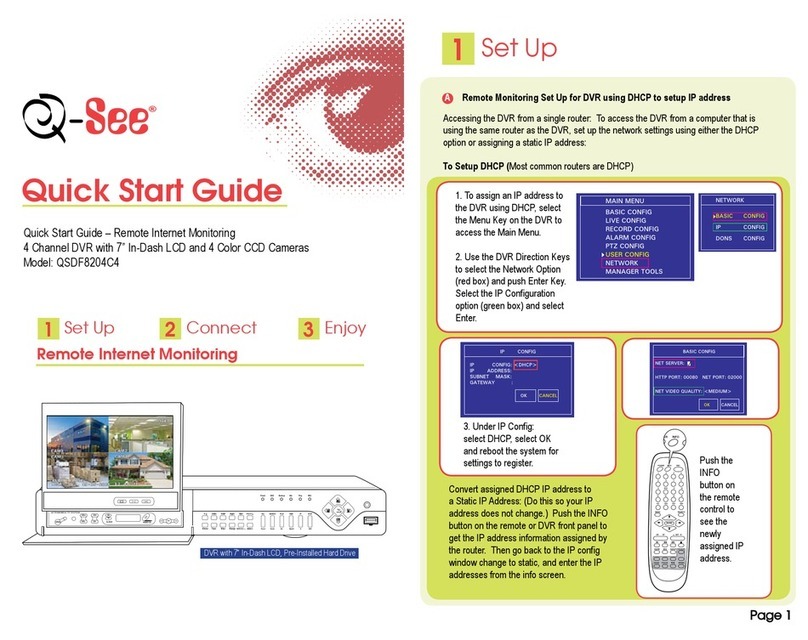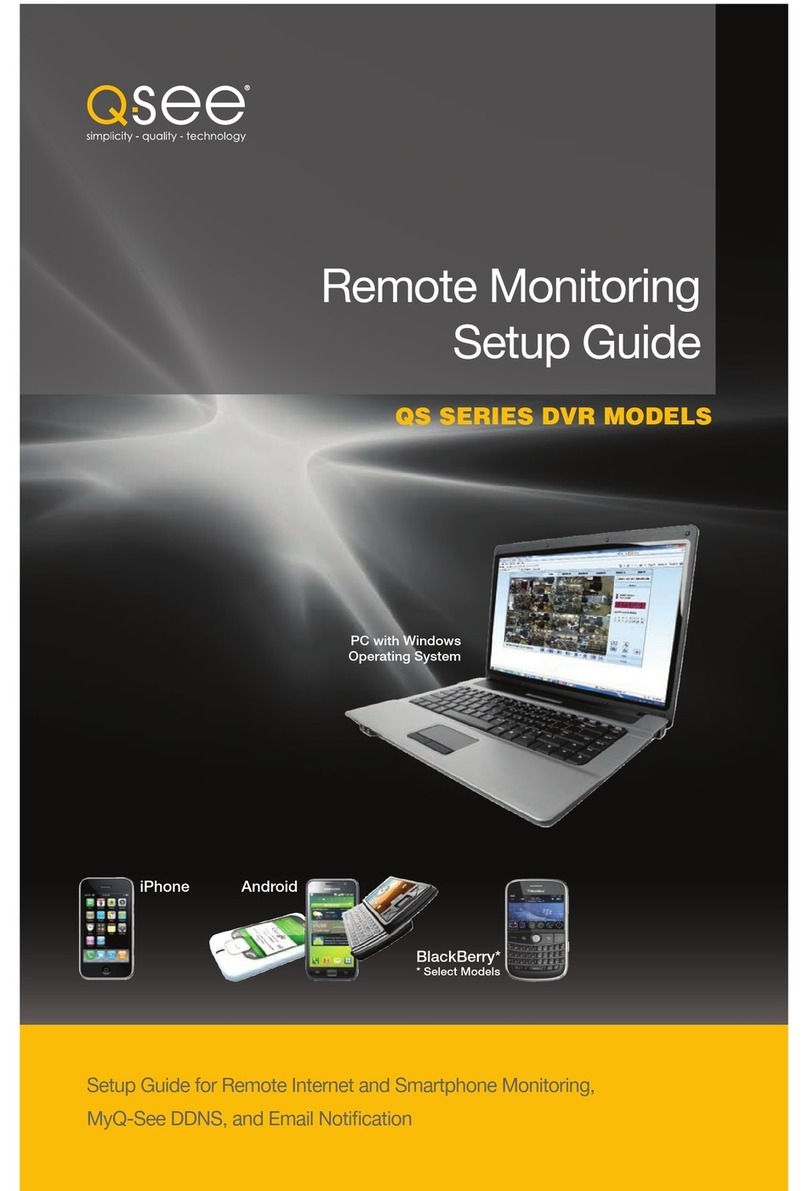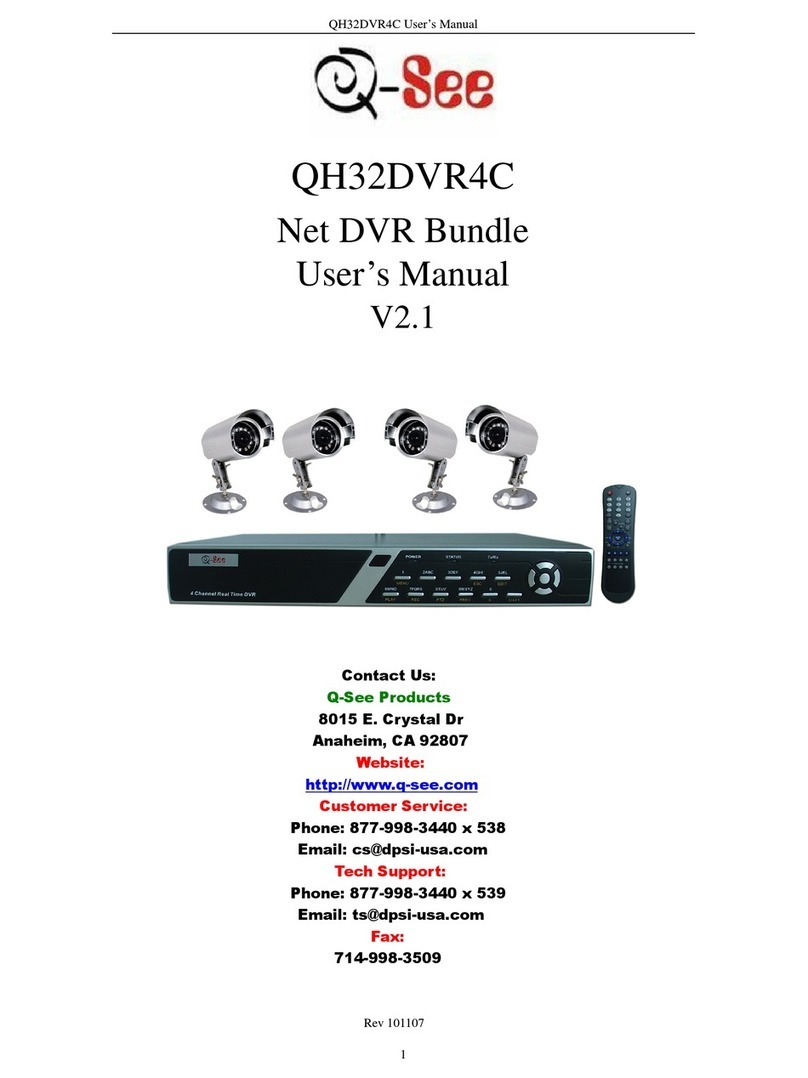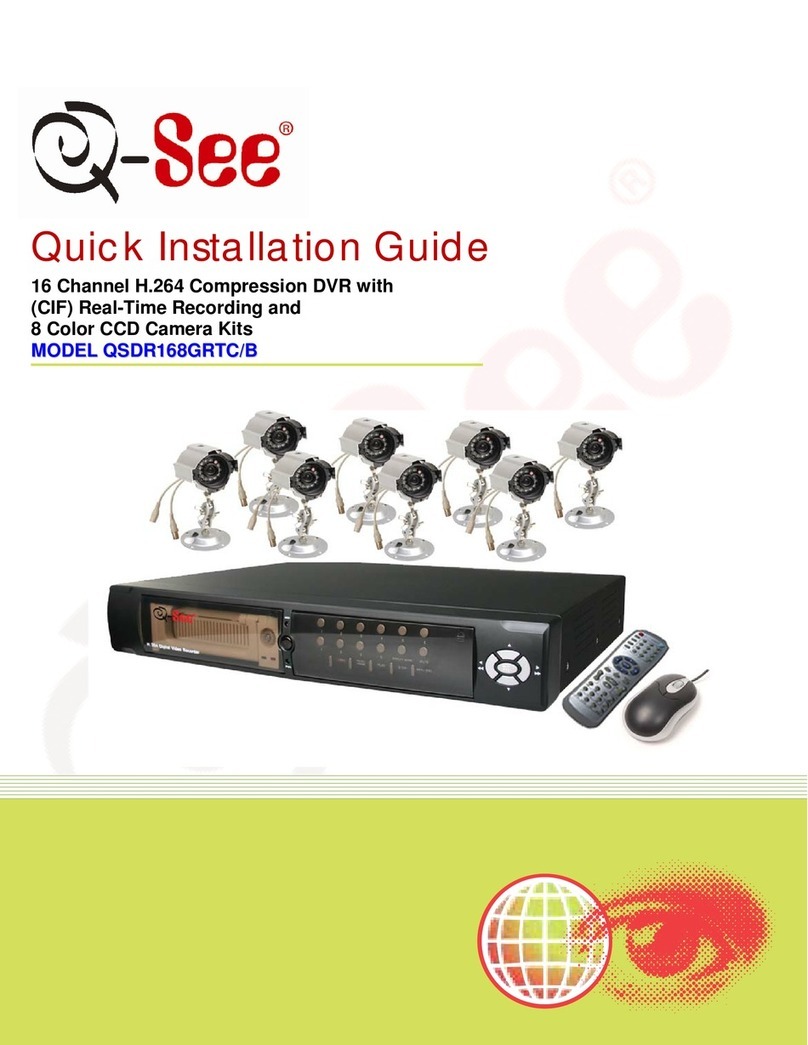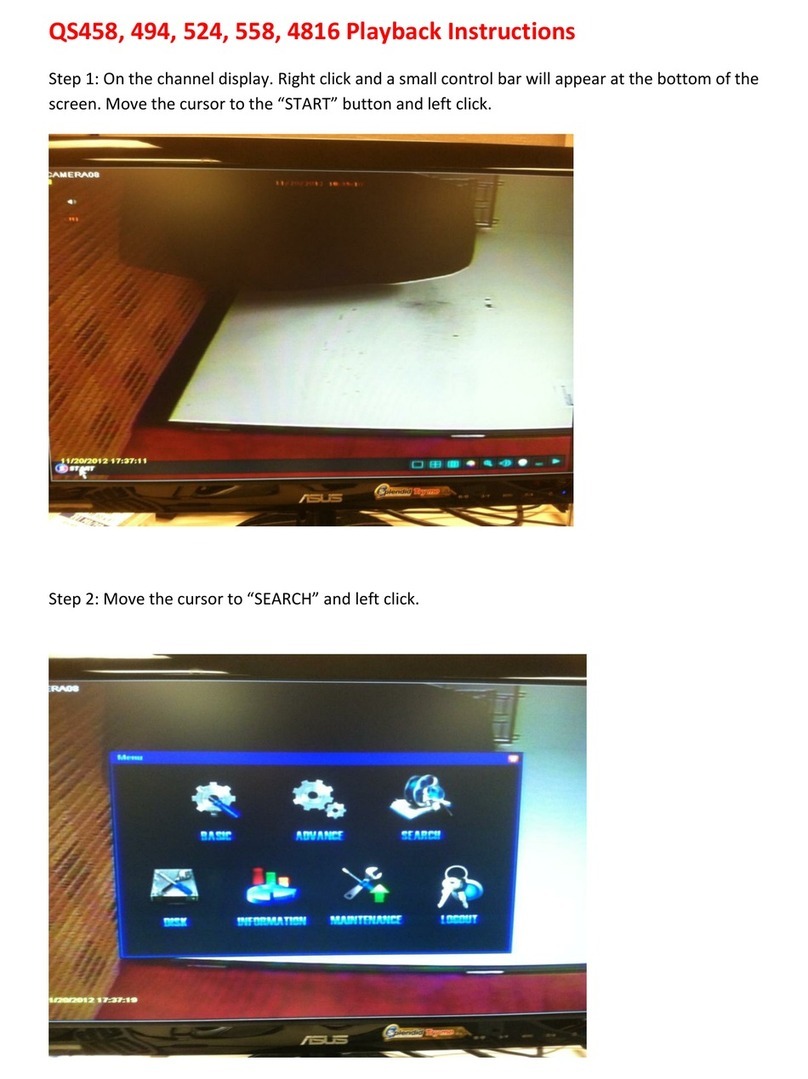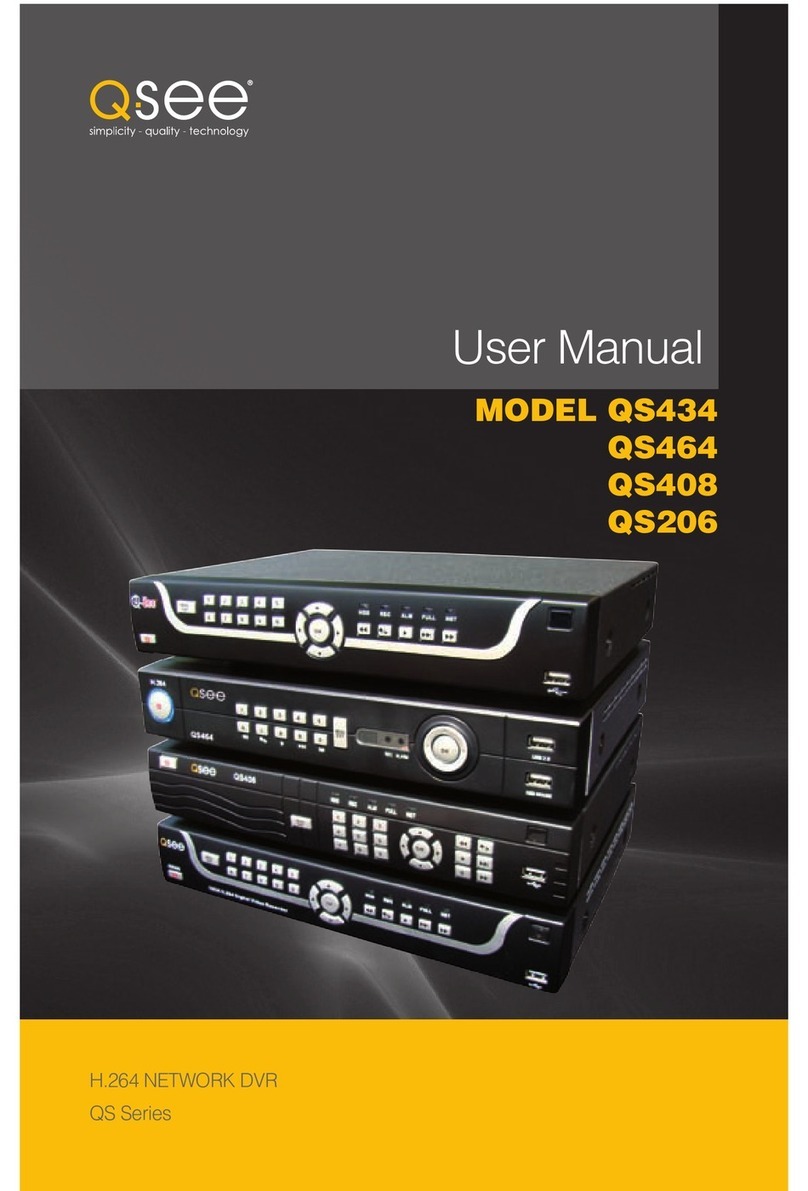4 Channel Digital Video Recorder
Security Notice
zPower supply
This Digital-Video-Recorder applies DC 12 voltage indoor power supply. The voltage of the
power must be verified before using.
When the machine is not in use for a long time, pull out the plug from the socket and
disconnect the power.
zSecurity
This machine is indoor using equipment; in order to avoid dangers of short circuit or electric
shock, please do not expose the machine in rain or moist environment. In case any solid or
liquids get into the machine’s case, please cut off the power supply immediately, and ask for
qualified technicians to check the machine before restart.
This machine is precise instrument; do not attempt to repair any unit of the machine by
yourself without technical aids. When there is any malfunction with the machine, please ask
for qualified technicians to examine and repair, or contact the dealers in your area.
zInstallation
Please choose appropriate site to install the machine, to ensure well ventilation around the
machine to avoid the machine excessively hot. The machine cannot be installed near radiator
and ventilating trunk etc. heat sources, or under straight sunshine, or dusty places or anywhere
there is a chance for mechanical librations or impact.
zAdvice
While recording TV programs or VCD programs, please don’t pirate the third-party’s authority
and/or any other relative rights.
Features of this DVR
zVideo input: 4channels; video output: 2 channels.
zAudio input: 4channels; audio output: 1 channels.
zFour optional levels of image quality: very high, high, normal, low. Record and playback
frame rate change enable for recording.
zCompression mode: Modified MJEPG.
zCompatible with NTSC and PAL format.
zSupport alarm recording and time recording.
zMulti-function searches: be able to distinguish different alarm records and time records from
ordinary records; be able to search by time, by segment or by event.
zSupport various playback modes: pause, several fast forward and backward play modes.
zSupport zoom, auto, and PIP function.
z4 alarm input and 1 relay alarm output.
zEquipped with remote device
zSupport loss and motion detection functions.
zSupport watermark security protect.
zTriplex operation, may play back and search while it is recording. Both live and playback
pictures can be displayed on screen simultaneously.
zTotally independent from PC platform, thoroughly keeping away from shutdown caused by
inappreciative operations, complicated management and operation, and virus infection.
1