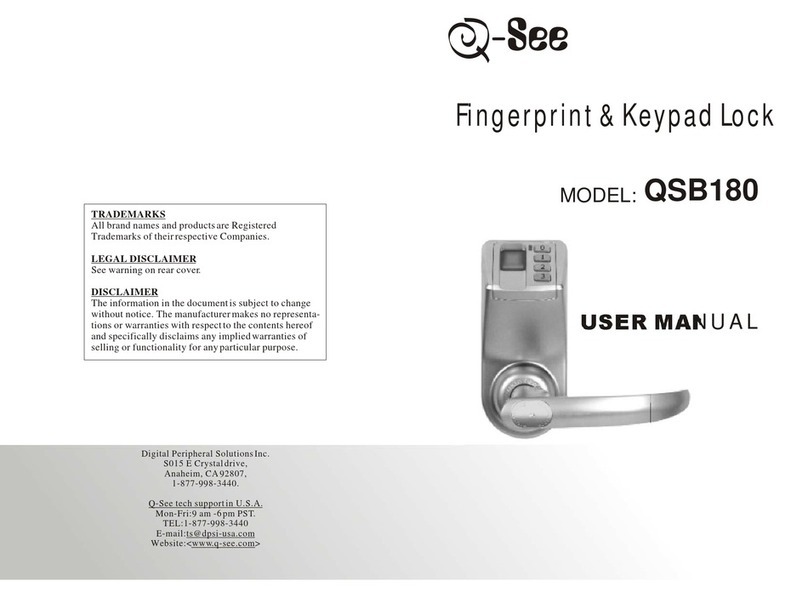2.5.2 How to set Emergency PIN?
2-5
11
10
3.(Continued) NOTE: When the red light on sensor goes out, you must remove
your finger otherwise the red indicator flashes, followed by 2 short beeps to
indicate the failedsetup.
4.When the red light on sensor flashes again, place the same fingertip on the sensor
immediately, the green indicator goes out, followed by another long beep, which
indicates the successfulsetup.
NOTE: The red light on sensor will flash for about 4 seconds, the finger MUST be
placed on the sensor within the 4 seconds. Otherwise, the red indicator flashes,
followed by 2short beeps toindicate the failed setup.
5. After setting up the Master fingerprint successfully, turn the mechanical key to
the original positionand draw out,put the cylinder cover back.
IMPORTANT NOTE:Master fingerprint cannot be set as group member fingerprint,
to open thelock.
1.Press and hold the cylinder cover button, slide down the cylinder cover with
another hand (Figure2-3)
2.Insert mechanicalkey into the keyhole, turn the key (anticlockwise ifleft handed
lock, clockwise ifright handed lock) till a longbeep is heard, stop turning. Red and
green light flash, red light on sensor flashes as well, which means the lock is ready
for setup. (Figure2-4)
3.Input a 8 digit PIN whose first digit should not be “0”, followed by a long beep,
which indicates thefirst time successfulinput for Emergency PIN.
NOTE: After entering the first digit, all red indicators change to green indicator
lights.
4.Repeat entering the same 8 digit PIN, green indicator goes out, followed by a
QSE7F4 USER MANUALQSE7F4 USER MANUAL
long beep, whichindicates the successfulsetup for Emergency PIN.
5.After setting the Emergency PIN successfully, turn the mechanical key to the
original position anddraw out, putthe cylinder cover back.
NOTE:
1.While thelock is waiting for setup, if you don't put the finger or input Emergency
PIN, the redlight on sensorwill go out after 5 seconds'flashing.
2.Master fingerprintand Emergency PIN have to be set separately.
3.While setting the Emergency PIN, the pause between 2 presses should not be
longer than 4seconds, meanwhile the pause between first and second enteringthe 8
digit PIN should not be longer than 4 seconds either, otherwise the red indicator
flashes, followed by2 short beepsto indicate the failed setup.
4.Emergency PIN must be 8 digits, and the first digit should not be “0”, other digits
could be anyof the 4buttons on the keypad.
5.Each lockhas only ONEMaster fingerprint / Emergency PIN.
6.To change Master fingerprint or Emergency PIN, just set a new Master
fingerprint or input a new Emergency PIN. After the new Master fingerprint is
setup successfully, the fingerprints authorized by old Master fingerprint become
invalid automatically.
7.Master fingerprint can only be used to authorize to enroll group member's
fingerprints but cannotbe used toopen the lock.
8.Emergency PIN is theonly PIN to open the lock.