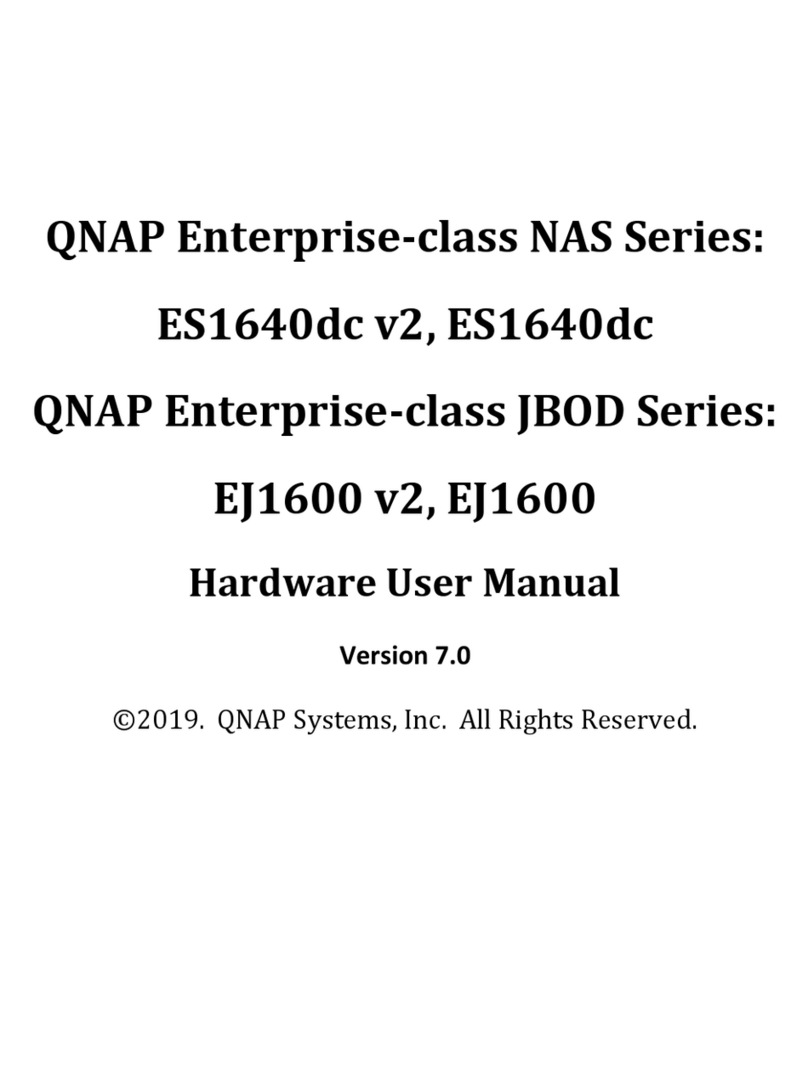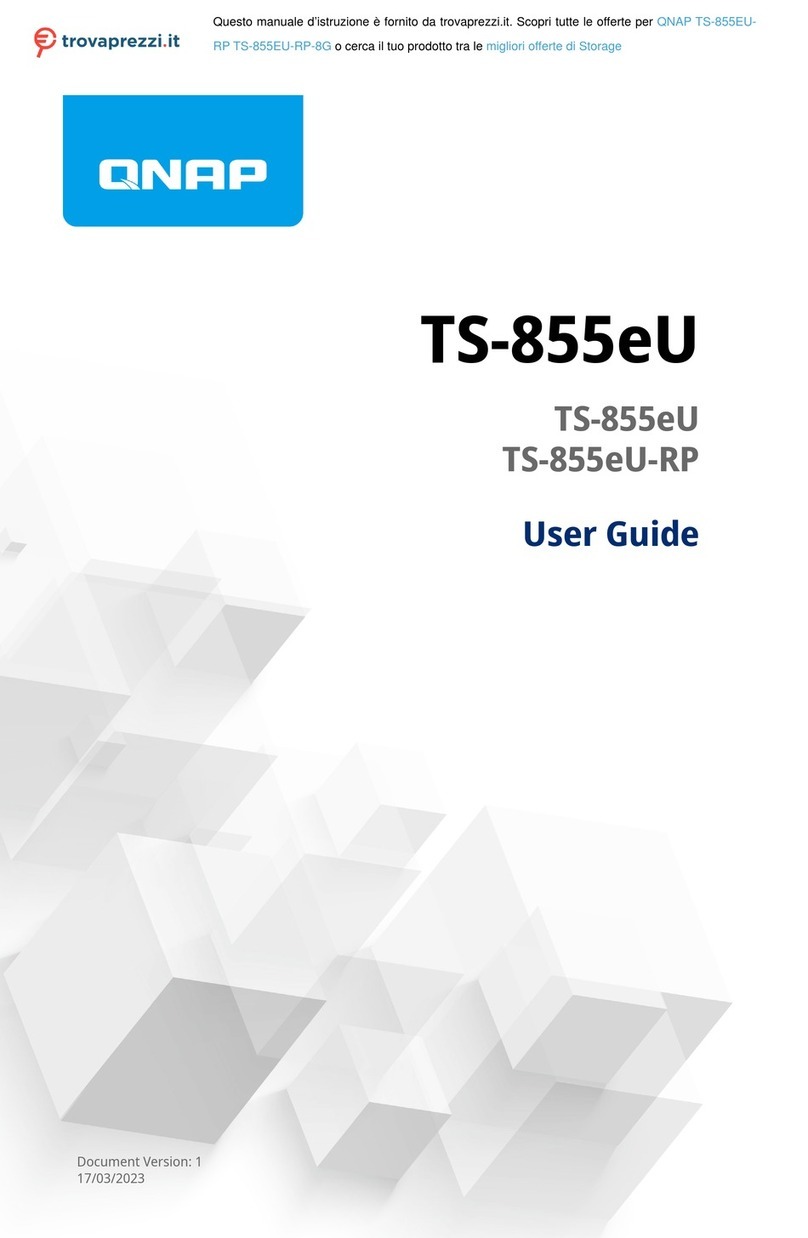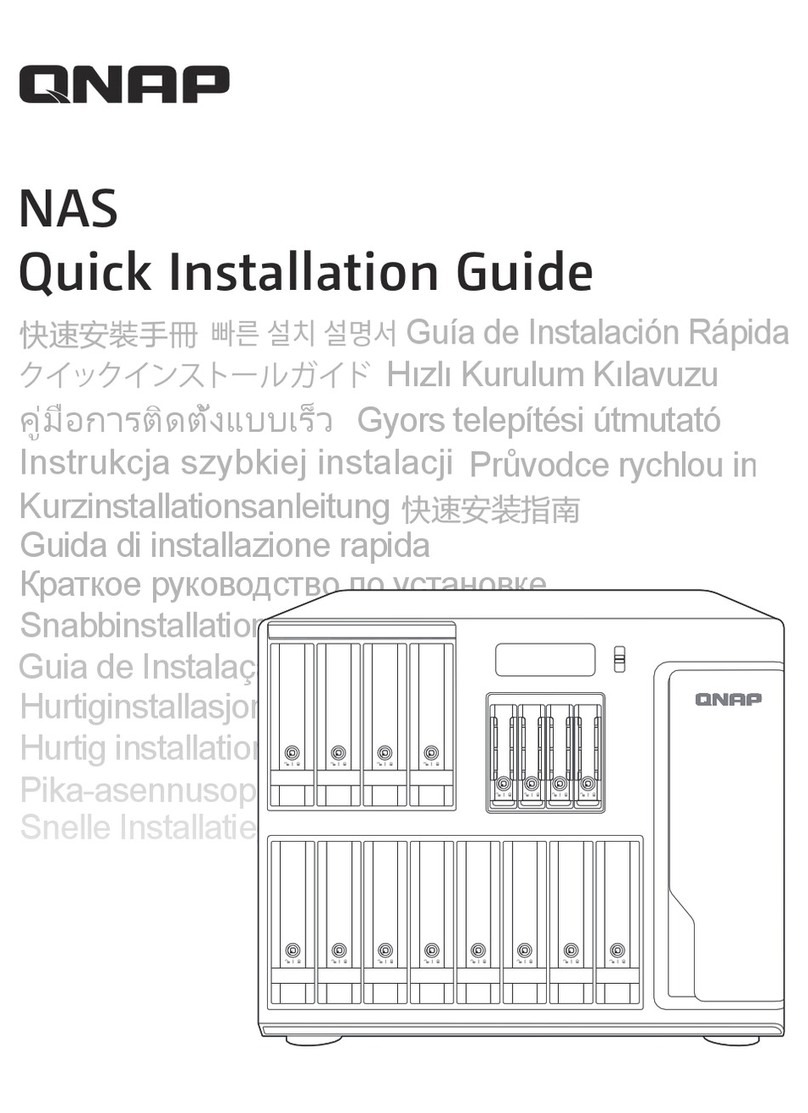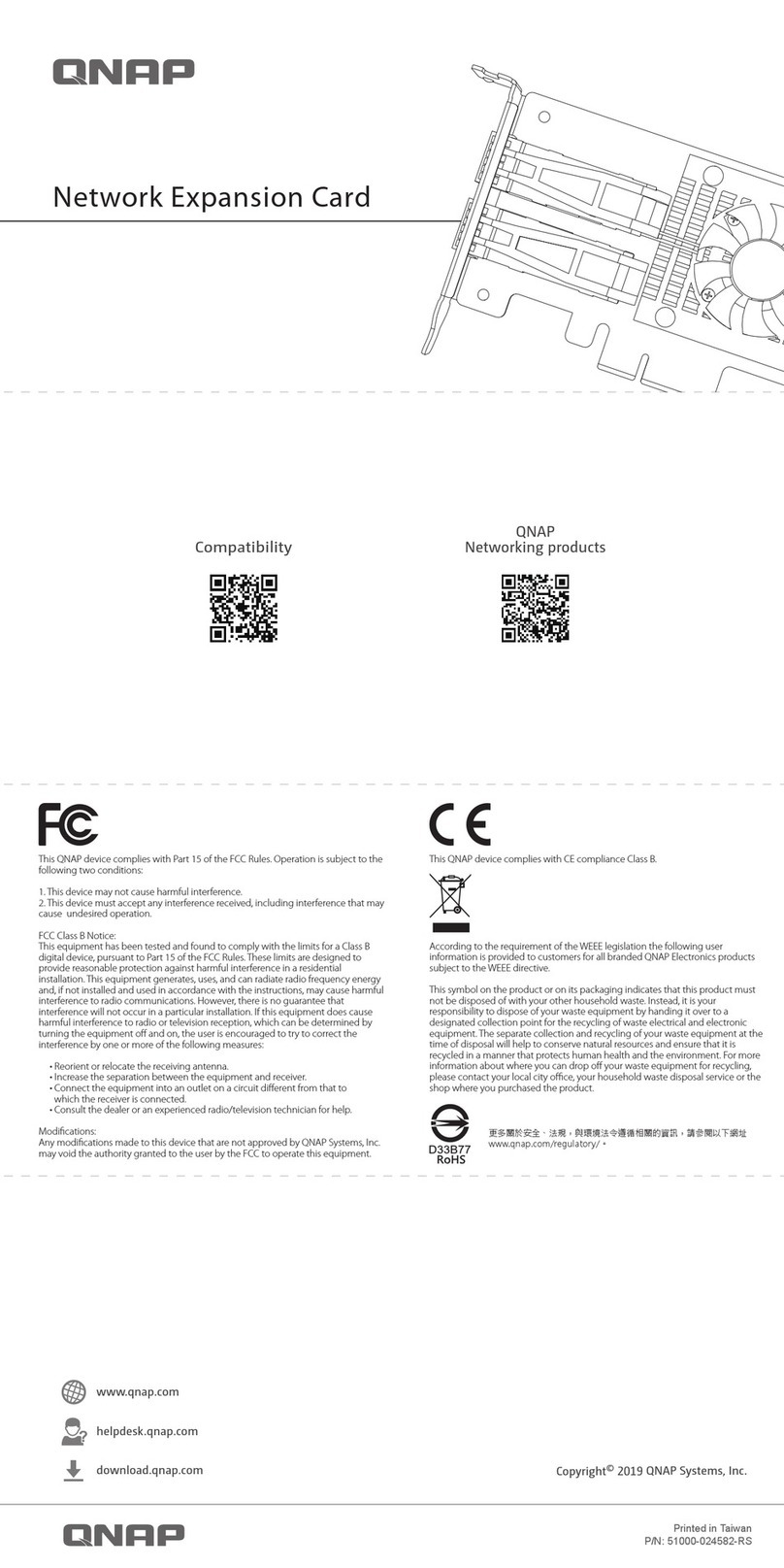Contents
1. Preface
About This Guide........................................................................................................................................................3
Audience..................................................................................................................................................................... 3
Document Conventions.............................................................................................................................................3
2. Product Overview
About the TS-364........................................................................................................................................................4
Hardware Specications............................................................................................................................................4
Package Contents...................................................................................................................................................... 6
Components............................................................................................................................................................... 6
Front Panel.............................................................................................................................................................7
Rear Panel.............................................................................................................................................................. 7
System Board.........................................................................................................................................................8
Front Drive Numbering........................................................................................................................................ 9
Safety Information.....................................................................................................................................................9
Installation Requirements...................................................................................................................................... 10
Setting Up the NAS.................................................................................................................................................. 10
3. Installation and Conguration
Hardware Installation..............................................................................................................................................12
Drive Installation.................................................................................................................................................12
Connecting USB Expansion Units......................................................................................................................28
Replacing Memory Modules.............................................................................................................................. 30
QTS Installation........................................................................................................................................................36
Installing QTS Using Qnder Pro...................................................................................................................... 36
Installing QTS Using the Cloud Key...................................................................................................................39
Installing QTS Using an HDMI Connection...................................................................................................... 41
4. Basic Operations
Power Button........................................................................................................................................................... 43
Reset Button.............................................................................................................................................................43
USB One Touch Copy Button.................................................................................................................................. 44
LEDs...........................................................................................................................................................................44
Audio Alert................................................................................................................................................................45
5. NAS Migration
NAS Migration Requirements.................................................................................................................................46
Status and Setting Changes after NAS Migration................................................................................................46
Migrating a NAS....................................................................................................................................................... 47
Migrating NAS Data Using HBS 3...........................................................................................................................48
Preparing the Destination NAS......................................................................................................................... 48
Creating a One-Way Sync Job.............................................................................................................................49
Importing Local Users or Group Settings to the Destination NAS................................................................50
6. Troubleshooting
Forcing Qnder Pro or myQNAPcloud to Locate the NAS.................................................................................. 52
Hot-swapping Failed Drives....................................................................................................................................52
Recovering Unintentionally Removed Hard Drives............................................................................................. 52
Support and Other Resources................................................................................................................................53
TS-364 User Guide
1