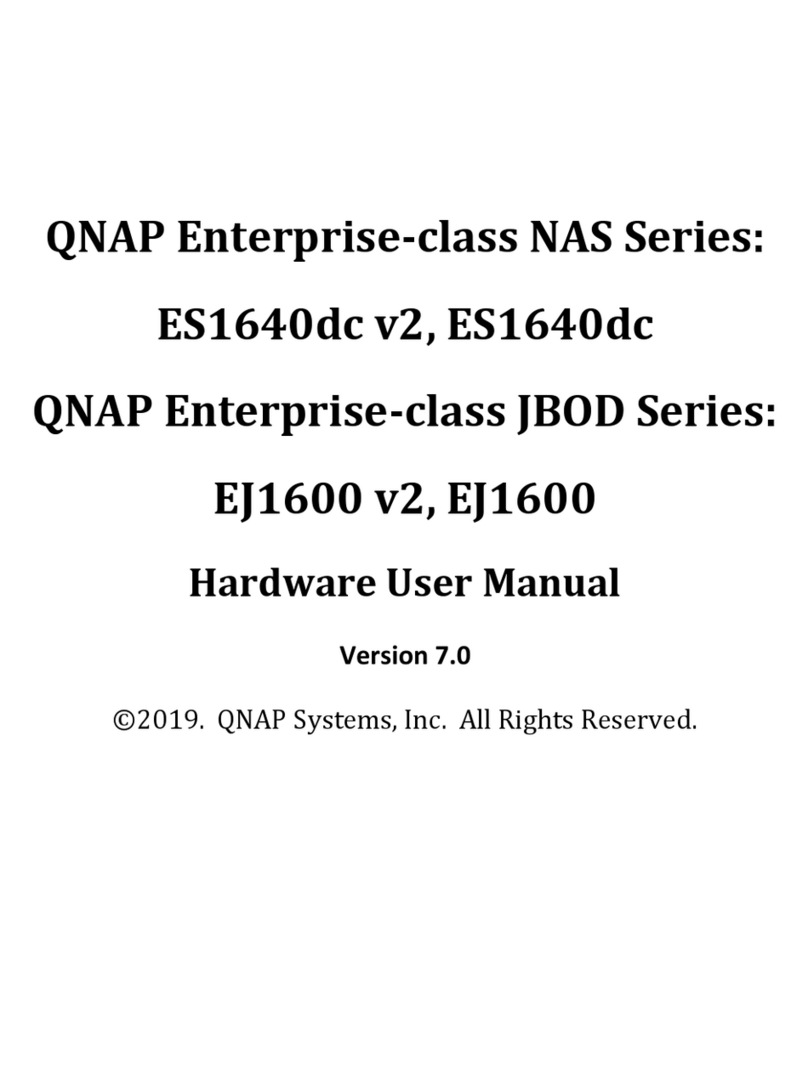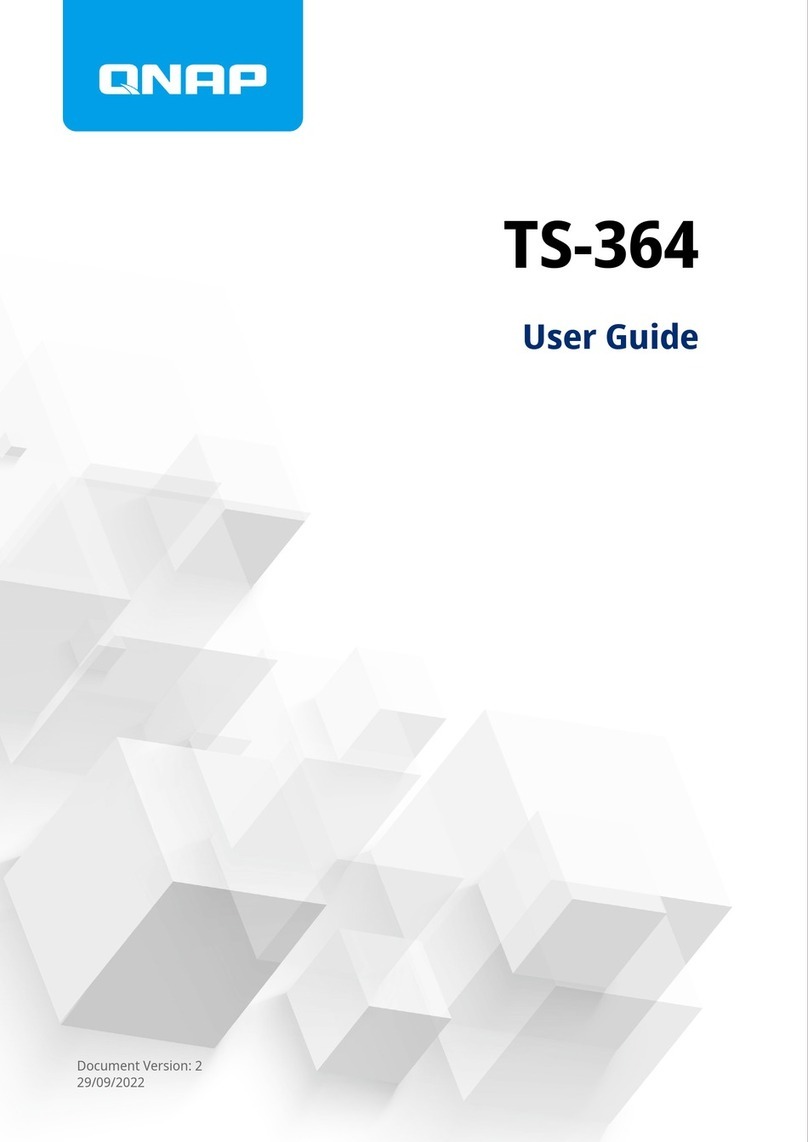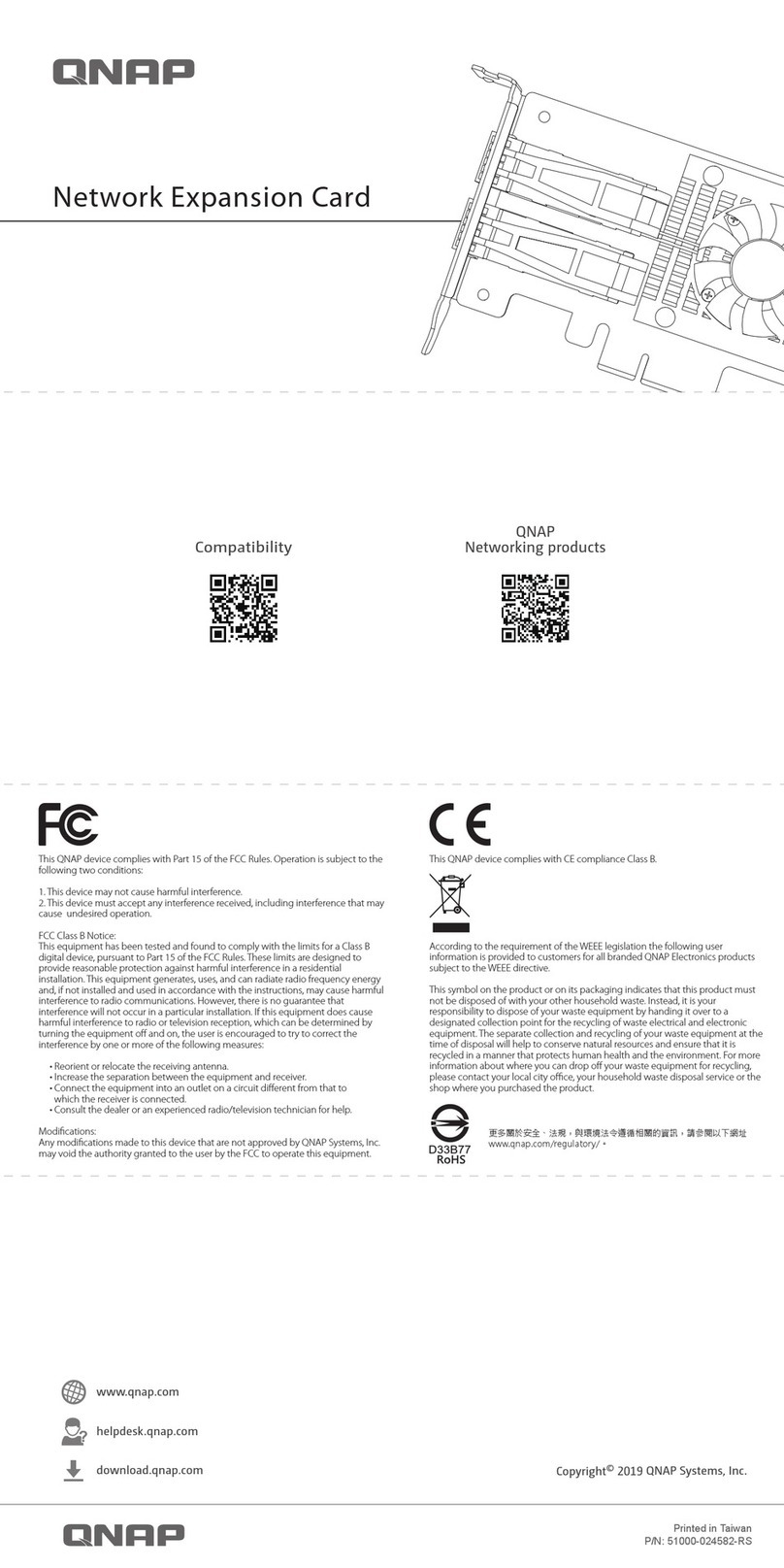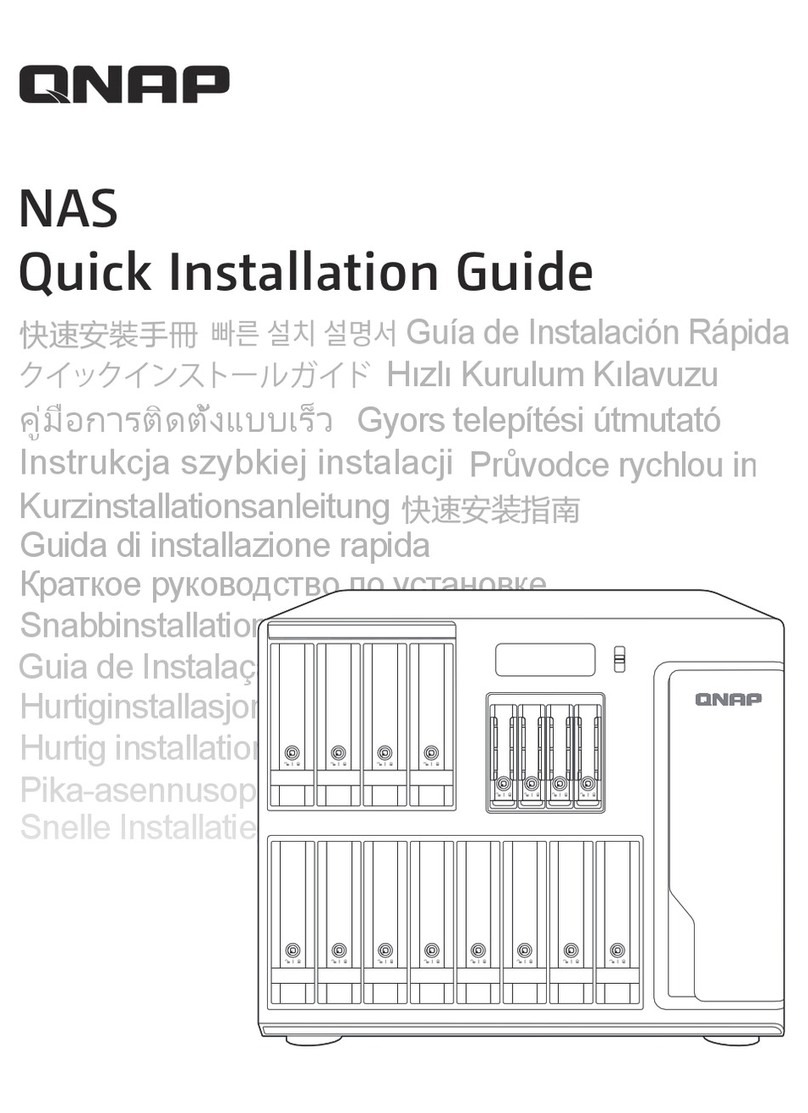Contents
1. Product Overview
About the TS-855eU...................................................................................................................................................3
Hardware specications............................................................................................................................................3
Package contents.......................................................................................................................................................5
Components............................................................................................................................................................... 6
Front panel.............................................................................................................................................................6
Rear panel.............................................................................................................................................................. 7
System board.........................................................................................................................................................9
Drive numbering................................................................................................................................................... 9
Safety information..................................................................................................................................................... 9
Installation requirements....................................................................................................................................... 11
Setting up the NAS...................................................................................................................................................11
2. Installation and Conguration
Hardware installation..............................................................................................................................................13
Drive installation................................................................................................................................................. 13
Replacing memory modules..............................................................................................................................21
Installing expansion cards................................................................................................................................. 26
Hot-swapping redundant power supply units.................................................................................................32
Expansion unit installation.................................................................................................................................34
Rail Kits................................................................................................................................................................. 38
QTS installation........................................................................................................................................................ 38
Initializing QTS using Qnder Pro.....................................................................................................................39
Initializing QTS using the cloud installation website...................................................................................... 42
3. Basic Operations
Power button............................................................................................................................................................46
LEDs...........................................................................................................................................................................46
Audio alert................................................................................................................................................................ 49
Reset button............................................................................................................................................................. 49
4. NAS Migration
QTS NAS Migration.................................................................................................................................................. 51
NAS migration requirements.............................................................................................................................51
Status and setting changes after NAS migration............................................................................................51
Migrating a NAS.................................................................................................................................................. 52
Migrating NAS data using HBS 3.......................................................................................................................53
QuTS hero NAS Migration.......................................................................................................................................56
NAS migration requirements.............................................................................................................................56
Status and setting changes after NAS migration............................................................................................56
Migrating a NAS.................................................................................................................................................. 57
5. Troubleshooting
Forcing Qnder Pro or myQNAPcloud to locate the NAS................................................................................... 59
Hot-swapping failed drives.....................................................................................................................................59
Recovering unintentionally removed healthy drives...........................................................................................60
Support and other resources................................................................................................................................. 60
6. Glossary
Cloud Key.................................................................................................................................................................. 61
TS-855eU User Guide
1