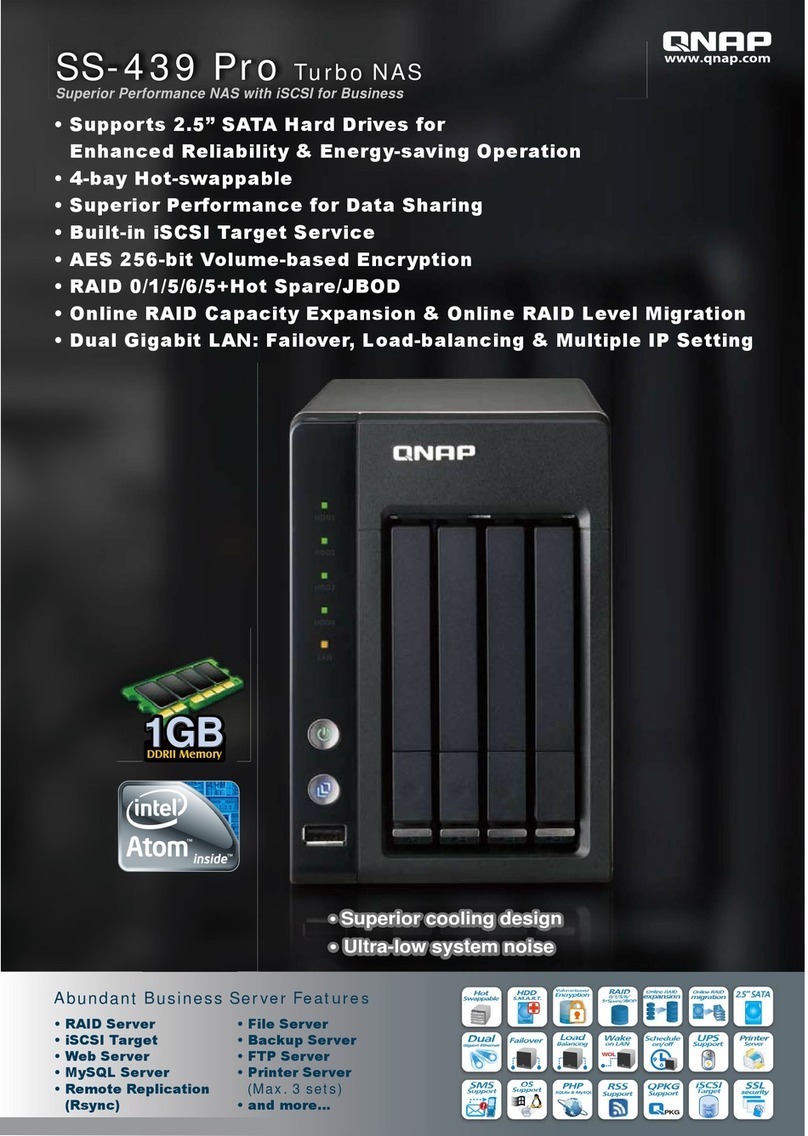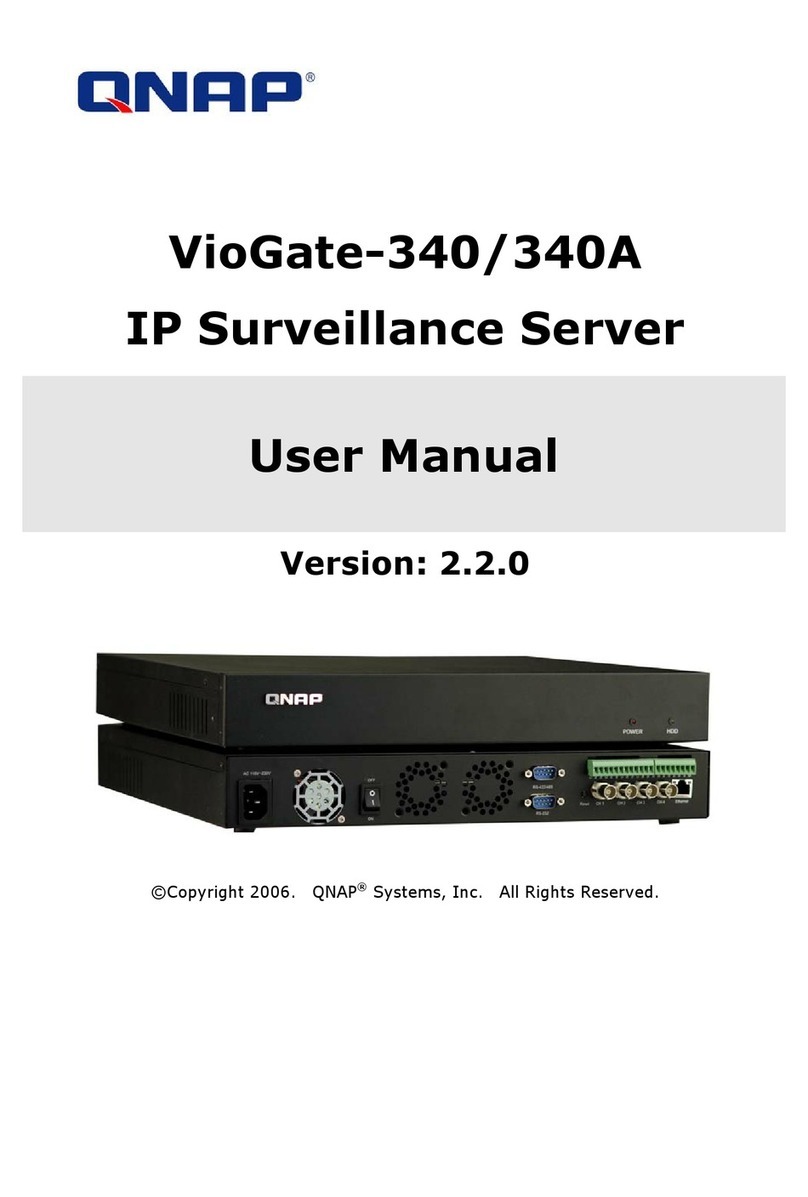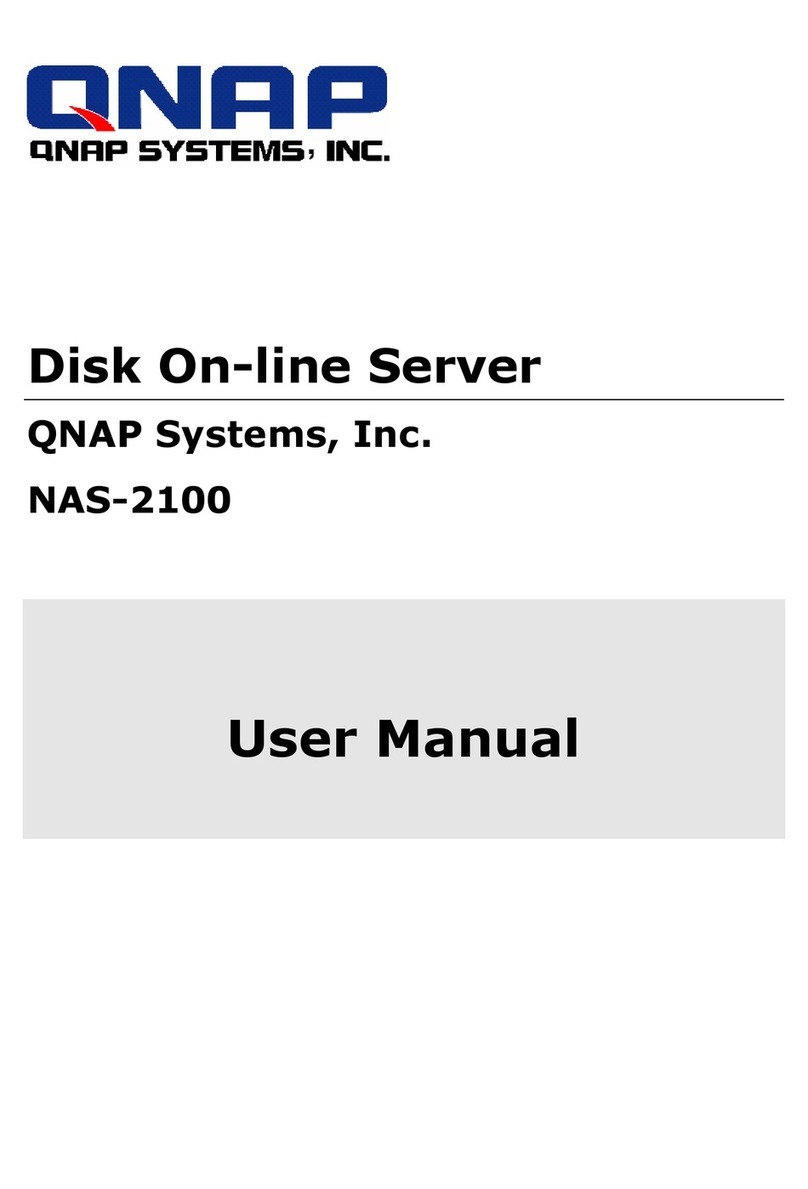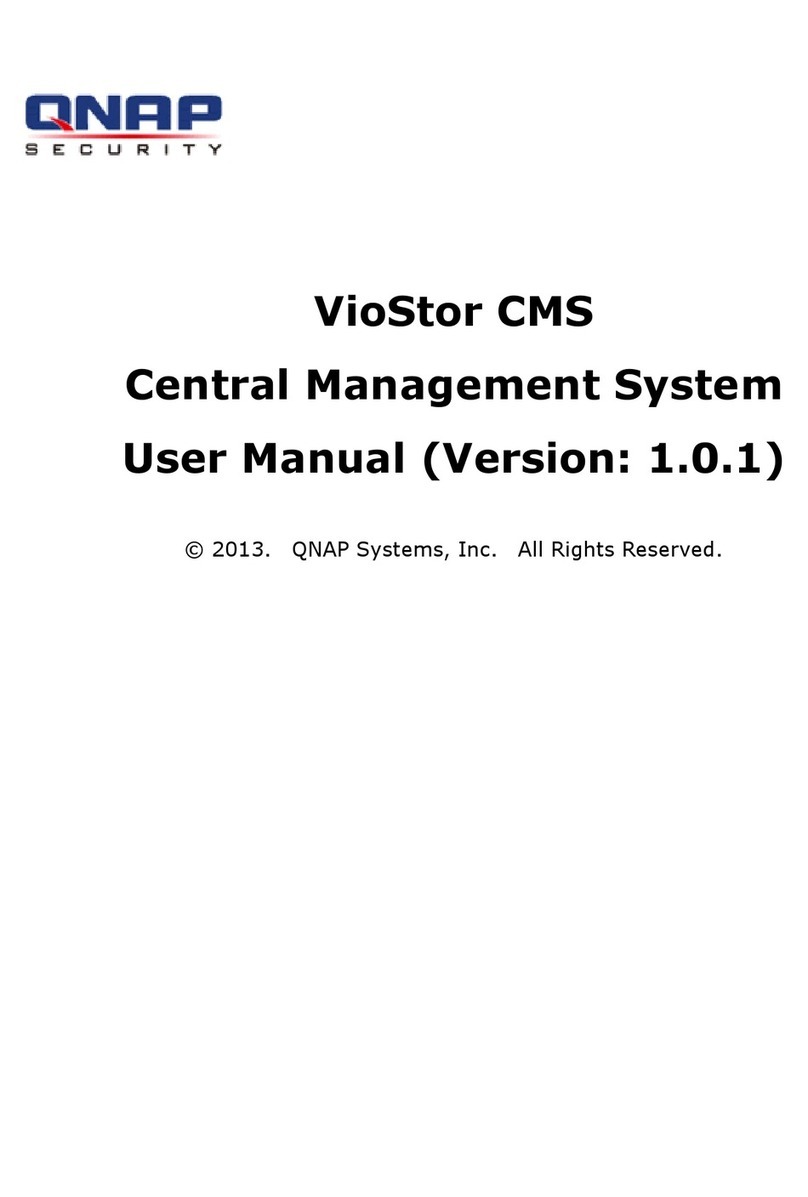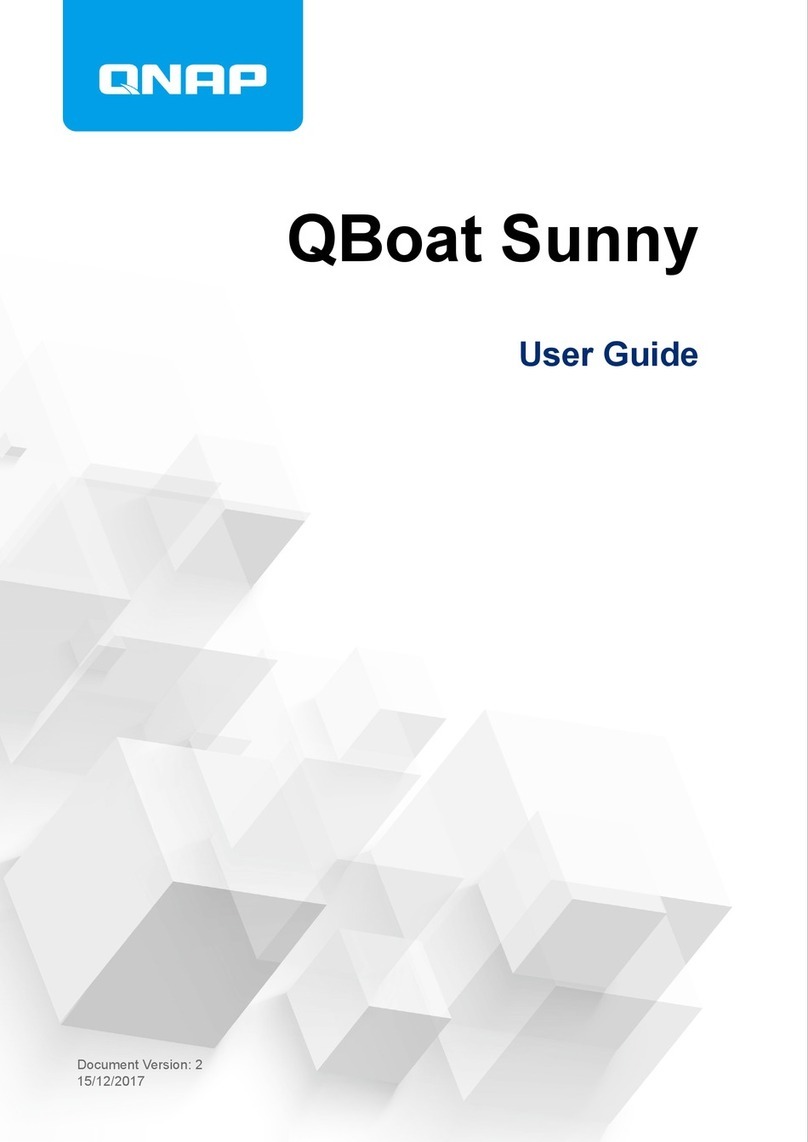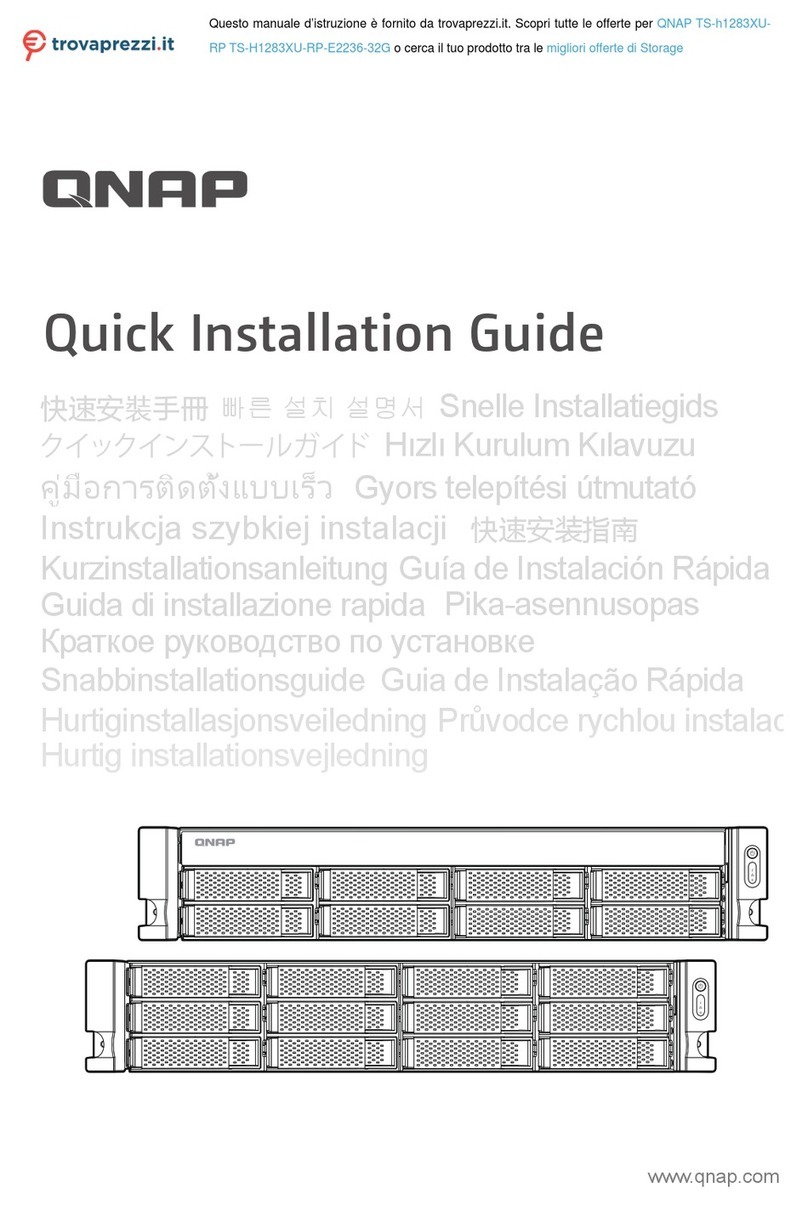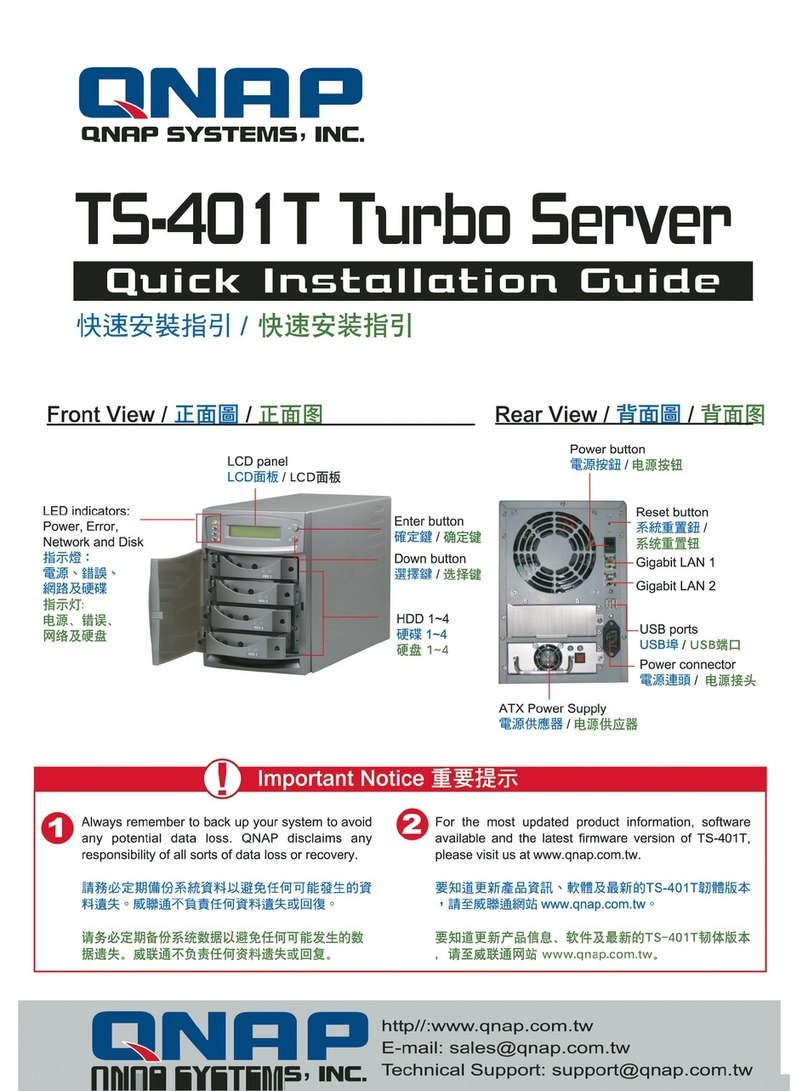Contents
1. Preface
About This Guide........................................................................................................................................................3
Audience..................................................................................................................................................................... 3
Document Conventions.............................................................................................................................................3
2. Product Overview
About TBS-464............................................................................................................................................................ 4
Hardware Specication............................................................................................................................................. 4
Components............................................................................................................................................................... 5
Front Panel.............................................................................................................................................................6
Right Panel.............................................................................................................................................................6
Rear Panel.............................................................................................................................................................. 7
Drive Numbering...................................................................................................................................................8
Package Contents...................................................................................................................................................... 8
Safety Information.....................................................................................................................................................8
Installation Requirements...................................................................................................................................... 10
Setting Up the NAS.................................................................................................................................................. 10
3. Installation and Conguration
Hardware Installation..............................................................................................................................................11
Installing M.2 Solid-State Drives........................................................................................................................11
Connecting USB Expansion Units......................................................................................................................16
QTS Installation........................................................................................................................................................18
Installing QTS Using Qnder Pro...................................................................................................................... 19
Installing QTS Using the Cloud Key...................................................................................................................21
Installing QTS Using an HDMI Connection...................................................................................................... 24
4. Basic Operations
Power Button........................................................................................................................................................... 26
Reset Button.............................................................................................................................................................26
USB One Touch Copy Button.................................................................................................................................. 27
LEDs...........................................................................................................................................................................27
Audio Alert................................................................................................................................................................28
5. NAS Migration
NAS Migration Requirements.................................................................................................................................29
Status and Setting Changes after NAS Migration................................................................................................29
Migrating a NAS....................................................................................................................................................... 30
Migrating NAS Data Using HBS 3...........................................................................................................................31
Preparing the Destination NAS......................................................................................................................... 31
Creating a One-Way Sync Job.............................................................................................................................32
Importing Local Users or Group Settings to the Destination NAS................................................................33
6. Troubleshooting
Forcing Qnder Pro or myQNAPcloud to Locate the NAS.................................................................................. 35
Recovering Unintentionally Removed Hard Drives............................................................................................. 35
Support and Other Resources................................................................................................................................35
7. Glossary
Cloud Key.................................................................................................................................................................. 37
TBS-464 User Guide
1