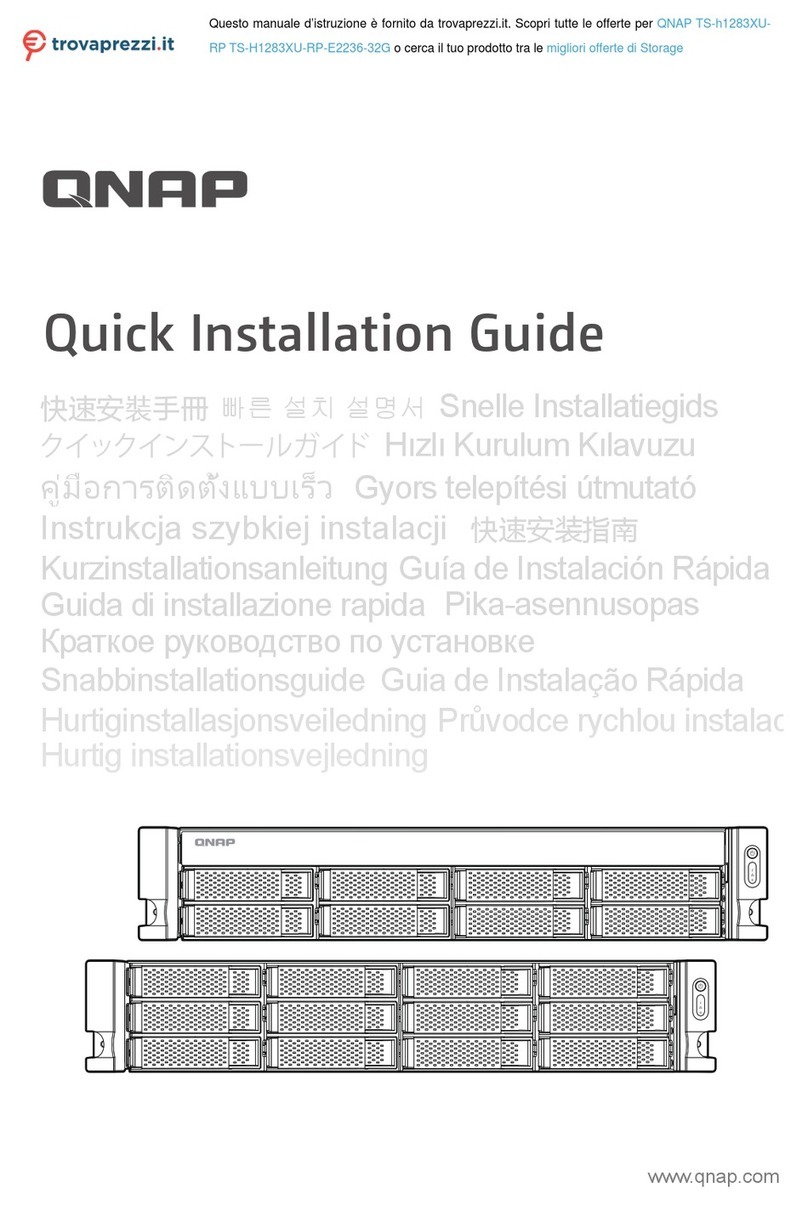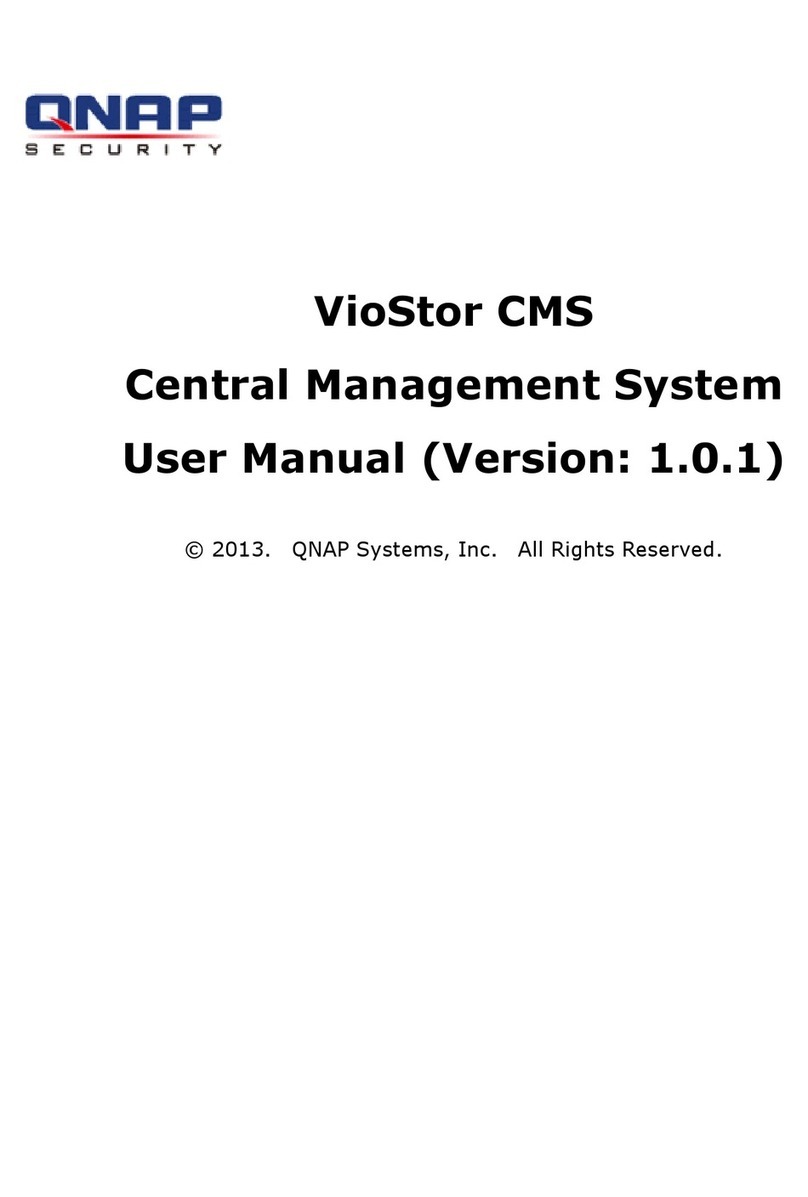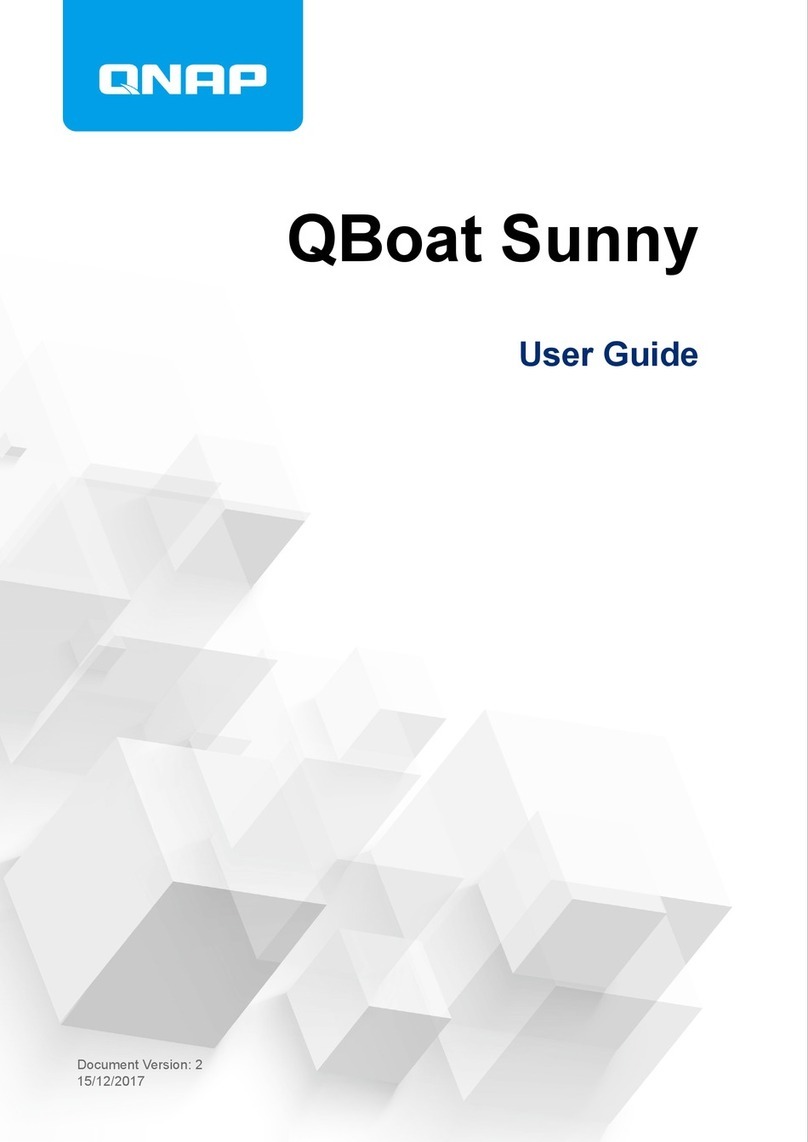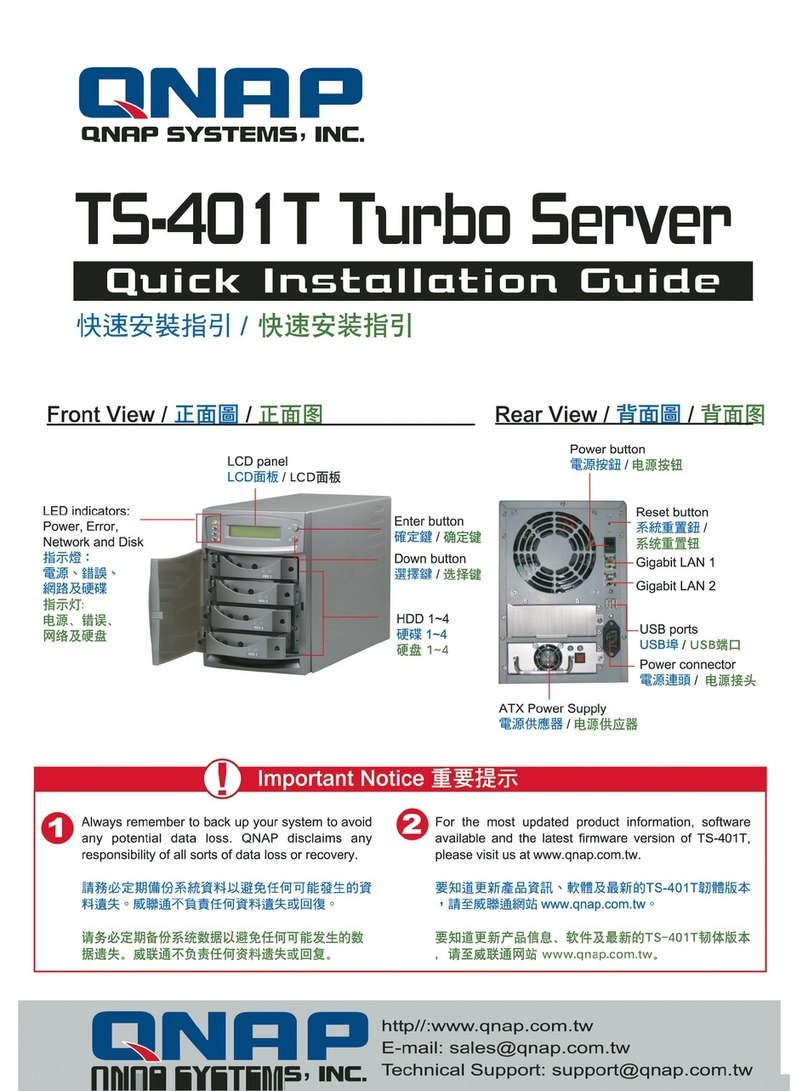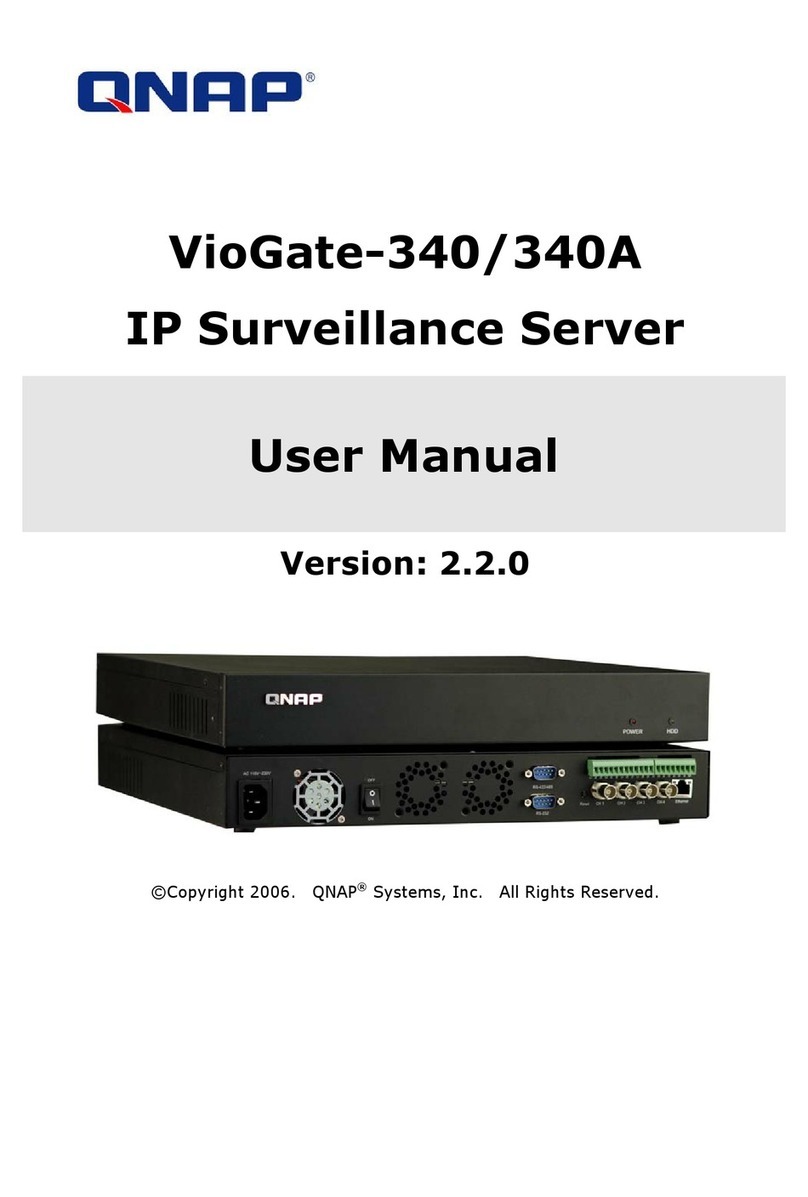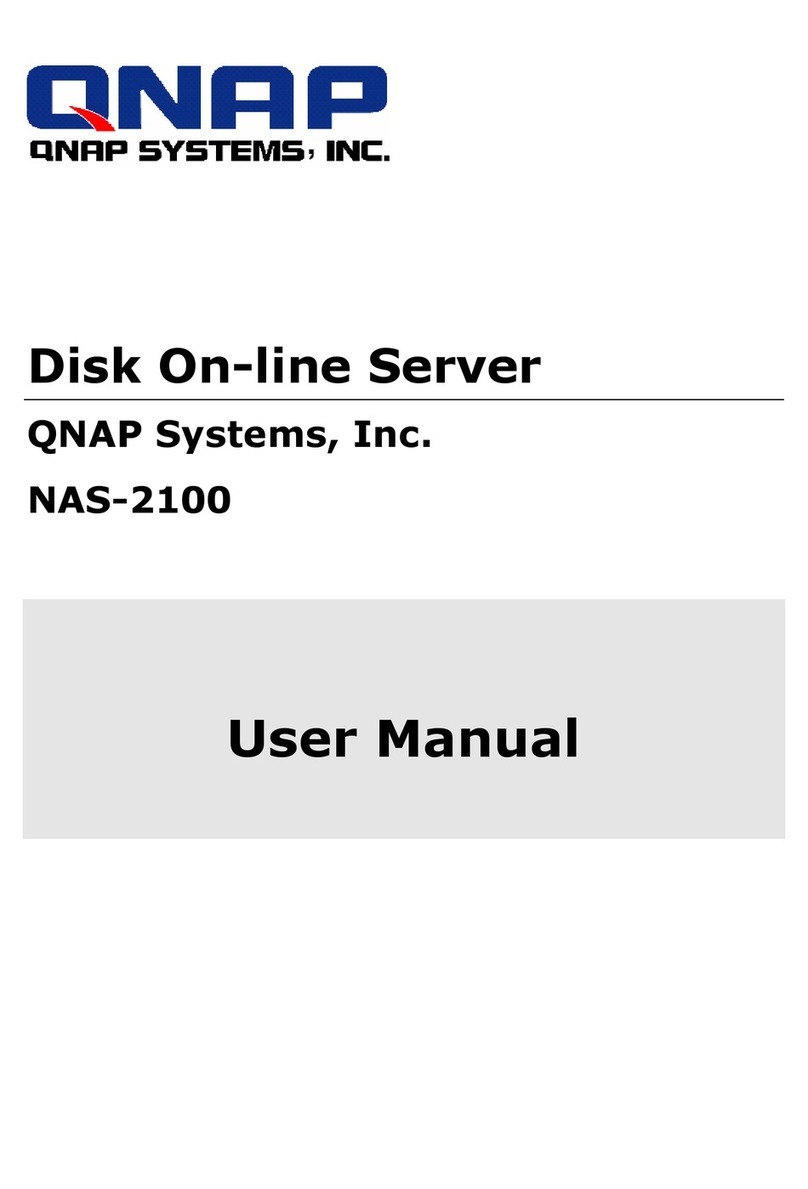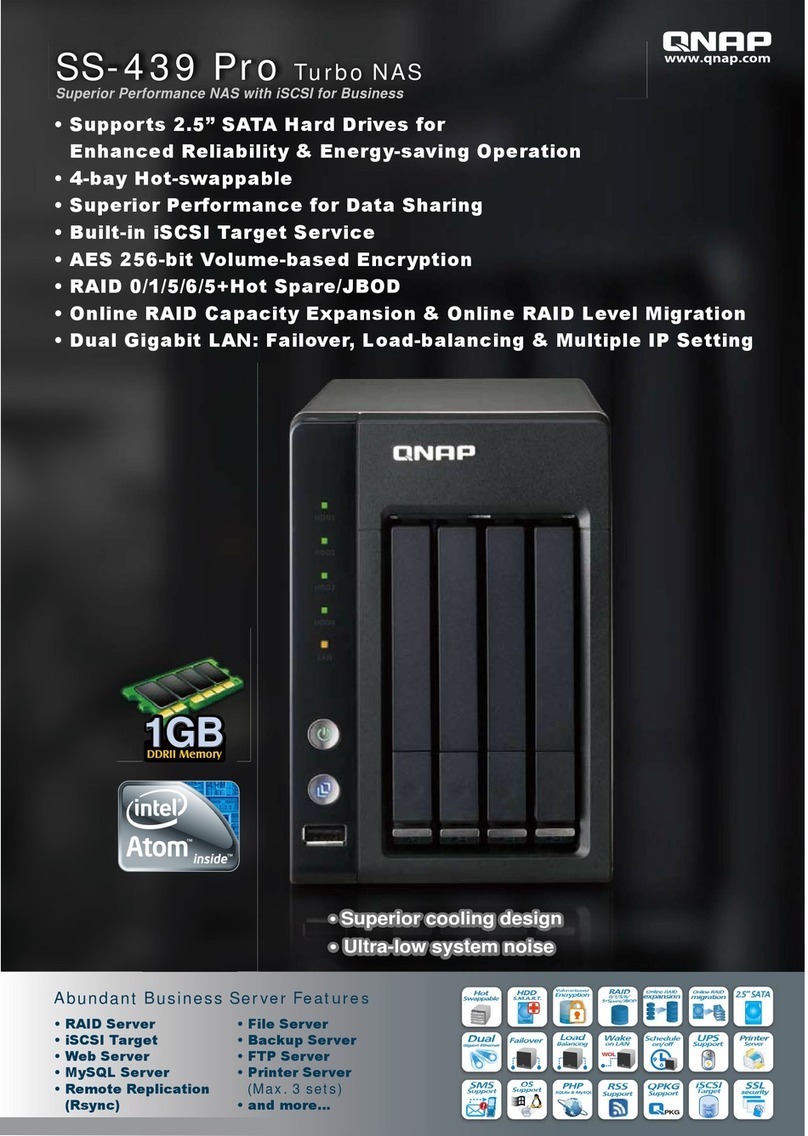Contents
1. Preface
About This Guide.......................................................................................................................................... 3
Audience.......................................................................................................................................................3
Document Conventions................................................................................................................................ 3
2. Product Overview
About the TVS-x72XU.................................................................................................................................. 4
Hardware Specifications............................................................................................................................... 4
Package Contents........................................................................................................................................ 7
Components................................................................................................................................................. 7
Front Panel...............................................................................................................................................7
Rear Panel................................................................................................................................................8
System Board.........................................................................................................................................10
Drive Numbering.....................................................................................................................................11
Installation Requirements............................................................................................................................11
Setting up the NAS..................................................................................................................................... 12
3. Installation and Configuration
Hardware Installation.................................................................................................................................. 13
Drive Installation.....................................................................................................................................13
Expansion Unit Installation..................................................................................................................... 16
Hot-swapping Redundant Power Supply Units.......................................................................................18
Removing Expansion Cards...................................................................................................................20
Installing Expansion Cards.....................................................................................................................23
Rail Kits.................................................................................................................................................. 28
Replacing Memory Modules...................................................................................................................28
QTS Installation.......................................................................................................................................... 33
Installing QTS Using Qfinder Pro........................................................................................................... 33
Installing QTS Using the Cloud Key....................................................................................................... 34
4. Basic Operations
Power Button.............................................................................................................................................. 37
Reset Button............................................................................................................................................... 37
LEDs........................................................................................................................................................... 37
Beep Alarm................................................................................................................................................. 39
5. Troubleshooting
Forcing Qfinder Pro or myQNAPcloud to Locate the NAS......................................................................... 40
Hot-swapping Failed Drives........................................................................................................................40
Support and Other Resources.................................................................................................................... 40
6. Glossary
CloudKey.................................................................................................................................................... 42
CloudLink....................................................................................................................................................42
myQNAPcloud............................................................................................................................................ 42
myQNAPcloud ID........................................................................................................................................42
Qfinder Pro................................................................................................................................................. 42
QTS.............................................................................................................................................................42
7. Notices
TVS-x72XU User Guide
1