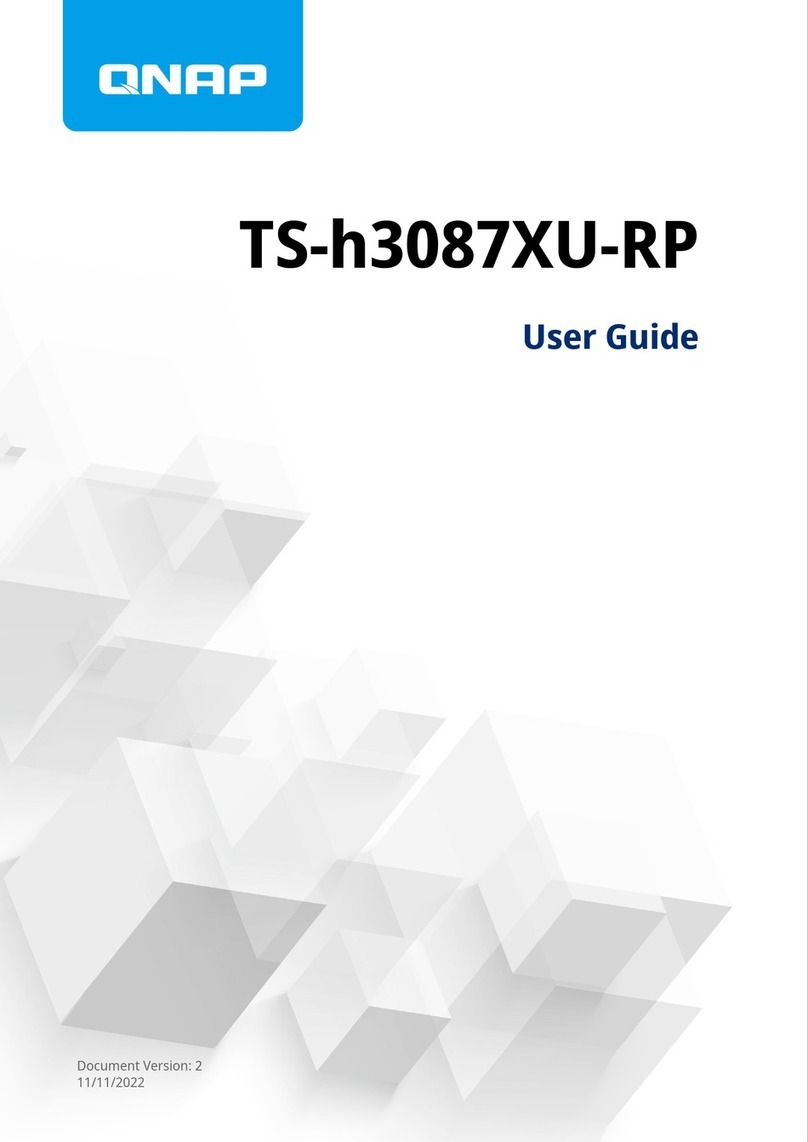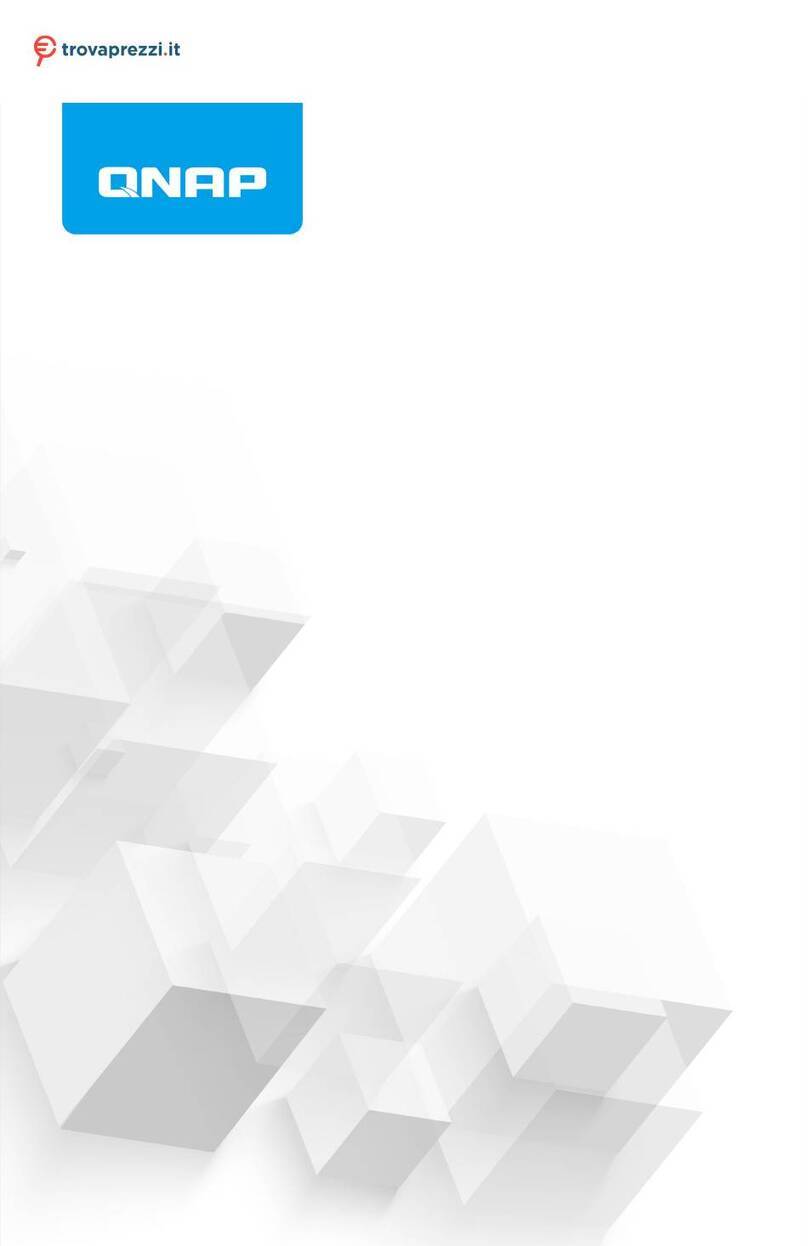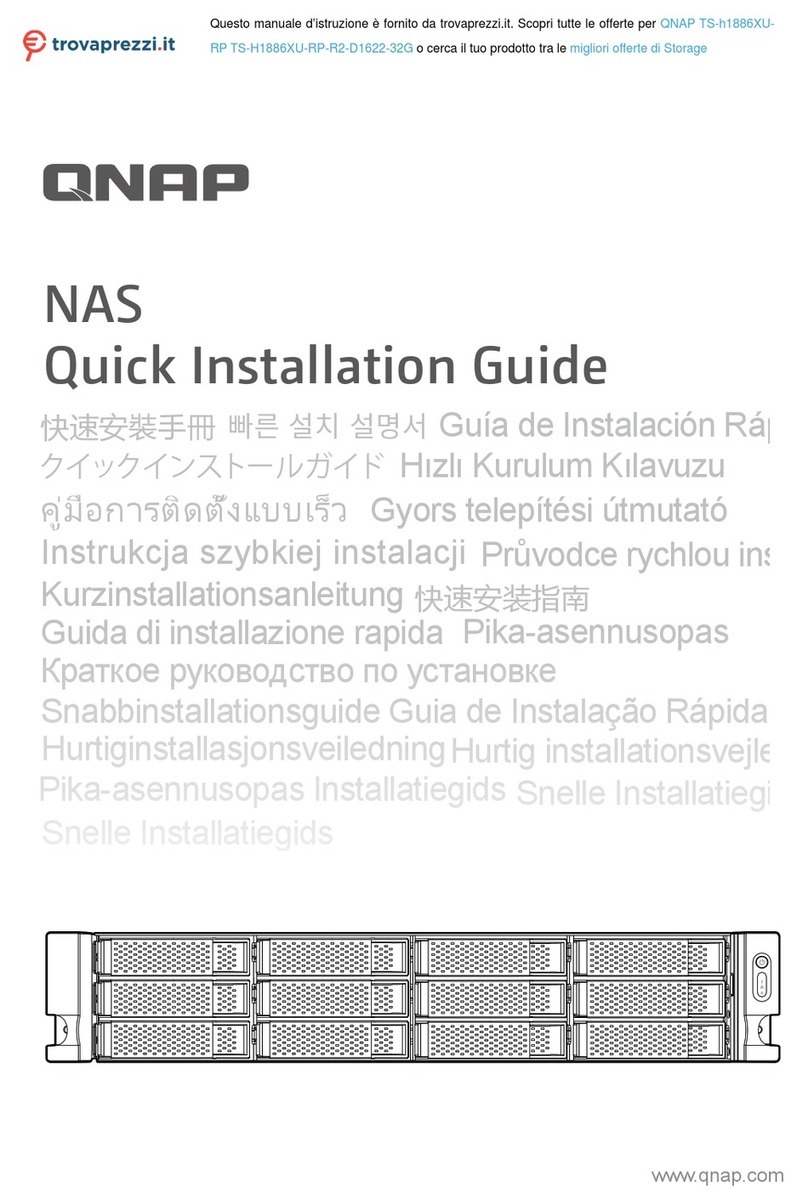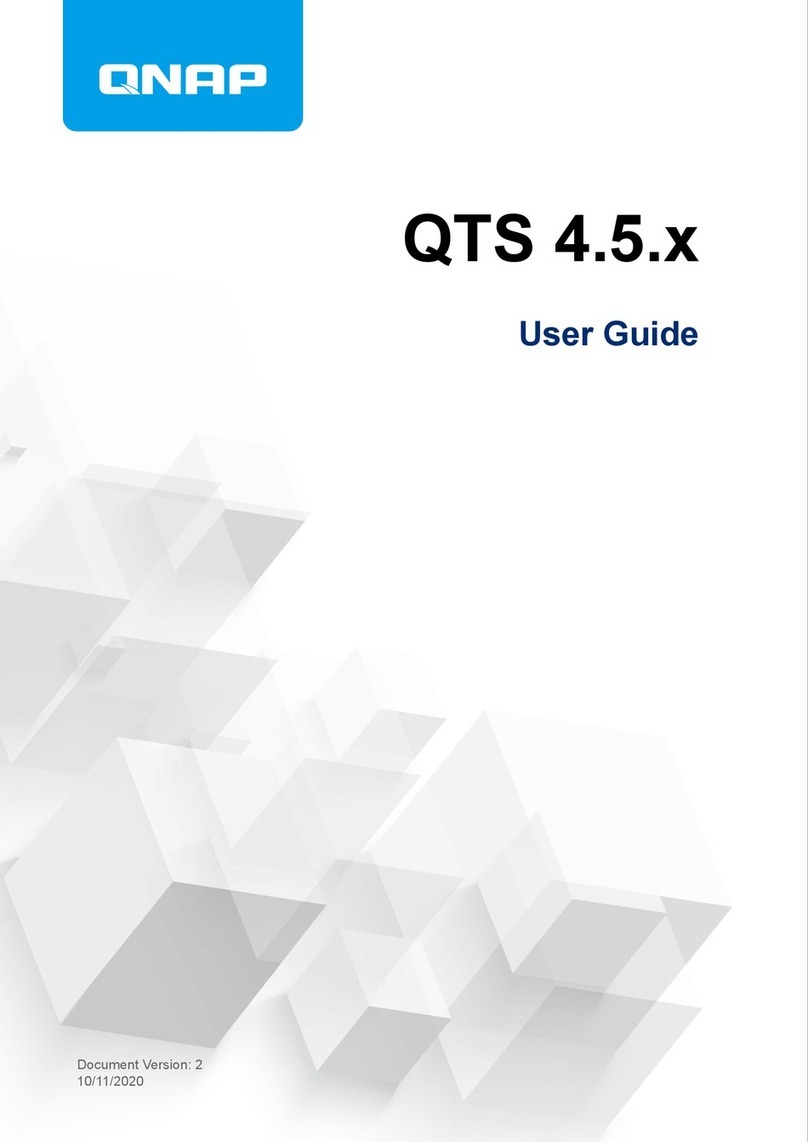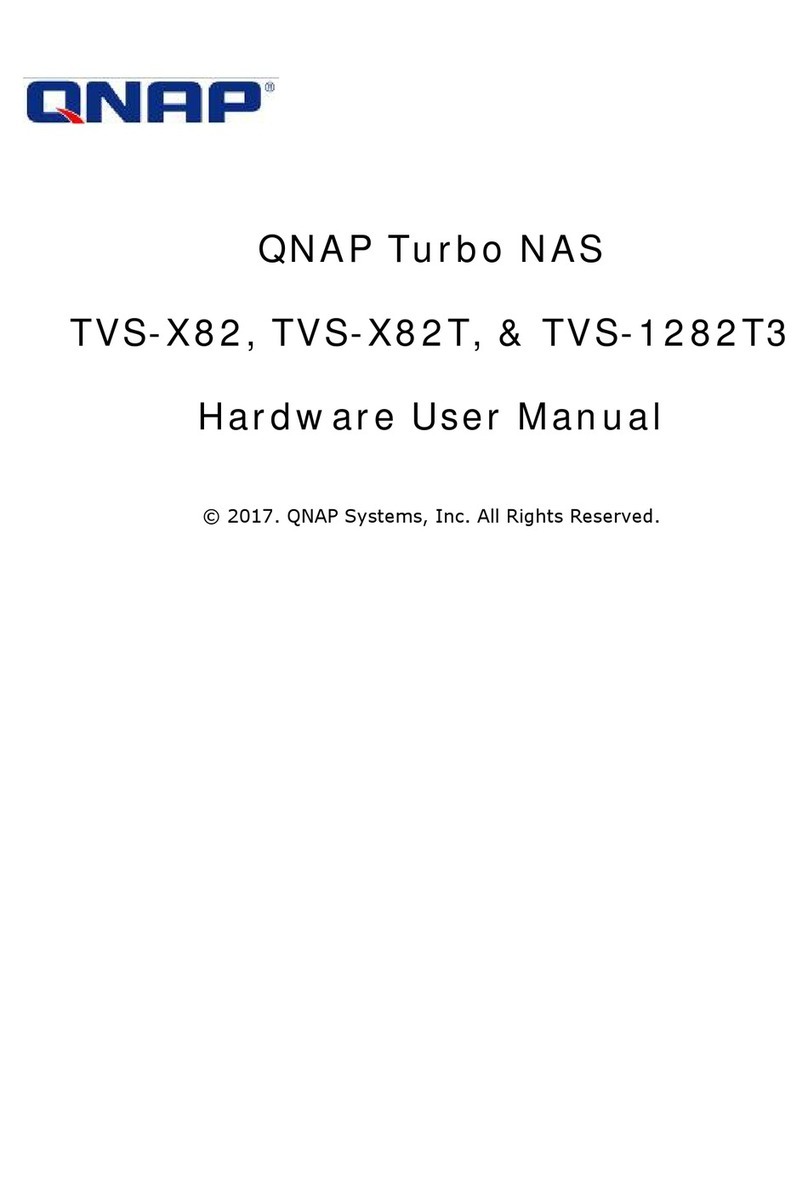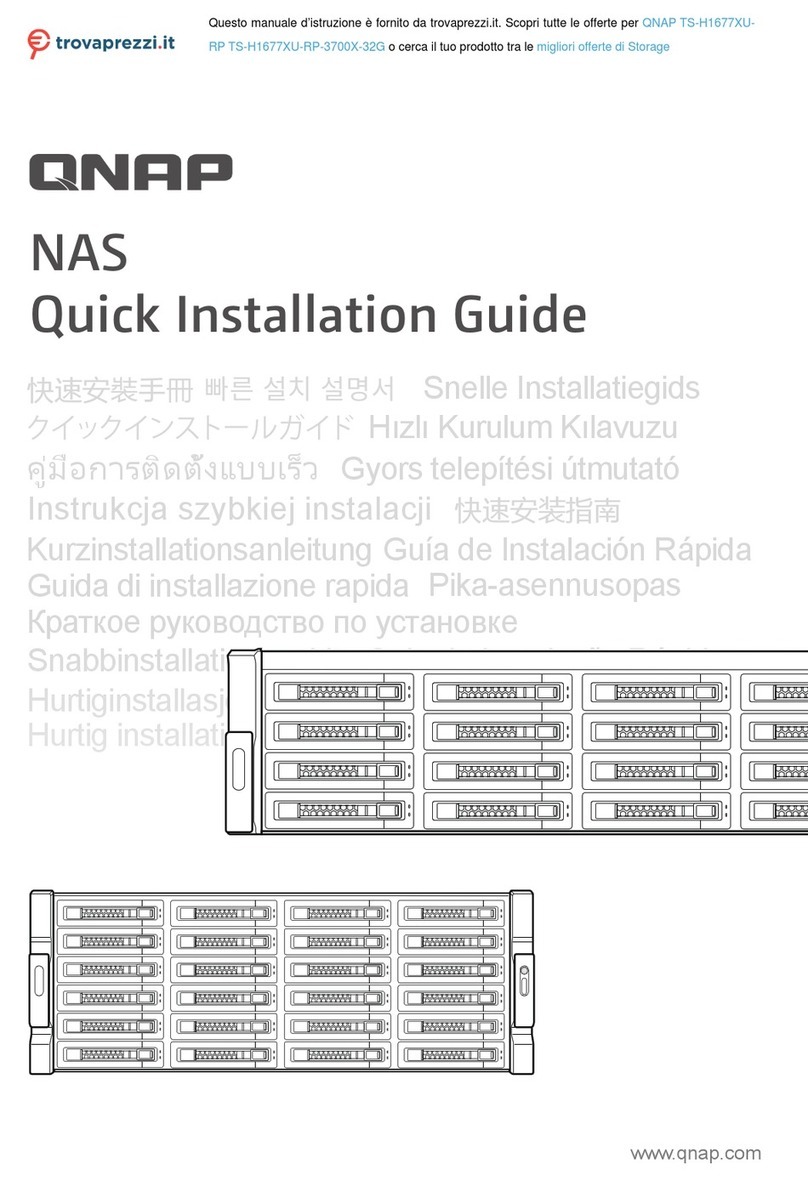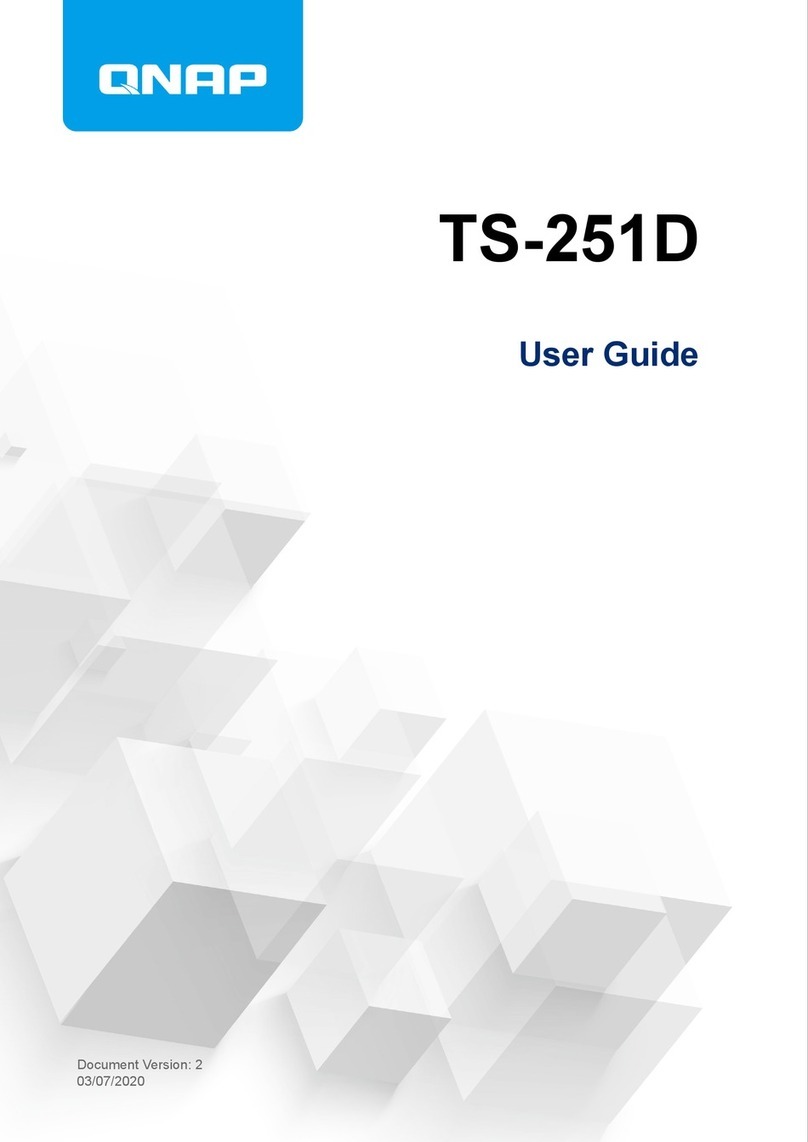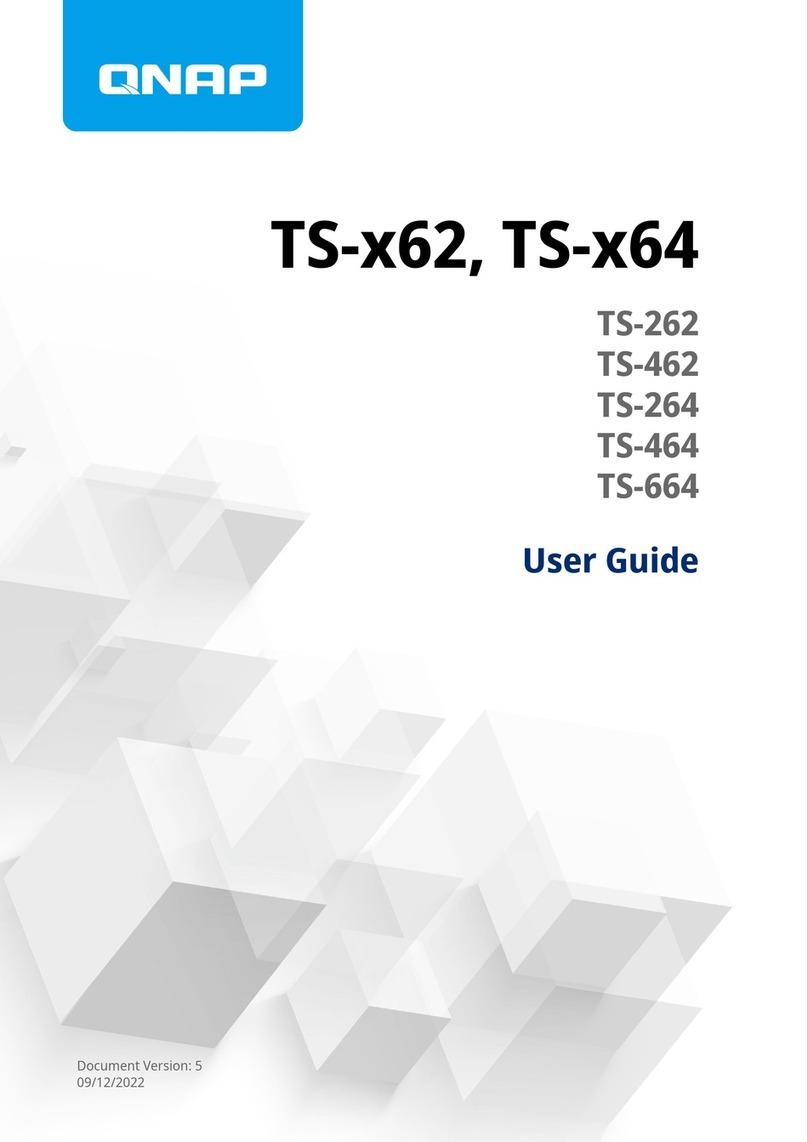Contents
1. Preface
About This Guide.......................................................................................................................................... 3
Audience.......................................................................................................................................................3
Document Conventions................................................................................................................................ 3
2. Product Overview
About the TS-328..........................................................................................................................................4
Hardware Specifications............................................................................................................................... 4
Package Contents........................................................................................................................................ 5
Components................................................................................................................................................. 6
Front Panel...............................................................................................................................................6
Rear Panel................................................................................................................................................7
Front Drive Numbering............................................................................................................................. 7
Installation Requirements............................................................................................................................. 8
Setting Up the NAS.......................................................................................................................................8
3. Installation and Configuration
Drive Installation........................................................................................................................................... 9
Installing 3.5-inch Hard Drives..................................................................................................................9
Installing 2.5-inch Hard Drives or Solid State Drives..............................................................................13
Removing the 2.5-inch Hard Drive or Solid State Drive Tray Base........................................................ 17
Attaching the 2.5-inch Hard Drive or Solid State Drive Tray Base......................................................... 18
QTS Installation.......................................................................................................................................... 19
Installing QTS Using Qfinder Pro........................................................................................................... 20
Installing QTS Using the Cloud Key....................................................................................................... 21
4. Basic Operations
Power Button.............................................................................................................................................. 24
Reset Button............................................................................................................................................... 24
USB One Touch Copy Button..................................................................................................................... 24
LEDs........................................................................................................................................................... 25
Beep Alarm................................................................................................................................................. 26
5. Troubleshooting
Forcing Qfinder Pro or myQNAPcloud to Locate the NAS......................................................................... 27
Support and Other Resources.................................................................................................................... 27
6. Glossary
CloudKey.................................................................................................................................................... 28
CloudLink....................................................................................................................................................28
myQNAPcloud............................................................................................................................................ 28
myQNAPcloud ID........................................................................................................................................28
Qfinder Pro................................................................................................................................................. 28
QTS.............................................................................................................................................................28
7. Notices
Limited Warranty.........................................................................................................................................29
Disclaimer................................................................................................................................................... 29
GNU Public License....................................................................................................................................29
FCC Notice................................................................................................................................................. 37
TS-328 User Guide
1