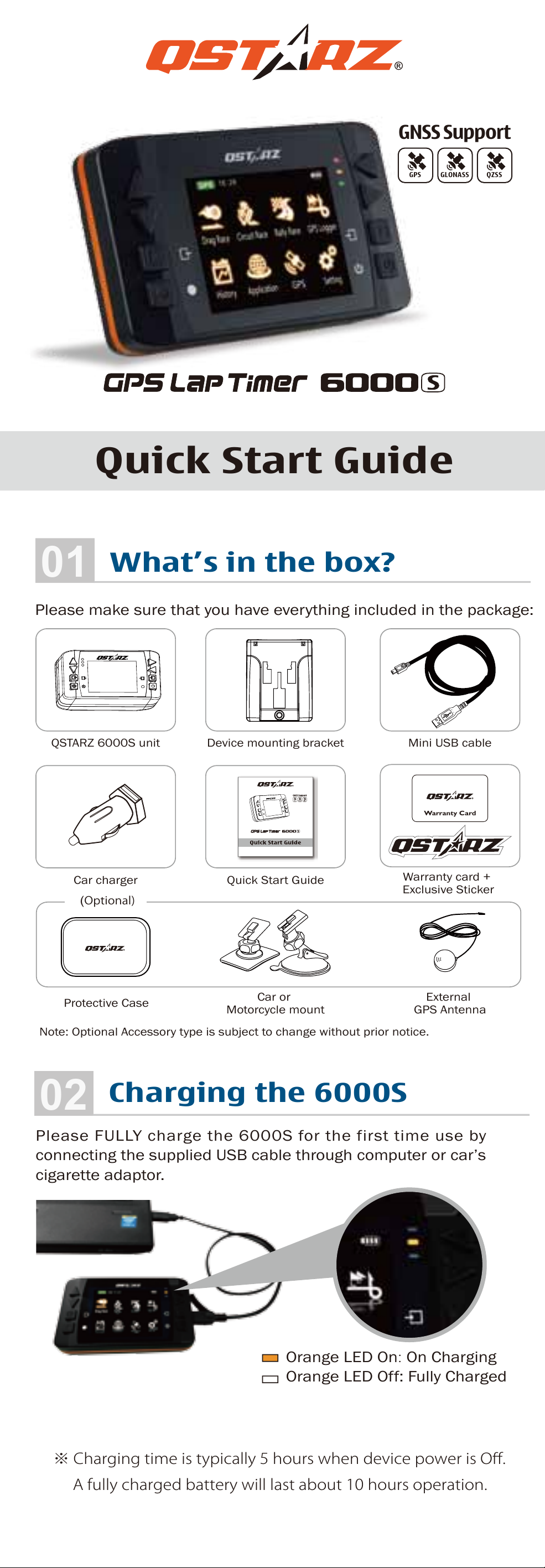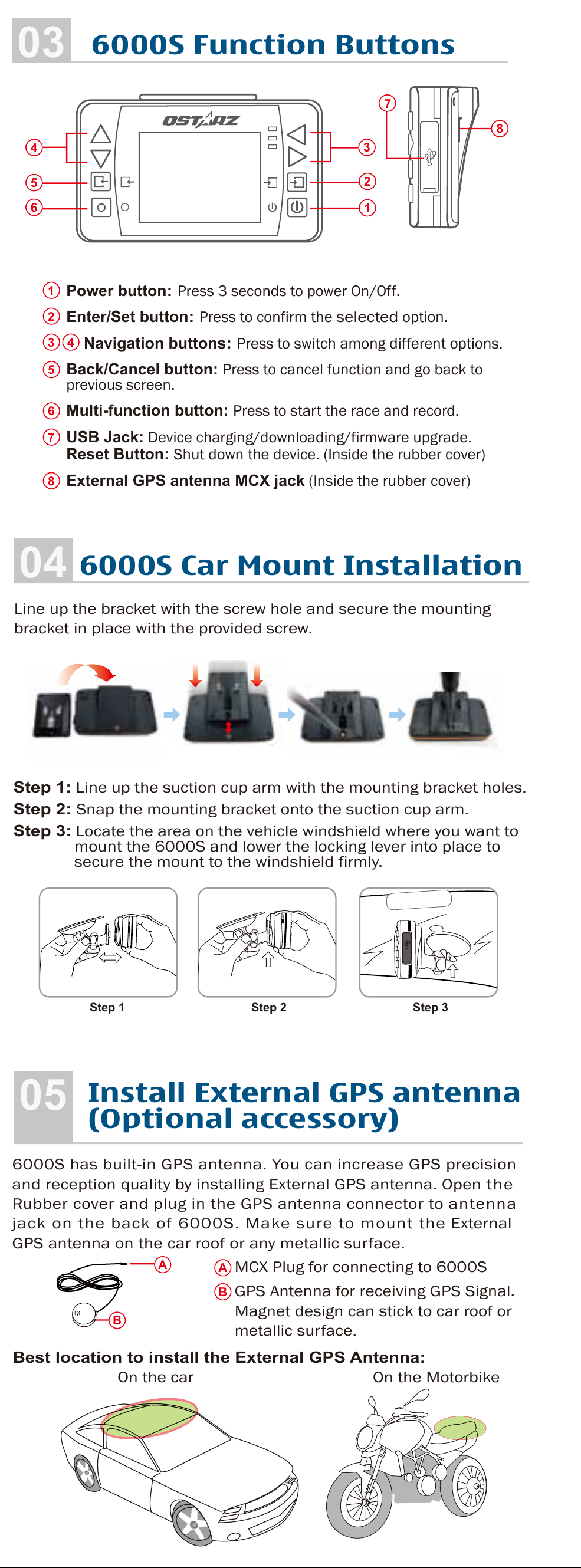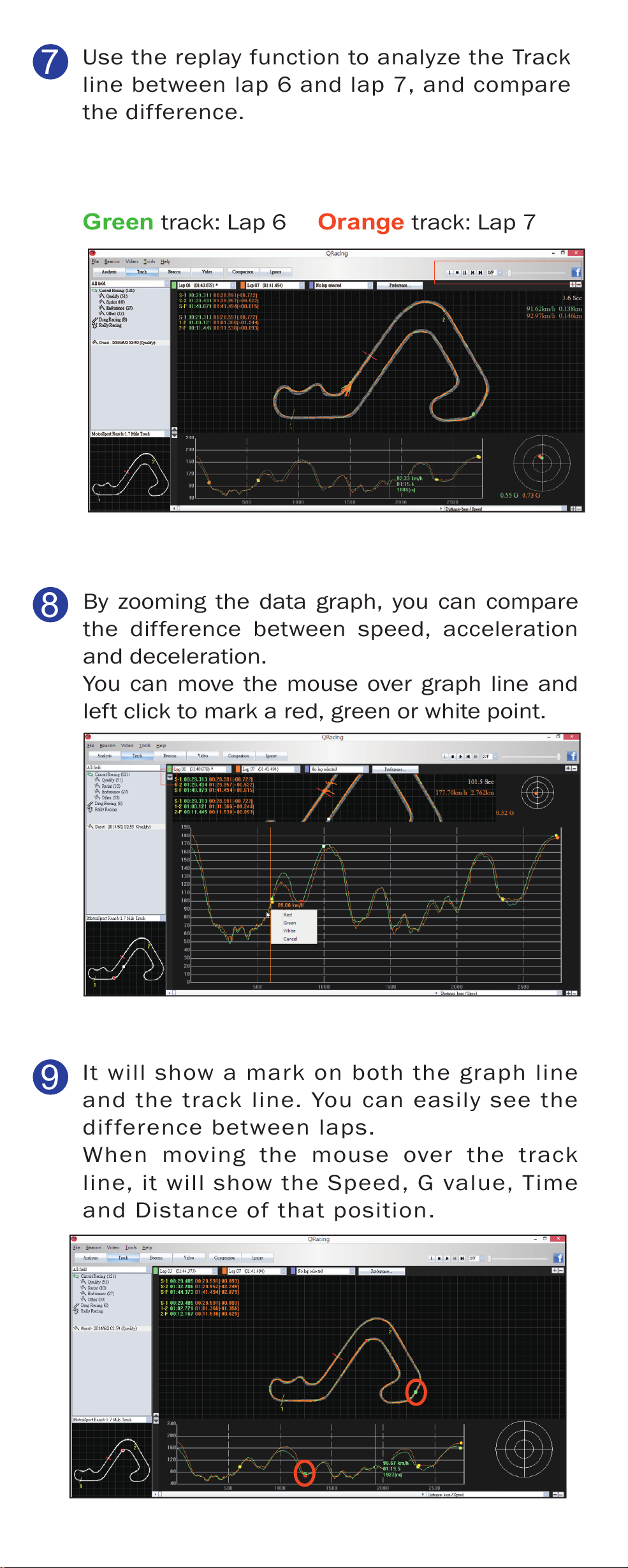Use QRacing software to provide advanced analysis of your race result
14
5
6
Use the replay function to analyze the Track
line between lap 6 and lap 7, and compare
the difference.
Green track: Lap 6 Orange track: Lap 7
3
2
Switch to Analysis section to view and
analyze your lap time, the best result will be
highlighted in blue.
e.g. Fastest lap is the lap 6
Fastest time from S-1 is lap 7
Fastest time from 1-2 is lap 5
Fastest time from 2-f is lap 6
Go to Track section, and analyze the difference
of sector S-1 between lap 6 and lap 7.
In Beacon section, mark the Start/Finish and
Split line on the track. Some of the tracks will
automatically show the Start/Finish line on the
track. You can mark split lines depending on
the track size.
Download your 6000S racing data into the
QRacing software. Select the track you want to
analyze.
7
9
10
8
It will show a mark on both the graph line
and the track line. You can easily see the
difference between laps.
When moving the mouse over the track
line, it will show the Speed, G value, Time
and Distance of that position.
By comparing the data of red mark and green
mark, you can easily compare the track lines
and the difference in acceleration/deceleration
point, thus find out the reason why lap 7 S-1 is
faster than lap 6.
By zooming the data graph, you can compare
the difference between speed, acceleration
and deceleration.
You can move the mouse over graph line and
left click to mark a red, green or white point.
The best lap is lap 6 with 01:40 879, but the
Best Theoretical Time is 01:40 086, which
means there’s a 0.793 time difference that
you can improve.
Turn off 6000S and connect to computer with
USB cable under Internet connection, then
QRacing will check and update software version,
QRacing trackmap, 6000S firmware, and 6000S
AutoMap to the latest version automatically.
(Please DO NOT unplug the USB during checking
and update process to make sure 6000S can
work properly. )
Other than vehicle setting, there are four key points that can affect your race result, and these key points can be analyzed through QRacing software.
1. Track line 2. Deceleration point 3. Acceleration point 4. Speed
You can check out Qstarz website to
get more information of 6000S.
Ver. C EN 2018-12
Product Safety Notice
● Keep the 6000S away from heat or high temperature
environment. Do not operate the device outside
temperature range of -10°C to 60°C.
● To prevent damage, remove the device from the
vehicle after use or store it in the glove box and
keep away from direct sunlight.
● To reduce the risk of fire or shock hazard, do not
expose the device to rain or moisture.
● Do not mount the device in a place where the driver
or passengers may receive injury during vehicle
operation or collision.
● Clean the unit with a dry and clean soft cloth. Do
not use harsh cleaning solvents, chemicals, or
strong detergents.
● Do not attempt to open up 6000S by yourself.
Unauthorized hacking may damage the unit, and
void your warranty.
QRacing software
6000S is bundled with QRacing lap timing
analysis software for PC Windows OS. Install
QRacing software from Qstarz website
(http://racing.qstarz.com/Download.html).
Input product key at first time use. (The
product key is located at Qstarz Warranty
Card)