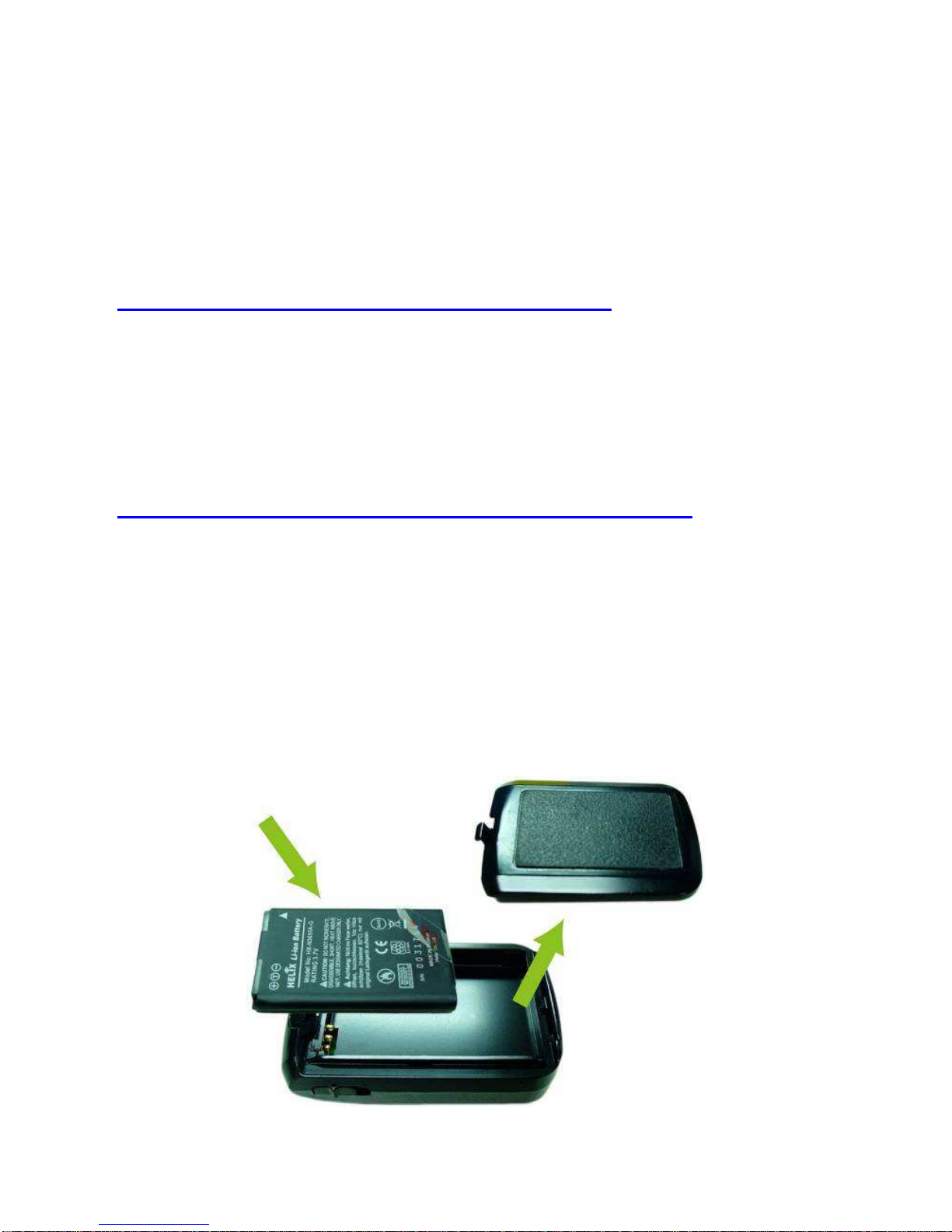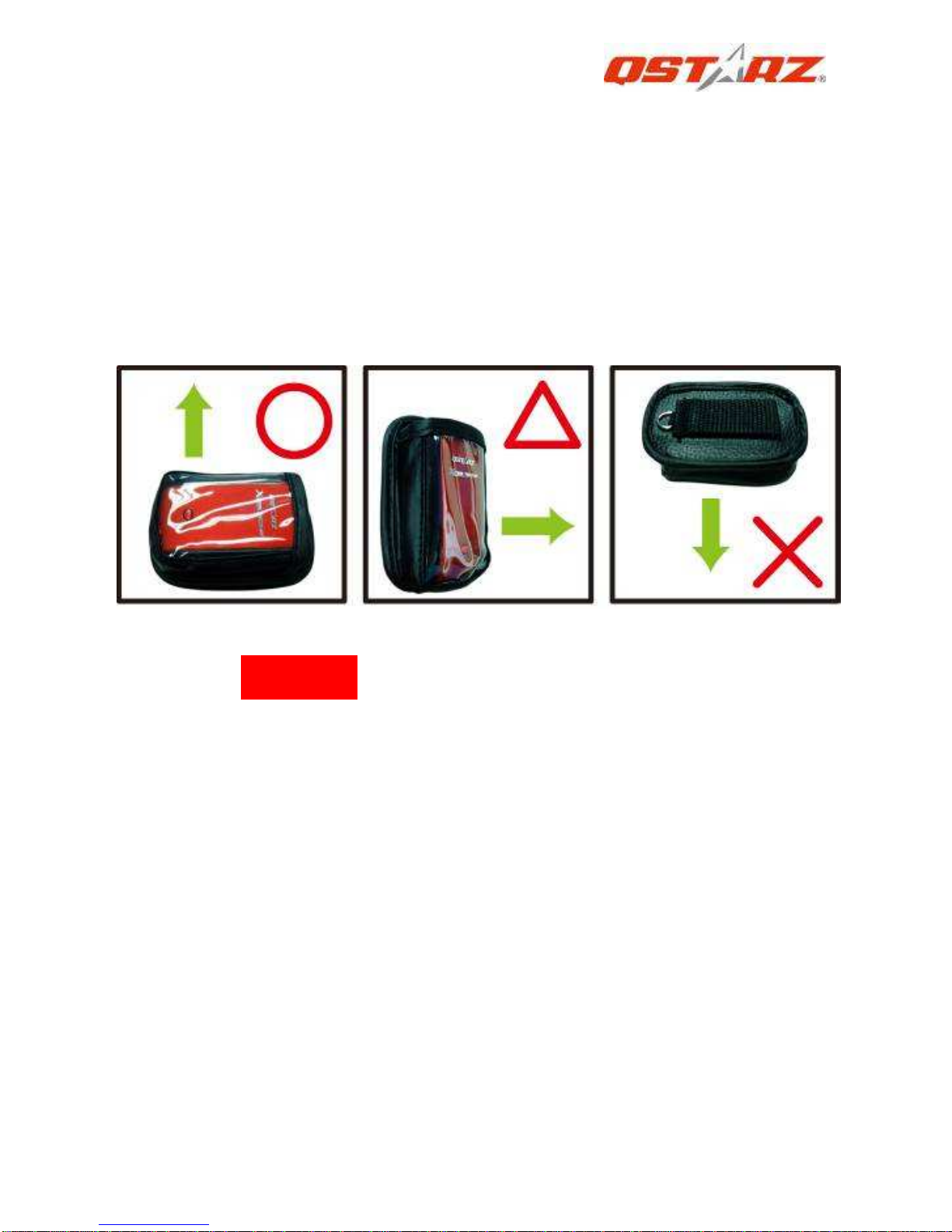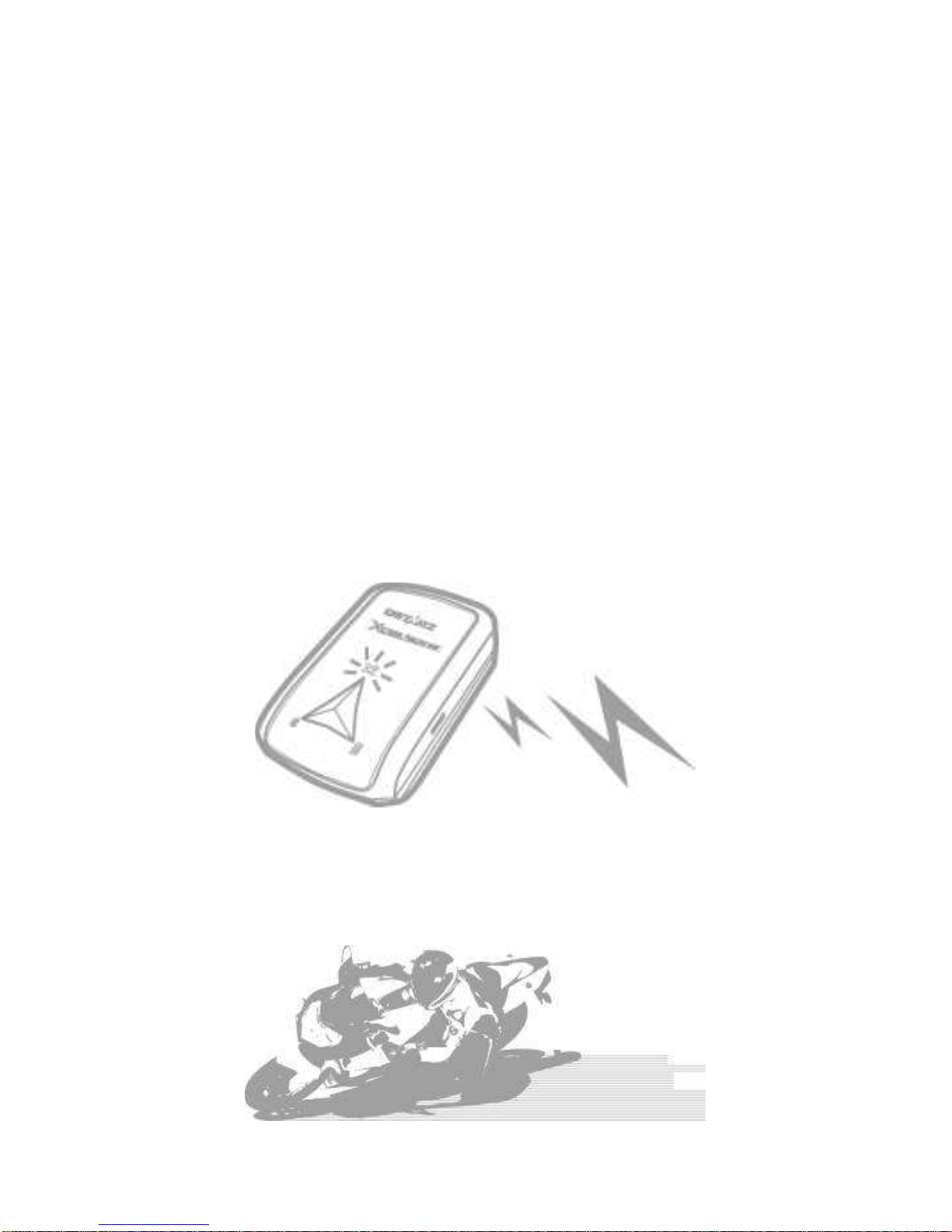English
……………………………………………………………………………………………………………………………………………………………………………………….
.........................................................................................................................................................................................
6
www.Qstarz.com
Step 3: Mount Q1000eX - 2
To get est accuracy, please position the GPS
antenna side up to sky.
Caution: To reduce the risk of fire or
shock hazard, do not expose this
product to rain or moisture If the
device will be exposed to outside
environment, such as attached on
motorcycle, any other safety
protection equipment must be applied
to prevent the device from sliding out
of the bag