quadient IS Series User manual
Other quadient Digital Mailing System manuals

quadient
quadient IS-480 User manual

quadient
quadient iX-3 Series User manual

quadient
quadient IX-7 User manual

quadient
quadient IN-600 User manual

quadient
quadient IS-5000 User manual

quadient
quadient iX-5 Series Parts list manual
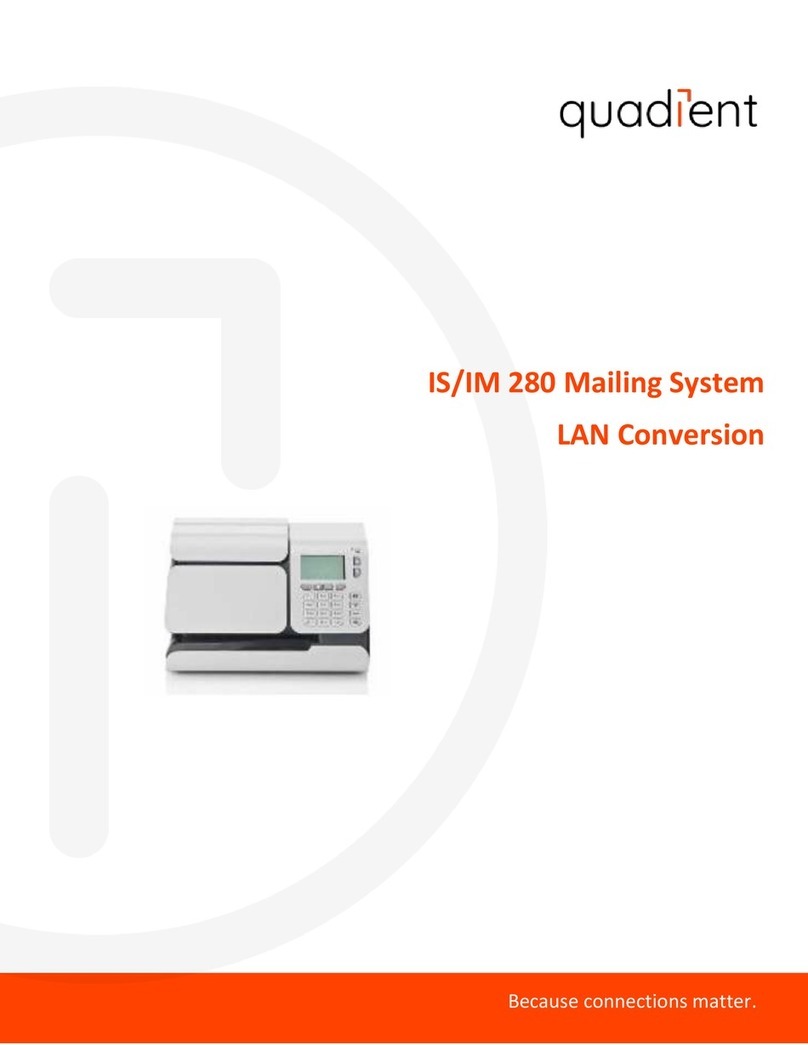
quadient
quadient IS-280 User manual

quadient
quadient IS-330 User manual

quadient
quadient IS-6000 User manual

quadient
quadient iX-1 Series User manual

quadient
quadient DS-1200 G4i User manual

quadient
quadient IS-6000 User manual
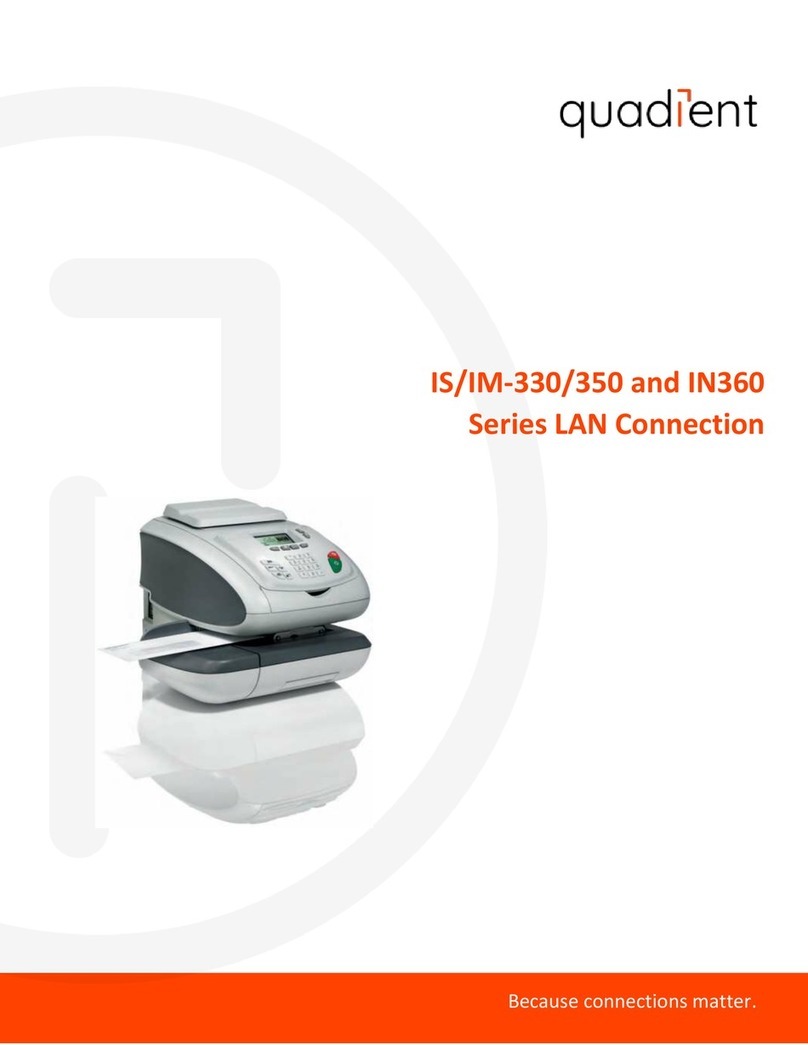
quadient
quadient IN-360 Series User manual

quadient
quadient iA Series User manual

quadient
quadient iX-7PRO Series User manual

quadient
quadient IS-480 User manual
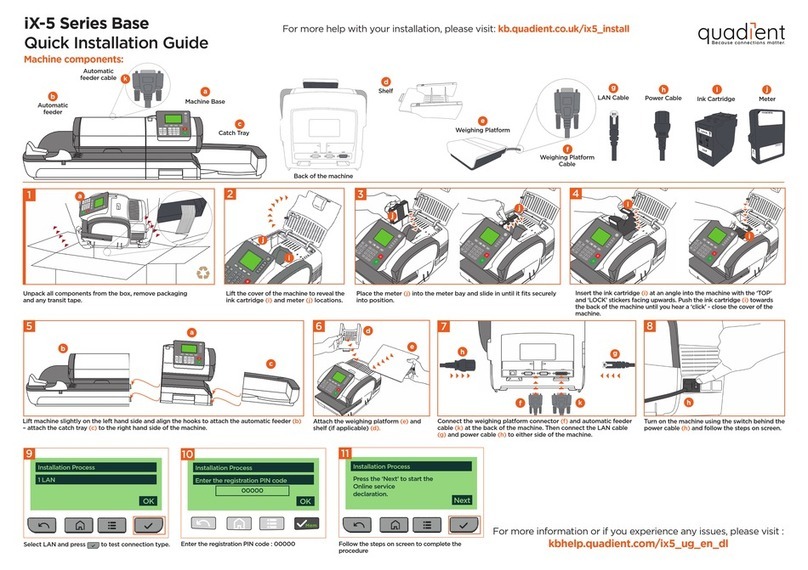
quadient
quadient iX-5 Series User manual

quadient
quadient IN-700 User manual

quadient
quadient IS-5000 User manual

quadient
quadient IS-420 User manual
Popular Digital Mailing System manuals by other brands

Francotyp-Postalia
Francotyp-Postalia ultimail Quick install guide

Neopost
Neopost IS-460 user guide

Pitney Bowes
Pitney Bowes DM500 Operator's guide

Pitney Bowes
Pitney Bowes DM100i Series Operator's guide

Pitney Bowes
Pitney Bowes SendPro C Operator's guide

Pitney Bowes
Pitney Bowes MAILSTATION 2 Quick install guide

























