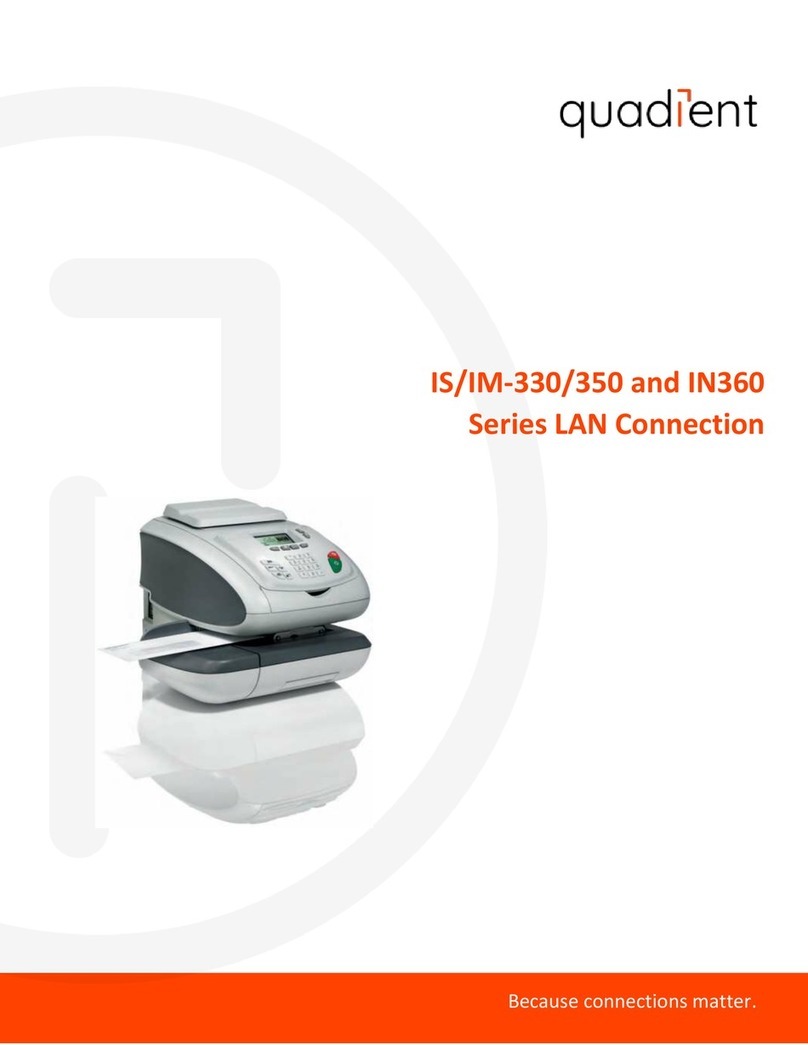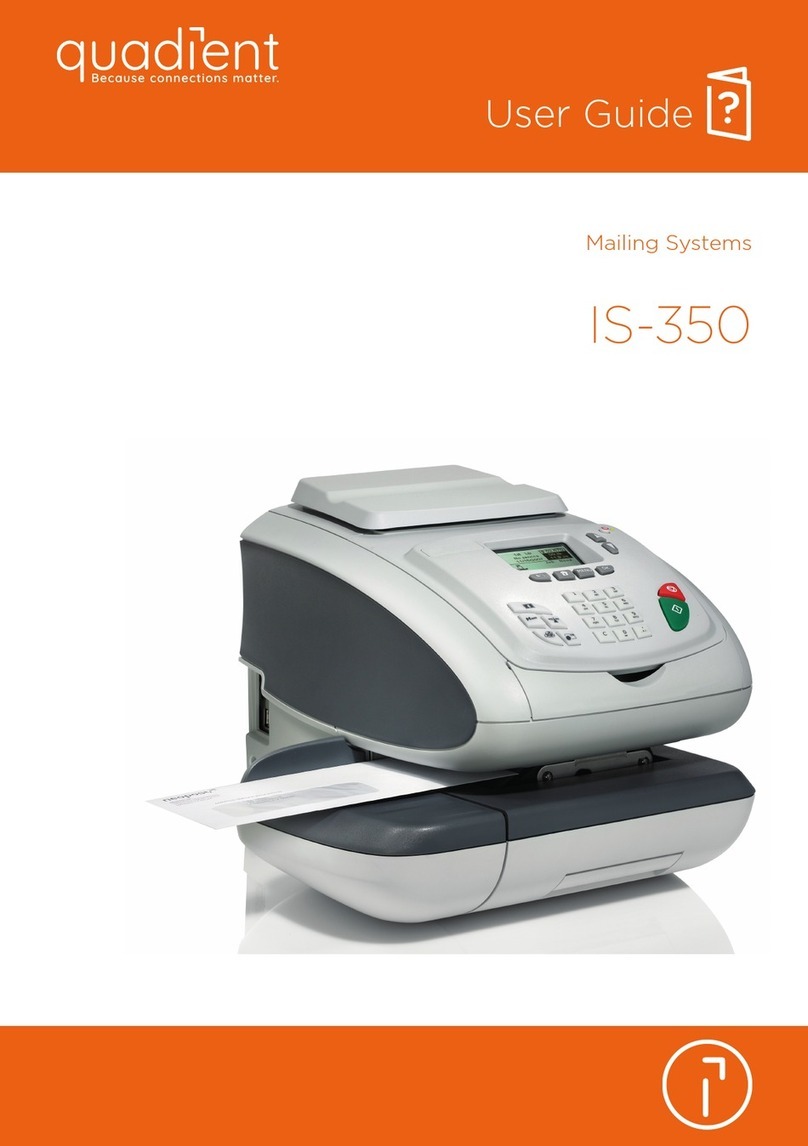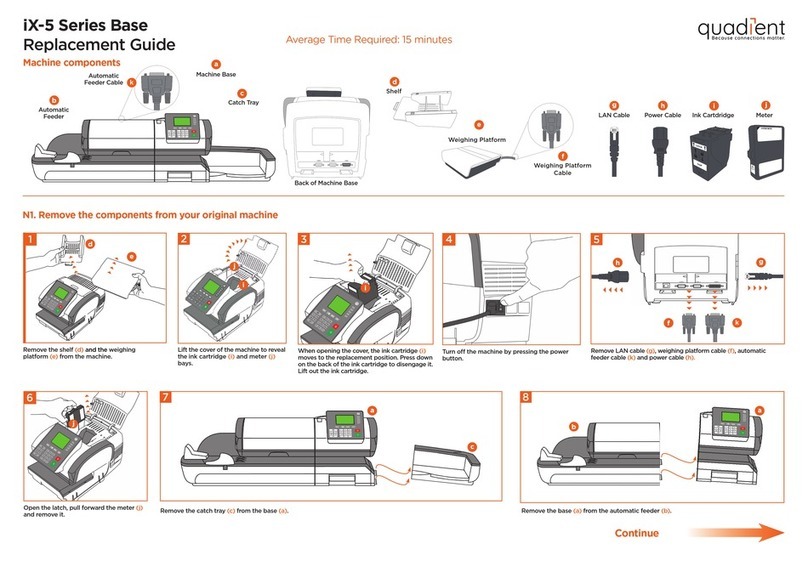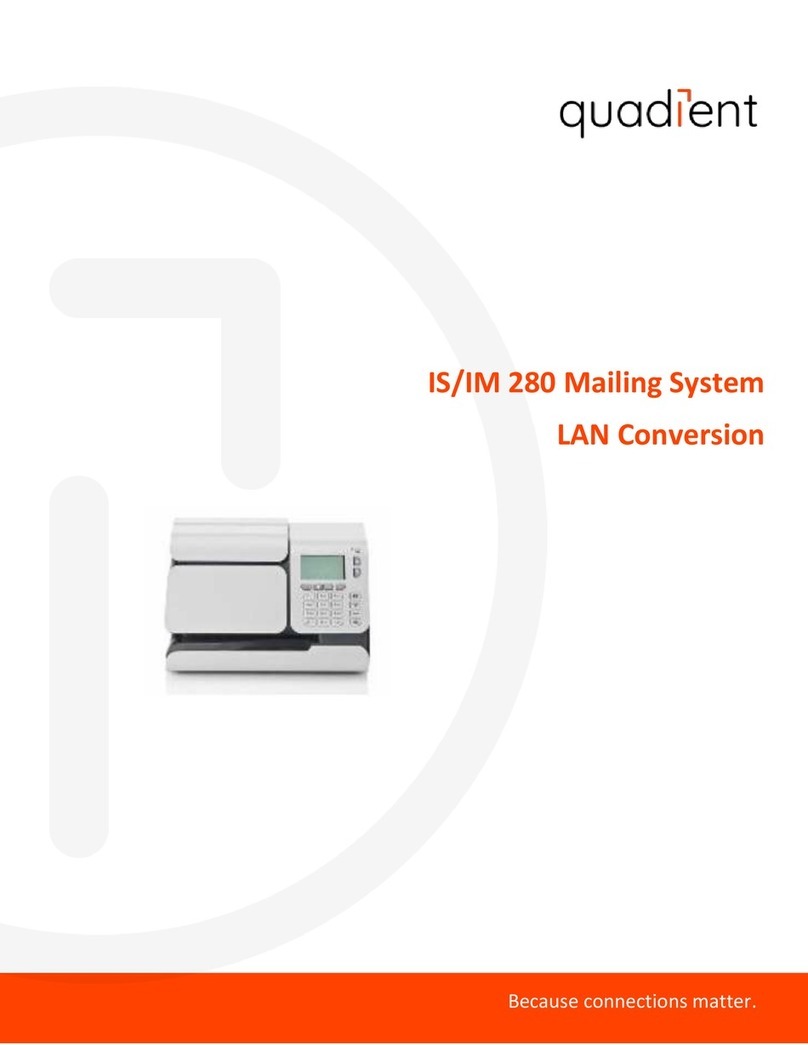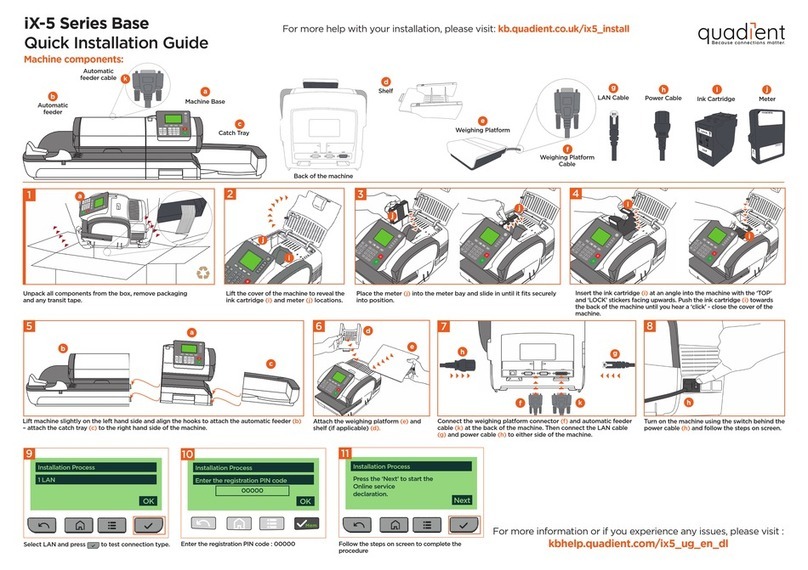Getting to Know Your Mailing System
$000.000
T
S
Mem: None
Acct:11
1st Letter
No service
01.04.20 00 lb
Screen Information
A1 Rate and services
A2 Date printed
A3 Weighing type
A4 Imprint position oset
A5 Postage value and weight of mail piece
A6 Imprint memory (can contain rate, stamp settings and account)
A7 Current selected account
A6
A7
A1
A2
A3
A4
Shortcut keys
B1 Rate and services selection
B2 Imprint memories (rate, stamp settings and account)
B3 Funds
B4 Weighing modes
B5 Type of imprint and imprint settings
B6 Sleep/wake (amber/green)
B7 Stops printing
B8 Starts printing
B6
B1
B2 B7
B4
B8
B5
B3
A5
00.0 oz
• Visit www.myquadient.com
•Call 1-800-636-7678 between
7:00 AM - 6:00 PM CST
•Contact your local Quadient
oce or authorized dealer
To reorder supplies :
IN-360 Series Quick Start Guide
Quick Steps to Metering Your Mail
1. Press on the keypad to stop the
motor.
2. Under the base, lift up the release
handle, and using
your other hand, remove
the jammed envelope.
If Jamming Occurs
4
1. When installing an ink
cartridge, remove the
protective strips from the
printing heads.
2. Lift mailing system cover and
follow instructions printed on
sticker inside.
Changing the Ink Cartridge
2To weigh an item:
1. Check that the A3 icon is
2. Otherwise press
and select
the option: Standard weighing
1To reset the mailing system
press:
to clear the information
on the screen.
to wake the machine
up with default settings.
to return to the home screen.
3Select a rate and service(s) : Using the envelope sealer
2. Use the keypad to choose a rate
or service option
3. Place your mail on the platform.
Currently selected rate and
services are indicated at the
top of the screen.
$000.000
1st Letter
No service
01.04.20 00 lb
Change/add services :
1. Press
The Rate selection screen
is displayed.
$000.000
1st Letter
No services
01.04.20 00 lb
11st Letter 2Priority
41st Flat 5Services
8Wizard
4. When done, press
to confirm your selection and
return to the home screen.
Adding Funds
Press
choose ‘Funds’ and follow
the instructions on screen.
Note: in order to add funds to the
mailing system there must be funds available
in your postage account.
To access your full user guide, please visit : kb.quadient.us/in360_ug
5When all steps are completed
print the stamp:
2. When the rollers start, insert the mail
into the mailing system from the left
hand side. If using the sealer, make sure
that the lip of the envelope is inserted
into the sealer as mail passes through.
1. Press to start the motors of
your mailing system.
To prepare the envelope sealer, lift the
reservoir out of mailing system and open
the lid. Fill with sealing fluid to indicator
mark and leave for 5 minutes. Top up,
then replace reservoir.
A0012953/C - 08/04/2020
00.0 oz
00.0 oz
71st Parcel