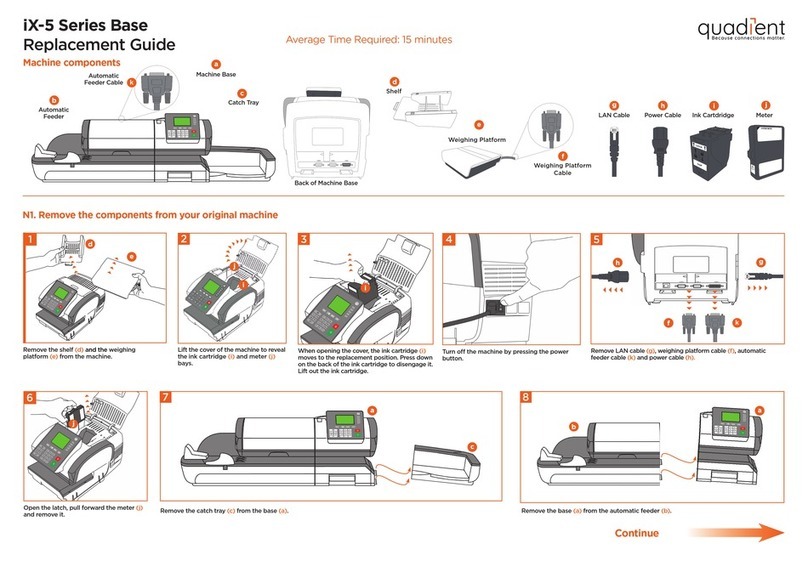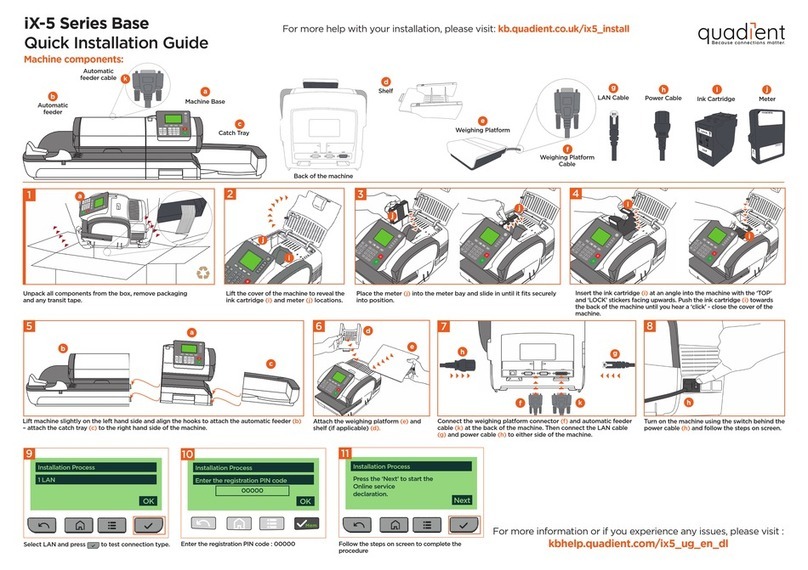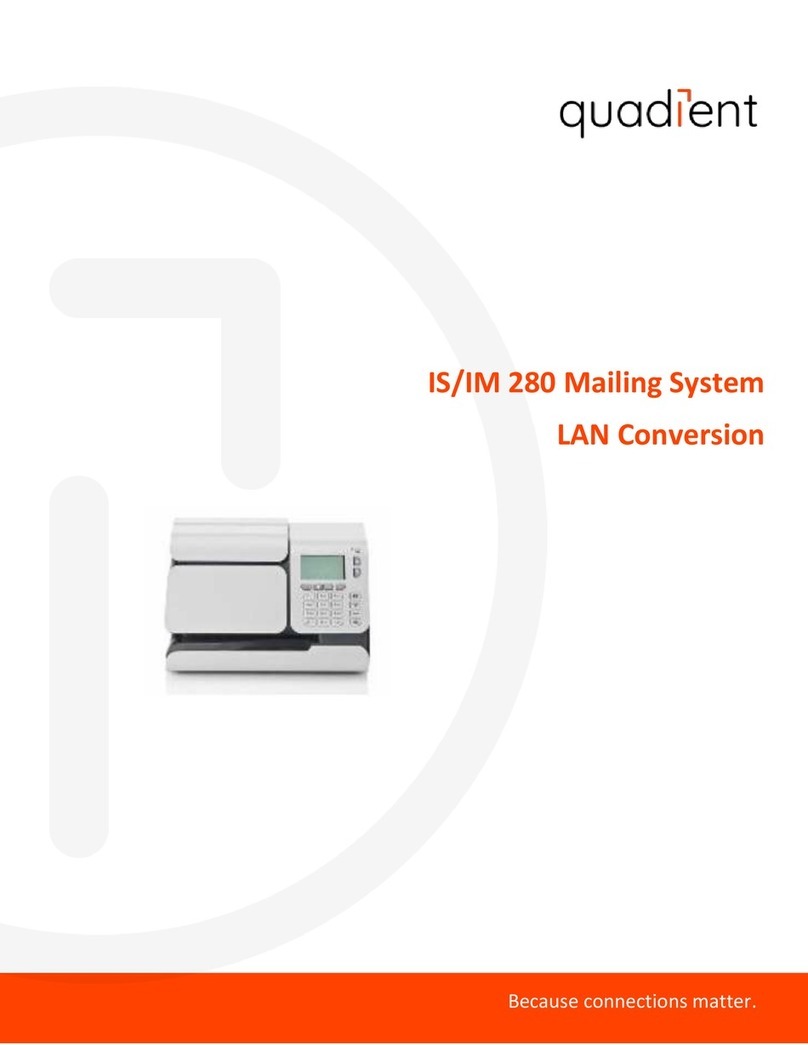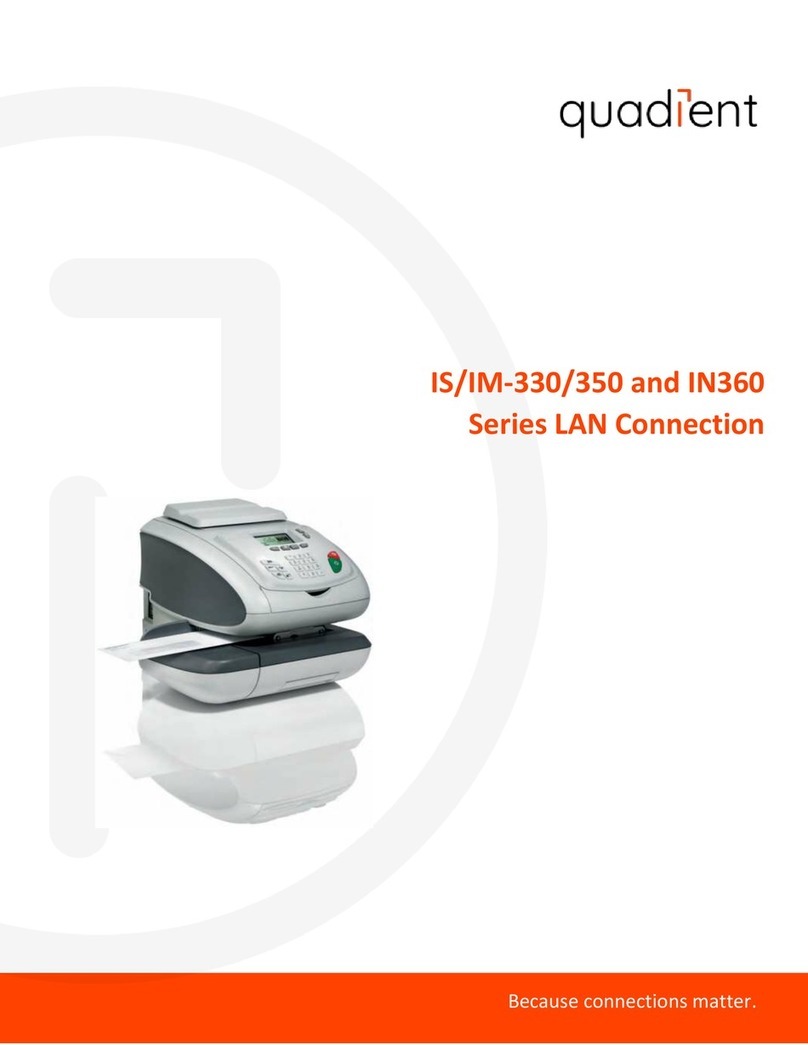10/01/19
$000.000
00 lb
T
S00.0 oz
1st Letter
M1*: 1st Letter
Acct: 00000
iX-3 Series Quick Start Guide
• Visit www.myquadient.com
•Call 1-800-636-7678 between
7:00 AM - 6:00 PM CST
•Contact your local Quadient ofce or
authorized dealer
A0110274/D - 01/16/2020
To access your full user guide, please visit : kb.quadient.us/ix3_ug
Getting to Know Your Mailing System
Screen Information
A1 Rate and services
A2 Date printed
A3 Weighing type
A4 Imprint position offset
A5 Postage value and weight of mail piece
A6 Imprint memory (can contain rate, stamp settings and account)
A7 Current selected account
Shortcut Keys
B1 Short press : manual weight entry screen
Long press : Differential weighing modes
B2 Imprint memories (rate, stamp settings and account)
B3 Funds
B4 Rate and services selection
B5 Type of imprint and imprint settings
B6 Short press : sleep/wake (amber/green)
Long press : Power Saving Mode
B7 Stops printing
B8 Starts printing
A1
A2
A3
A4
B6
B7
B8
A7
A6
B4
B5
B1
B2
B3
A5
1. Press on the keypad
to stop the motor.
2. Under the base, lift up and release
handle, and using your other hand,
remove the jammed envelope.
If Jamming Occurs Adding Funds
Press
button to access ‘Funds’ menu and select #2 :
Add Funds. Follow prompts on screen.
Note : in order to add funds to the mailing system there must
be funds available in your postage account.
For more specic information on your mailing system, please
visit www.myquadient.com and sign in to your account.
1. When installing an ink cartridge,
remove the protective strips
from the printing heads.
2. Lift mailing system cover and
follow instructions printed on
sticker inside.
Changing the Ink Cartridge
4Print the letter or label :
1. Press to start the motors of your
mailing system.
2. When the rollers start, insert the
mail into the mailing system from the left
hand side.
3Select a rate and service(s) :
2. Use the keypad to choose a rate or
service option.
Change/add services :
1. Press
The rate selection screen
is displayed.
3. When done, briey press
to conrm your selection and return to
the home screen.
Note : To save the job perform a long
press on .
Currently selected rate and services
are indicated at the top of the screen.
2aTo weigh an item :
1. Ensure machine is in standard weighing
mode by checking scale icon
2. Place the item on the weighing
platform.
1
CShort Press : to clear the
information on the screen
Long Press : to zero out
weighing platform function
to return to the home screen
General settings :
2bOr, if you know the weight,
key it in manually :
2. Enter the weight and briey
press
1. Press
Quick Steps to Metering Your Mail
To reorder supplies :
10/01/19
$000.000
00 lb
00.0 oz
1st Letter
1st Letter Priority
1st LrgEnv Services
1st Parcel Adv. Rate
1
1st Letter
No Services
$000.000
00 lb
00.0 oz
45
8
2
7