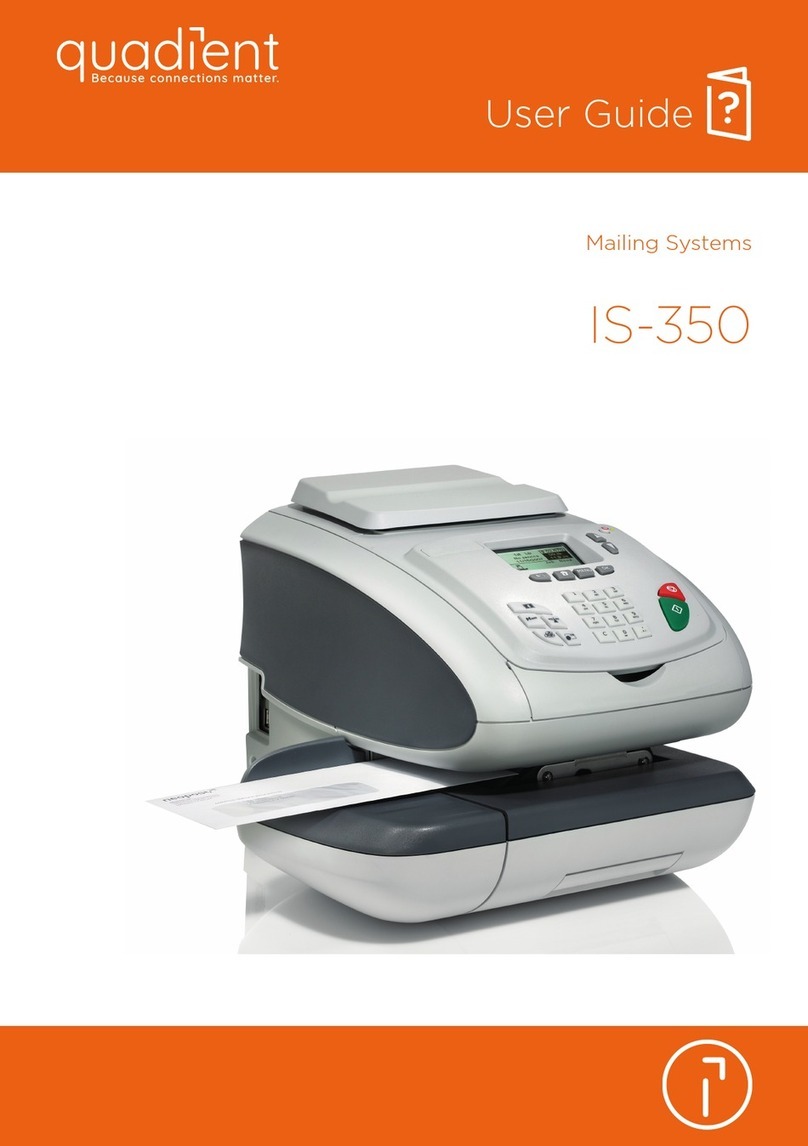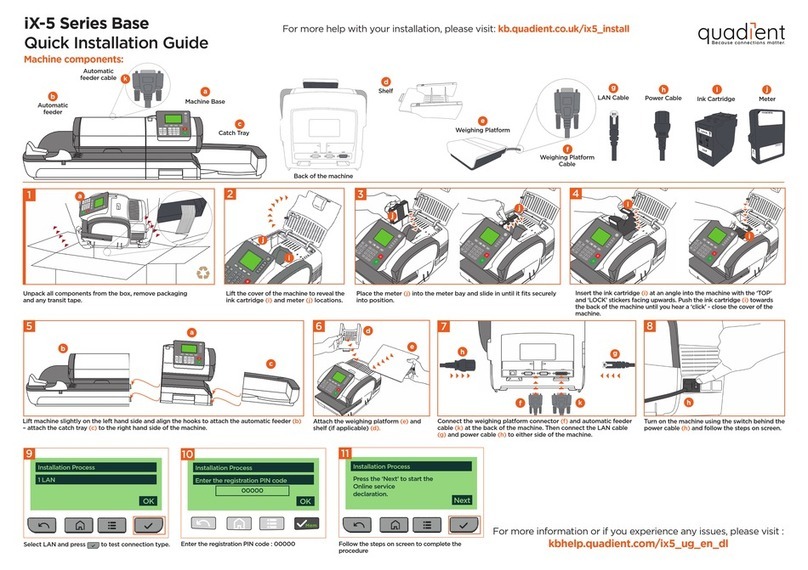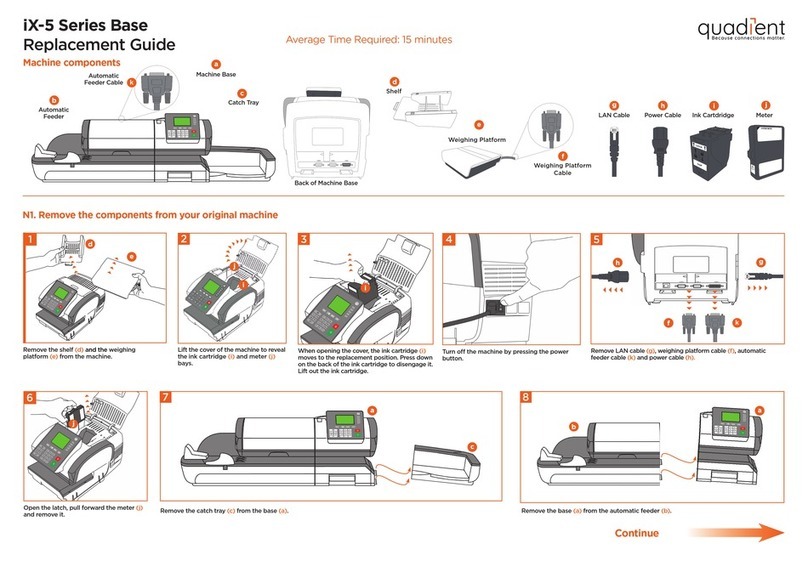1
3
2a
2b
IS-480
IS-490
4
For more specific information about your
mailing system, see the User Guide.
Press...
To reset previous settings...
When the weight is displayed...
To print on labels:
To seal the envelopes:
4152891C/C - 08/04/2020
kb.quadient.us/is480_ug
Put your mail on the scale
To weigh your mail...
or
Enter the weight manually
Touchscreen main zones
Shortcut keys
Getting to know your mailing system
If jamming occurs...Changing the ink cartridge Adding funds
Applying postage
Switch
Choose Class and Services to
determine the rate
When postage is displayed, you
are now ready to print Postage
1
2
If needed, press to get back to the home
screen.
To get back to default rate settings, press
on the keyboard.
If the system is asleep, press to wake it
up with default settings.
1
2
3
1
2
If you want to print on a label or automatically seal
the envelope, check additional options below.
Press the start button to begin processing
mail.
Feed the mail piece into
the feeder, top of the
envelop against the
back guide rail (stamp
printing position on the
upper right side).
Current rate and selected
services are displayed in
this zone of the screen.
Insert labels into the
dispenser until the click,
printing side facing the
right.
Tap the D3 zone on the screen to activate
( ) or deactivate ( ) the sealer.
(tactile zones: )
Rate & services
Date printed
Weighing method
Envelope sealing
Stamp position offset
Type of stamp (to change: K5)
Postage / weight
Memorized imprint (can contain rate, stamp settings
and account)
Current account
Credit (adding funds: K4)
D0
D1
D2
D3
D4
D5
D6
D7
D8
D9
K1
K2
K3
K4
K5
K6
K7
K8
Rates and services selection
Memorized imprints (rate, stamp settings, account)
Label printing
Funds management
Type of stamp and stamp settings
Sleep / wake (amber / green)
Stops printing.
Starts printing.
Press to enter the number of labels
to print and then press .
Tap the D2 zone on the screen and select
(Standard weighing).
Tap the D2 zone on the screen and
select (Manual weight
entry).
Enter the weight and press OK.
Press OK to validate your selection and
return to the home screen.
Use rate buttons 1to 9to select an available
Class and/or Services, or select Rate wizard.
Press , type 2and follow instructions
onscreen.
Note: to complete this operation
successfully, your postal services account
must have a positive credit balance of the
corresponding amount. Your machine
needs to be connected to the internet to
reset postage funds. We recommend a LAN
connection for best experience.
To change the rate and/or add services:
Press .
The Rate selection
screen is displayed
If needed, power on or off your system with this
switch, located near the power cord.
Press on the control panel.
Under the base, lift up the release handle and,
using your other hand, remove envelopes or
labels from the mail run.
On feeder: raise cover, push down at the left of
upper blue lever to release mail runner. Remove
jammed material and then push down the mech-
anism back in place to lower cover.
1
23
On the new ink cartridge,
remove the protective strips
from the printing heads.
Raise base cover and
follow instructions printed
on sticker inside.
1
2
1
2
D6
D7
D8
D9
D5
D1
D2
D3
D4
D0
K7
K8
K6
K2
K3
K4
K5
K1