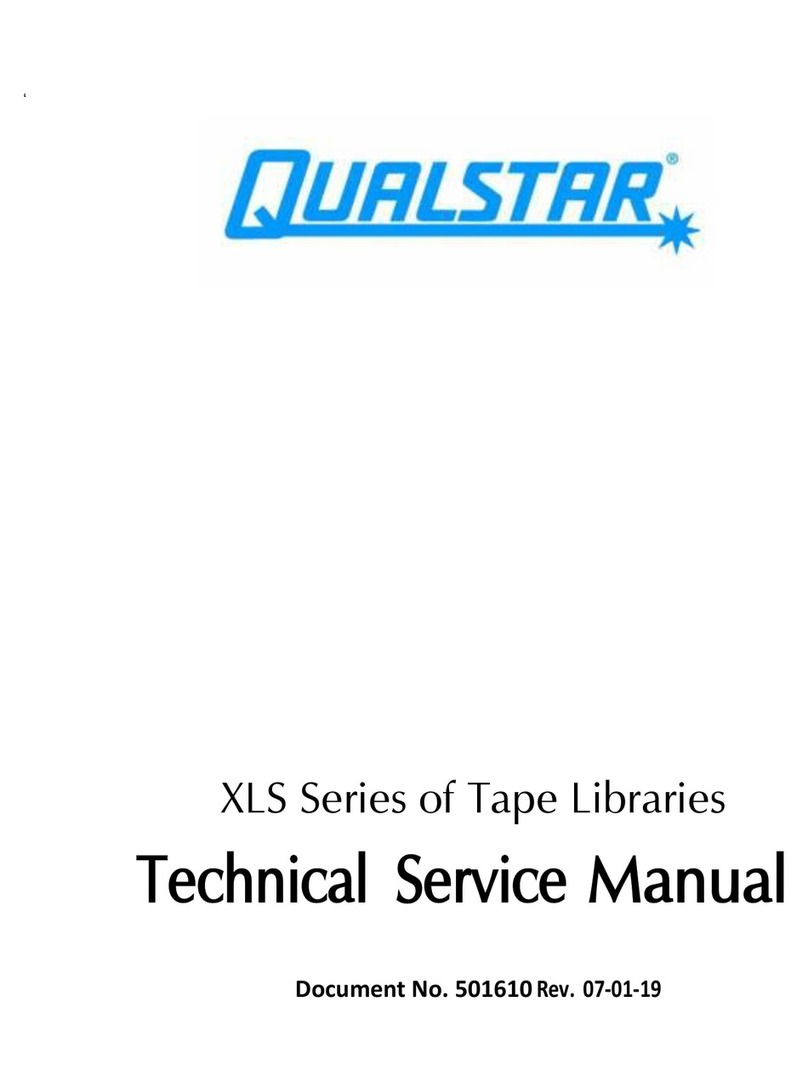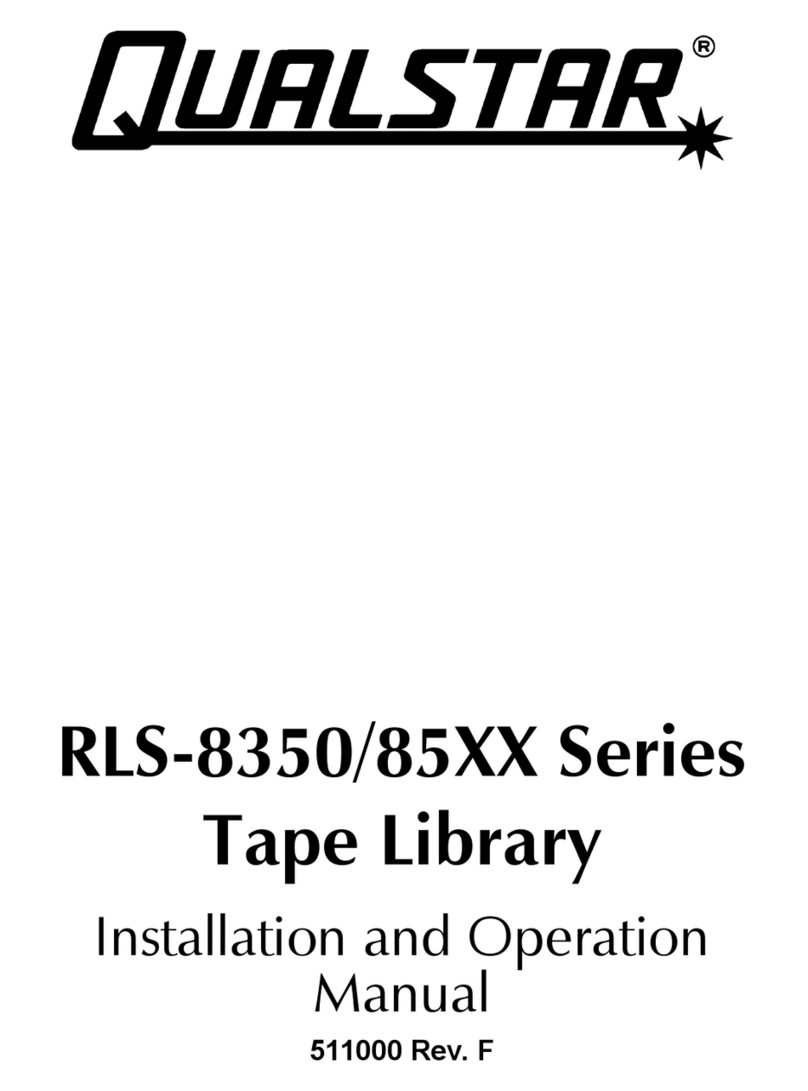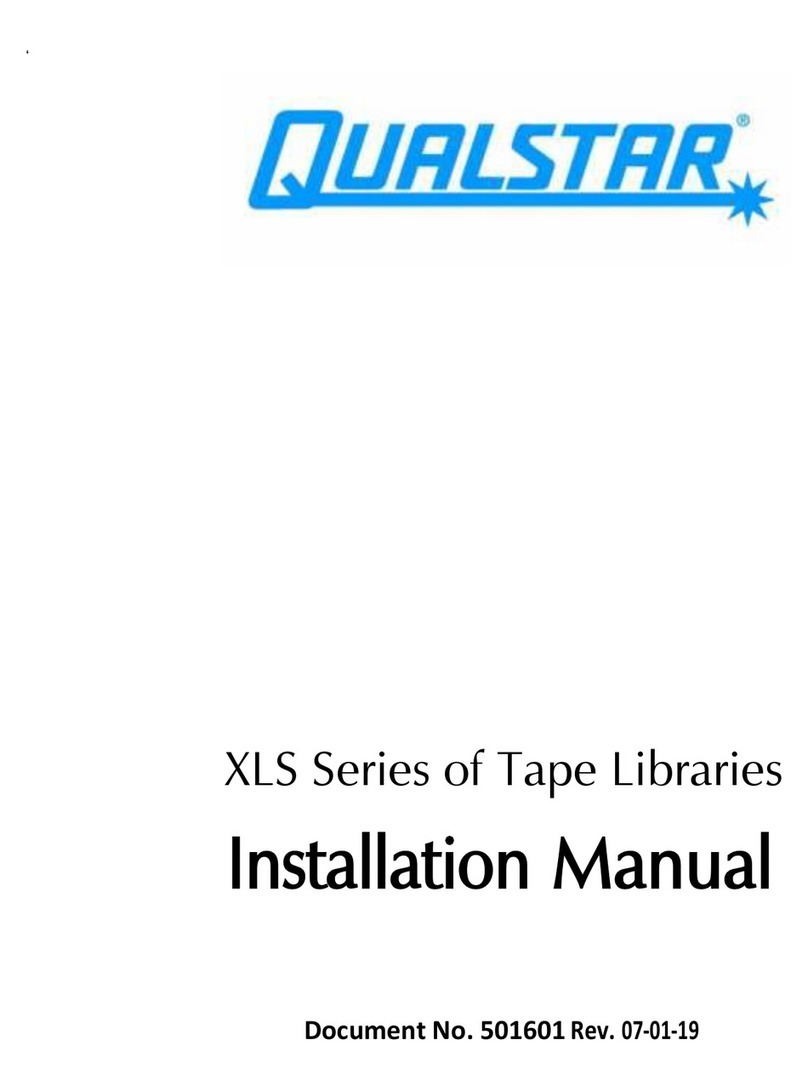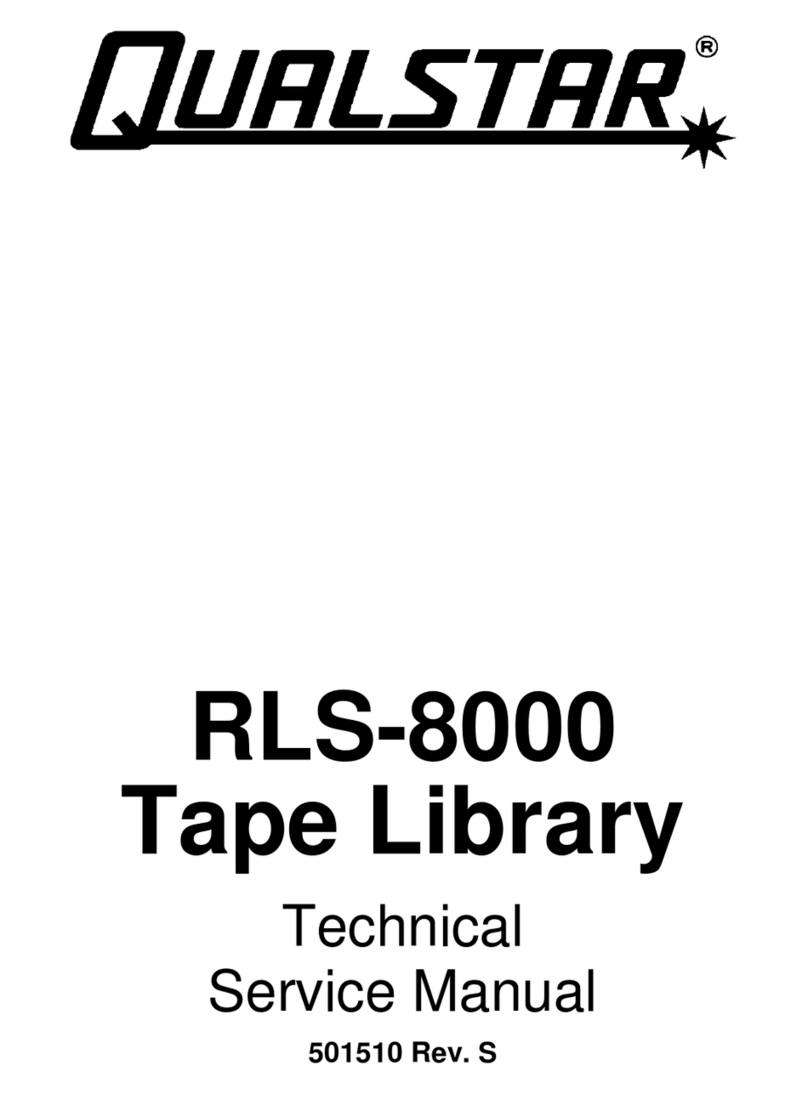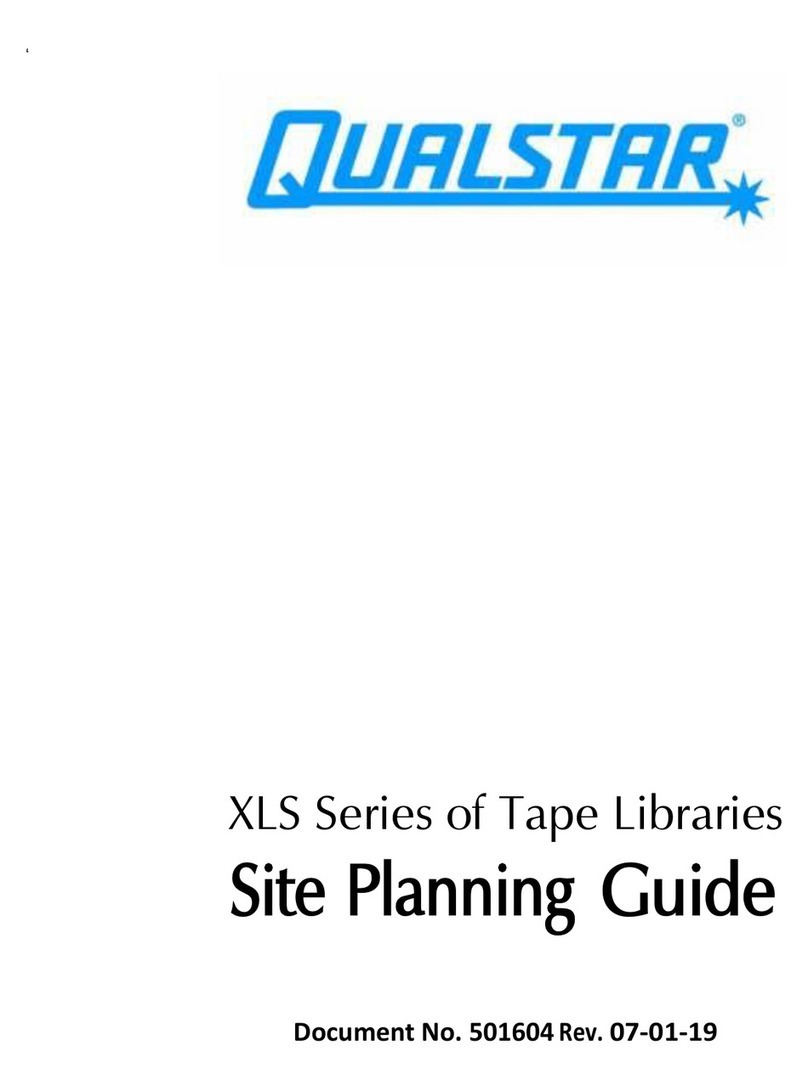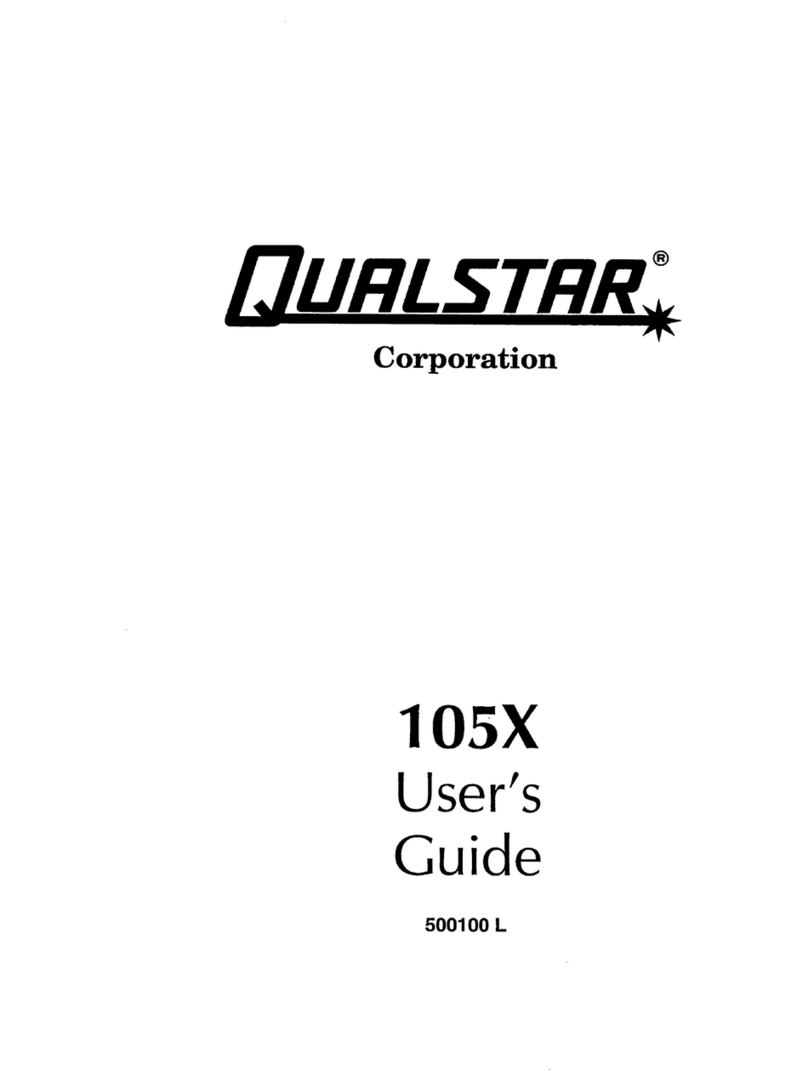Corporation APPLICATION
6709 Independence Avenue Canoga Park, CA 91303; FAX: (818) 592-0116; Phone: (818) 592-0061 NOTE 006
Subject:
Using SCSI Tape Drives with Hewlett
Initial Release Date:
1/8/92 Revision Date:
7/28/93 Revision:
B
Packard 9000 Computers Models Affected:
1054, 1260S, and 34XXS Page:3of 8
4. Configuring the Tape Drive
Configuring the tape drive consists of setting the SCSI ID and selecting the correct Inquiry
data file. Refer to the Supplemental SCSI Drive Information chapter of the User's Guide for
help with the following steps.
1. Verify that the default drive configuration settings reflect those given in the User's Guide.
Different settings may result in improper operation.
2. To avoid contention on the SCSI bus, set the tape drive SCSI ID to an unused value between
0 and 7. The factory default setting of 5 can be used if not already assigned to another
device.
3. The SCSI Inquiry data file is set at the factory to QUALSTAR XXXX, where xxxx is the model
number. Following the instructions in the User's Guide, select the HP7980S Inquiry data
file to all the tape drive to report as a HP 7980S (six blank spaces after HP). This is a
nine-track, half-inch, open-reel, SCSI tape drive which supports both the 1600 cpi Phase
Encoded and the 6250 cpi Group Coded Recording formats.
If the HP7980S inquiry data file is not available in your tape drive, you will need to create a
custom data file by modifying the QUALSTAR XXXX data file to read HP 7980S by
following the instructions in the User's Guide. When doing so, be sure to enter all letters as
upper case, and to separate “HP” from “7980S” with exactly six spaces.
5. Configuring the HP9000 Using SAM
The HP9000 must be configured so that it can recognize the newly-installed tape drive. You
may do this either by using SAM, or by using HP-UX commands as described in the following
section. The instructions in this section are the same for all HP9000 computers.
1. When the tape drive has finished its power-on sequence, plug in the HP9000 and power it
up.
2. At the end of the boot sequence, log in as “root”.
3. Once the system has finished booting, go to the system prompt “#”.
4. Type /usr/bin/sam.