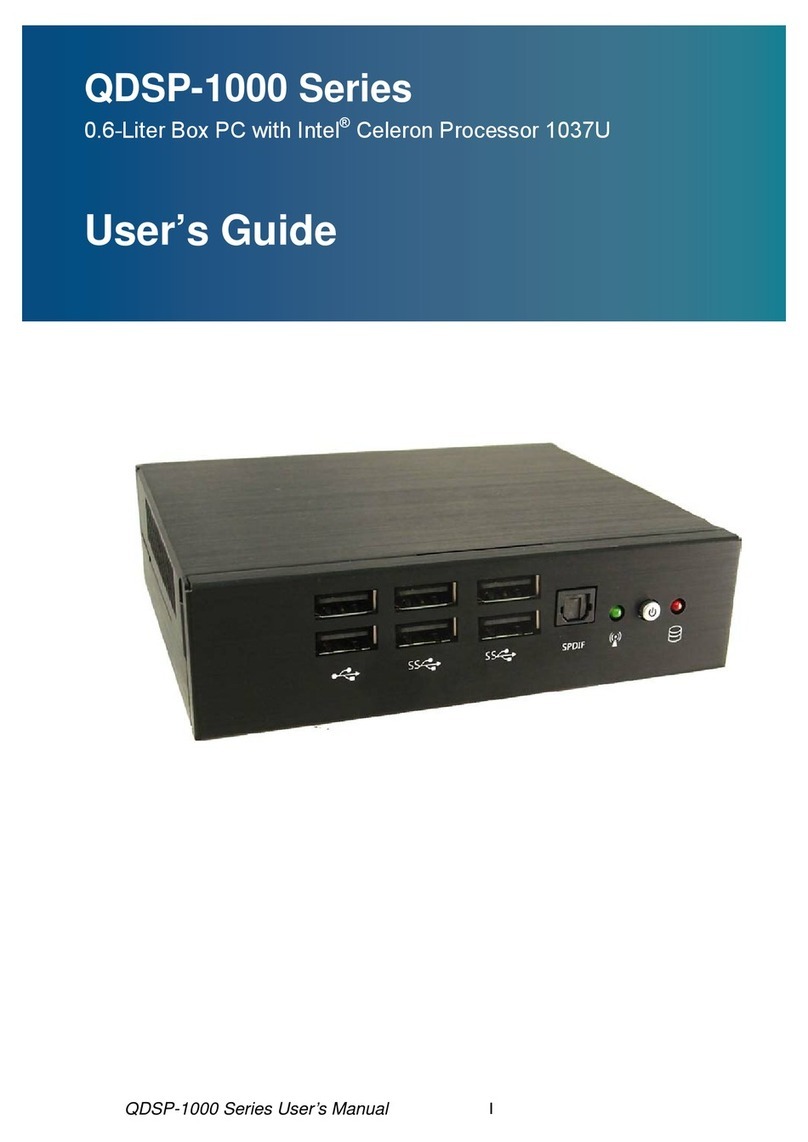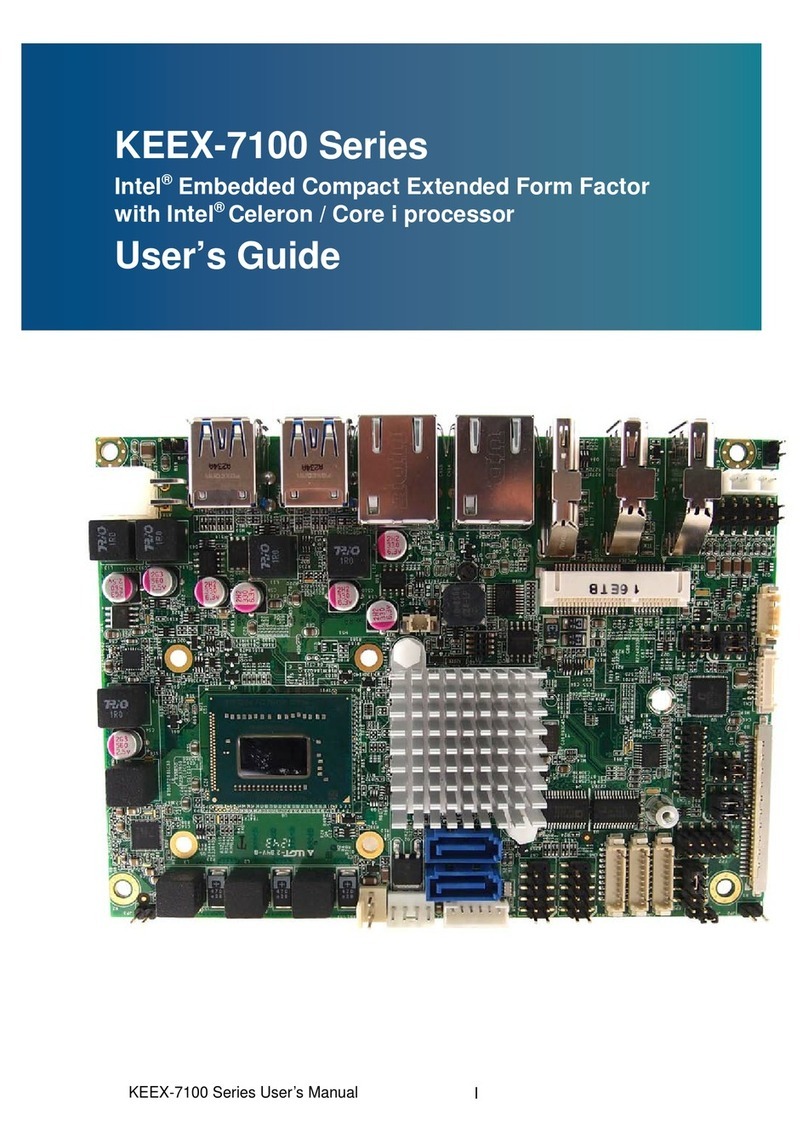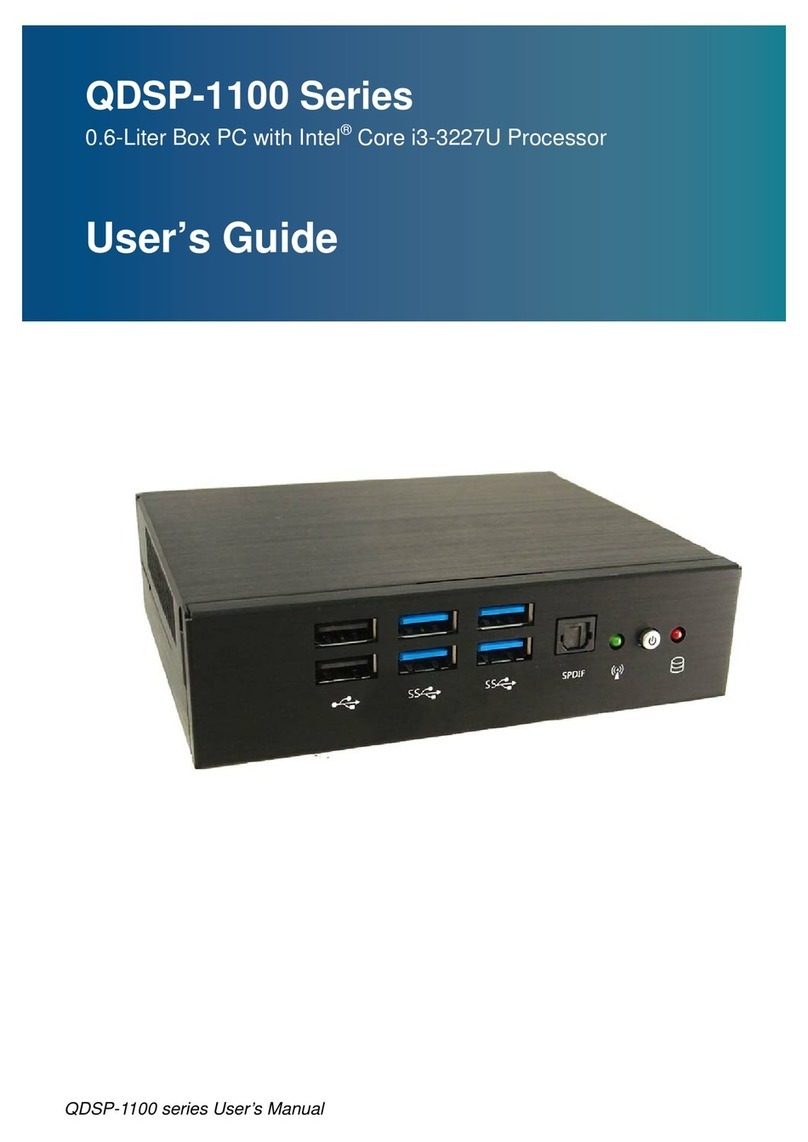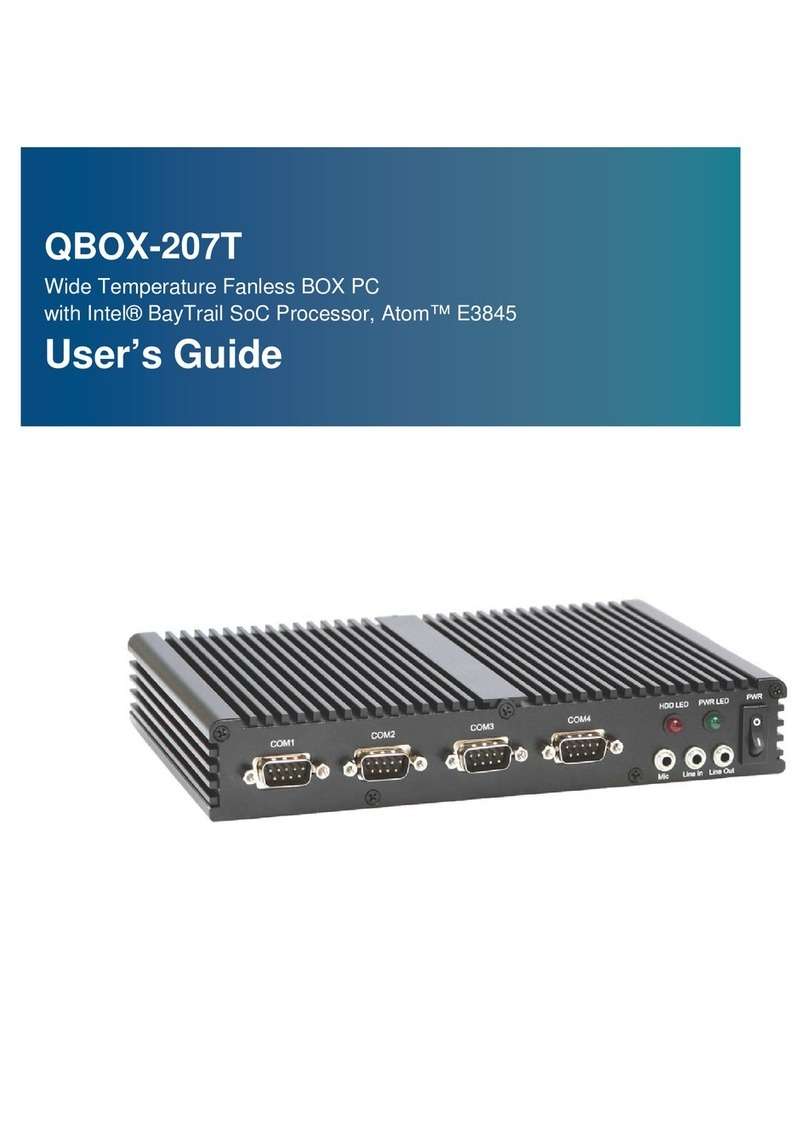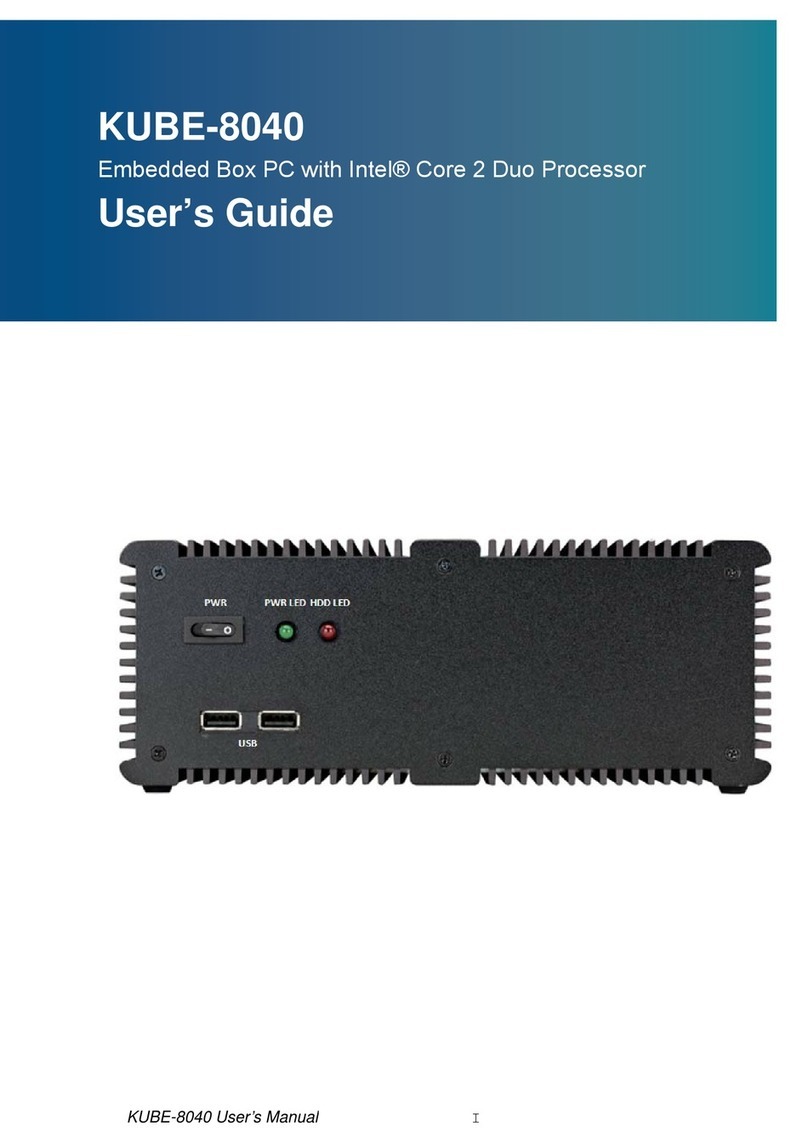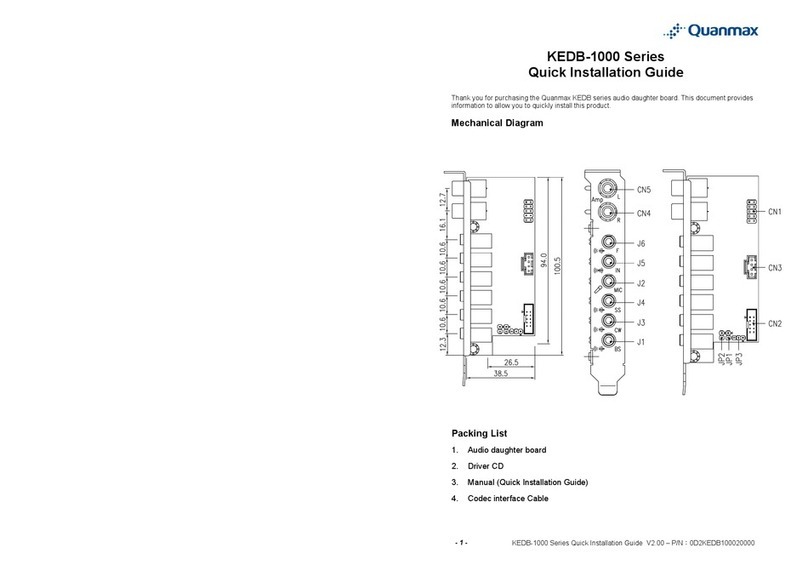Content
Content
Content.......................................................................................................................2
Figures & Tables.........................................................................................................3
Safety Instructions......................................................................................................4
Before You Begin..................................................................................4
When Working Inside a Computer........................................................5
Preventing Electrostatic Discharge.......................................................5
Instructions for Lithium Battery .............................................................6
Voltage Ratings.....................................................................................6
Preface.......................................................................................................................7
How to Use This Guide.........................................................................7
Unpacking.............................................................................................7
Regulatory Compliance Statements......................................................7
Maintaining Your Computer...................................................................8
Chapter 1 Introduction........................................................................................... 11
Overview............................................................................................. 11
Product Specifications ........................................................................12
System tour.........................................................................................13
Mechanical Dimensions........................................................................16
Chapter 2 Getting Started......................................................................................17
Setting up your PC..............................................................................17
Mounting your PC to a monitor...........................................................21
Anti-theft protection with a Kensington Lock.......................................22
Chapter 3 AMI BIOS Setup....................................................................................23
Overview.............................................................................................23
Main Menu..........................................................................................24
Advanced Menu..................................................................................26
Boot Menu ..........................................................................................35
Security Menu.....................................................................................36
Save & Exit Menu...............................................................................37
Chapter 4 Driver Installation..................................................................................39