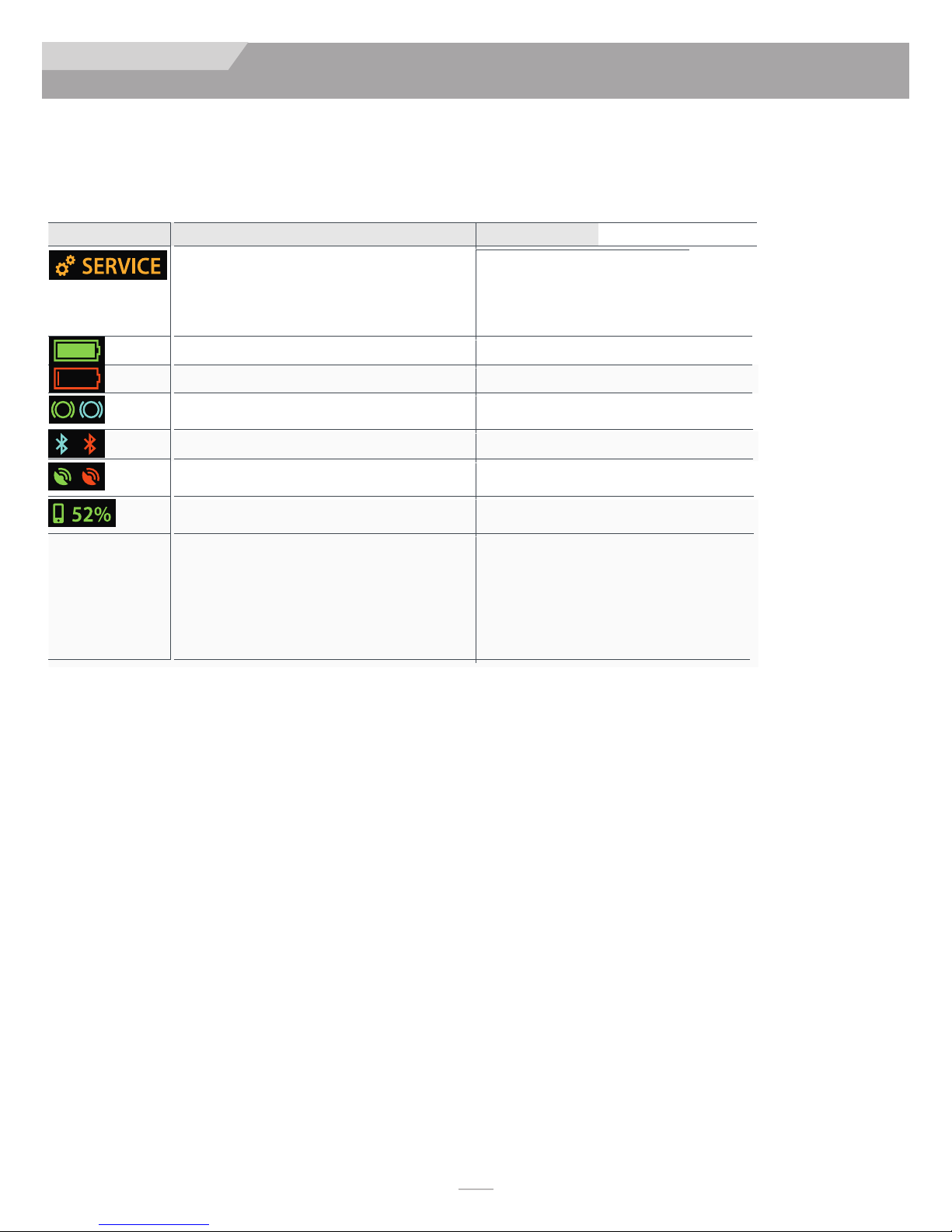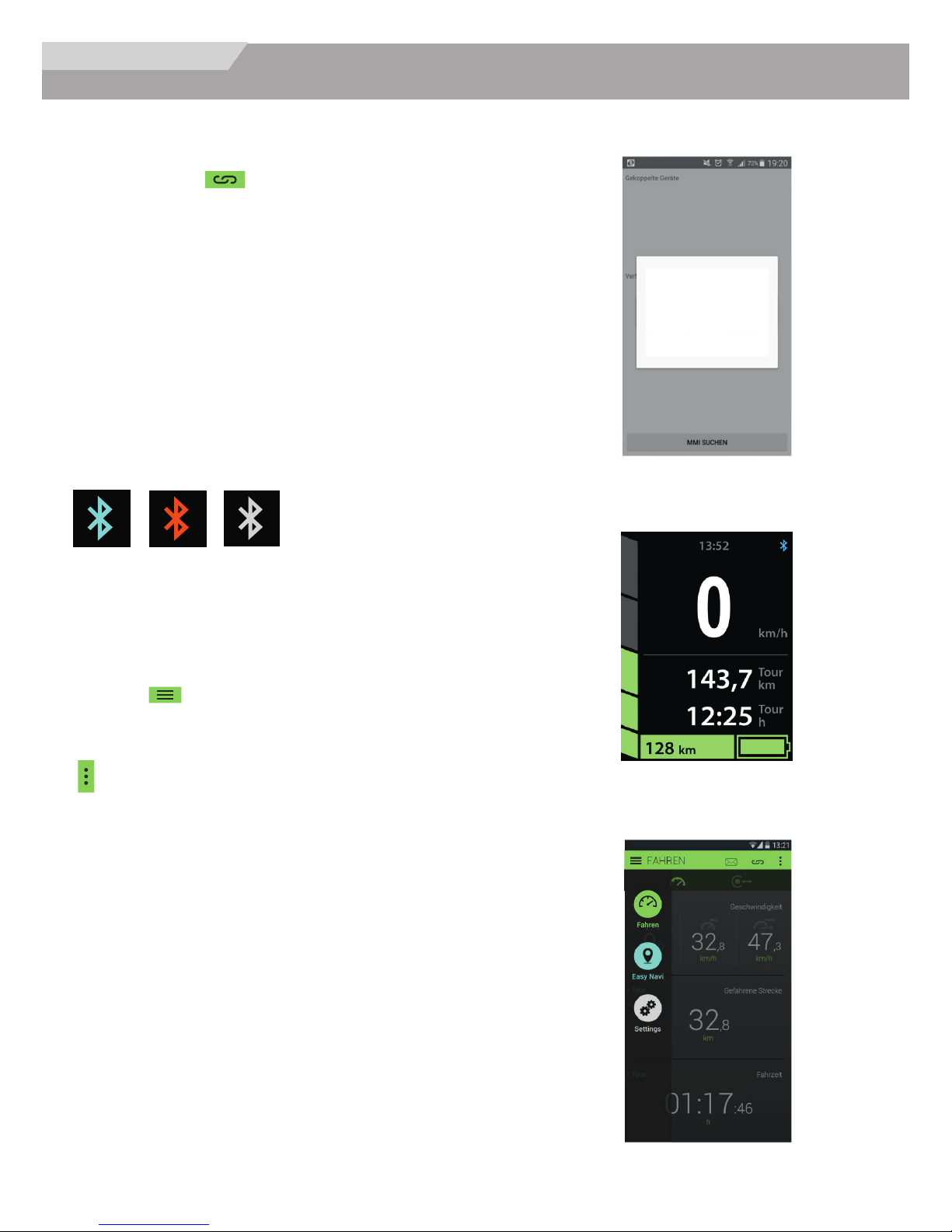2
SUNRISE
I. INTRODUCTION
SUNR SE MED CAL L STENS
Thank you for choosing a Quickie wheelchair. We want to hear
your questions or comments about this manual, the safety and relia-
bility of your chair, and the service you receive from your Sunrise
supplier. Please feel free to write or call us at the address and tele-
phone number below:
Sunrise Medical (US) LLC
Customer Service Department
2842 Business Park Ave
Fresno, CA 93727
(800) 333-4000
Be sure to return your warranty card, and let us know if you change
your address. This will allow us to keep you up to date with informa-
tion about safety, new products and options to increase your use and
enjoyment of this wheelchair. f you lose your warranty card, call or
write and we will gladly send you a new one.
FOR ANSWERS TO YOUR QUEST ONS
Your authorized supplier knows your wheelchair best, and can
answer most of your questions about chair safety, use and mainte-
nance. For future reference, fill in the following:
Supplier:________________________________________________
Address: _______________________________________________
_______________________________________________________
Telephone:______________________________________________
Serial #: __________________ Date/Purchased: _______________
ADD T ONAL NFORMAT ON YOU SHOULD KNOW
No component of this chair was made with Natural Rubber Latex.
Disposal and recycling information:
When this product reaches the end of its life, please take it to an approved
collection or recycling point designated by your local or state government.
This wheelchair is manufactured using a variety of materials, Your product
should not be disposed of as ordinary household waste. You should dispose
of your wheelchair properly, according to local laws and regulations. Most
materials that are used in the construction of this product are fully recyclable.
The separate collection and recycling of your product at the time of disposal
will help conserve natural resources and ensure that it is disposed in a
manner that protects the environment.
Ensure you are the legal owner of the product prior to arranging for the
product disposal in accordance with the above recommendations.
Keys
The battery is supplied with two keys for
locking in the battery slide rail.
Please record the key identifier number so
key can be reordered if required.
____________________________________