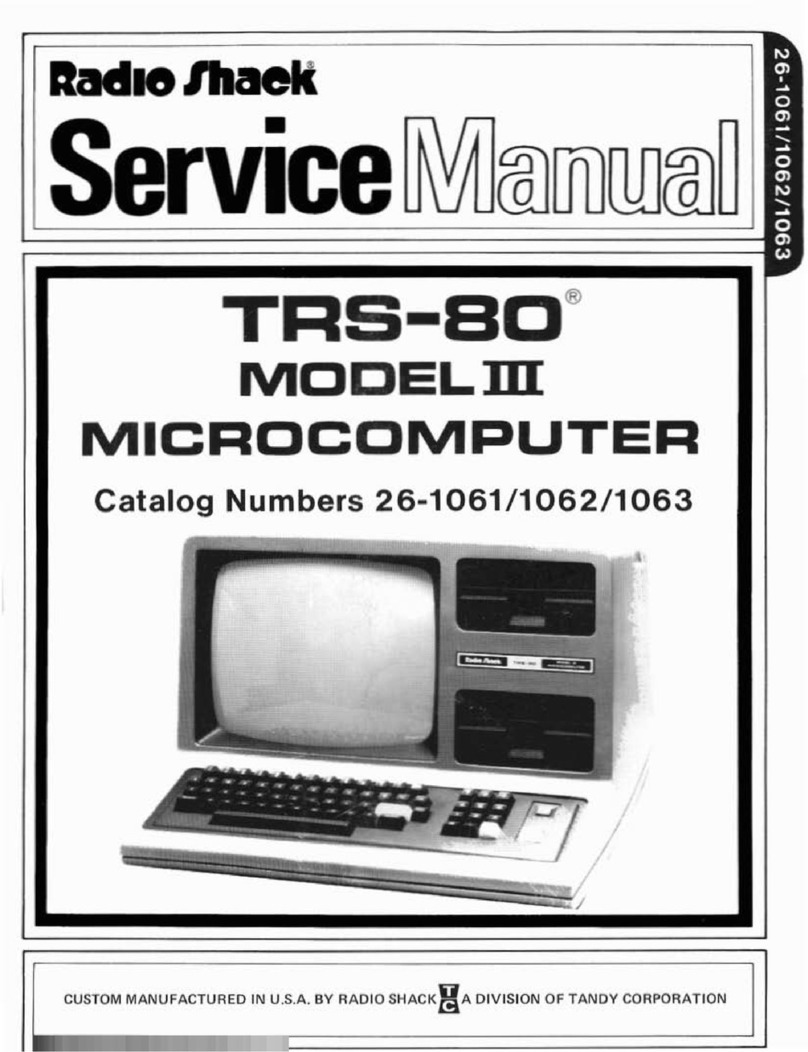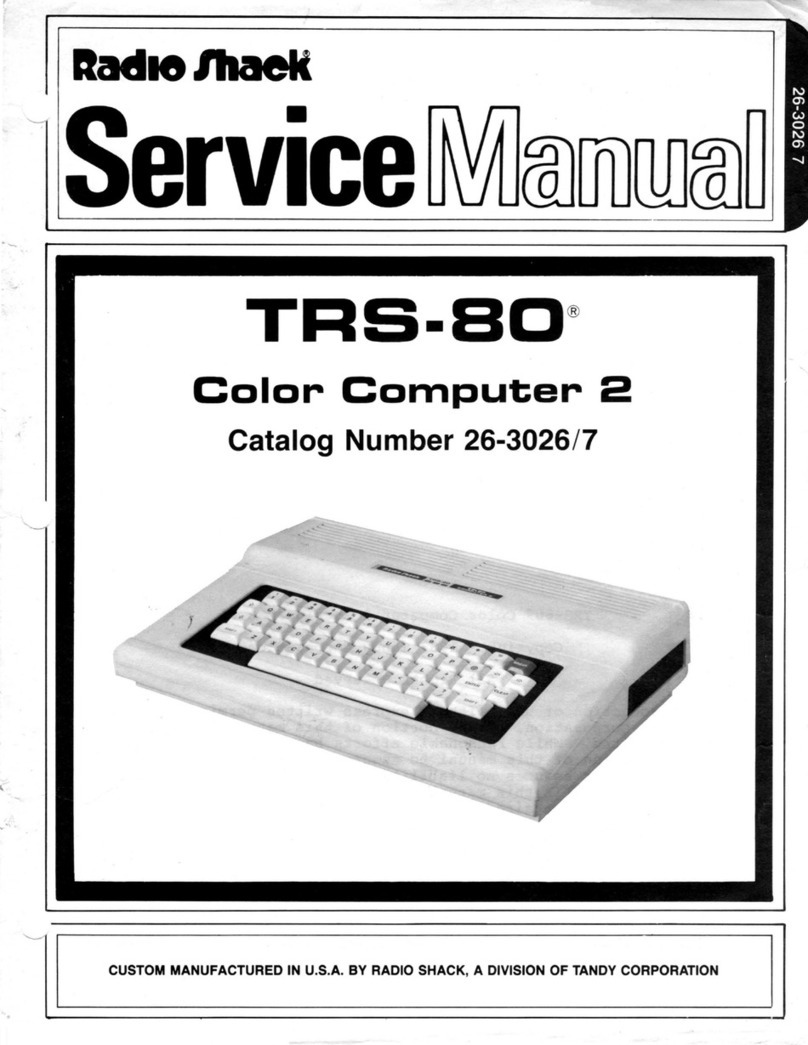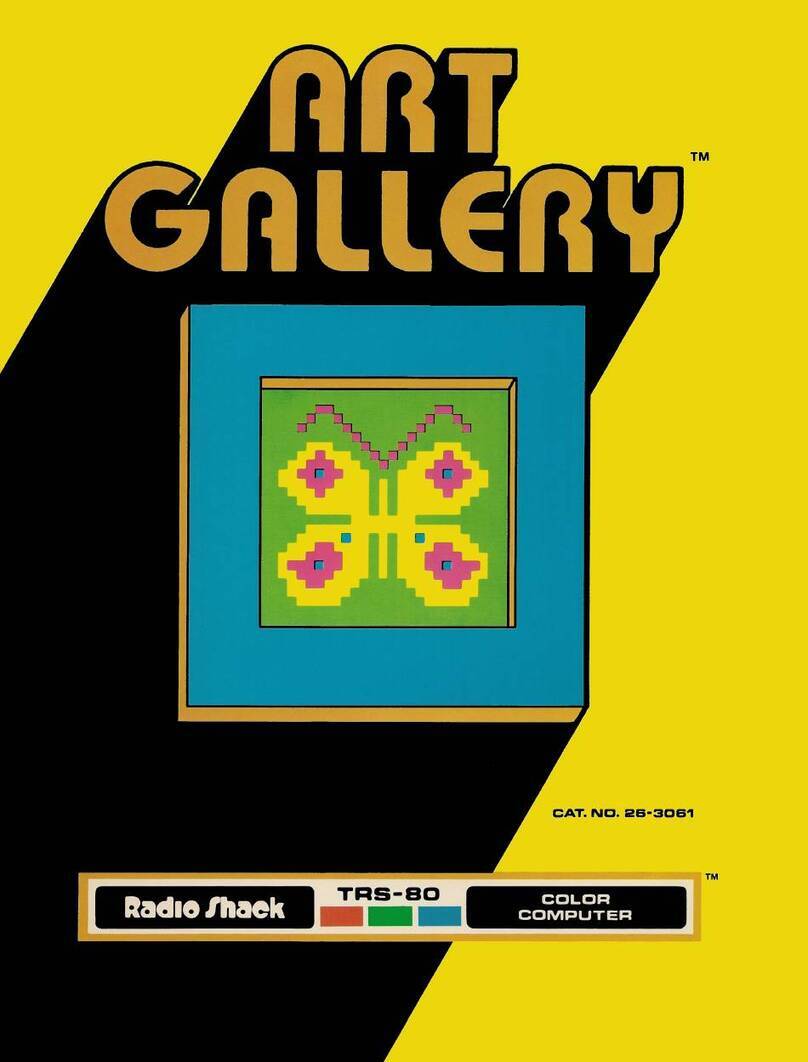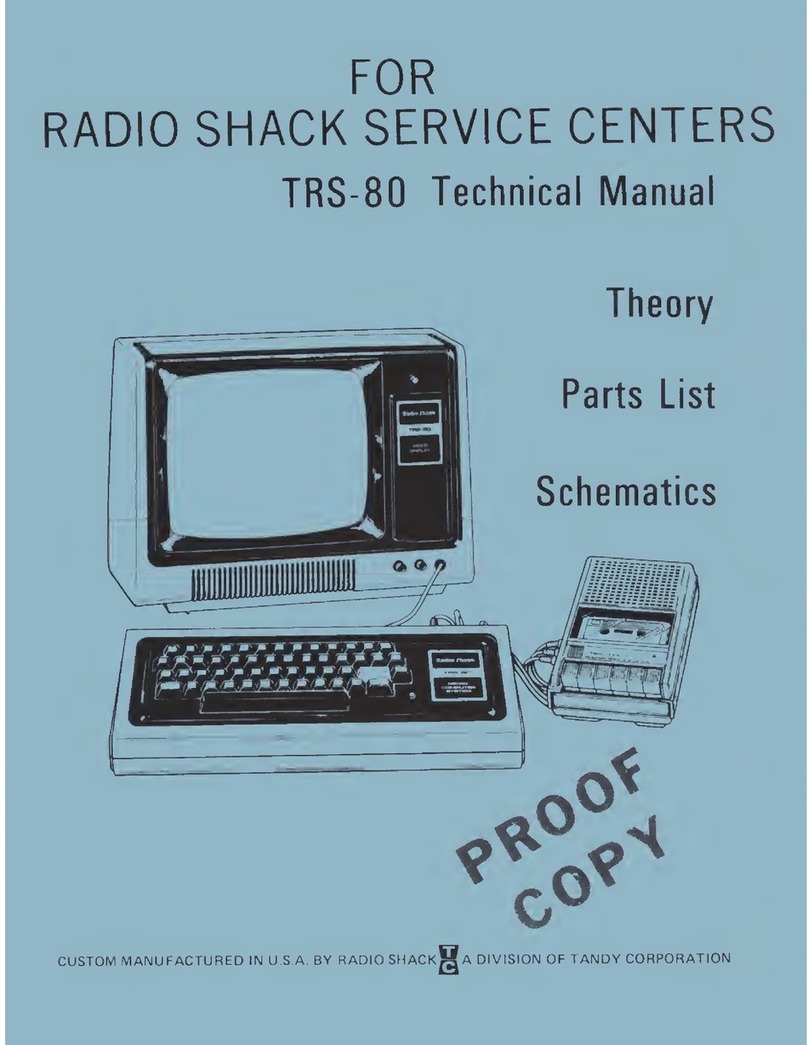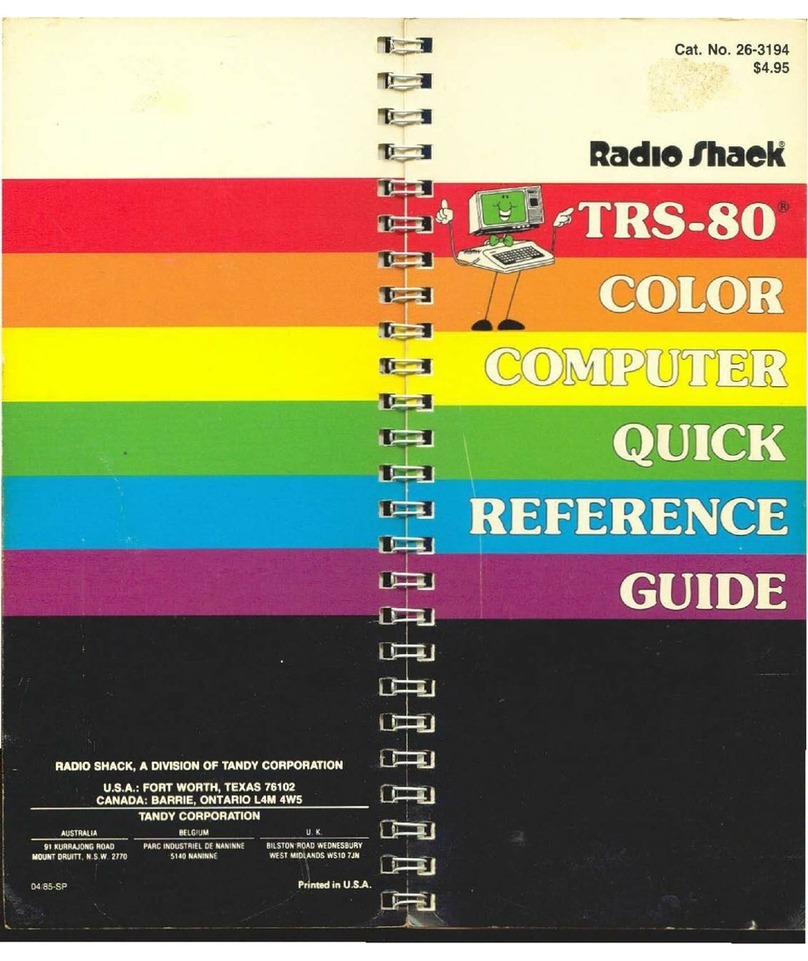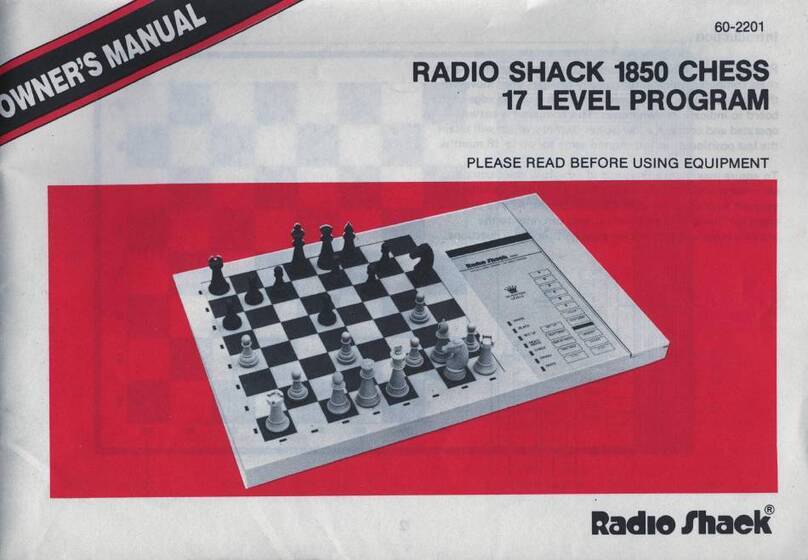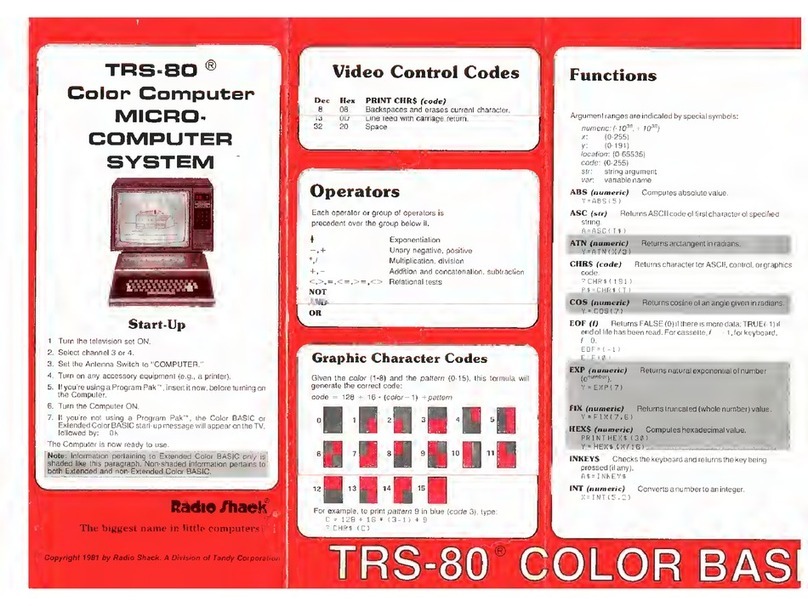PRELIMINARY SERVICE CHECKS (Continued)
SERVICE CHECKS
SEE INTERCONNECTING DIAGRAM AND PHOTOS
TO
MATCH THE NUMBER
IN
THE
CIRCLES WITH THOSE
IN
THE FOLLOWING DATA FOR SERVICE CHECKS TO
BE
PER-
FORMED.
CD
POWER SUPPLY
(CPU
BOARD)
(A)
Disconnect the
CPU
Power Supply Module (PT1)
from
Connector
J1A and check
for
18.5VAC be-
tween pin 1and pin 3and 23.6V between pin 2
and pin 4
of
the Power Supply Plug (P1A). If
the
voltages are missing, replace the Power Supply
Module.
(B)
Check
for
5.0V at pin 3
of
Regulator IC
(Z1).
If
the
measurement is
not
correct, check the adjust-
ment
of
the
5V
Adjust
Control
(R5).
(C) Check
for
11.9V at pin 3of Regulator IC
(Z2).
If
the
measurement is
not
correct, check the ad-
justment
of
the 12V
Adjust
Control (R10).
COMPUTER DOES NOT COME
UP
PROPERLY
(A)
See
if
the
ROM
Select
Shunts
(Z3)
and RAM
Select
Shunts
(Z71)
have been set up properly,
see "ROM Select Shunt Z3"
section
of
Miscel-
laneous Adjustments.
(B)
Check Regulator IC
(Z1)
and
Microprocessor
IC
(Z40)
by
substitution.
(C) Check RAM ICs Z13 thru Z20 by
substitution.
KEYBOARD
(A)
If only one key is
not
working properly, clean the
key
contacts
with
aspray
contact
cleaner. If the
key is
still
defective, check
for
breaks at
the
key
contacts
and solder
joints.
Check the key con-
tacts
with
an ohm meter.
(B)
If several keys are not working, check the ribbon
cable between Keyboard and
CPU
board
for
possible
open
circuits.
(C)
If
wrong character appears on the
Monitor
screen when akey is pressed. Check Character
Generator IC
(Z29)
by
substitution.
@NO VIDEO ON MONITOR
(A)
Check the video cable
for
broken wires and the
Video
Connector
(J2)
for
good
connection.
(B)
Check the
adjustment
of
the
Contrast
Control
(R102) and Brightness Control (R103) located on
the
Monitor.
VIDEO DISPLAY NOT CENTERED
ON
MONITOR
(A)
Check the
adjustment
of
the Horizontal Center
Control
(R20)
and Vertical Center Control
(R21)
on
the
CPU
Board,
see"
Horizontal and Vertical
Centering"
section
of
Miscellaneous
Ad-
justments.
II
CD
VIDEO DISPLAY UNSTABLE
(A)
Check the
adjustment
of
the Horizontal Hold
Coil (L4) and Vertical Hold Control (R13B)
located on the rear of the Monitor.
®MONITOR DEAD
(A)
Check Fuses
F101
and F103 located inside the
Monitor.
®CASSETTE PORT INOPERATIVE
(A)
Check the Cassette cables for loose
or
broken
wires and also check
Connector
J3 on
CPU
Board and
Connectors
J6, J7 and J8 on Expan-
sion Interface Board
for
good connections.
(B)
If the Cassette
motor
will not
stop
running, turn
the Computer Off. Use
an
ohm
meter
to
check
for
an open
circuit
from the center pin at one end
of
Relay
K1
to
the center pin at the
other
end
of
Relay
K1.
If the pins are shorted,
either
Relay
K1
contacts
are
sticking
or Diodes CR9 and CR10
are shorted.
POWER SUPPLY (EXPANSION INTERFACE)
(A)
Disconnect the Expansion Interface Power Sup-
Iy Module (PT1) from
Connector
J9 and check
for
19.7VAC between pin 1and pin 3and 23.6V
DC
between pin 2and pin 4
of
the Power Supply
Plug
(P9).
If the voltages are
missing,
replace the
Power Supply Module.
(B)
Check
for
11.9V at pin 3
of
Regulator IC
(Z20).
If
the measurement is incorrect, check the adjust-
ment
of
the 12V
Adjust
Control
(R7).
(C) Check
for
5.0V at pin 3
of
Regulator IC
(Z21).
If
the measurement is incorrect, check the adjust-
ment
of
the
5V
Adjust
Control
(R8).
DISK DRIVE PORT INOPERATIVE (EXPANSION
INTERFACE)
(A)
Check Disk Drive cables
for
loose or broken
wires and
Connector
J5
for
good
connections.
Clean Connector J5
contacts
with
a
contact
cleaner.
(B)
Check Disk
Controller
IC
(Z42)
by
substitution.
LINE PRINTER PORT INOPERATIVE (EXPANSION
INTERFACE)
(A)
Check the Line Printer cable for loose or broken
wires and Connector J4
for
good connections.
Clean
Connector
J4
contacts
with
a
contact
cleaner.