RadiSys EPC-31 Application guide
Other RadiSys Computer Hardware manuals

RadiSys
RadiSys EPC-6320 Application guide

RadiSys
RadiSys EPS-6315 Application guide
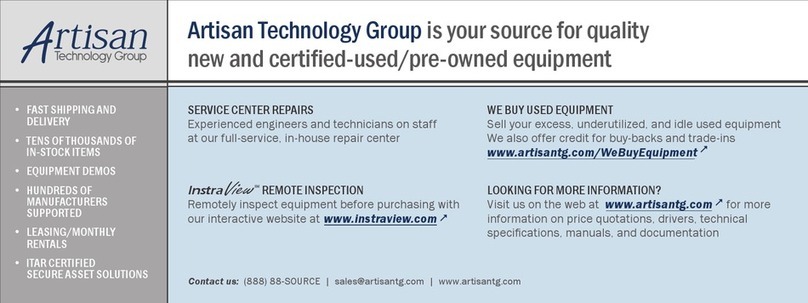
RadiSys
RadiSys EPC-9 Application guide

RadiSys
RadiSys PROCELERANT CE915GMA User manual
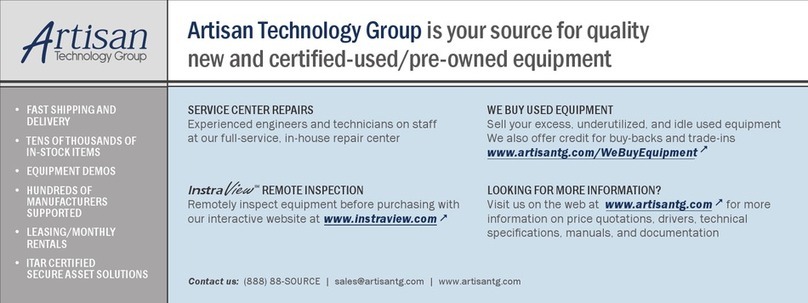
RadiSys
RadiSys EPC-3307 Application guide

RadiSys
RadiSys ATCA-4616 Service manual

RadiSys
RadiSys EPC-3311 Application guide
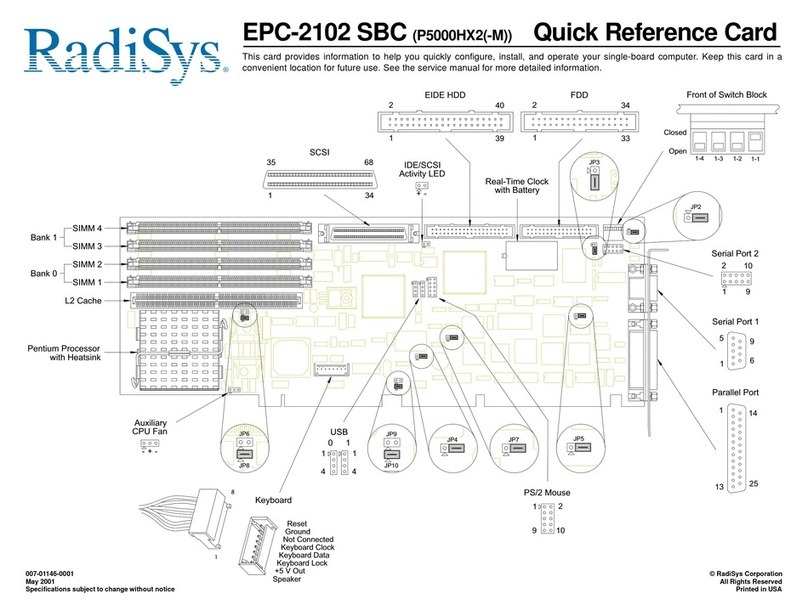
RadiSys
RadiSys EPC-2102 P5000HX2 Series Reference guide

RadiSys
RadiSys ES4001G ONT User manual

RadiSys
RadiSys PM6165B ONT User manual
Popular Computer Hardware manuals by other brands

Toshiba
Toshiba TOSVERT VF-MB1/S15 IPE002Z Function manual

Shenzhen
Shenzhen MEITRACK MVT380 user guide

TRENDnet
TRENDnet TEW-601PC - SUPER G MIMO WRLS PC CARD user guide

StarTech.com
StarTech.com CF2IDE18 instruction manual

Texas Instruments
Texas Instruments LMH0318 Programmer's guide

Gateway
Gateway 8510946 user guide

Sierra Wireless
Sierra Wireless Sierra Wireless AirCard 890 quick start guide

Leadtek
Leadtek Killer Xeno Pro Quick installation guide

Star Cooperation
Star Cooperation FlexTiny 3 Series Instructions for use

Hotone
Hotone Ampero user manual

Connect Tech
Connect Tech Xtreme/104-Express user manual

Yealink
Yealink WF50 user guide
















