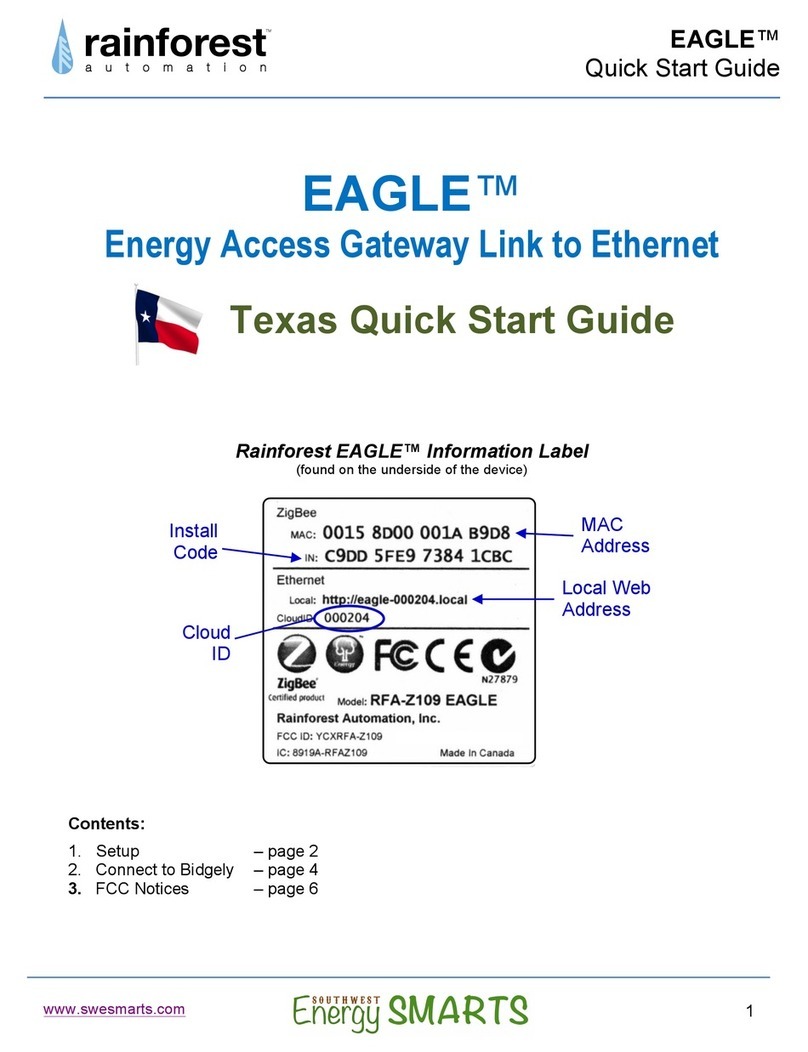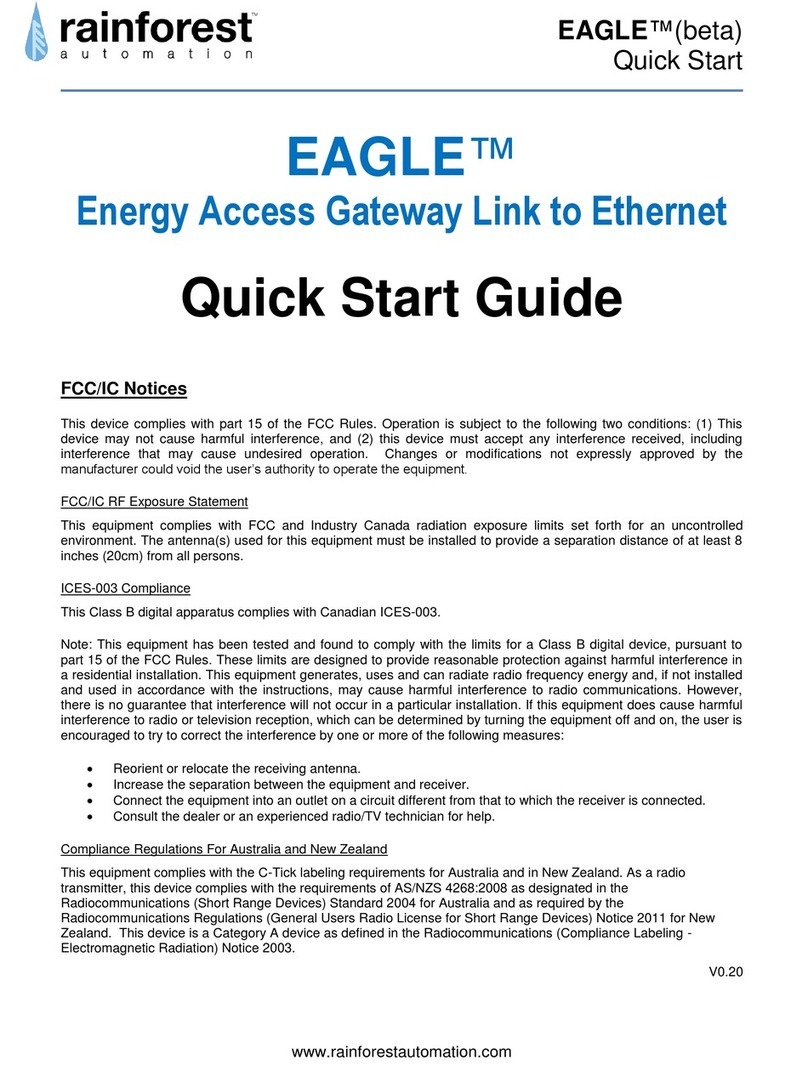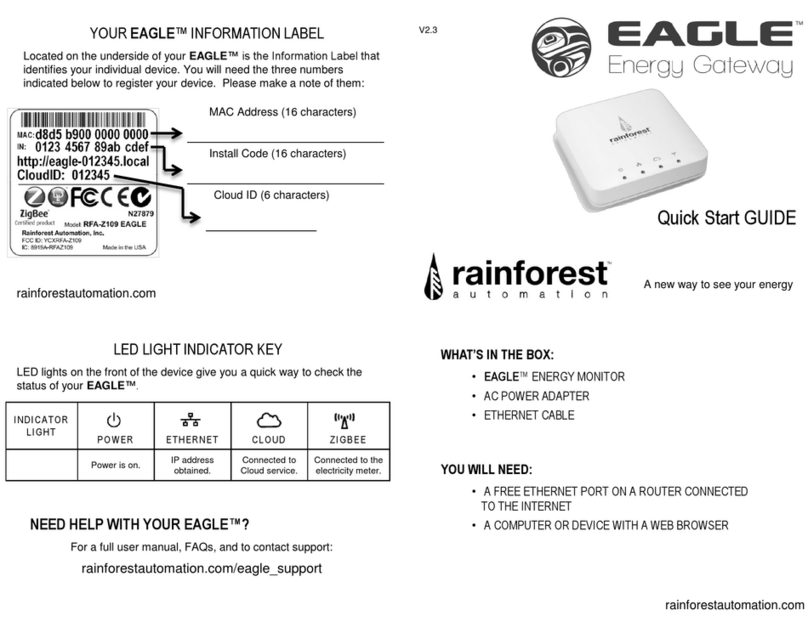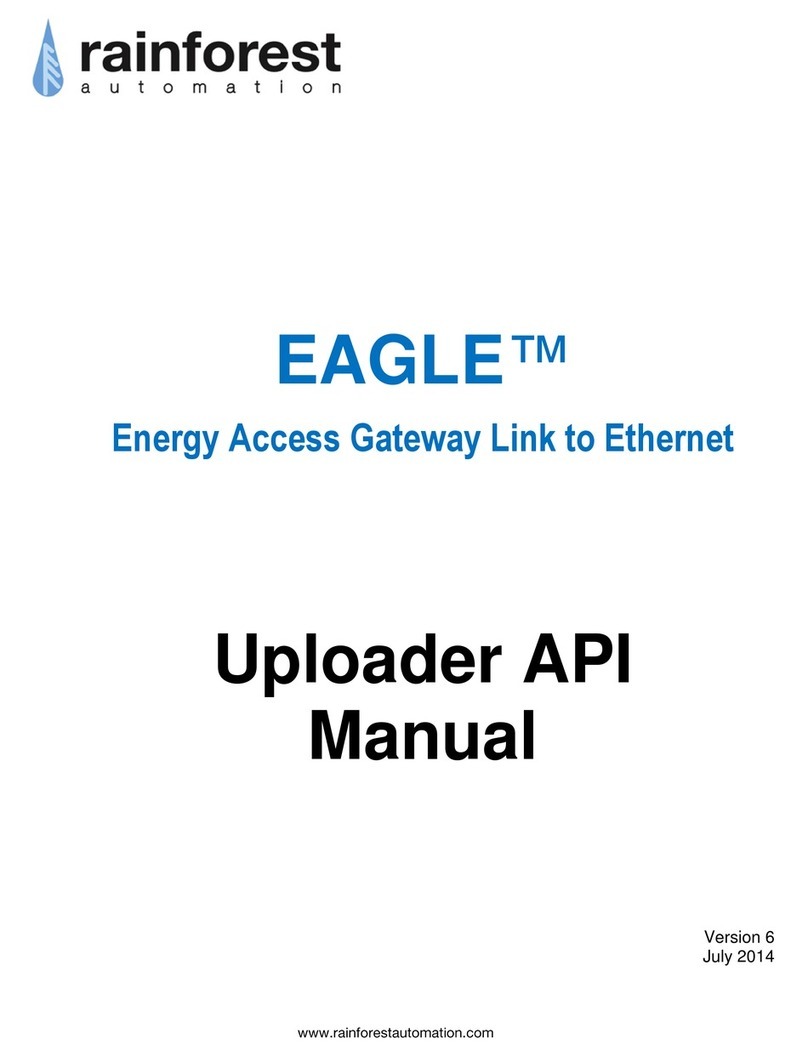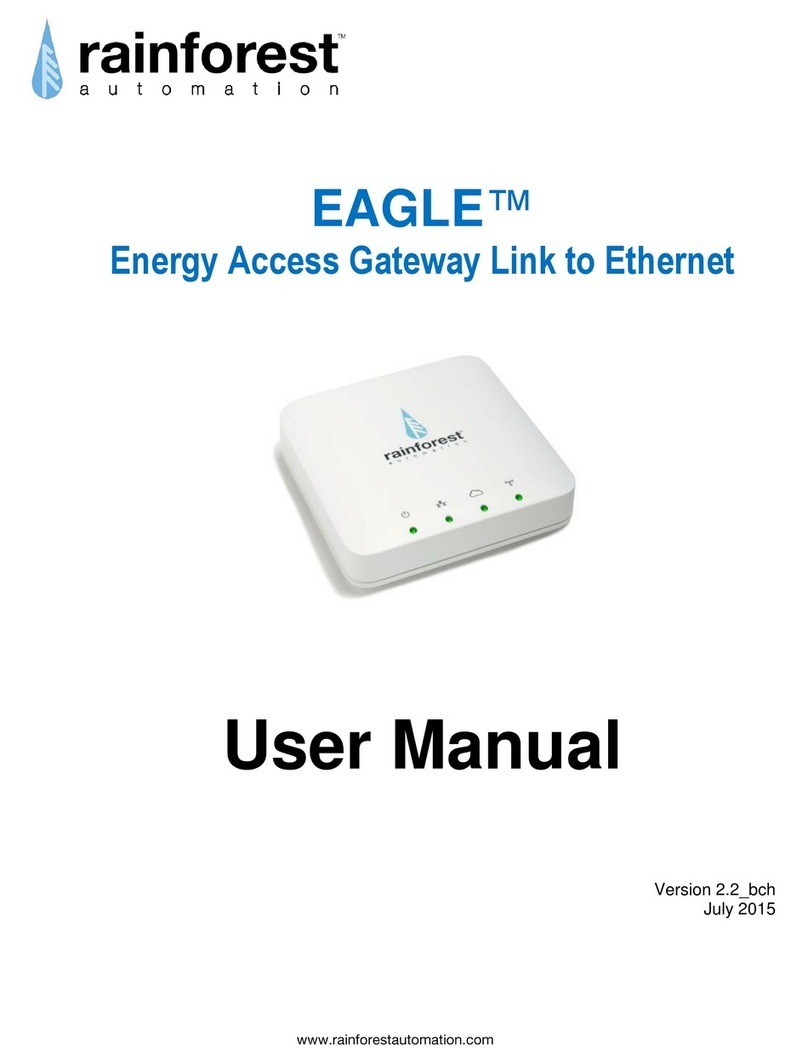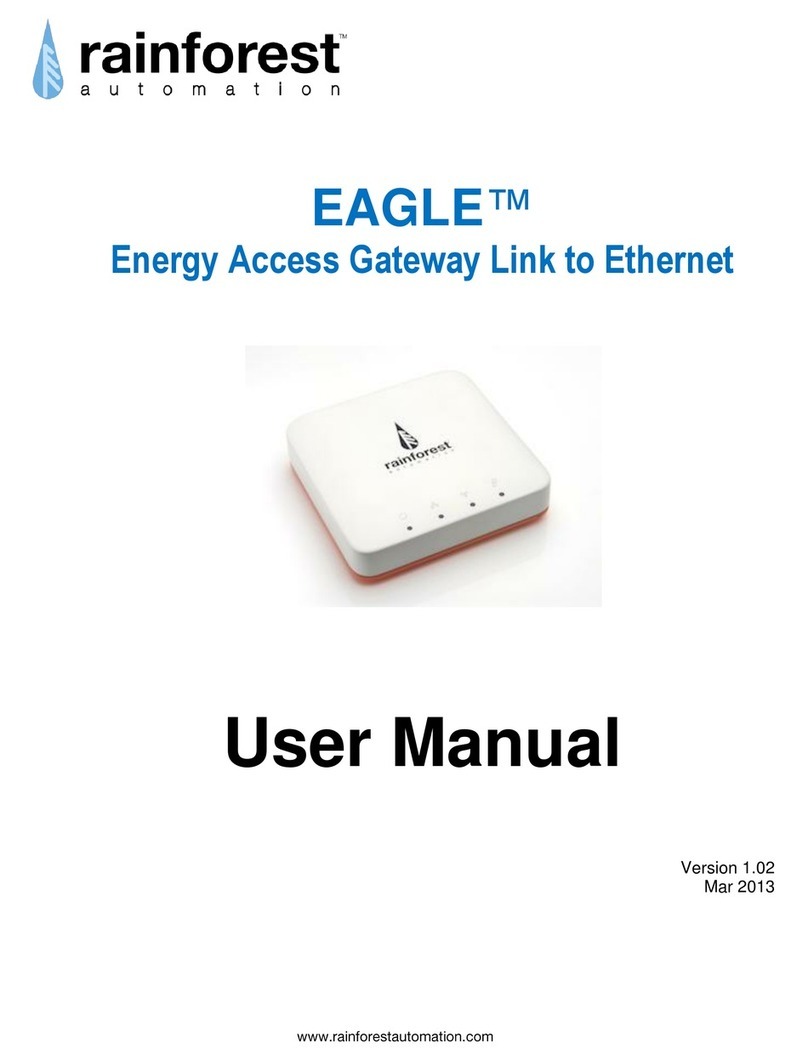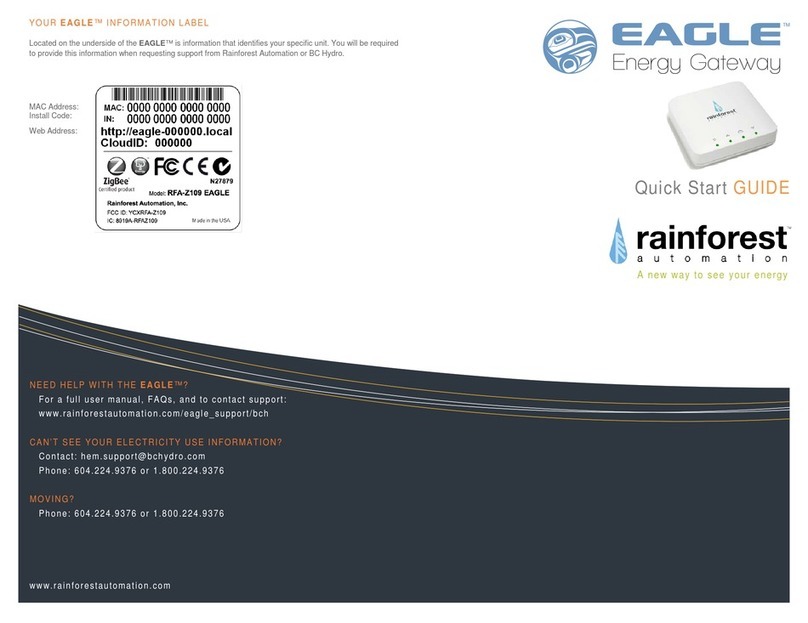GET DIRECT ACCESS TO YOUR REAL-TIME
ENERGY INFORMATION IN
THREE EASY STEPS:
STEP 1: REGISTER WITH YOUR UTILITY
(BC Hydro customers are pre-registered and can skip this step)
You will need to provide the MAC Address and Install Code from the
Information Label on the bottom of your EAGLE-200. It may take
some time for your utility to enable your meter to connect to your
device. It is important to wait until this is complete before
proceeding to the next step.
STEP 2: PLUG IN YOUR EAGLE-200
Connect the Ethernet cable to your router (to use WiFi instead, see
the EAGLE-200 User Manual on our website), and plug in the power
adapter. Use only the included adapter to power your EAGLE-
200. If another adapter is used, it may cause permanent damage
to your EAGLE-200.
It should take about two minutes for your EAGLE-200 to boot up.
EAGLE-200 router
power
STEP 3: CONNECT TO THE CLOUD
Create your Cloud Account and connect to your EAGLE-200 to start
viewing your energy data.
WEB BROWSER MOBILE APP
portal.rainforestcloud.com EnergyVUE
•Log in to your account from the app.
•Click on “Settings”.
•Click “Add an EAGLE”.
•Click “scan EAGLE barcode” and
scan the label of your EAGLE-200.
SEE THE FULL EAGLE-200 USER MANUAL:
rainforestautomation.com/eagle200_support
CONNECTING TO THE CLOUD
Use your Web Browser to go to portal.rainforestcloud.com
•Click on “Register”.
•Fill in the “Account Registration” form and click “Register”.
•Check your email to find the message from Rainforest Automation
with the subject line “EAGLE Cloud Account Activation”. Click the
“ACTIVATE MY ACCOUNT” link in the email.
•Check your email for a second message from Rainforest Automation.
The subject line will be,”EAGLE Cloud Password Reset”. Click the
“RESET PASSWORD FOR MY ACCOUNT” link in the email.
•Enter your password and click “Change Password”.
Download the EnergyVUE app from the App Store
or Google Play
You are all set!
If you can’t use the EnergyVUE app, you can add your EAGLE-200 to
your account by logging in at portal.rainforestcloud.com