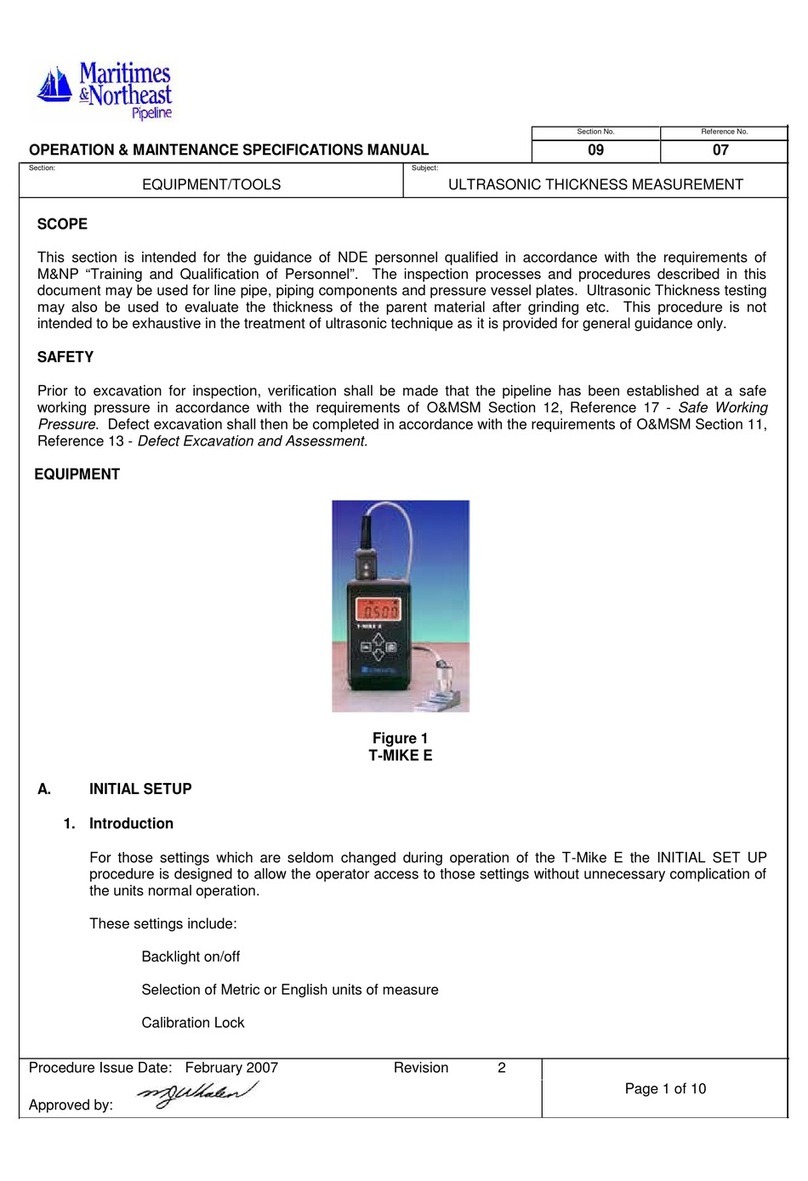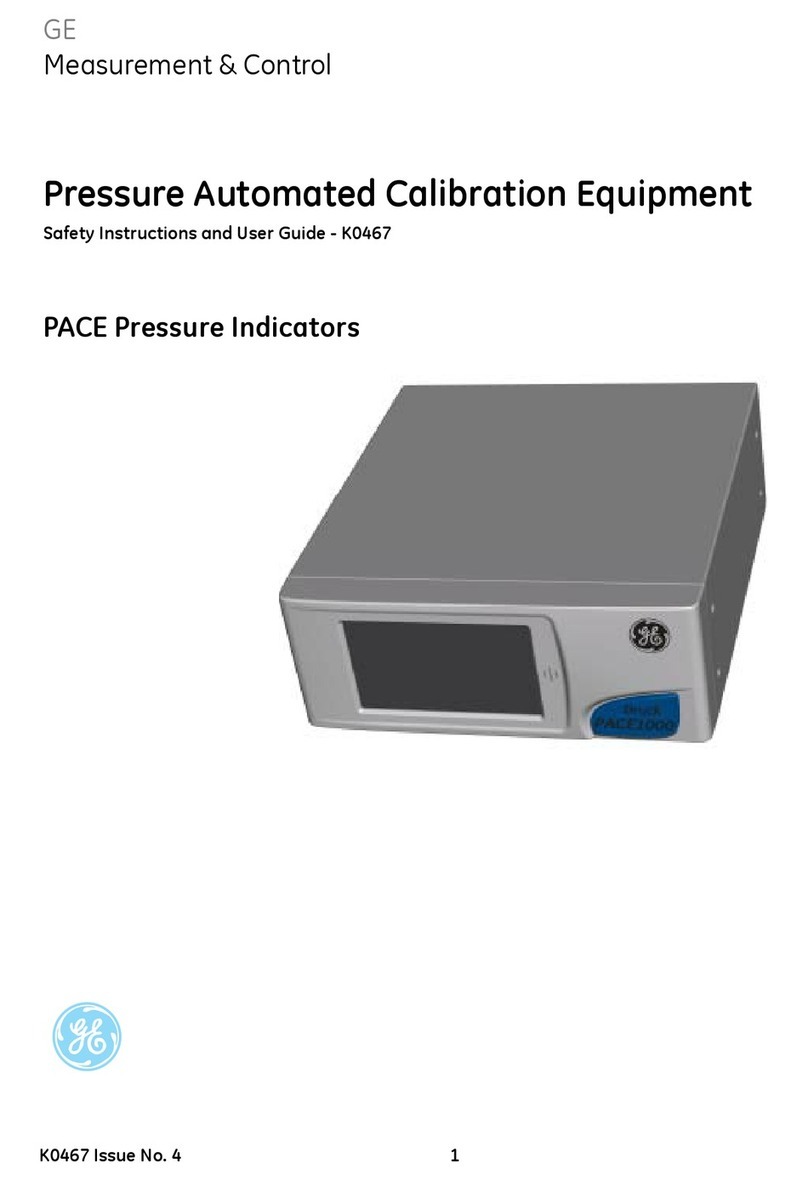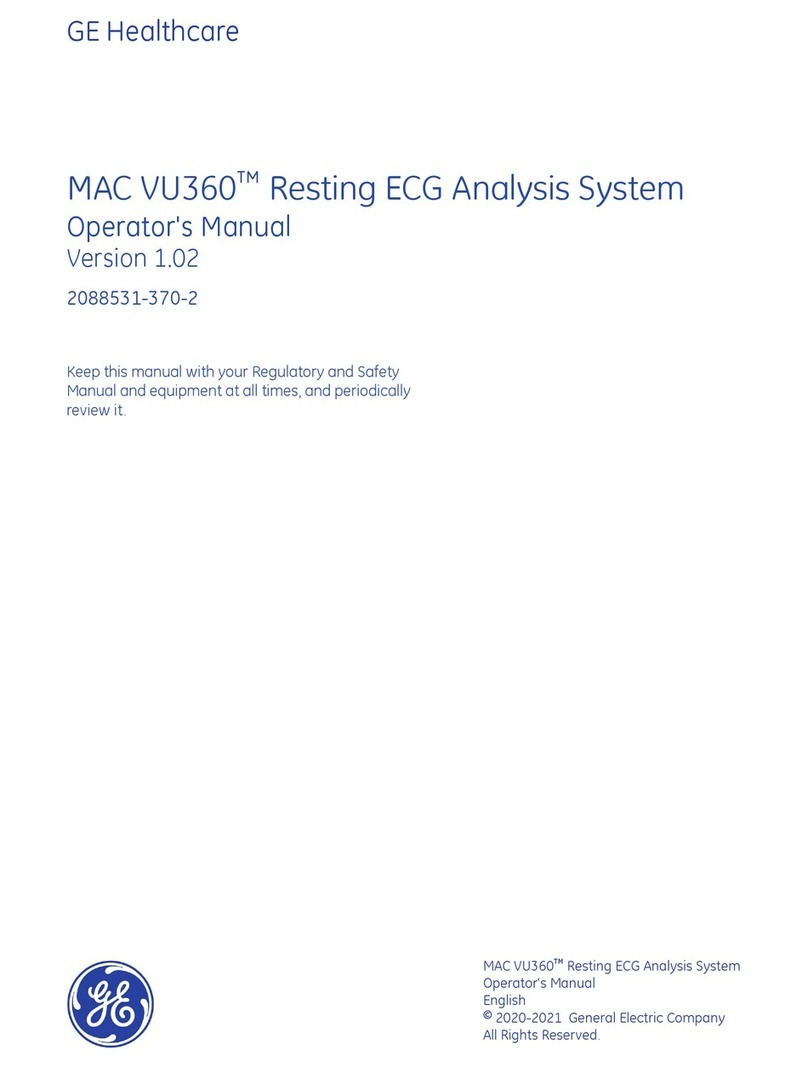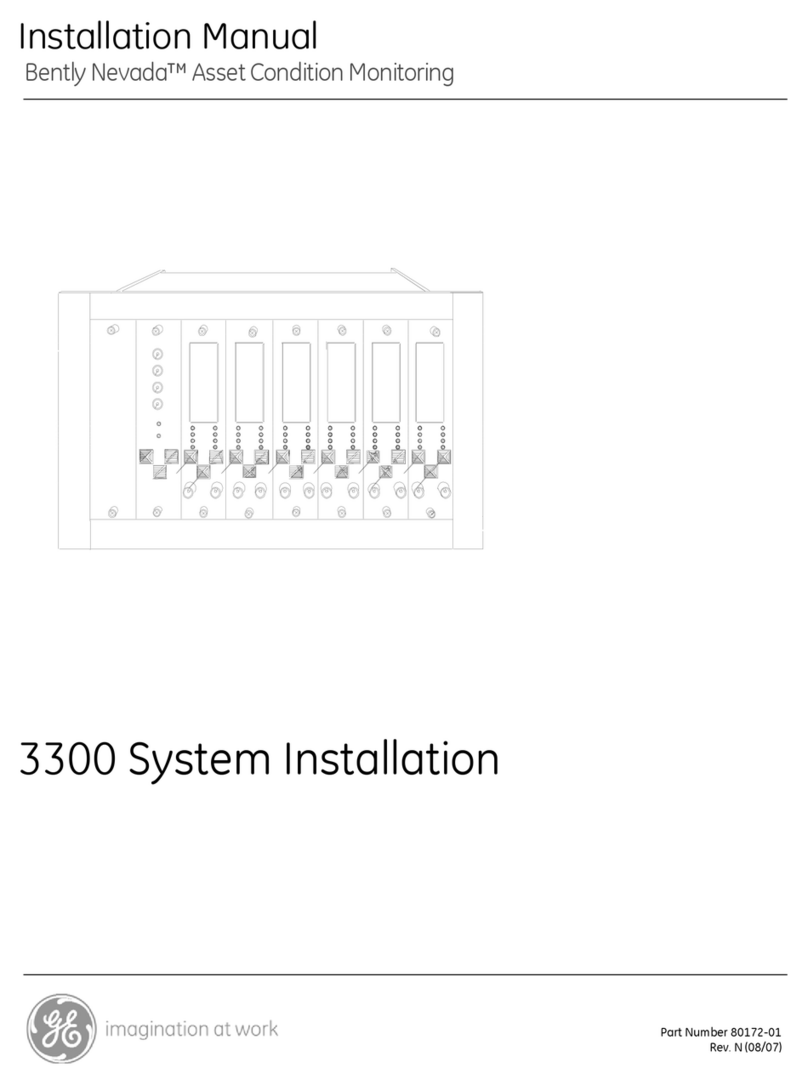TOC–II DISTRIBUTED DIGITAL FAULT RECORDER – INSTRUCTION MANUAL
TABLE OF CONTENTS
Single DDFR Unit ........................................................................................................48
Multiple DDFR Units ..................................................................................................48
"Fresh" and "Preset" Configuring ........................................................................49
Reconfiguration ..........................................................................................................49
USING ENERVISTA DDFR SETUP SOFTWARE ....................................................................... 50
THE ENERVISTA DDFR MENU BAR ................................................................................. 50
ENERVISTA DDFR ONLINE AND OFFLINE WINDOW STRUCTURES ............................. 50
THE ENERVISTA DDFR ONLINE WINDOW (SITE LIST) .................................................. 51
The DDFR Online Window Menu .........................................................................51
The DDFR Archivers Online Window Menu ....................................................55
CONFIGURING DDFR SETTINGS FILES .................................................................................... 57
WHAT IS ASETTINGS FILE? ............................................................................................... 57
USING SETTINGS FILES ....................................................................................................... 57
CREATING ANEW SETTINGS FILE ..................................................................................... 58
ADDING RELAYS TO ADDFR SETTINGS FILE .................................................................. 59
UPGRADING SETTINGS FILES TO ANEW DDFR FIRMWARE REVISION ....................... 60
TRANSFERRING AND SAVING SETTINGS FILES ................................................................. 61
ADDING SETTINGS FILES TO THE ENERVISTA DDFR ENVIRONMENT .......................... 61
TRANSFERRING ASETTINGS FILE TO ADDFR UNIT ....................................................... 62
PRINTING SETTINGS AND ACTUAL VALUES ...................................................................... 63
CONFIGURING THE DDFR WATCHDOGS ............................................................................... 65
TYPES OF WATCHDOG ....................................................................................................... 66
THE DDFR INTERNAL WATCHDOG .................................................................................. 66
THE DRIVESPACE WATCHDOG ......................................................................................... 67
DriveSpace WatchDog Alarms ............................................................................67
Adding a DriveSpace WatchDog ........................................................................68
4: THE DDFR AND RELAY
INFORMATION
RELAY INFORMATION ..................................................................................................................... 71
ACTUAL VALUES RECORDS IN THE DDFR SETUP PROGRAM ........................................ 71
Viewing Event Records ............................................................................................72
Viewing Waveform Records .................................................................................72
Viewing Data Logger Records (UR Relays Only) ..........................................73
View Archiver Actual Values .................................................................................74
CONFIGURING THE EXTERNAL WATCHDOG ....................................................................... 75
TYPES OF WATCHDOG ....................................................................................................... 76
THE DDFR EXTERNAL WATCHDOG ................................................................................. 76
The External WatchDog Heartbeat ...................................................................76
Adding an External WatchDog ............................................................................77
CONFIGURING UR RELAYS FOR DDFR WATCHDOGS .................................................. 78
Virtual Input (VI) Commands .................................................................................78
FlexLogic ........................................................................................................................79
5: RETRIEVING AND
VIEWING DDFR
ARCHIVER DATA
THE DDFR ARCHIVER ...................................................................................................................... 81
ARCHIVER DESCRIPTION ..................................................................................................... 81
General Description ..................................................................................................81
Archiver Features ......................................................................................................82
DDFR ARCHIVER INSTALLATION ....................................................................................... 83
ARCHIVER DIRECTORY AND FILE STRUCTURE .................................................................. 83
CONFIGURING THE DDFR ARCHIVER ...................................................................................... 85
GENERAL ...............................................................................................................................85
Archiver Configuration Method 1 .......................................................................86
Archiver Configuration Method 2 .......................................................................86
USING THE DDFR ARCHIVER PREFERENCES SCREEN .................................................... 86
Archiver Record Storage ........................................................................................87