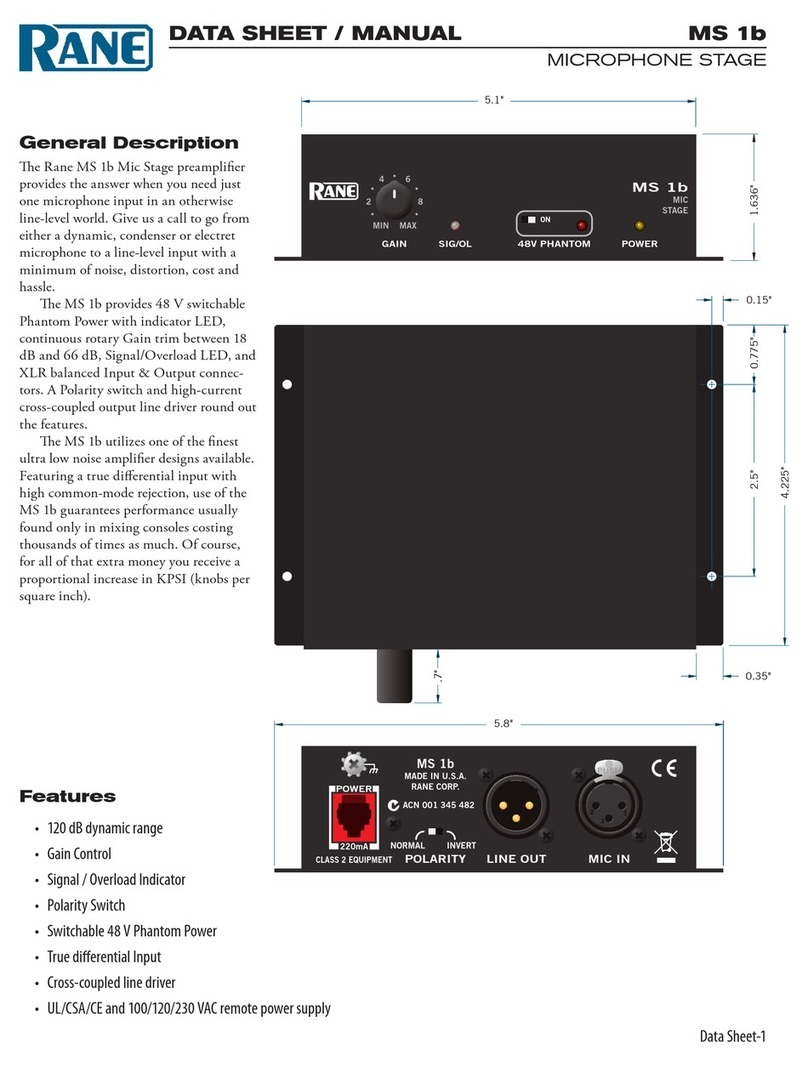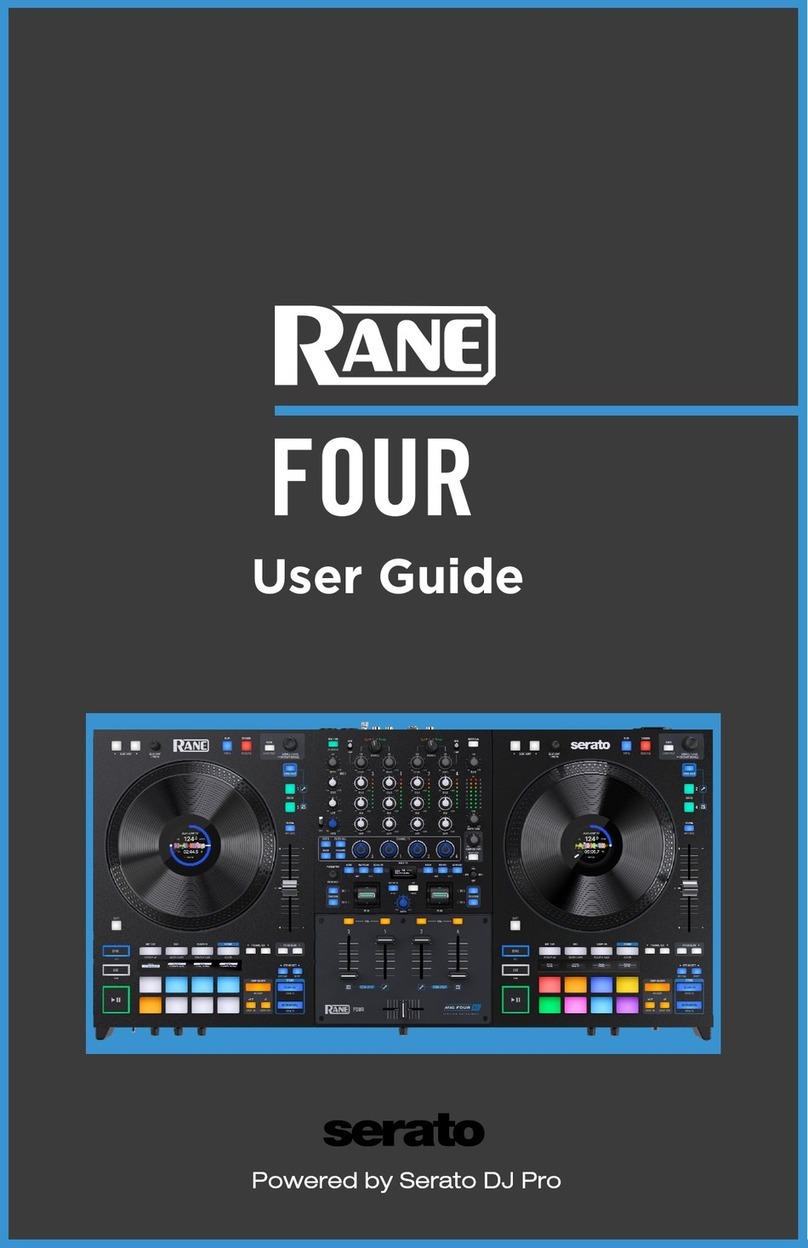Manual-3
Audio Connections
As a safety precaution, turn all devices (especially power
amplifiers) OFF when making connections. Doing so gives you a
chance to find and correct wiring mistakes and prevent damage
to your amplifiers, speakers, ears, pets, etc.
Analog Inputs and Outputs
e RPM 2m has two balanced analog Inputs, two balanced
analog Outputs and one AES3 digital Output.
XLR and euroblock connectors are both provided for your
convenience. Feel free to use either (but not both!) for each
Input. Both Output types may be used if desired. For each Input
or Output Euroblock connector:
• Connect the (positive) audio line to the ‘+’ terminal.
• Connect the (negative) audio line to the ‘–’ terminal.
• Connect the cable shield to the terminal.
For those installations where the RPM 2m internal shield-
to-chassis connection causes interference, connect each shield
directly to the chassis screw located above each Euroblock con-
nector, keeping the shield wrapped around the audio conductors
as much as possible.
For optimum Electromagnetic Interference (EMI) immunity,
connect the shields at both ends of the cable. See the RaneNote
“Sound System Interconnection” for more information on system
connections and proper grounding practices.
Analog Input Stage
Each analog input uses a studio-grade microphone preamp
and an independent line-stage input. e input connectors are
switched between the mic pre and the line stage by a relay that is
controlled by the user interface.
e mic pre has two analog gain stages. e input stage
controls gain in large 15 dB steps. e second analog-gain stage
makes the fine 1 dB gain adjustments. Gain is optimized for
best overload characteristics. If noise performance is of greater
importance, then overload performance can be traded for the
best noise performance by using microphone gains of 15, 30, 45
and 60 dB.
As an example: if the desired mic pre gain is 40 dB, best
overload performance is obtained by setting mic gain to 40 dB
and setting the digital trim to 0 dB. Best noise performance is
obtained by setting mic pre gain to 45 dB and setting the digital
trim to -5 dB (this will cut the top-end headroom by 5 dB). If
this is confusing, just leave the digital trim alone (set to 0 dB)
and use the mic-pre gain slider to set mic gain. For the best noise
performance, only use the digital trim to cut gain.
A high-performance line stage is provided that happily ac-
cepts the hot +24 dBu signals from professional audio sources all
day. When using non-pro -10 dBV audio sources, select the +12
dB line gain level, or for even better noise performance, use the
mic pre at the 15 dB setting and set digital trim to -3 dB. When
you’re hooking up a consumer CD player with a single-ended
output (for example) and you really need an extra 6 dB of gain
(for a total of 18 dB of front-end gain), set the mic pre to 18 dB.
WARNING: when using the mic pre as a low-noise line
stage, make sure the phantom power is turned off!
Analog Output Stage
Analog output is real easy. ere is a Digital Trim control lo-
cated immediately before the D/A converter. It’s as simple as that.
AES3 Output
AES3 is a popular 2-channel (stereo) digital audio inter-
face commonly found on professional digital audio equipment
(digital mixers, DAT machines, etc.). Each channel of the AES3
digital stream is treated independently within the RPM 2m.
See the RaneNote “Interfacing AES3 and S/PDIF”, available
from Rane’s website (www.rane.com/library.html), for informa-
tion about interfacing consumer S/PDIF gear to the professional
AES3 standard.
Use the AES3 Output to:
• Feed audio to RPM 88/44/22/26z’s to create a 2-channel digi-
tal “bus” between devices.
• Connect directly to the AES3 input of a digital mixing console.
• Connect directly to the AES3 input of a DAT machine for
recording purposes.
• Connect to an external D/A converter, effectively adding two
more analog outputs.
Control Connections
Versatile Input Port (VIP)
Eight logic input pins are provided, each capable of accept-
ing DC voltage between 0-5 VDC. VIP pins are used with
contact closure switches for Preset recall, or with potentiometers
for remote Level control. e functionality (Preset recall versus
control) of each pin is assignable as part of the Device Configu-
ration.
• e maximum allowable voltage on any VIP pin is 5.3 VDC.
• Use of twisted pair cable is recommended for lower noise.
• If an external device is used to generate a 0 to 5 volt signal,
connect the ground of the external device to the VIP GND.
Preset Recall Using Contact Closure Switches
e minimum “low” voltage required to detect a contact
closure and change Presets is 2.5 V. Since the internal pull up is
100 kΩ to +5 V, it is possible to calculate the maximum allow-
able cable length, provided the wire resistance per foot (or meter)
is known.
Example:
To be safe, let’s allow a maximum of 80 kΩ worth of cable
resistance. is value keeps the voltage divider formed by the
100 kΩ internal resistance and 80 kΩ cable resistance from
dropping below 2.5 V.
(5 V * 100 kΩ) / (100 kΩ + 80 kΩ) = 2.777 V
If the cable resistance is 30 Ω per 1,000 feet (305 meters)
(1,000 ft / 30 Ω) * 80,000 Ω = 2,666,666 ft (813 km)
us, you can only use 2,666,666 feet (505 miles) of twisted
pair cable before the Preset recall functionality becomes inter-
mittent (assuming the cable is properly twisted and not run
through excessive magnetic or electric fields).
Remote Level Control Using Potentiometers