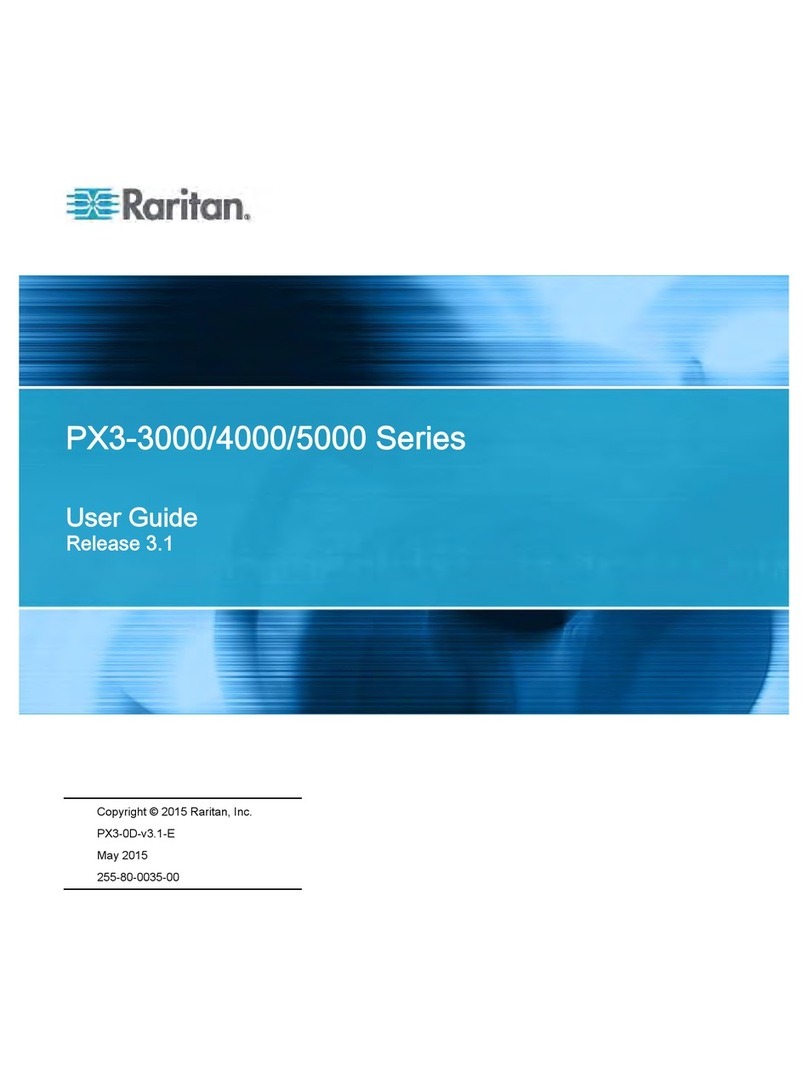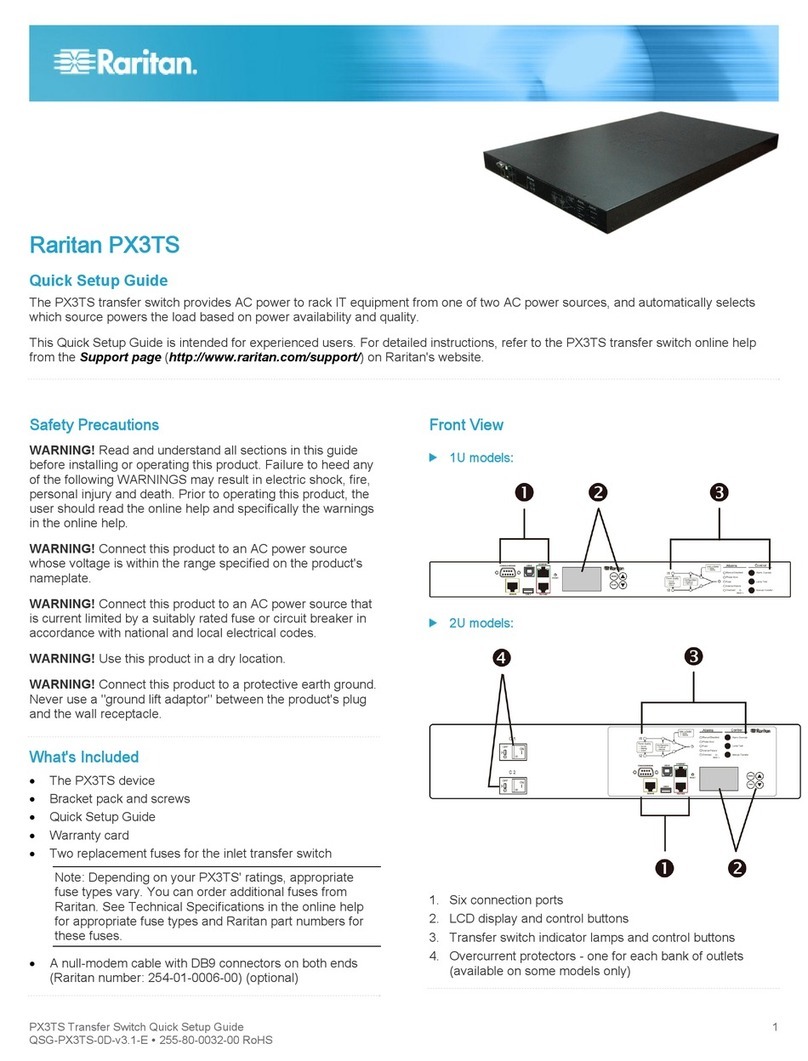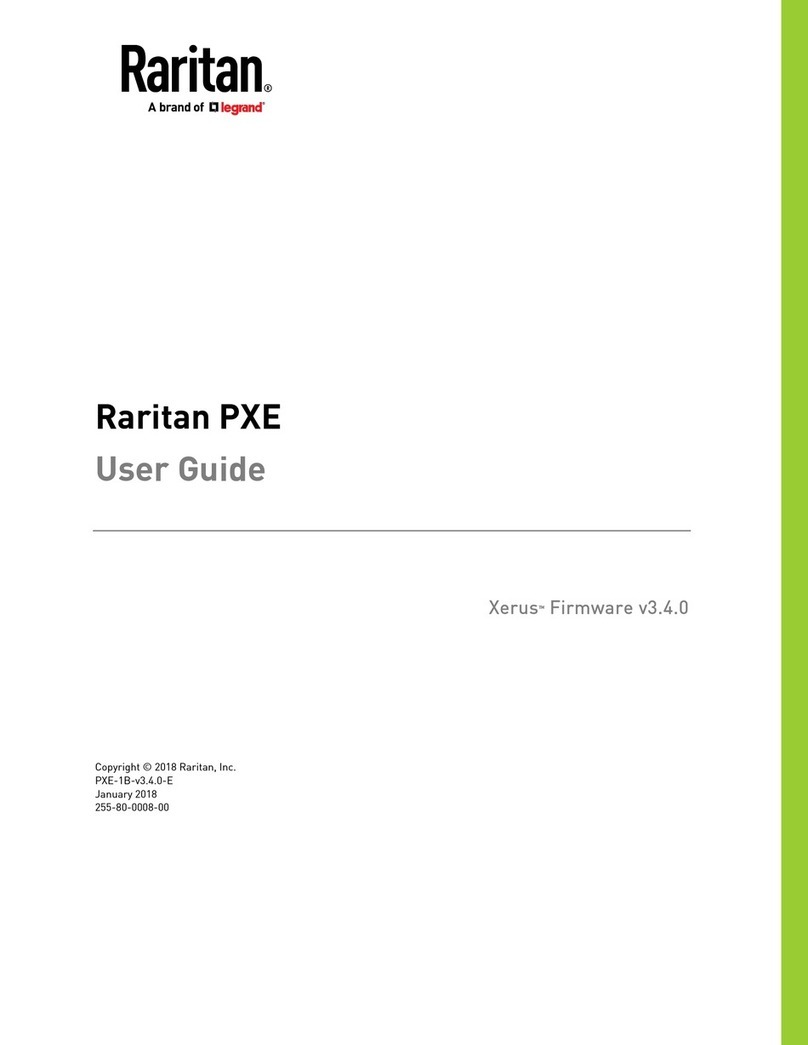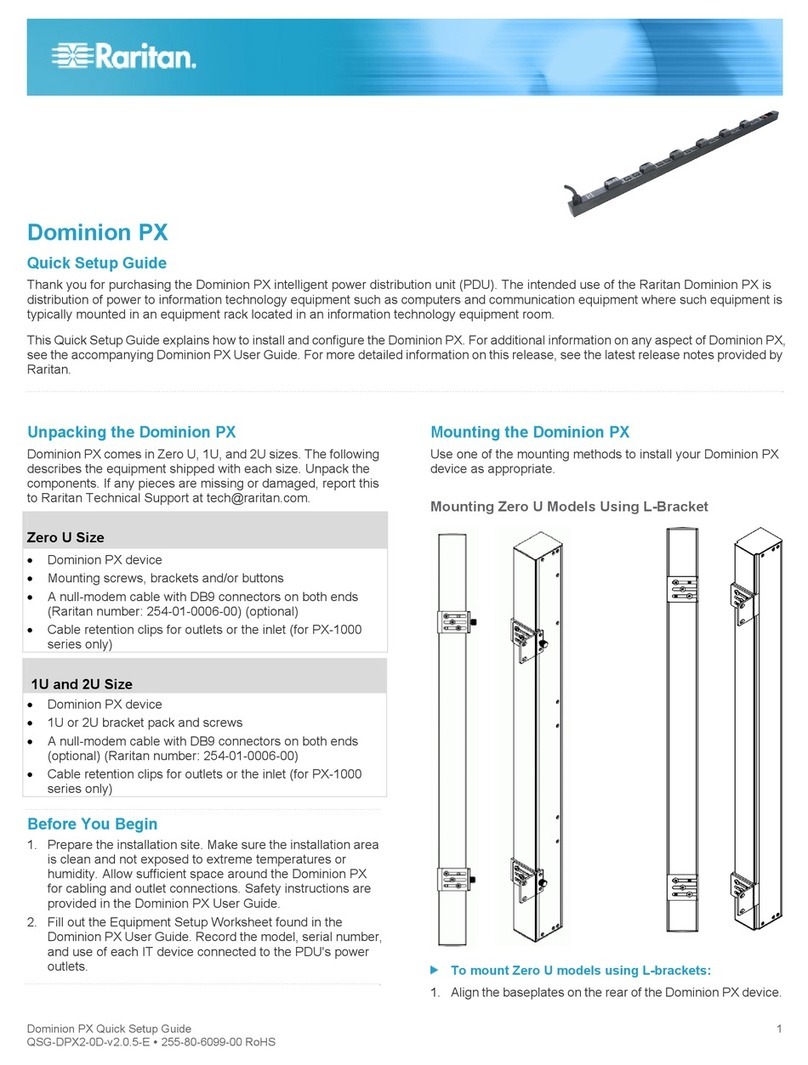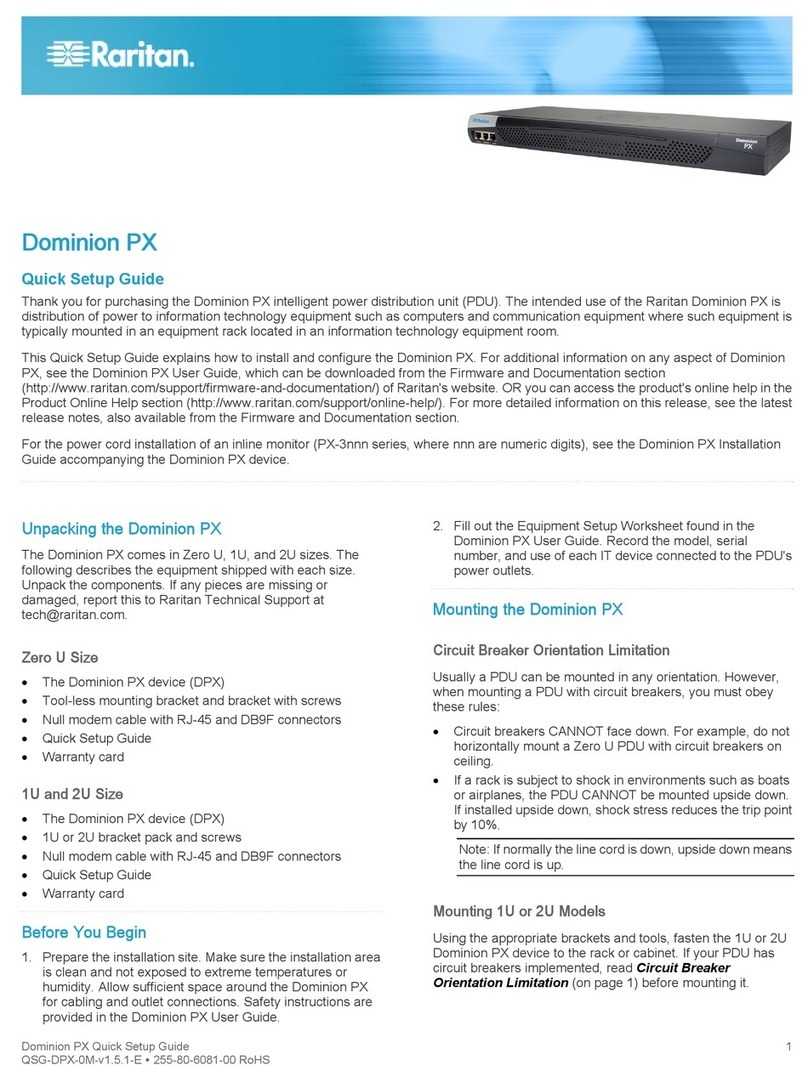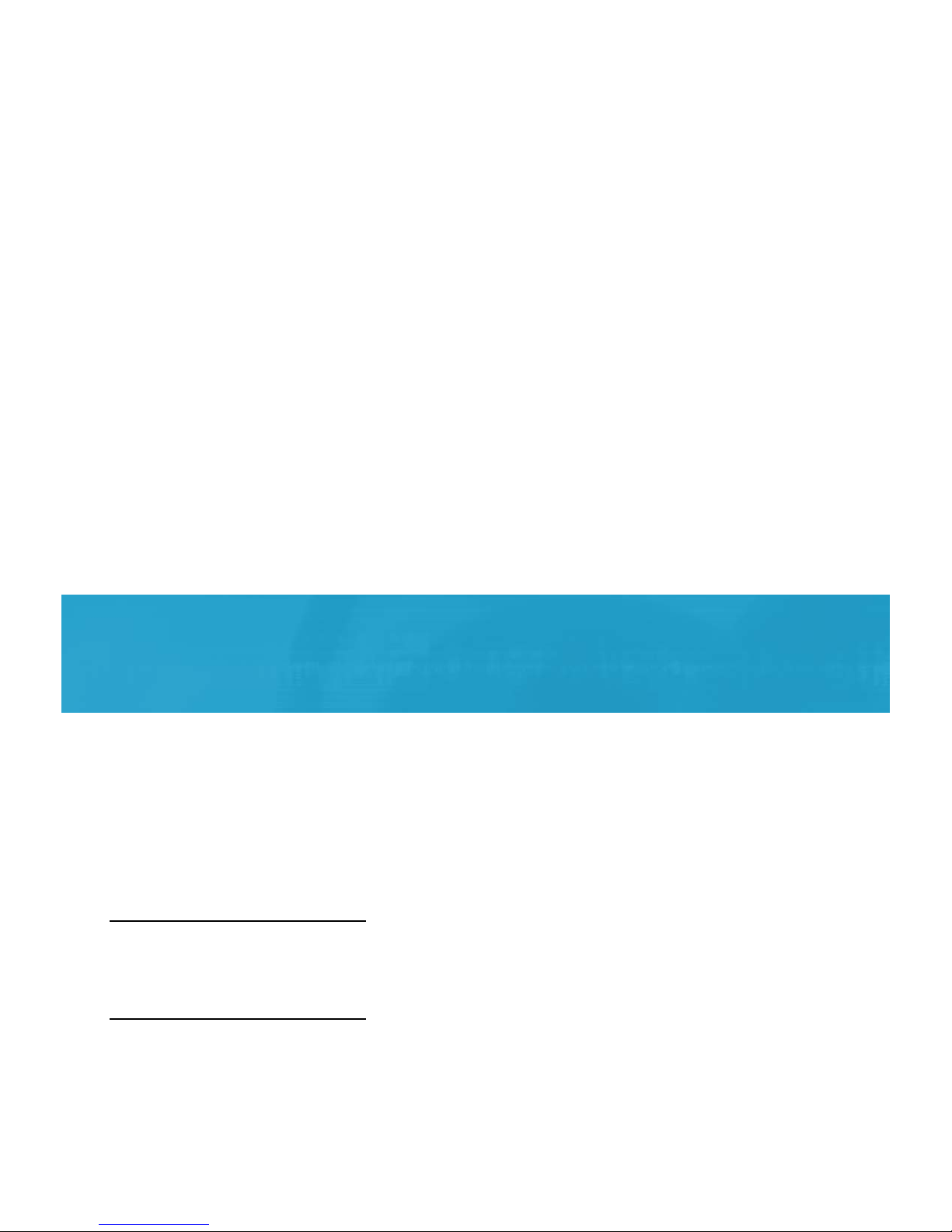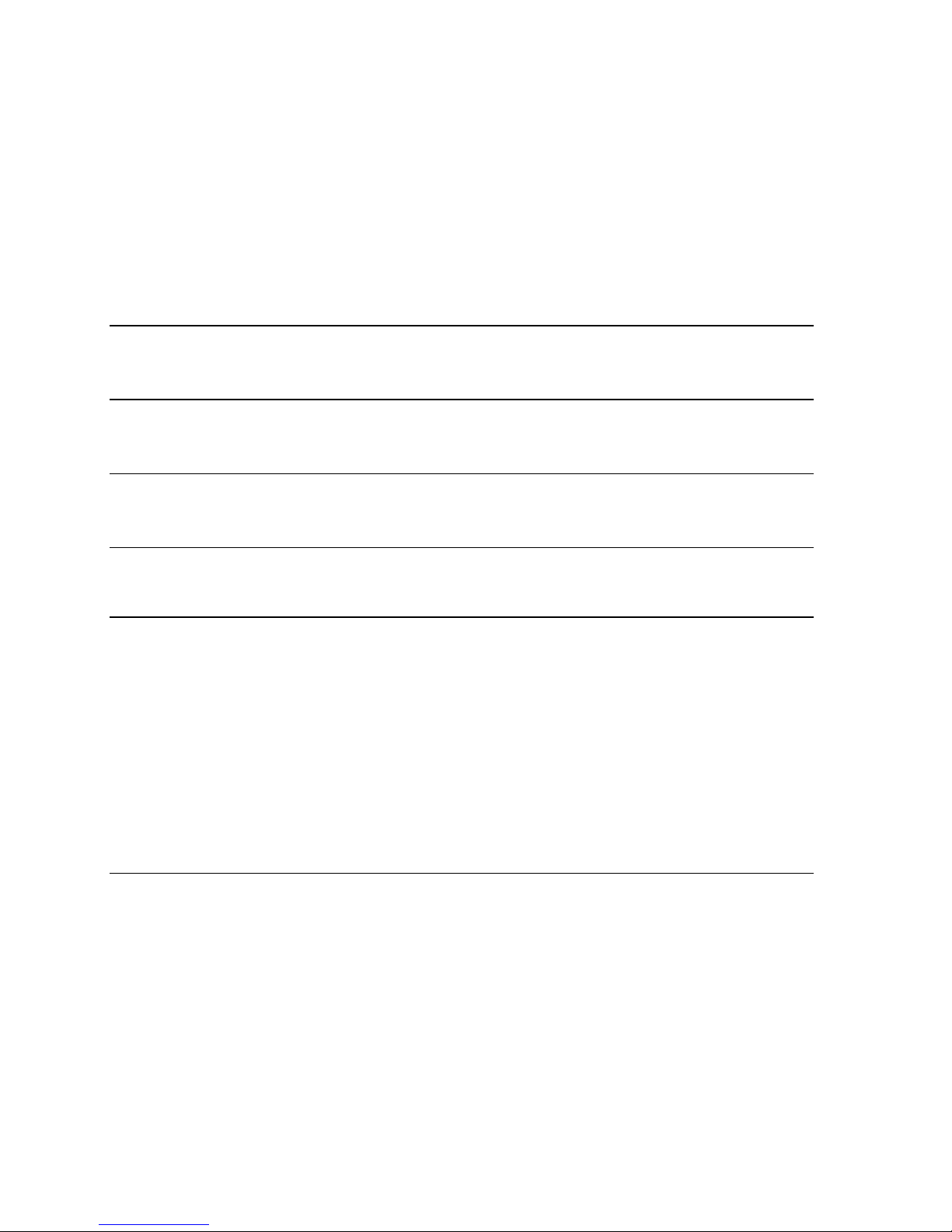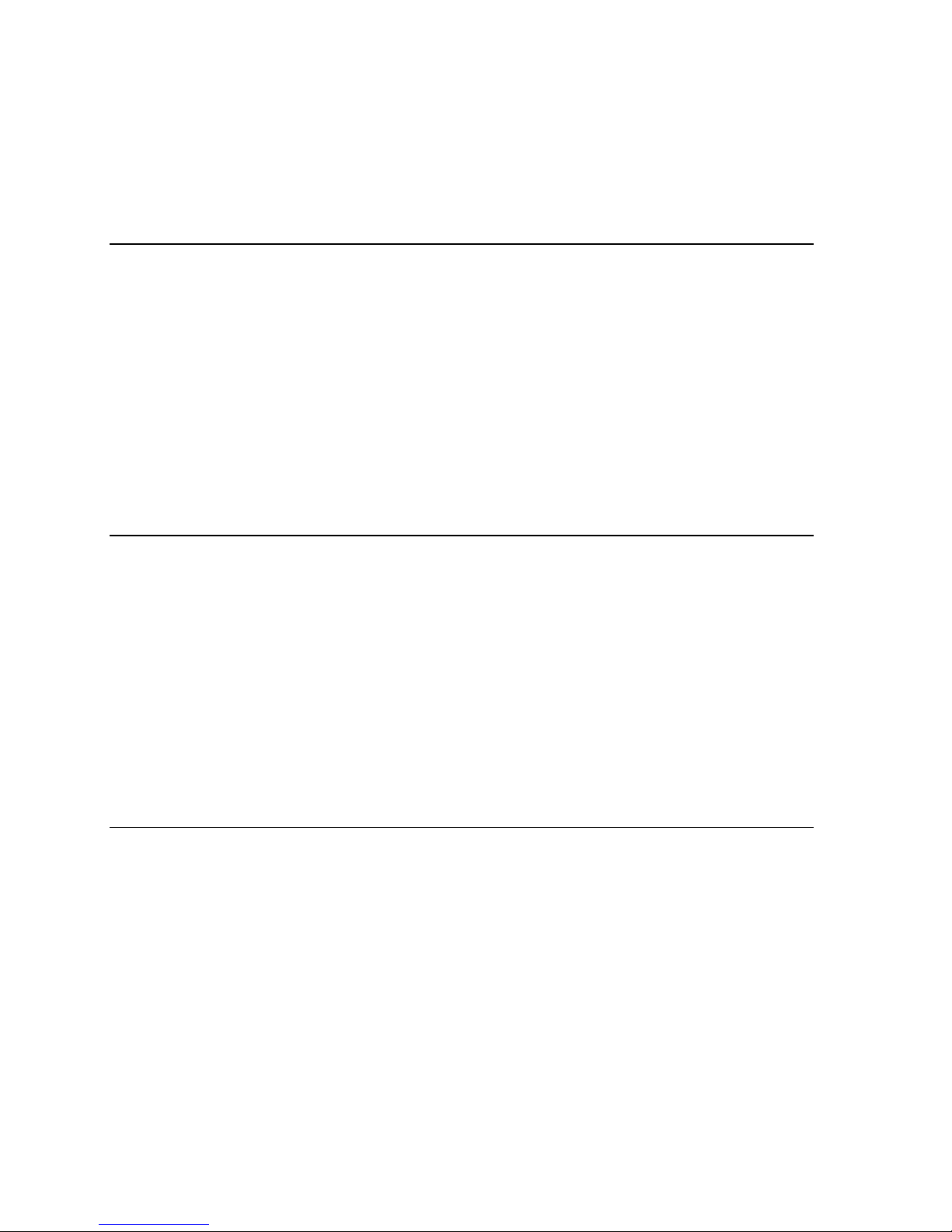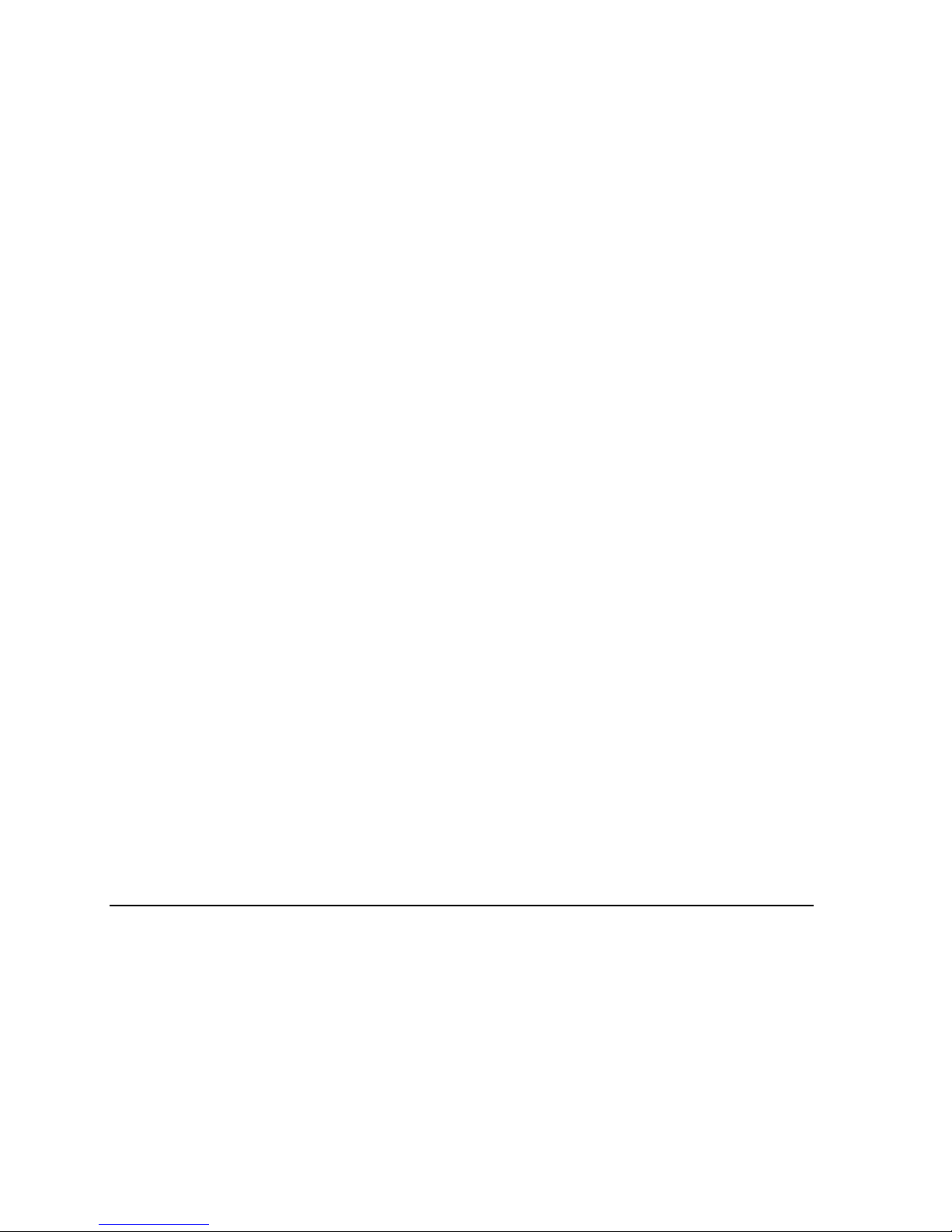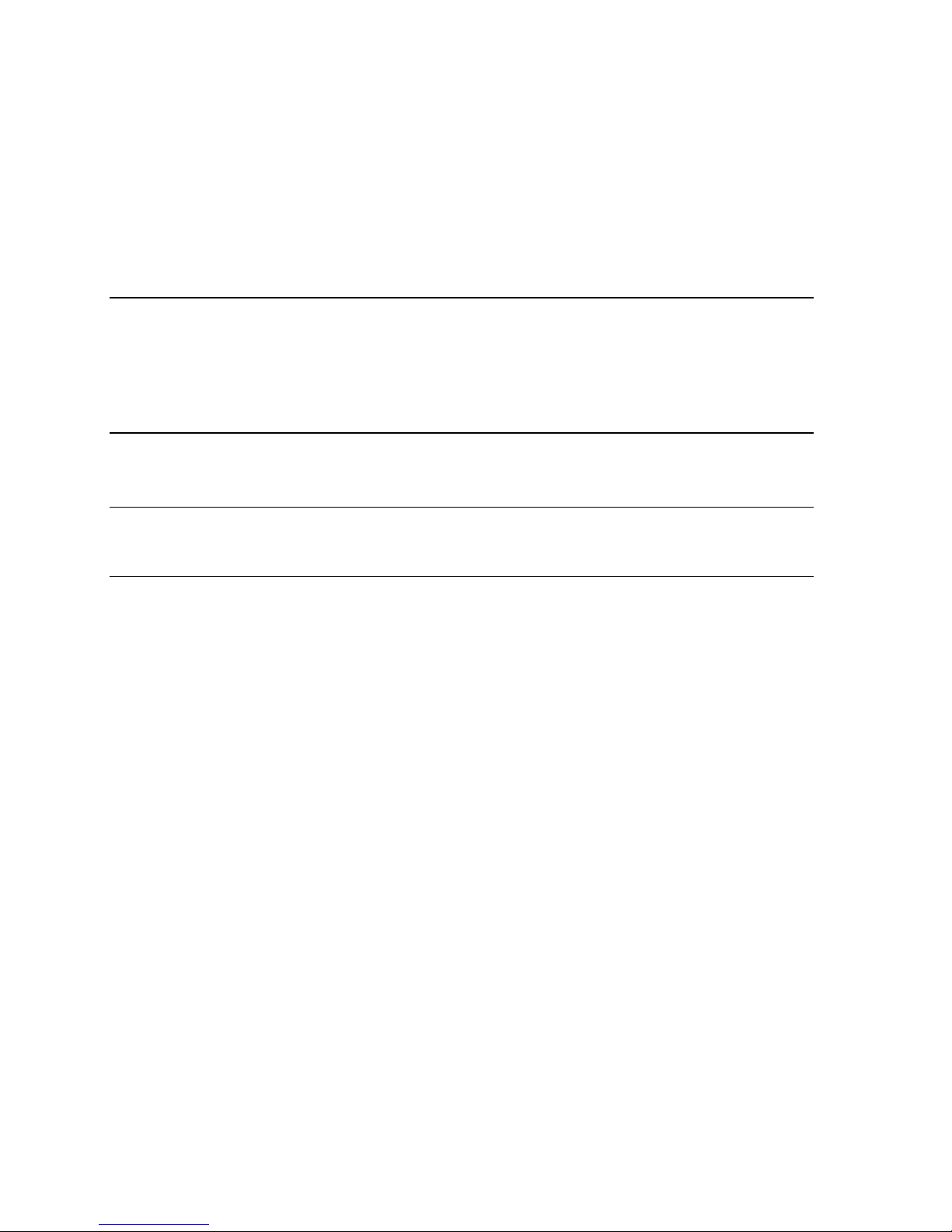Contents
vii
Circuit Breaker Status........................................................................................................49
Outlets List.........................................................................................................................50
All Outlets Control..............................................................................................................51
Measurement Accuracy...............................................................................................................52
Managing the Dominion PX.........................................................................................................52
Displaying Basic Device Information.................................................................................52
Displaying Model Configuration Information......................................................................54
Naming the Dominion PX Device......................................................................................55
Modifying the Network Settings.........................................................................................56
Modifying the Network Service Settings............................................................................58
Modifying the LAN Interface Settings................................................................................59
Setting the Date and Time.................................................................................................60
Specifying the Device Altitude...........................................................................................62
Configuring the SMTP Settings.........................................................................................63
Configuring the SNMP Settings.........................................................................................64
Enabling Data Retrieval.....................................................................................................65
Resetting the Dominion PX Device ...................................................................................67
Updating the Firmware......................................................................................................68
Copying Configurations with Bulk Configuration...............................................................72
Setting Up User Profiles ..............................................................................................................75
Creating a User Profile......................................................................................................75
Copying a User Profile.......................................................................................................77
Modifying a User Profile ....................................................................................................77
Deleting a User Profile.......................................................................................................78
Setting User Permissions Individually ...............................................................................78
Setting Up User Groups...............................................................................................................79
Creating a User Group ......................................................................................................80
Setting the System Permissions........................................................................................80
Setting the Outlet Permissions..........................................................................................82
Copying a User Group.......................................................................................................83
Modifying a User Group.....................................................................................................83
Deleting a User Group.......................................................................................................84
Setting Up and Managing Outlets................................................................................................84
Setting the Global Default Outlet State .............................................................................85
Setting the Global Power Cycling Delay............................................................................86
Setting the Outlet Power-On Sequence............................................................................87
Naming and Configuring Outlets .......................................................................................88
Viewing Outlet Details .......................................................................................................89
Power Cycling an Outlet....................................................................................................90
Turning an Outlet On or Off...............................................................................................90
Setting Up Power Thresholds and Hysteresis.............................................................................91
Setting PDU Thresholds and Hysteresis...........................................................................91
Setting Outlet Thresholds and Hysteresis.........................................................................92
Monitoring Line and Circuit Breaker Status.................................................................................93
Monitoring Unbalanced Loads...........................................................................................94
Line Details Page ..............................................................................................................96
Circuit Breaker Details Page .............................................................................................96
Access Security Control...............................................................................................................97
Forcing HTTPS Encryption................................................................................................97
Configuring the Firewall.....................................................................................................98
Creating Group Based Access Control Rules.................................................................101
Setting Up User Login Controls.......................................................................................104