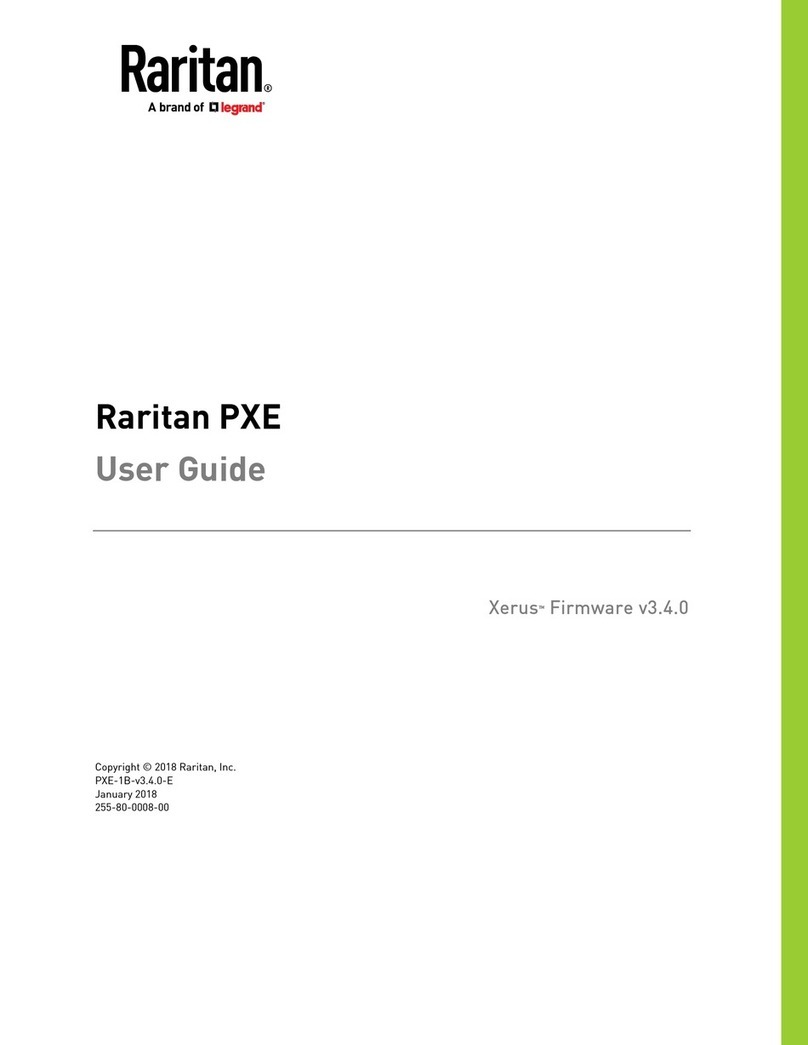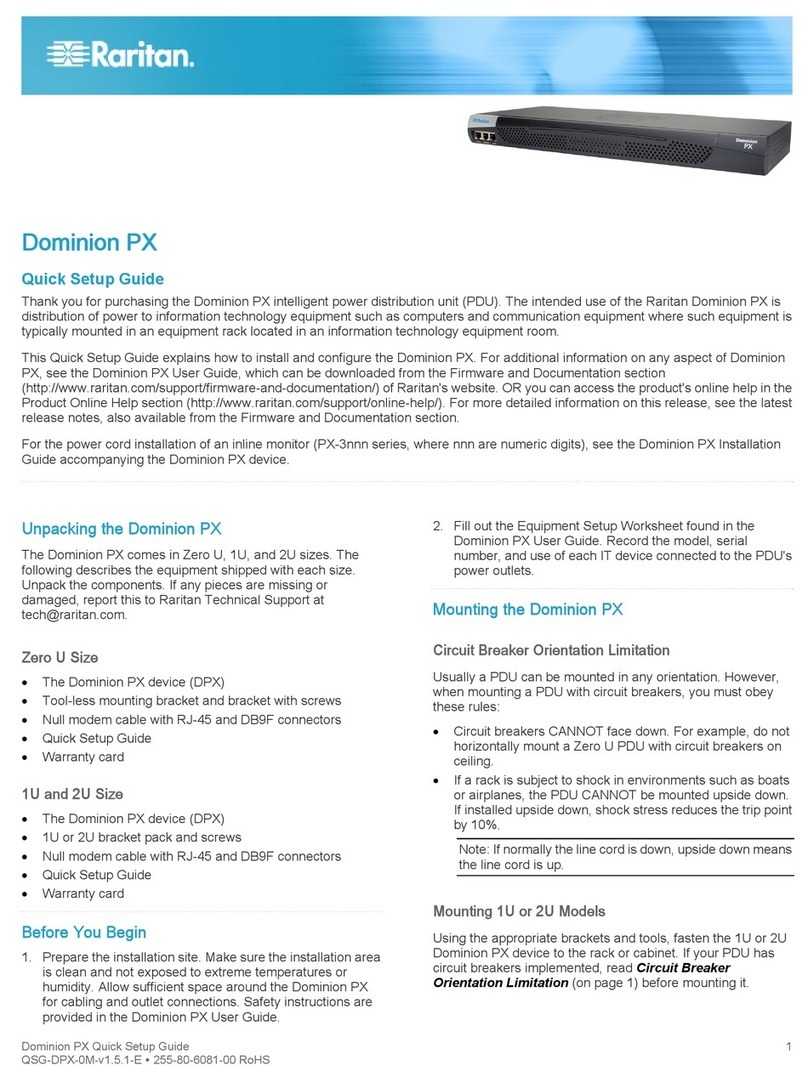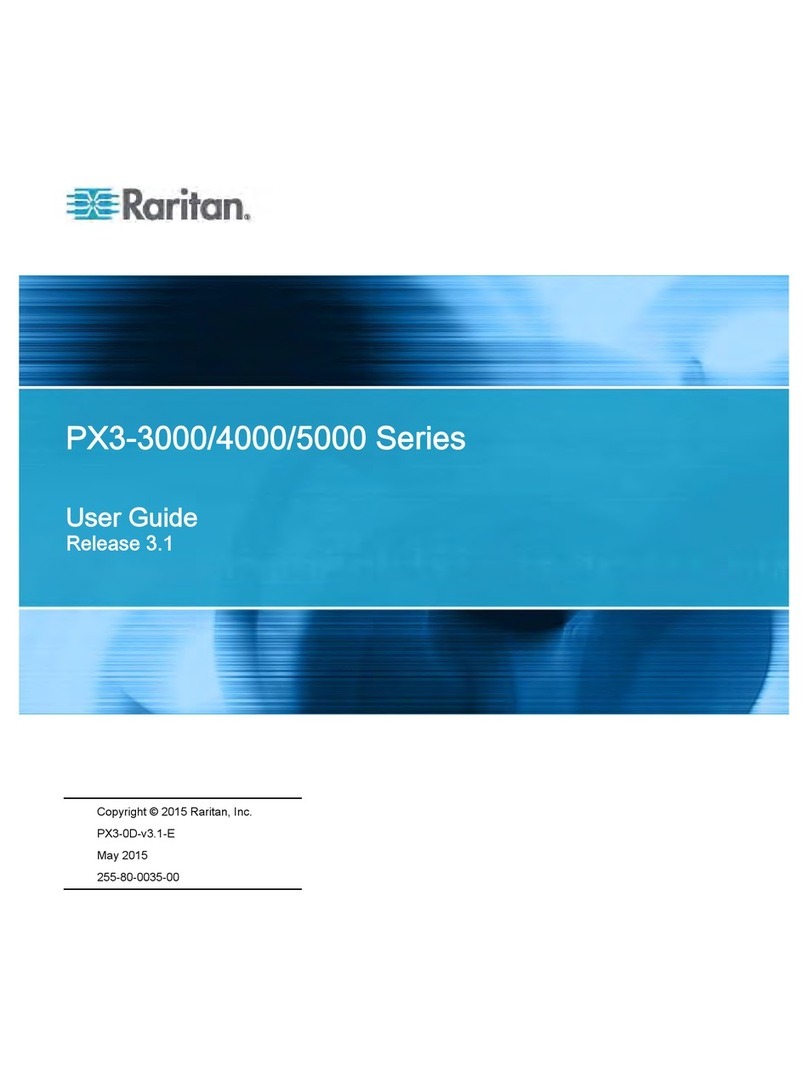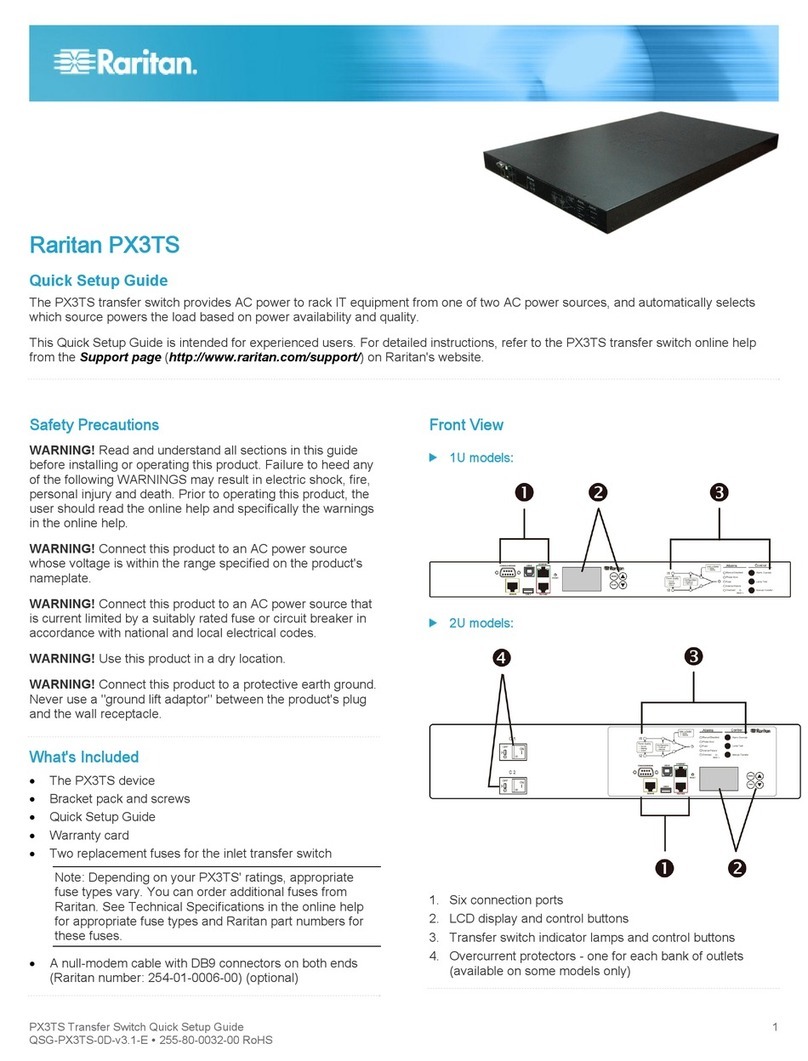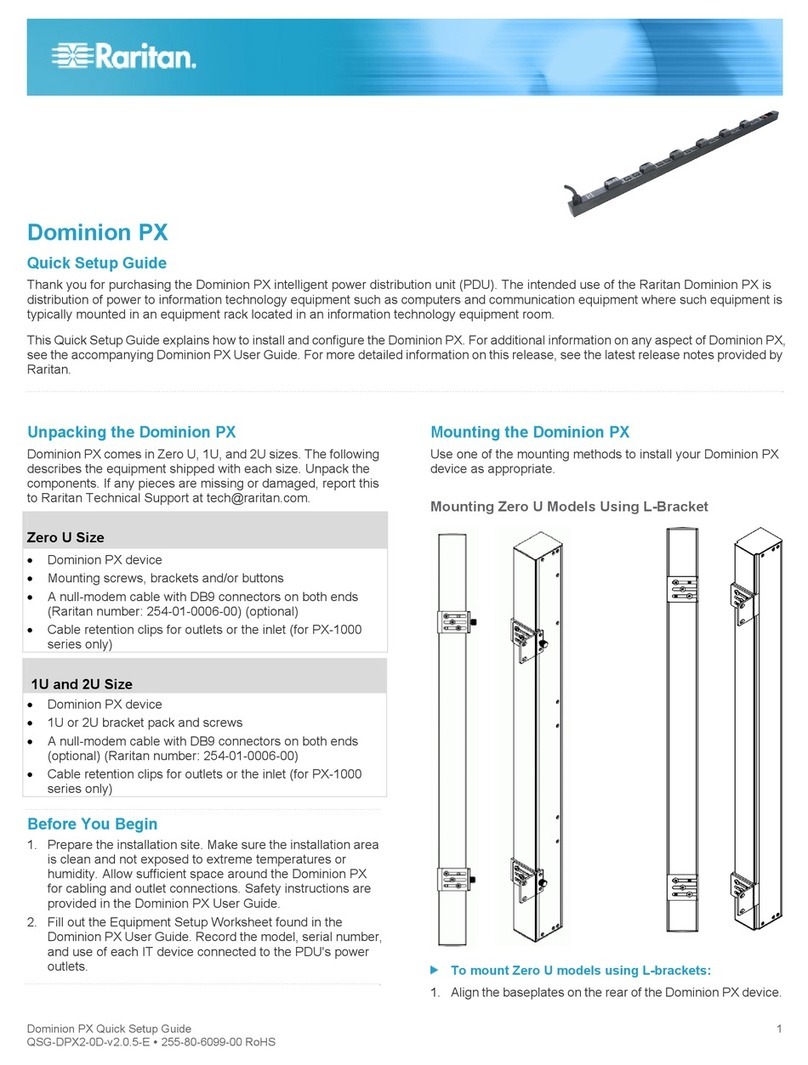Contents
viii
Outlet Management ...................................................................................................................133
Naming Outlets................................................................................................................134
Checking Associated Circuit Breakers ............................................................................134
Outlet Switching...............................................................................................................135
Setting the Default Outlet State.......................................................................................137
Changing the Cycling Power-Off Period..........................................................................139
Setting the Initialization Delay .........................................................................................141
Setting the Inrush Guard Delay.......................................................................................142
Setting the Outlet Power-On Sequence..........................................................................142
Setting the Outlet-Specific Power-On Delay ...................................................................143
Setting Non-Critical Outlets and Load Shedding Mode...................................................144
Inlet and Circuit Breaker Management......................................................................................147
Naming the Inlet ..............................................................................................................147
Naming Circuit Breakers..................................................................................................147
Monitoring the Inlet..........................................................................................................148
Monitoring Circuit Breakers.............................................................................................149
Setting Power Thresholds..........................................................................................................150
Setting Inlet Thresholds...................................................................................................150
Setting a Circuit Breaker's Thresholds............................................................................151
Bulk Configuration for Circuit Breaker Thresholds..........................................................152
What is Deassertion Hysteresis?.....................................................................................153
What is Assertion Timeout?.............................................................................................154
Configuring Event Rules............................................................................................................155
Components of an Event Rule.........................................................................................155
Creating an Event Rule ...................................................................................................155
Sample Event Rules........................................................................................................175
A Note about Infinite Loop...............................................................................................178
Modifying an Event Rule..................................................................................................179
Modifying an Action .........................................................................................................180
Deleting an Event Rule or Action.....................................................................................181
A Note about Untriggered Rules......................................................................................181
Managing Event Logging...........................................................................................................181
Viewing the Local Event Log...........................................................................................182
Clearing Event Entries.....................................................................................................182
Viewing Connected Users .........................................................................................................183
Monitoring Server Accessibility..................................................................................................184
Adding IT Devices for Ping Monitoring............................................................................184
Editing Ping Monitoring Settings......................................................................................185
Deleting Ping Monitoring Settings ...................................................................................185
Checking Server Monitoring States.................................................................................185
Environmental Sensors..............................................................................................................186
Identifying Environmental Sensors..................................................................................187
Managing Environmental Sensors...................................................................................188
Configuring Environmental Sensors................................................................................189
Viewing Sensor Data.......................................................................................................192
Unmanaging Environmental Sensors..............................................................................195
Asset Management....................................................................................................................196
Configuring the Asset Sensor..........................................................................................196
Setting Asset Sensor LED Colors....................................................................................197
Configuring a Specific Rack Unit.....................................................................................198
Expanding a Blade Extension Strip.................................................................................199
Displaying the Asset Sensor Information ........................................................................200