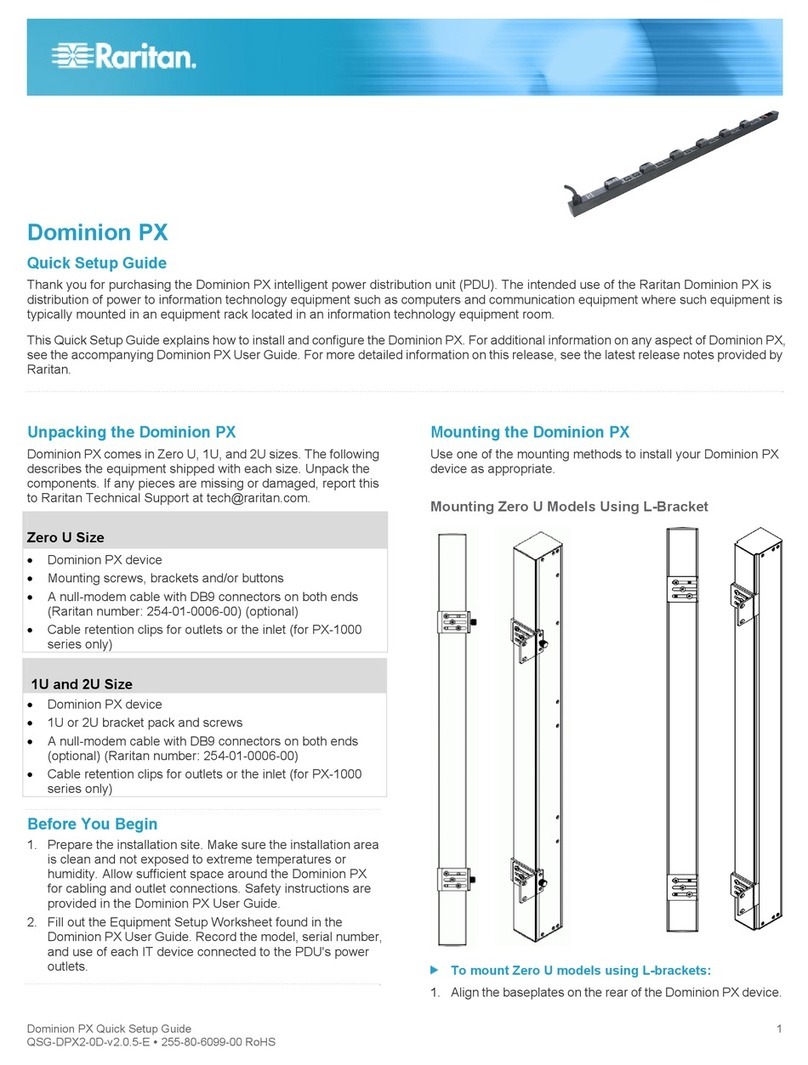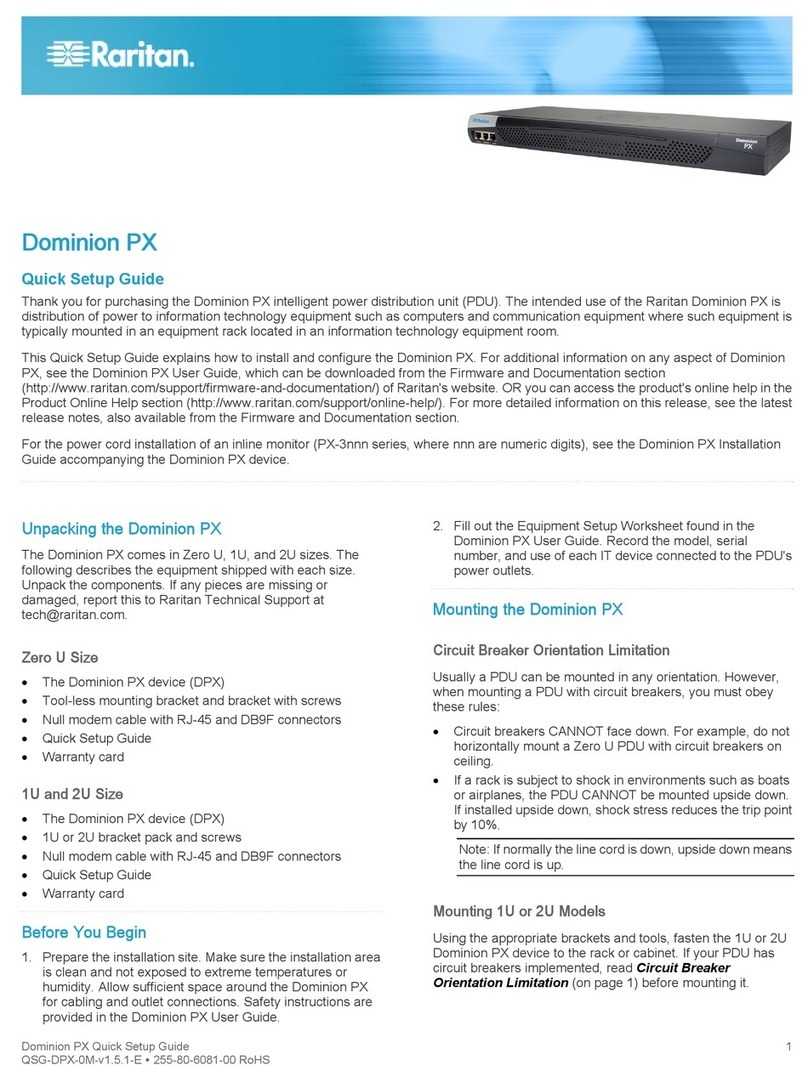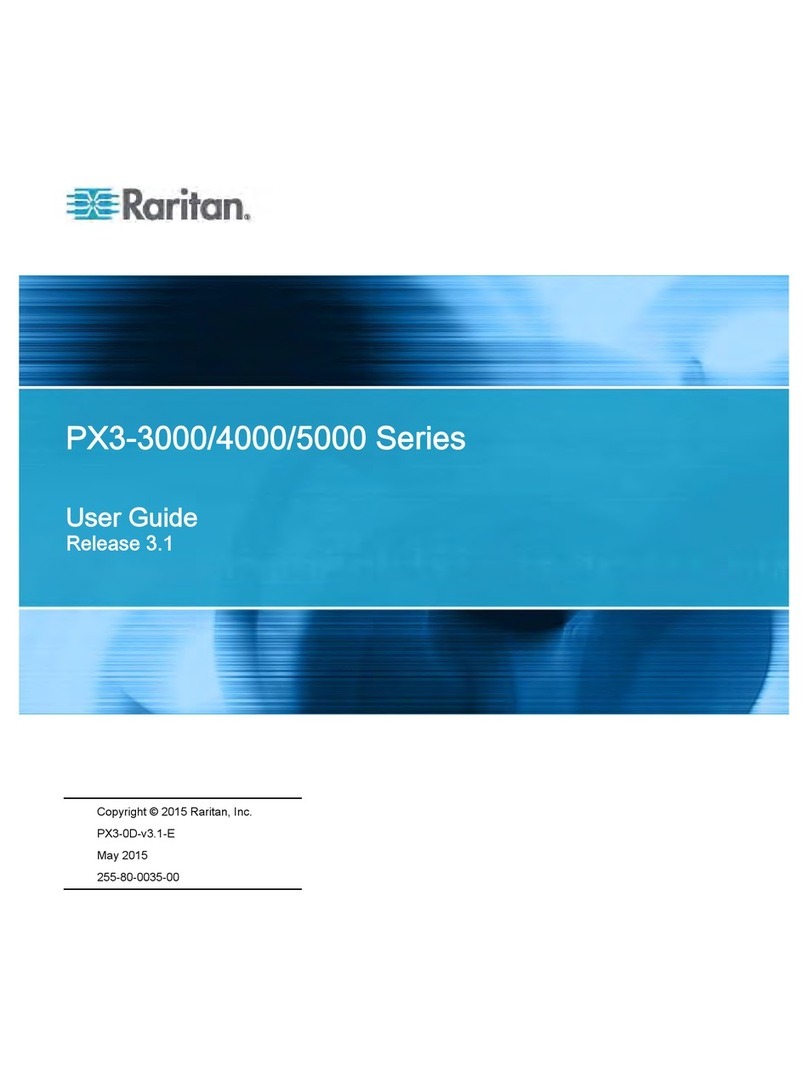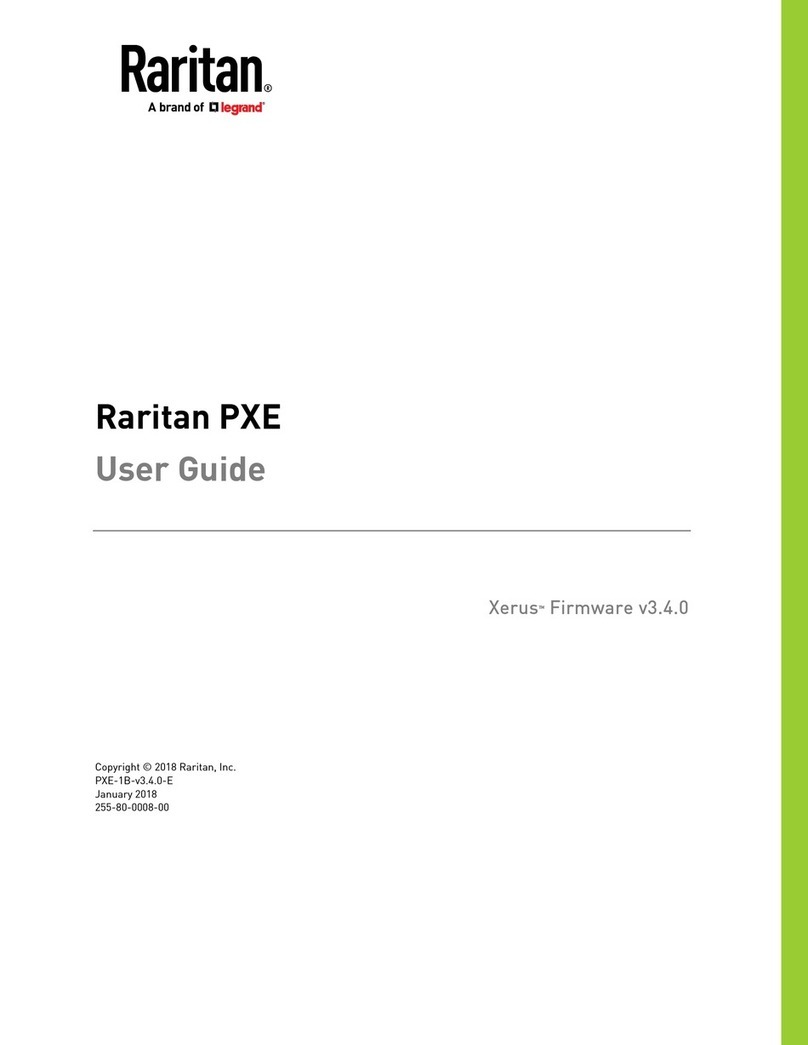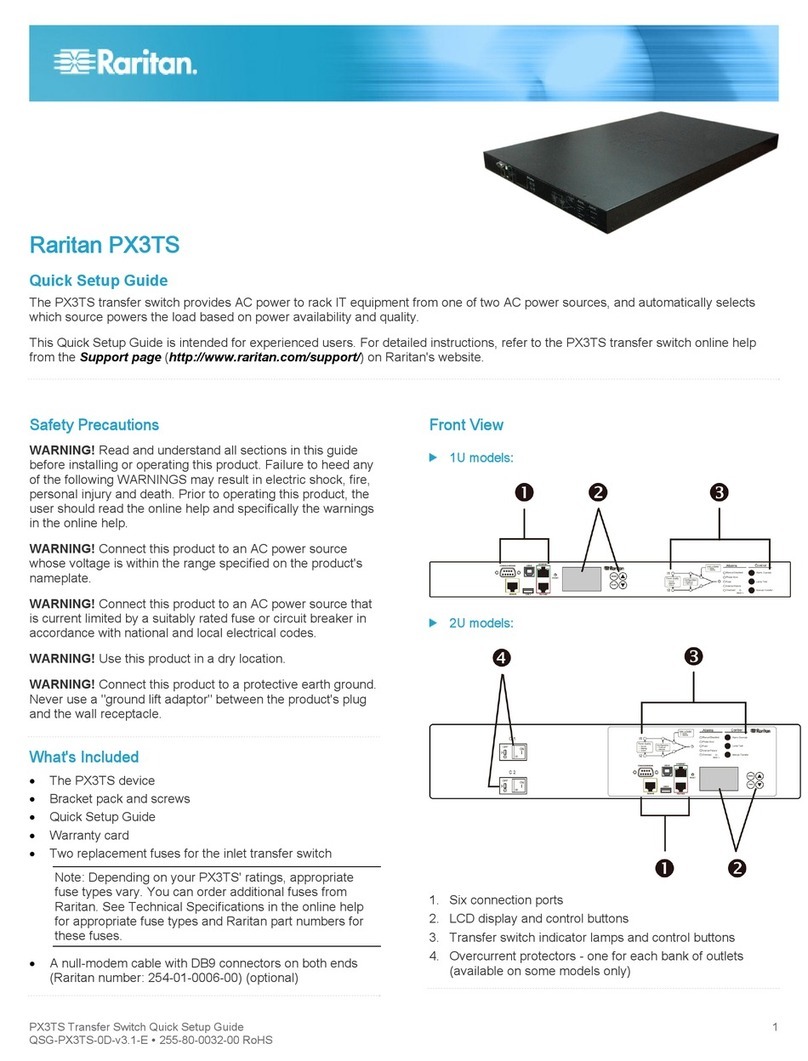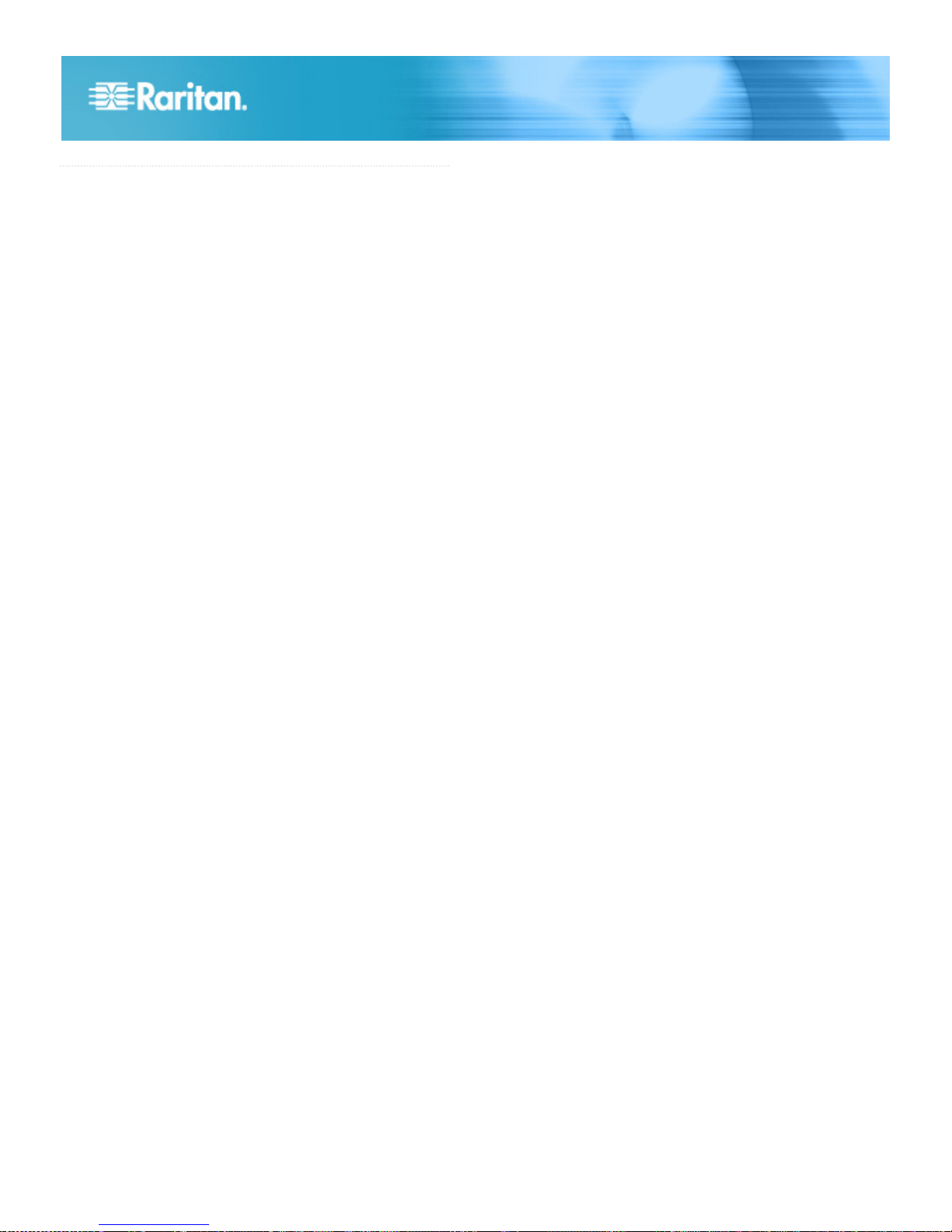Dominion PX Quick Setup Guide 10
QSG-DPX2-0F-v2.2-E 255-80-6099-00 RoHS
QS Rule
Safety and Installation Information
Notice
This instruction should be used in conjunction with the
Dominion PX User Guide.
This product must be installed by suitably qualified personnel in
accordance with the requirements of relevant legislation and
regulations for the region (e.g. the National Electric Code in the
USA, the Canadian Electric Code in Canada, the IEE wiring
regulations in UK, etc.) as well as accepted practices in
industry. Any information about the uses for which these
products were designed and tested is available on request.
Installation should be in accordance with any appropriate
Health & Safety regulations.
Testing
All PDU's are fully tested and verified to conform to the required
standards. Where further system wiring is carried out, or where
the modules are integrated into larger systems, the entire
installation must be tested prior to use as prescribed by
national wiring regulations.
For compliance with certain standards, the installer must test
the complete electrical installation prior to use, and, in general
use, the products should be subject to regular checking. The
frequency of the electrical and visual checks will depend on the
nature of the use to which the PDU is put and as such the test
frequency must be determined by the installer. Guidelines for
normal tests are given below.
Earth Continuity
A current of 25 amps should be passed from an alternating
current (AC) source with a no-load voltage not exceeding 12V,
between the earth conductor of the power supply cord and the
earth connection of the outlet sockets. This test should be
repeated for metal parts surrounding the installation, which
should be earthed.
Where the power cord specified exceeds 3M the 100mΩlimit
common on many PAT testers may be exceeded. This does
not mean the product has failed. The length of the cord should
be checked and the appropriate allowance made.
Conductor Continuity and Polarity
The system should be checked to ensure correct polarity and
continuity of all wiring.
Insulation Resistance
The insulation resistance between LINE/NEUTRAL and
EARTH should be measured using a 500VDC. test supply. The
measured resistance should not be less than 1.0MΩ.
Flash Test
A flash voltage of 1500VAC between LINE/NEUTRAL and
EARTH should exhibit a leakage of under 1mA. Note: where
the power cord exceeds 3M, the unit may exhibit higher
leakage. The appropriate allowance should be made.
Both insulation and flash testing may ONLY be carried out
LN-E. Testing between L-N may give erroneous results due to
the Neon indicator (if fitted).
Notes on units with integral filters
Units with integral filter systems may be LN-E insulation tested
at 500VDC but if flash tested at 1500VAC, they will exhibit high
leakage readings under insulation tests due to the nature of the
filtering components.
The quiescent earth leakage of the filter unit under normal
conditions may be checked and should not exceed 0.9mA at
250V~ 50Hz.
L to N flash and insulation tests would be inconclusive due to
the presence of the filter system and may damage the surge
suppression circuitry.
Uses
This system has been designed to conform to the latest safety
requirements. In addition to compliance with standards for
general use, this PDU has been factory configured for use in
19” rack mounting environments. This does NOT preclude their
use in other situations.
Safety Precautions
WARNING! Read and understand all sections in this guide
before installing or operating this product.
WARNING! Connect this product to an AC power source
whose voltage is within the range specified on the product’s
nameplate. Operating this product outside the nameplate
voltage range may result in electric shock, fire, personal injury
and death.
WARNING! Connect this product to an AC power source that is
current limited by a suitably rated fuse or circuit breaker in
accordance with national and local electrical codes. Operating
this product without proper current limiting may result in electric
shock, fire, personal injury and death.
WARNING! Connect this product to a protective earth ground.
Never use a “ground lift adaptor” between the product’s plug
and the wall receptacle. Failure to connect to a protective earth
ground may result in electric shock, fire, personal injury and
death.
WARNING! This product contains no user serviceable parts.
Do not open, alter or disassemble this product. All servicing
must be performed by qualified personnel. Disconnect power