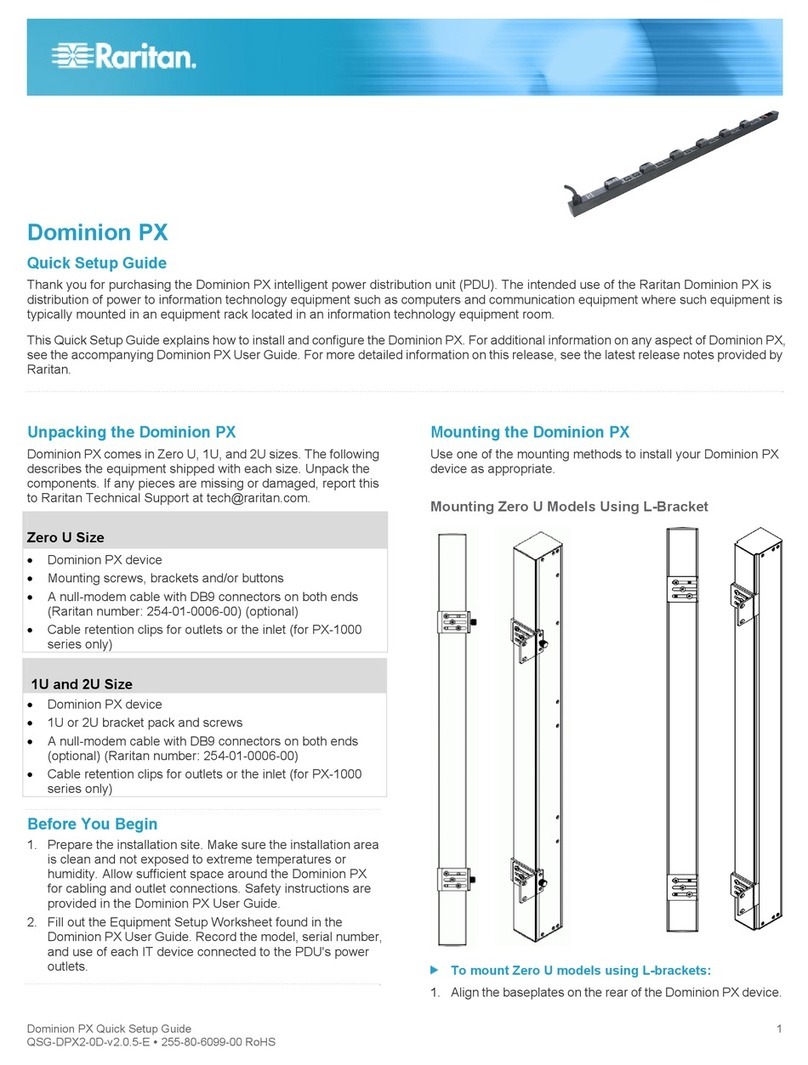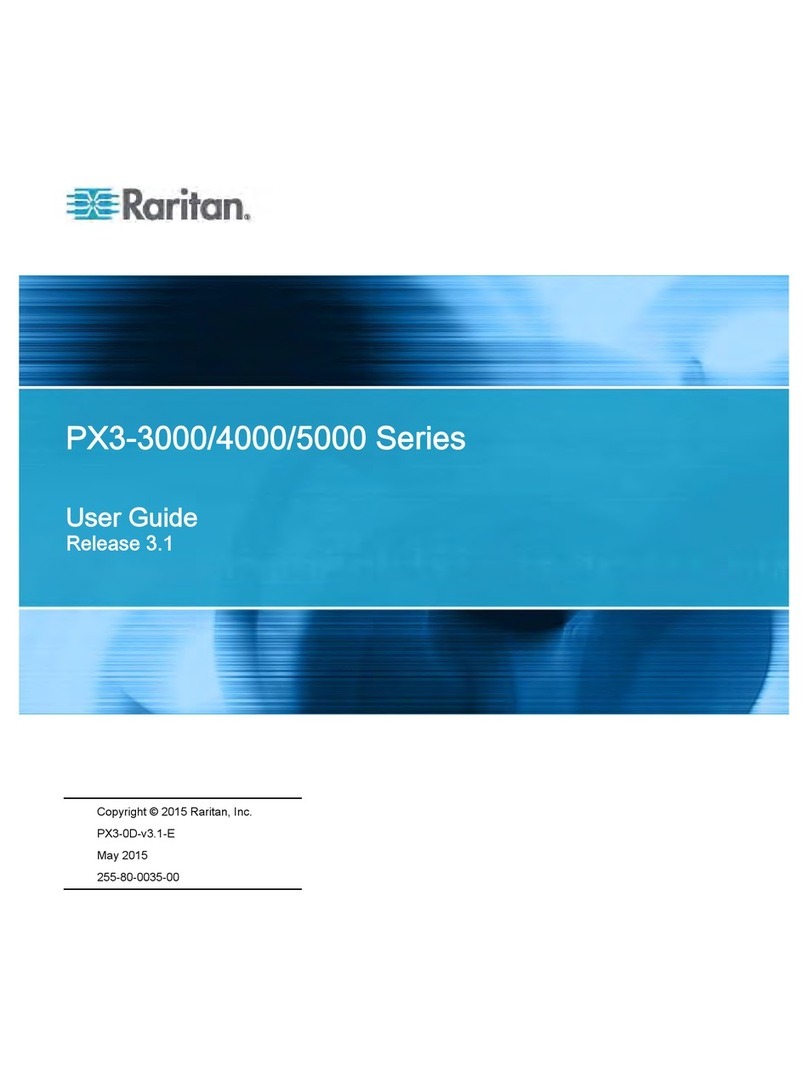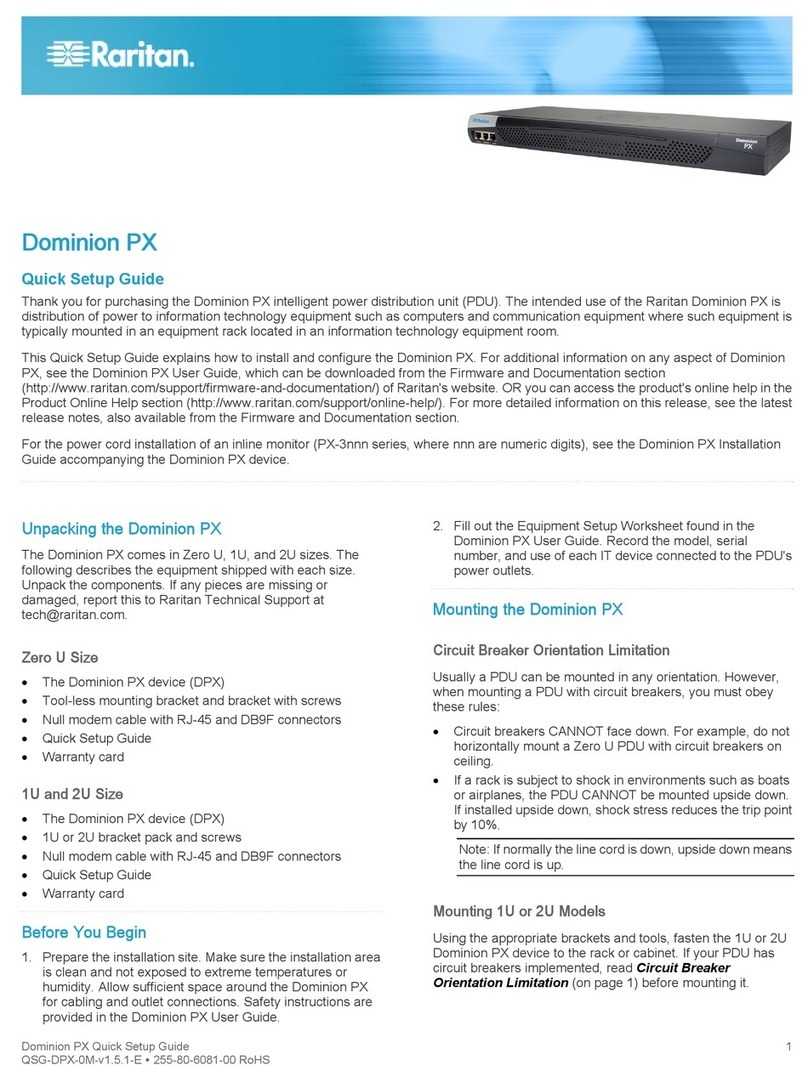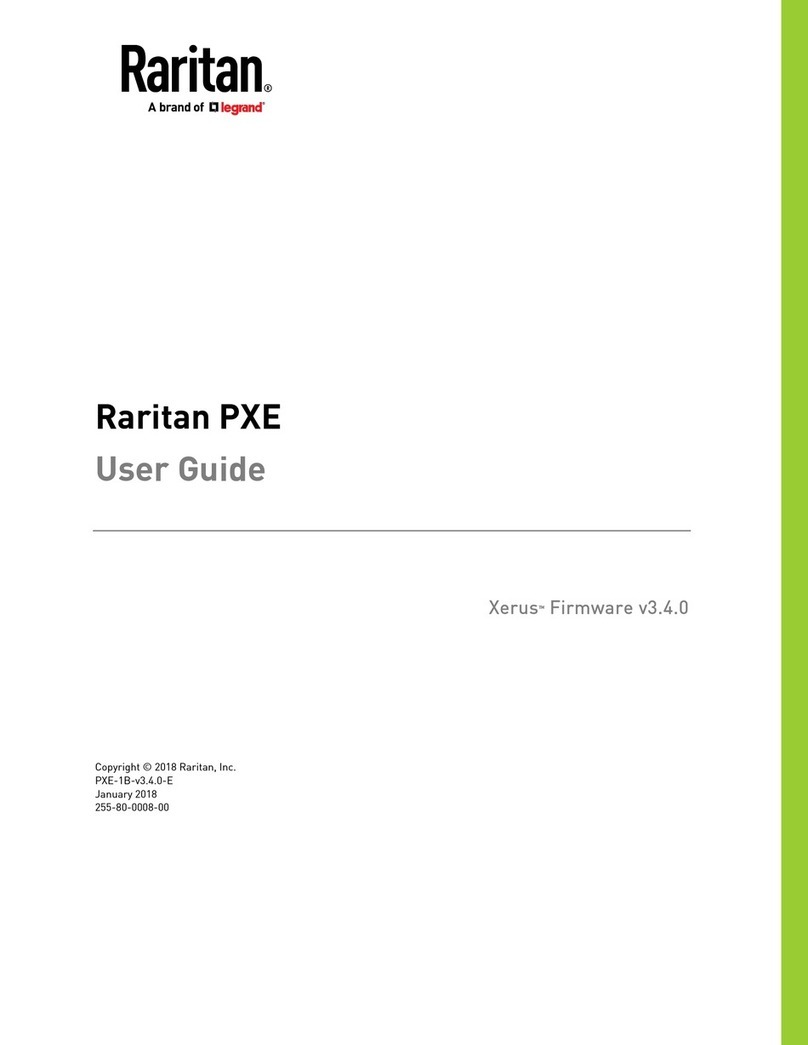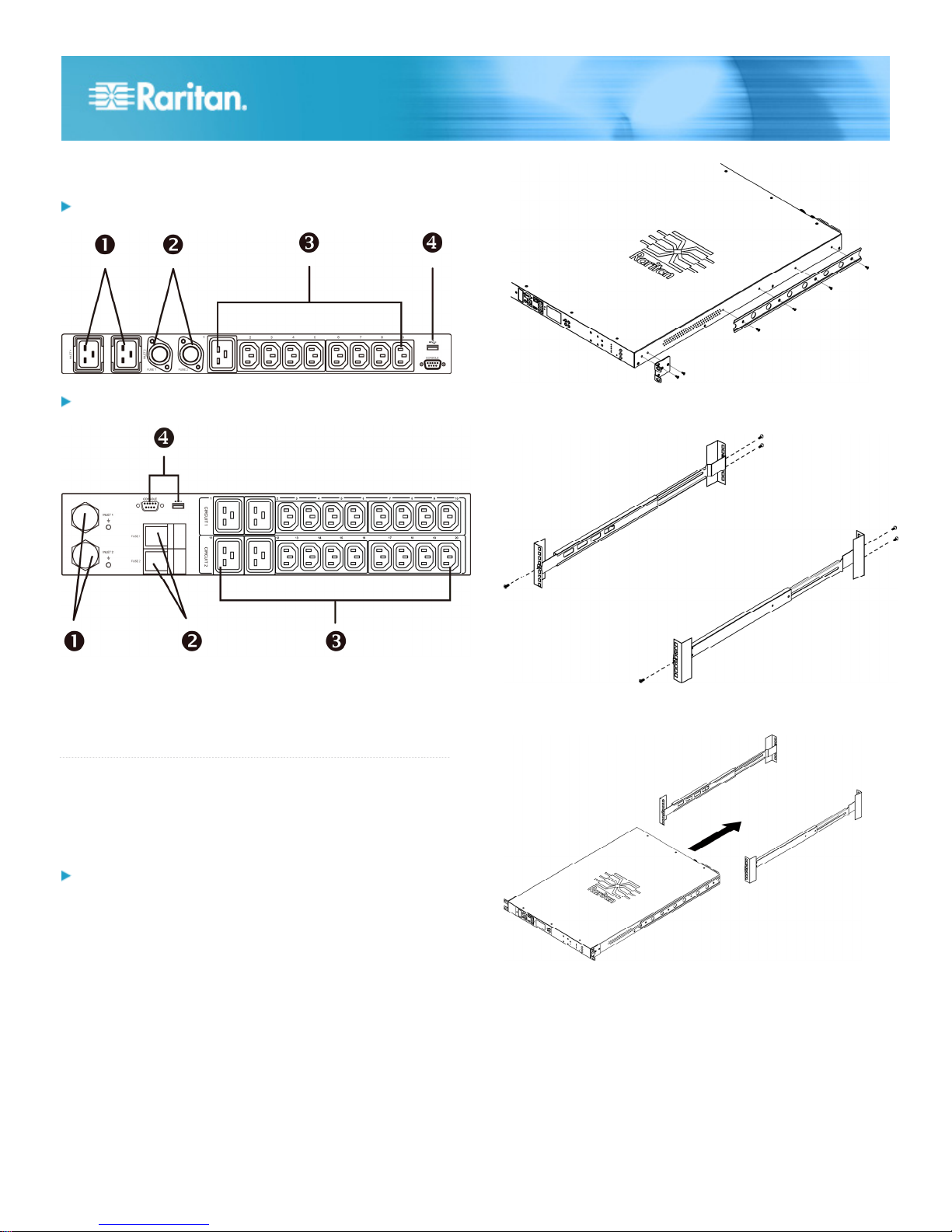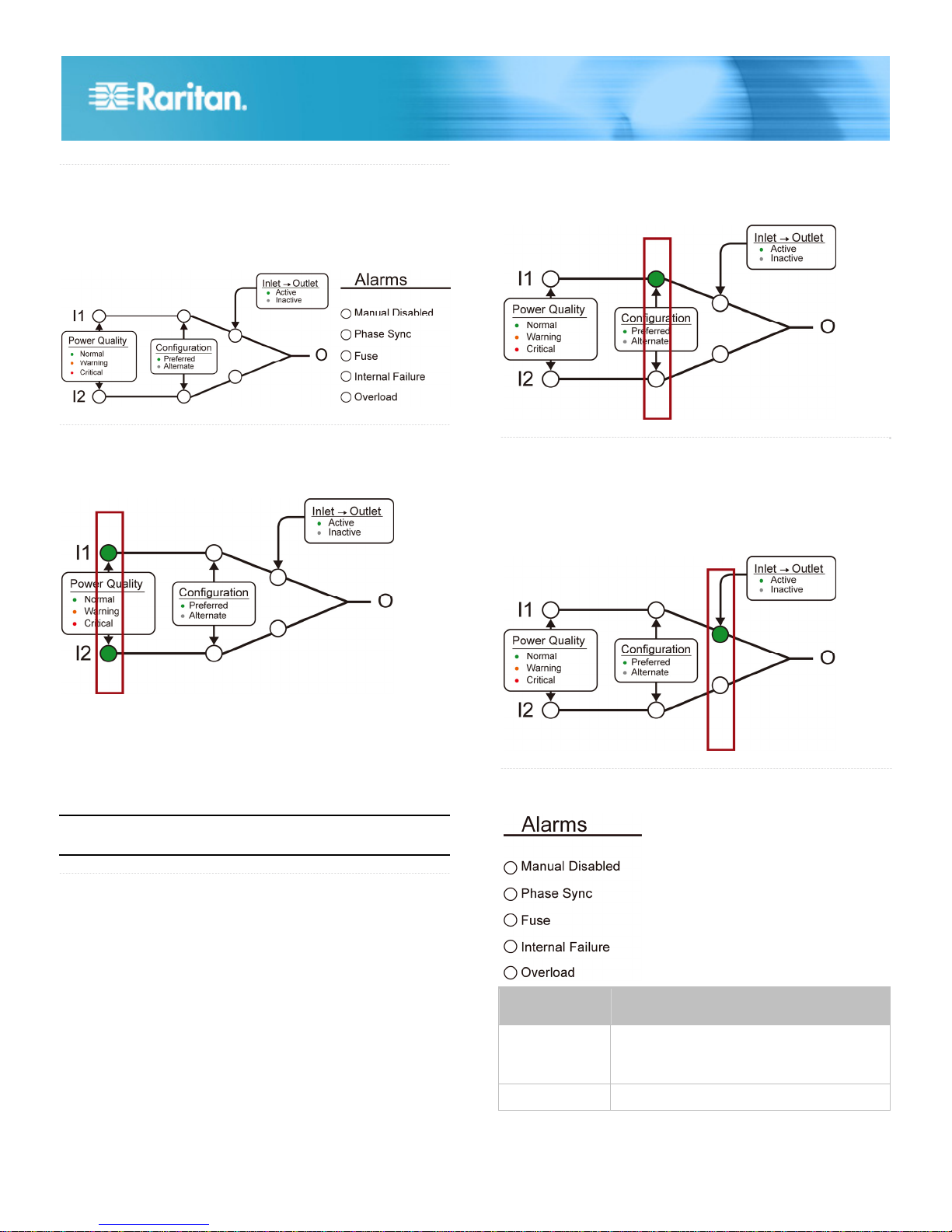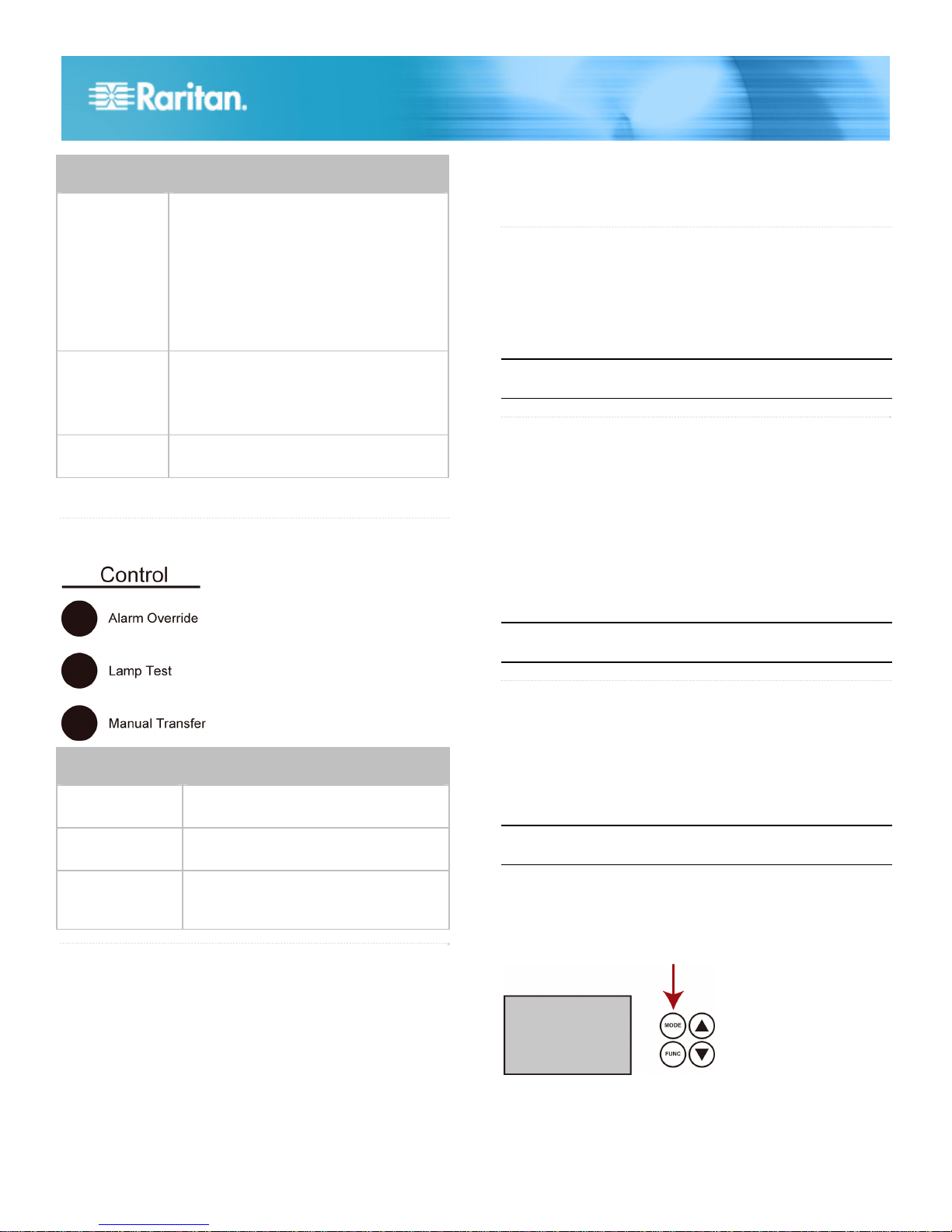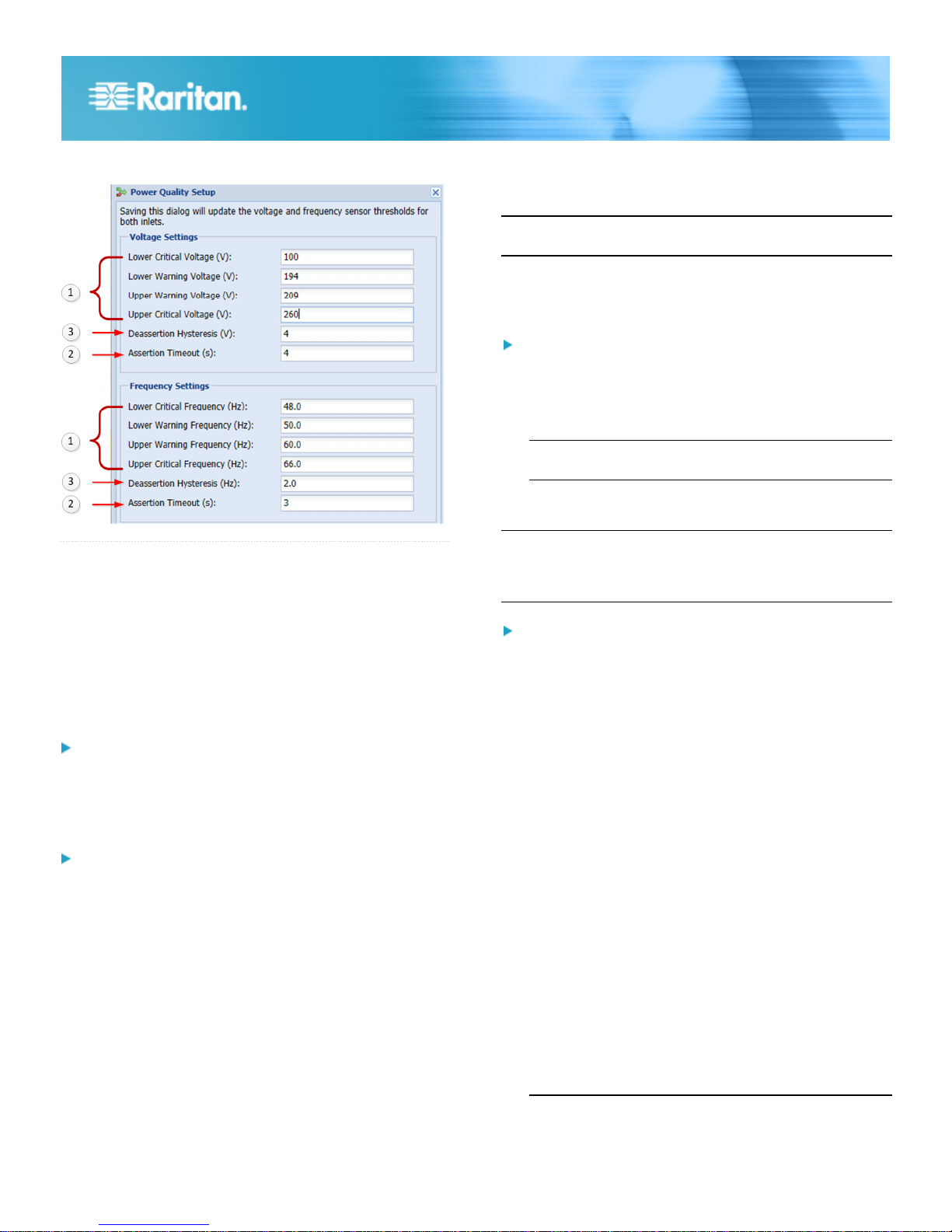PX3TS Transfer Switch Quick Setup Guide 8
QSG-PX3TS-0D-v3.1-E 255-80-0032-00 RoHS
Device Manager, and locating the "Dominion PX2 Serial
Console" under the Ports group.
3. In the communications program, press Enter to send a
carriage return to the PX3TS.
4. The PX3TS prompts you to log in. Both user name and
password are case sensitive.
a. Username: admin
b. Password: raritan (or a new password if you have
changed it).
5. If prompted to change the default password, follow
onscreen instructions to type your new password.
6. The # prompt appears.
7. Type config and press Enter.
8. To configure network settings, type appropriate
commands and press Enter. All commands are case
sensitive.
a. To set the networking mode, type this command:
network mode <mode>
where <mode> is wired (default) or wireless.
b. For the wired network mode, you may configure the
LAN interface settings. In most scenarios, the default
setting (auto) works well and should not be changed
unless required.
To set Use this command
LAN interface
speed
network interface
LANInterfaceSpeed <option>
<option> = auto, 10Mbps, or 100Mbps.
LAN interface
duplex mode
network interface
LANInterfaceDuplexMode <mode>
<mode> = half, full or auto.
Tip: You can combine multiple commands to configure
multiple parameters at a time. For example,
network interface LANInterfaceSpeed <option>
LANInterfaceDuplexMode <mode>
c. For the wireless network mode, you must configure the
Service Set Identifier (SSID) parameter.
To set Use this command
SSID network wireless SSID <ssid>
<ssid> = SSID string
If necessary, configure more wireless parameters
shown in the following table.
To set Use this command
BSSID network wireless BSSID <bssid>
<bssid> = AP MAC address or none
Authentication
method
network wireless authMethod
<method>
<method> = psk or eap
PSK network wireless PSK <psk>
<psk> = PSK string
EAP outer
authentication
network wireless
eapOuterAuthentication
<outer_auth>
<outer_auth> = PEAP
EAP inner
authentication
network wireless
eapInnerAuthentication
<inner_auth>
<inner_auth> = MSCHAPv2
EAP identity network wireless eapIdentity
<identity>
<identity> = your user name for EAP
authentication
EAP passord network wireless eapPassword
When prompted to enter the password for
EAP authentication, type the password.
EAP CA
certificate
network wireless eapCACertificate
When prompted to enter the CA certificate,
open the certificate with a text editor, copy
and paste the content into the
communications program.
The content to be copied from the CA certificate does
NOT include the first line containing "BEGIN
CERTIFICATE" and the final line containing "END
CERTIFICATE." If a certificate is installed, configure the
following:
Whether to Use this command
Verify the
certificate
network wireless
enableCertVerification <option1>
<option1> = true or false
Accept an
expired or not
valid certificate
network wireless
allowOffTimeRangeCerts <option2>
<option2> = true or false