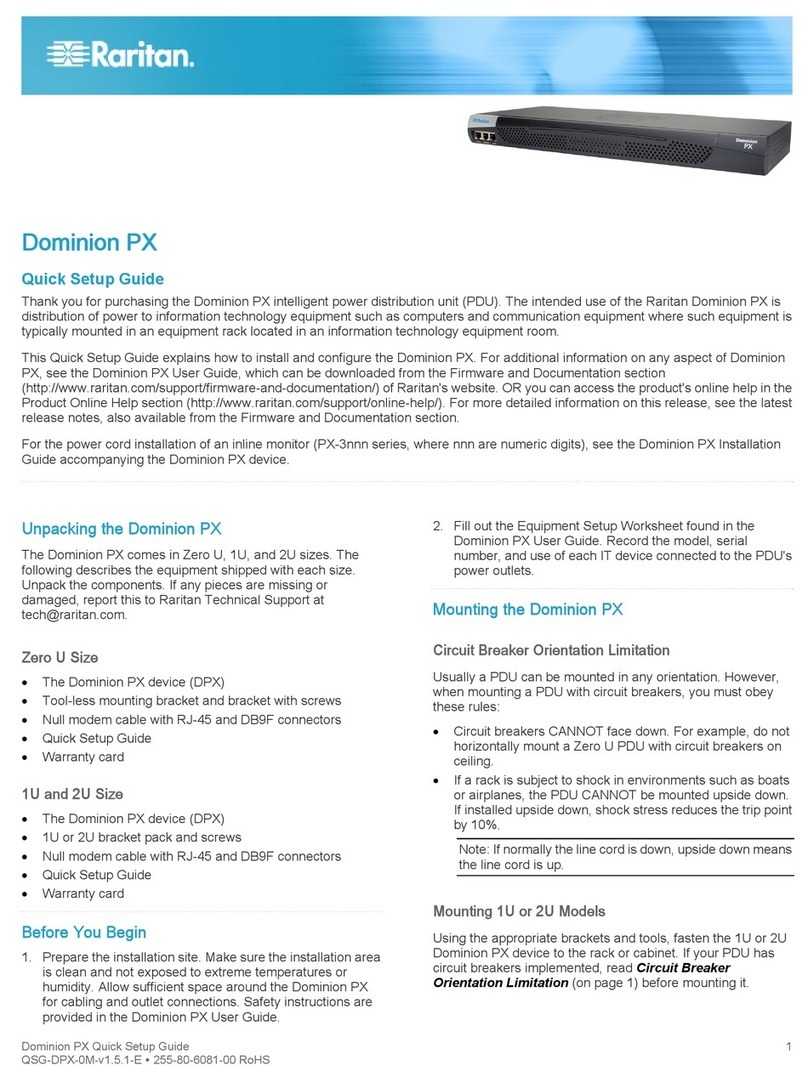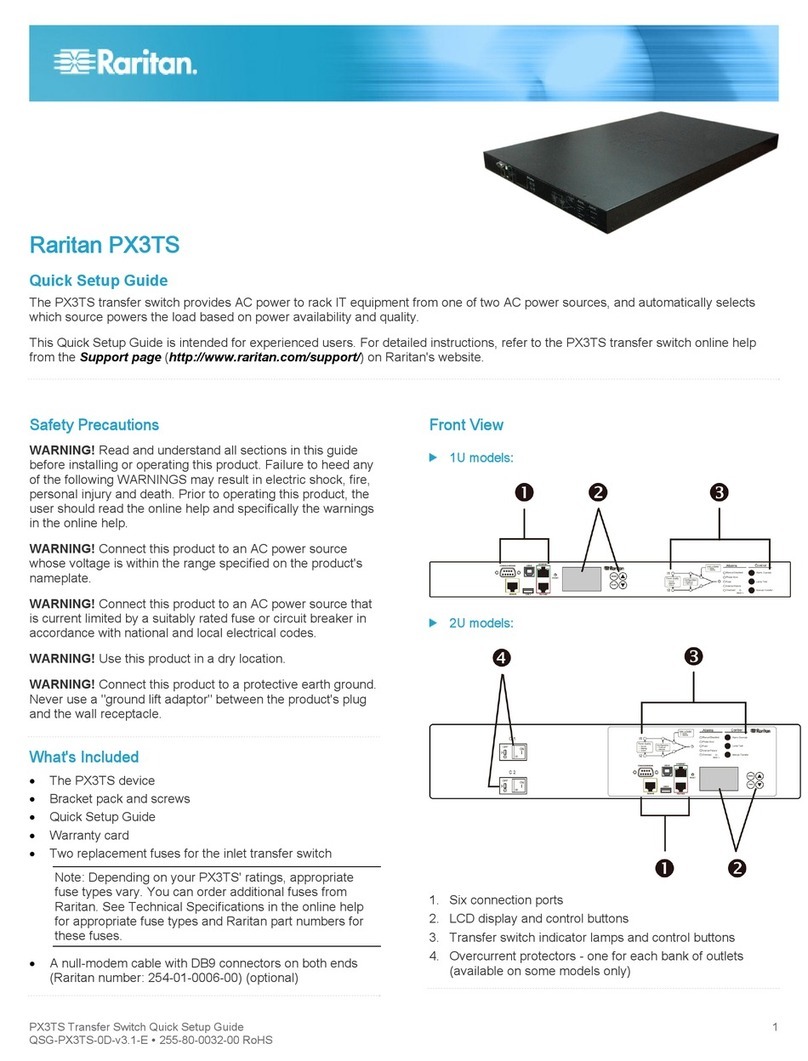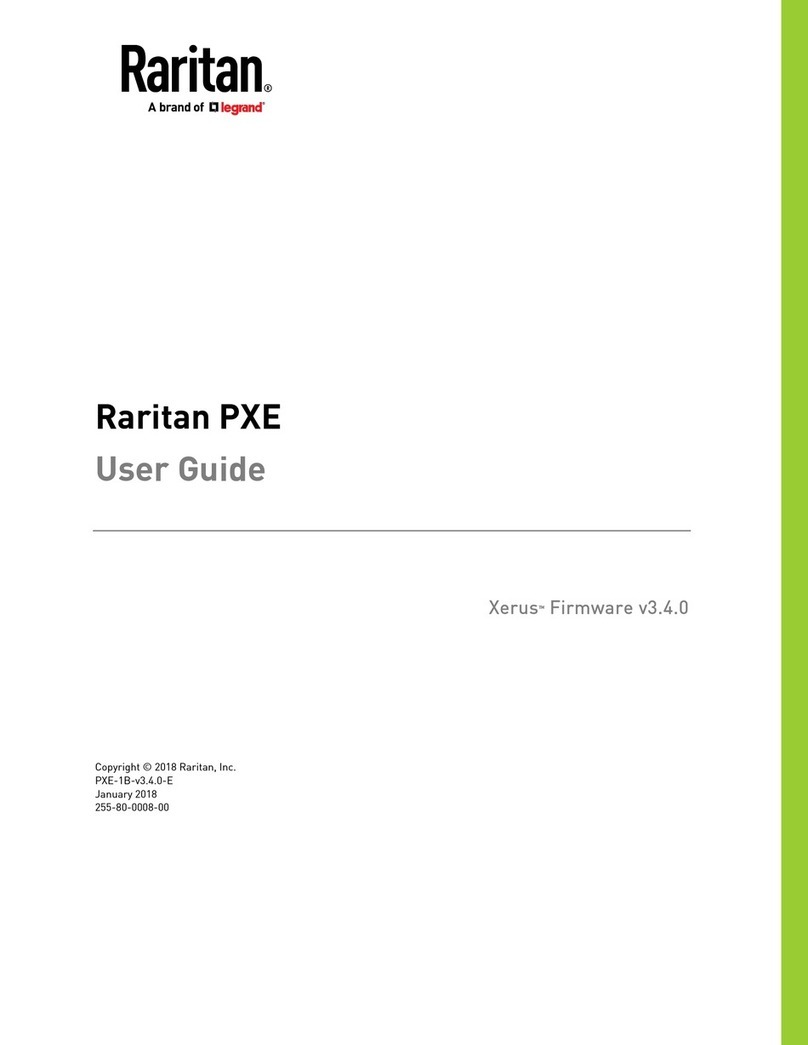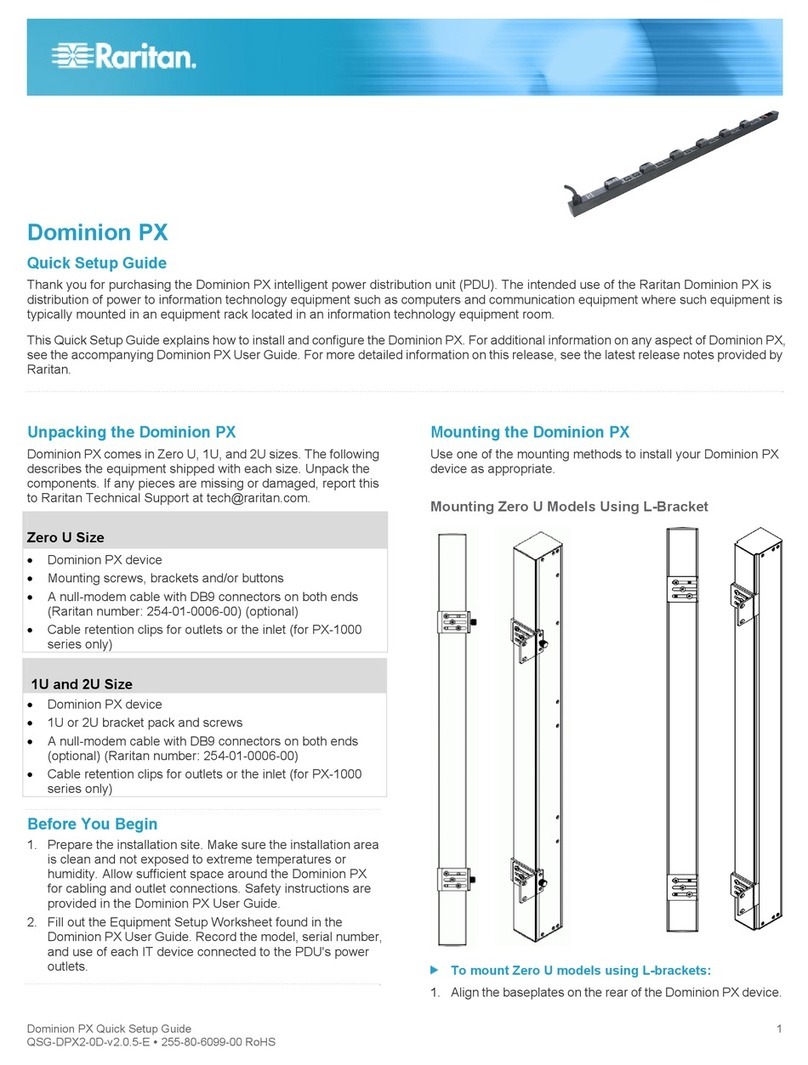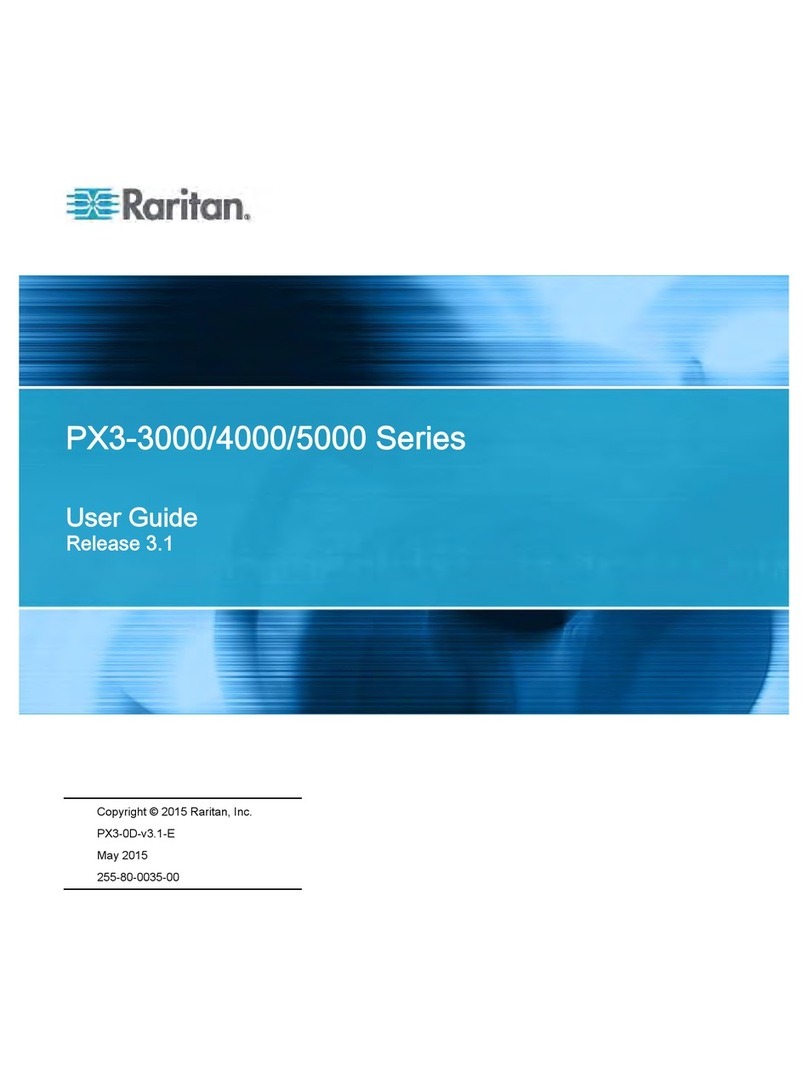Contents
vi
Setting Up External User Authentication .....................................................................................63
Gather Information for LDAP Configuration. .....................................................................64
Setup LDAP Authentication...............................................................................................65
Setting Up RADIUS Authentication ...................................................................................67
Setting Up Outlets and Power Thresholds ..................................................................................68
Set Default Outlet State.....................................................................................................69
Set Dominion PX Thresholds ............................................................................................70
Set Outlet Power-Up Sequence ........................................................................................71
Name Outlets.....................................................................................................................72
Set Outlet Thresholds........................................................................................................73
View Outlet Details............................................................................................................74
Power Cycle an Outlet.......................................................................................................75
Turn Outlet On or Off.........................................................................................................75
Environmental Sensors................................................................................................................75
Connect Environmental Sensors.......................................................................................76
Map Environmental Sensors .............................................................................................76
Configure Environmental Sensors and Thresholds...........................................................79
View Sensor Readings ......................................................................................................80
Configuring and Using Alert Notifications....................................................................................80
Components of an Alert.....................................................................................................81
How to Configure an Alert .................................................................................................81
Sample Alerts ....................................................................................................................89
Setting Up Event Logging............................................................................................................92
Configure Local Event Log................................................................................................93
View Internal Event Log.....................................................................................................95
Configure NFS Logging.....................................................................................................96
Configure SMTP Logging..................................................................................................97
Configure SNMP Logging..................................................................................................98
Configure Syslog Forwarding............................................................................................98
Managing the Dominion PX.........................................................................................................99
Displaying Basic Device Information.................................................................................99
Displaying Model Configuration Information....................................................................101
Displaying Connected Users...........................................................................................101
Naming the Dominion PX................................................................................................102
Modifying the Network Settings.......................................................................................103
Modifying the Communications, Port and Bandwidth Settings........................................104
Modifying the LAN Interface Settings..............................................................................105
Setting the Date and Time...............................................................................................106
Configuring the SMTP Settings.......................................................................................107
Configuring the SNMP Settings.......................................................................................108
Enabling Data Retrieval...................................................................................................109
Resetting the Dominion PX .............................................................................................110
Updating the Firmware....................................................................................................112
Copying Configurations with Bulk Configuration.............................................................113
Outlet Grouping..........................................................................................................................116
Identifying Other Dominion PX Units...............................................................................116
Grouping Outlets Together..............................................................................................117
Viewing and Controlling Outlet Groups...........................................................................118
Editing or Deleting Outlet Groups....................................................................................119
Deleting Outlet Group Devices........................................................................................119