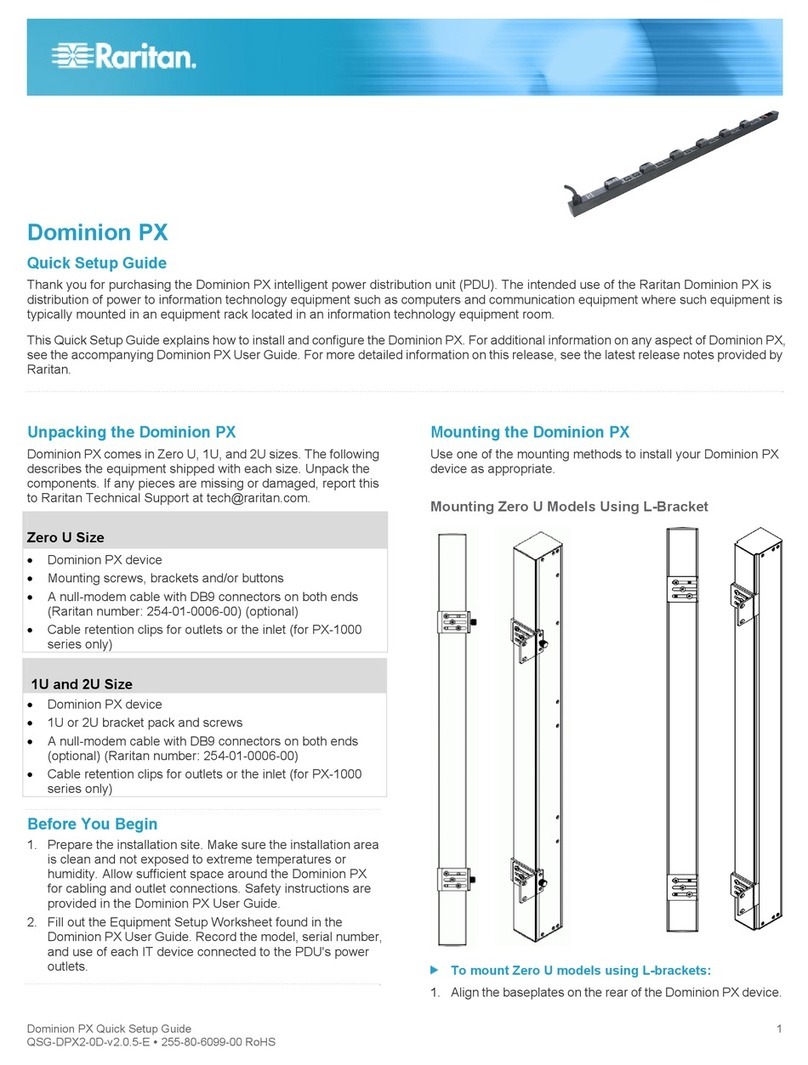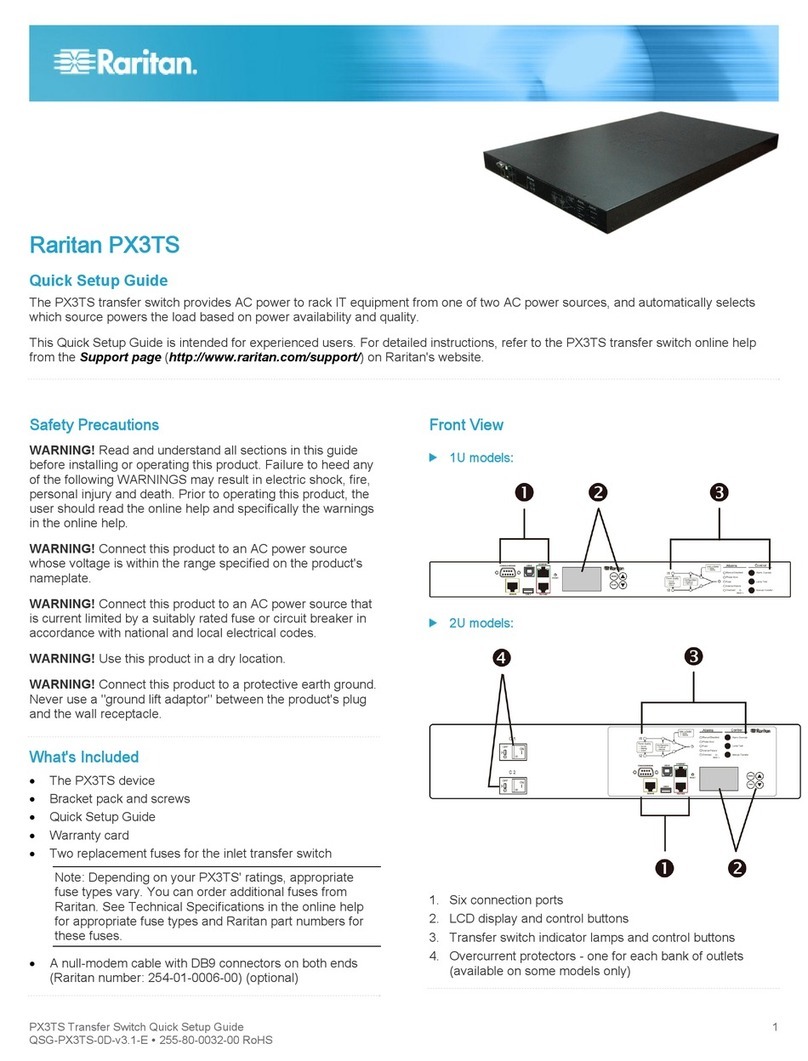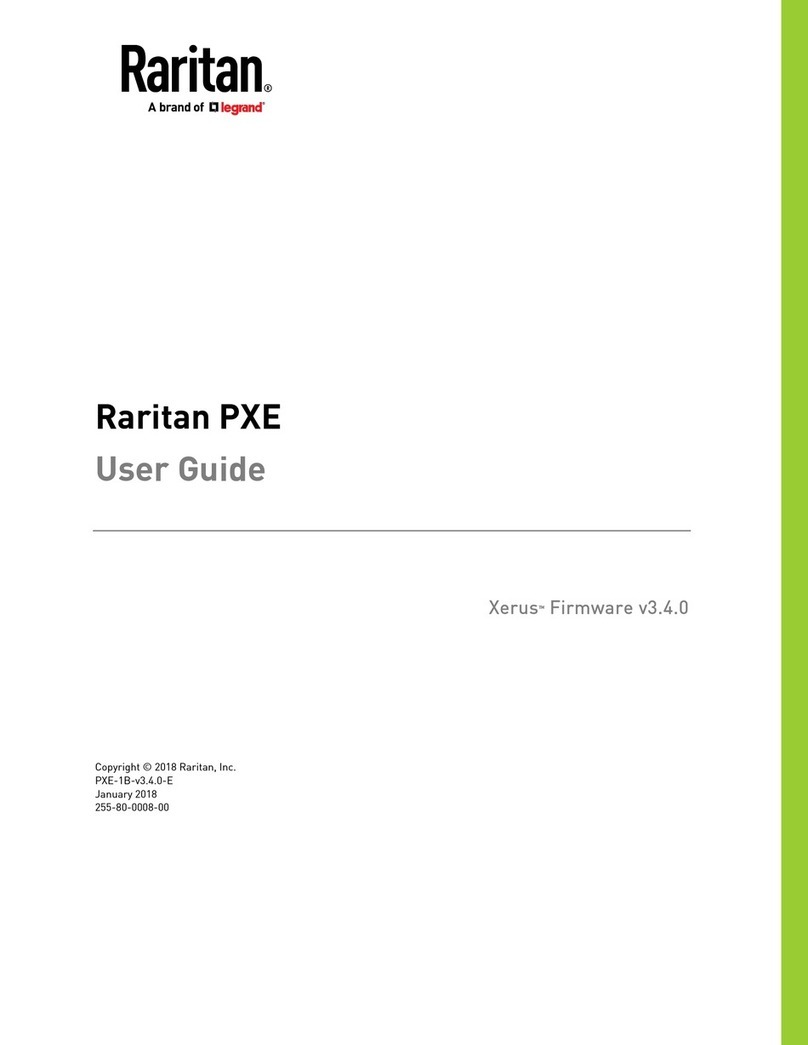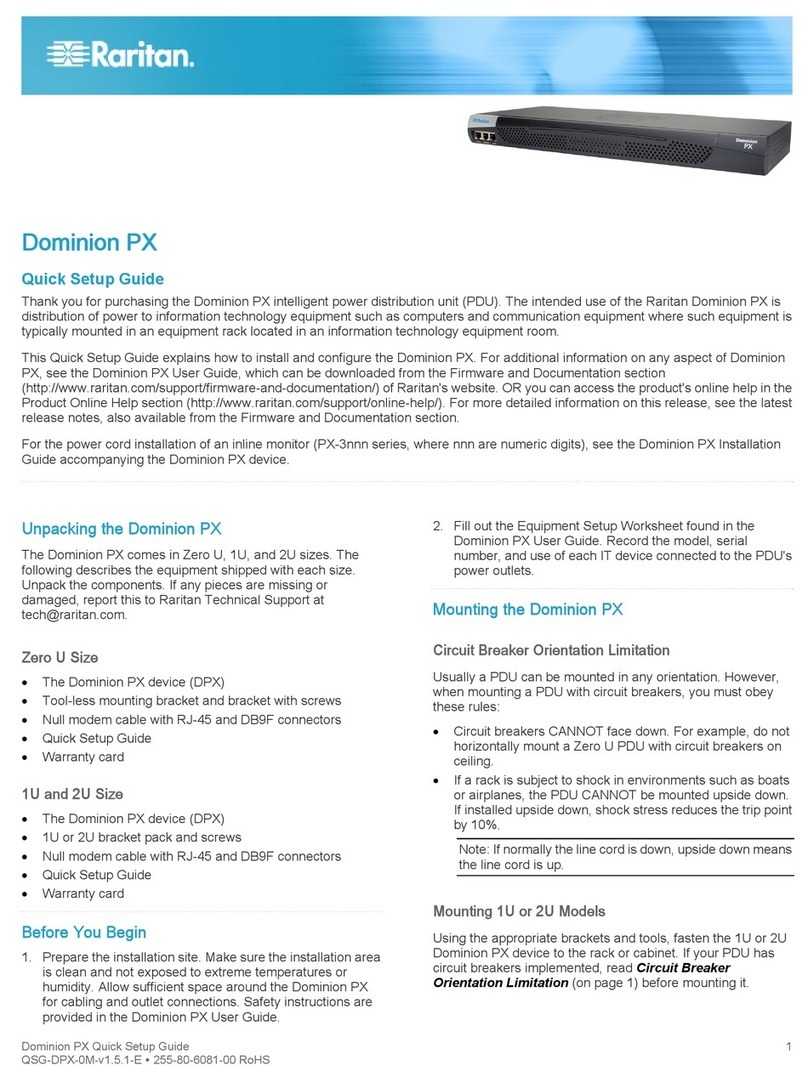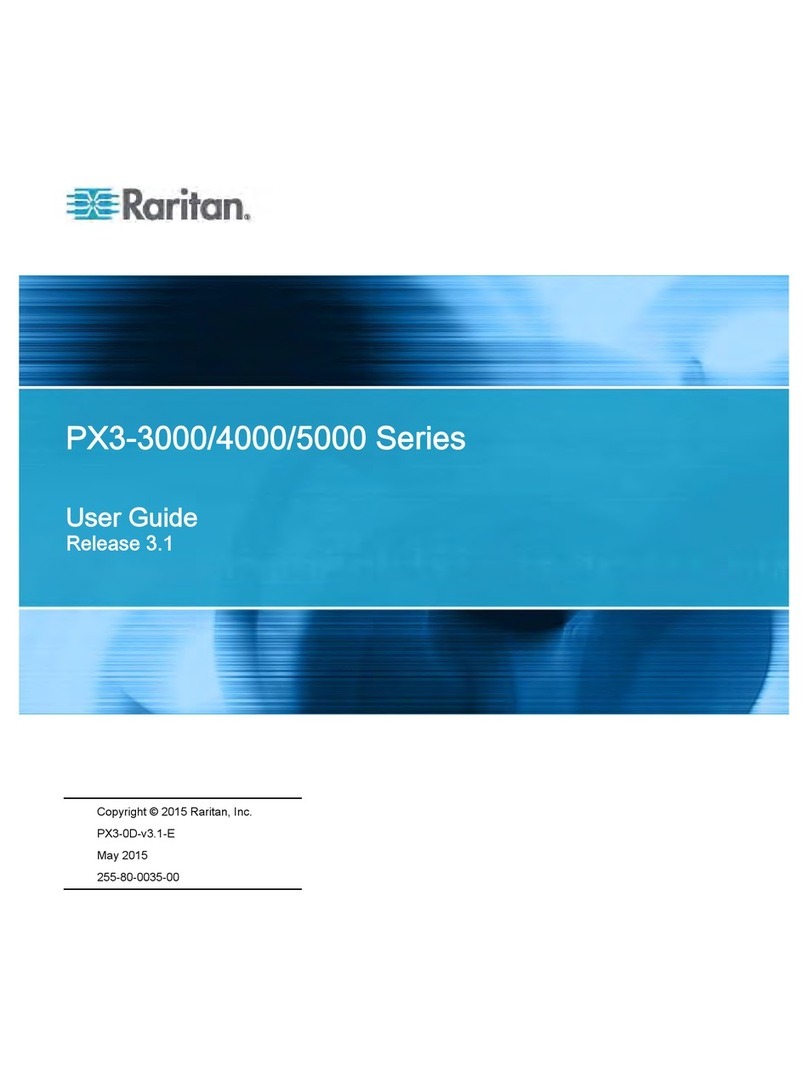Raritan PX Quick Setup Guide 4
QSG-DPX2-1C-v3.4.0-E 255-80-6099-00 RoHS
Connecting the PDU to a Power Source
The distance between a PDU and its power source must be
SHORTER than the PDU's line cord to avoid stretching out the
cord. A locking connector used at the power source is highly
recommended for a secure connection.
To connect a PDU to the power source:
1. Verify that all circuit breakers on the PX2/PX3 device are
set to ON. If not, turn them ON.
Or make sure that all fuses are inserted and seated
properly. If there are any fuse covers, ensure that they
are closed.
Note: Not all PX2/PX3 devices have overcurrent
protectors.
2. Connect each PX2/PX3 to an appropriately rated branch
circuit. See the label or nameplate affixed to your PX2/PX3
for appropriate input ratings or range of ratings.
3. When a PX2/PX3 device powers up, it proceeds with the
power-on self test and software loading for a few
moments. At this time, the outlet LEDs cycle through
different colors.
Note: If a PDU beeps after being powered up, either its
circuit breaker has tripped or the L-N wiring is reversed.
If no circuit breakers tripped, check the wiring of the plug
adapter that is used or the direction in which the plug or
plug adapter is plugged into the power socket.
4. When the software has completed loading, the outlet LEDs
show a steady color and the front panel display
illuminates.
Note: A PX2-1000 or PX3-1000 PDU does not have outlet
LEDs so only the front panel display illuminates.
QSRu le
Connecting the PDU to Your Network
PX2/PX3 can be connected to a wired or wireless network.
To make a wired connection:
1. Connect a standard network patch cable to the ETHERNET
port on the PX2/PX3.
2. Connect the other end of the cable to your LAN.
Note: You can connect either Ethernet port of an iX7™device
to the LAN, but the "green" port labeled "ETH 10/100/1000"
is highly recommended because it supports 1000 Mbps. If
connecting both ports to the LAN, you must connect them to
two "different" subnets. If you are not sure whether the device
is connected to the same or different subnets, contact your IT
department.
To make a wireless connection:
1. Connect an appropriate USB wireless LAN adapter to the
PDU.
2. Make sure the wireless LAN configuration is supported by
your PDU. See
Appendix B: Wireless LAN Information
(on page 6).
QSRu le
Initial Network Configuration
Depending on your networking environment, the best method
to initially configure your PX2/PX3 differs.
For a DHCP IPv4 networking environment, see
Using a
Web Browser
(on page 4).
For an IPv6 or "static" IPv4 networking environment, see
Appendix A: Configuration via a Mobile Device or
PDView
(on page 5).
QSRu le
Using a Web Browser
Initial configuration using a web browser involves these two
steps.
Step 1: Retrieve the IP Address
(on page 4)
Step 2: Log in to the PX2/PX3 Web Interface
(on page 5)
Step 1: Retrieve the IP Address
After connecting to a DHCP IPv4 network, an IPv4 address is
automatically assigned to your PX2/PX3.
PX3's IP address is available using the front panel display.
PX2's IP address is available by connecting an iOS or Android
mobile device to PX2.
PX3 Models
Depending on the PX3 model you purchased, the front panel
display is similar to either diagram below.
- OR -
To retrieve the IP address:
1. Press /or /to show the "Main Menu."
2. Press /or /to select "Device Info," and
press /.
3. Press /or /until the device's IP
address is displayed.
PX2 Models
1. Use your mobile device to download Raritan's app,
PDView
. See
Step 1: Download the "PDView" App
(on
page 5).