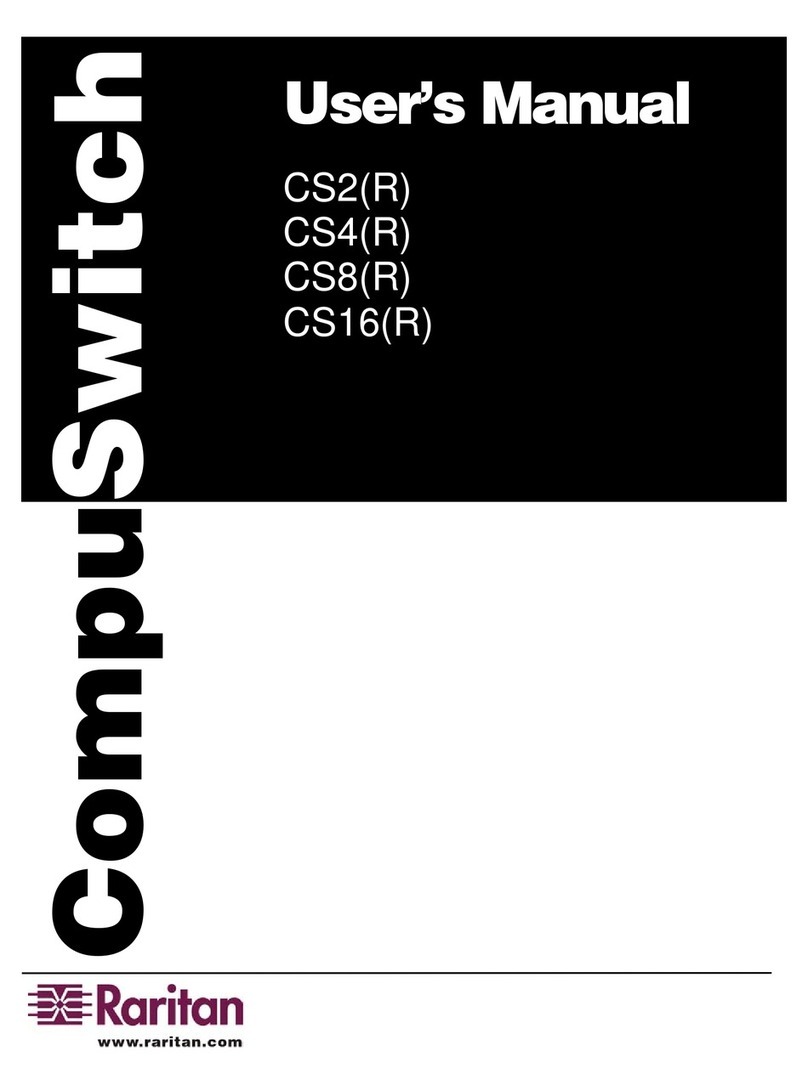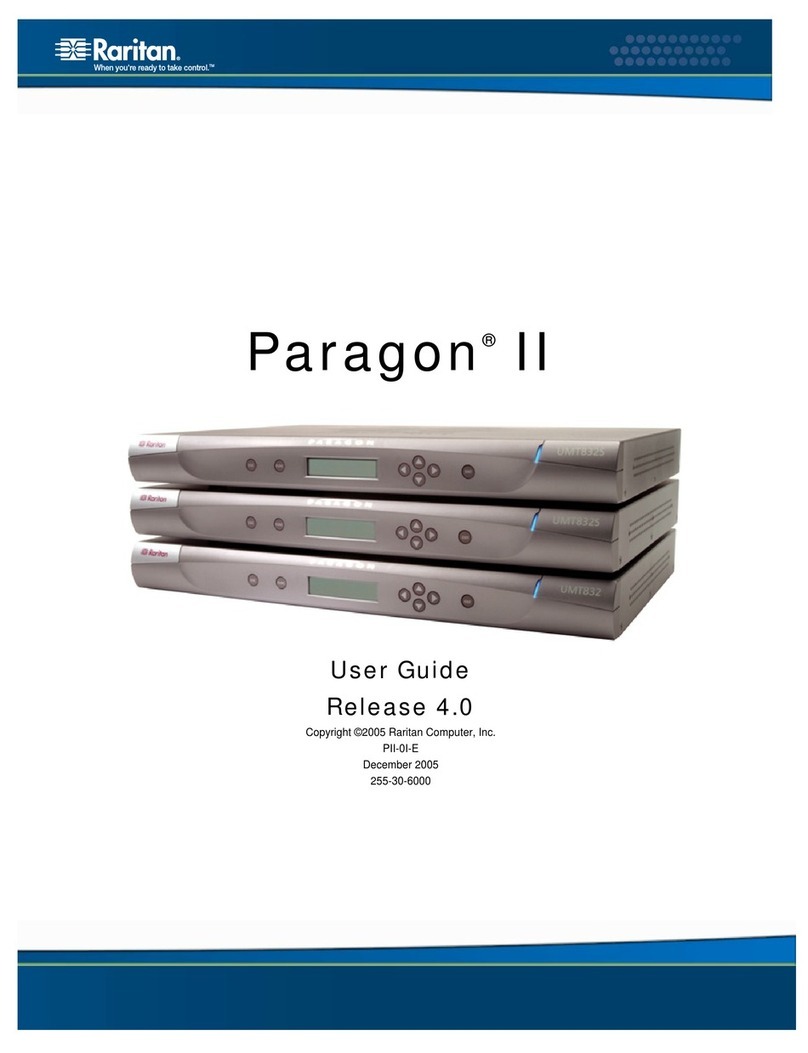Raritan DOMINION KSX II User manual
Other Raritan Switch manuals

Raritan
Raritan dominion kx III Service manual
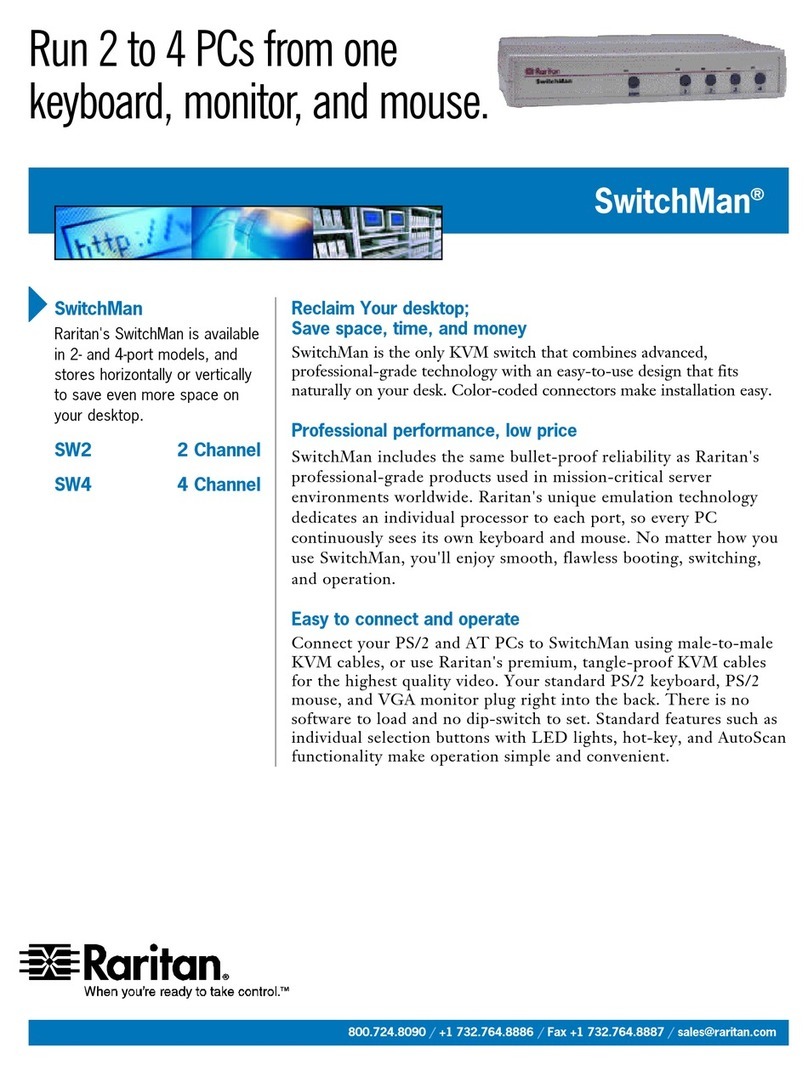
Raritan
Raritan SwitchMan USB-Combo SW2 User manual

Raritan
Raritan Dominion LX User manual
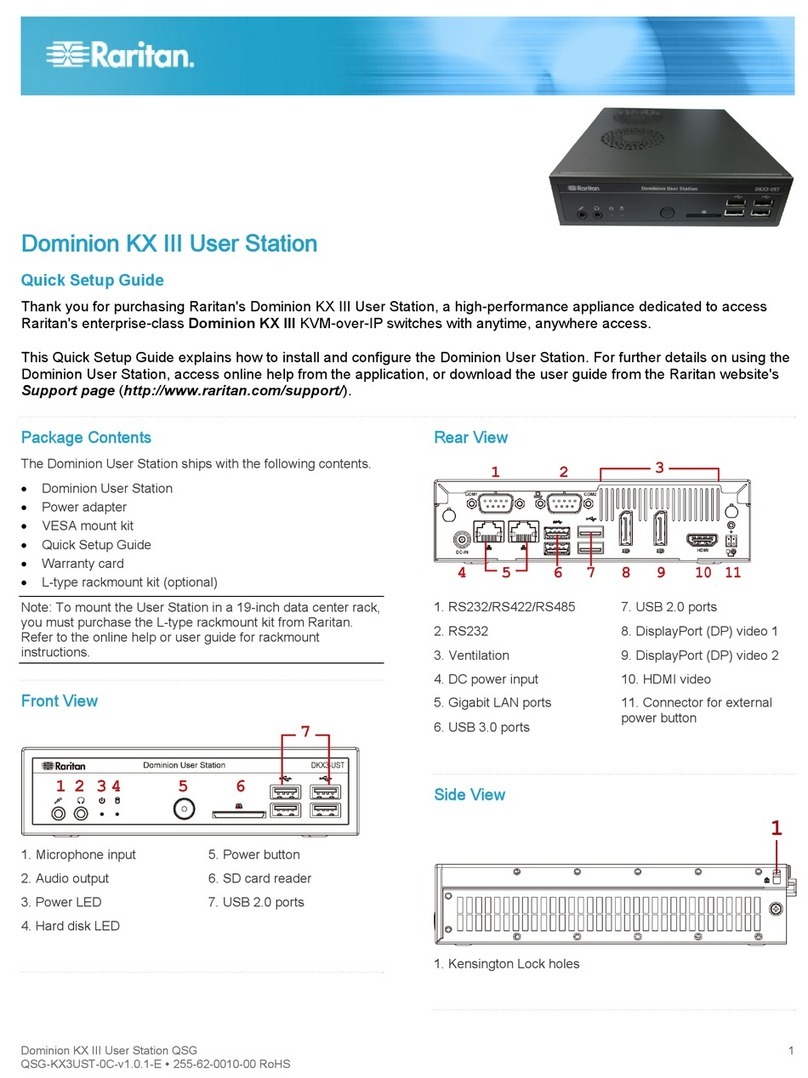
Raritan
Raritan dominion kx III User manual
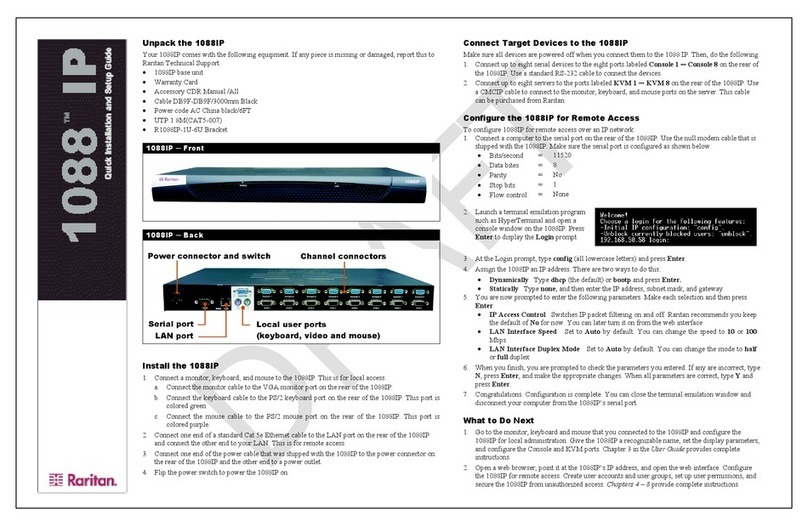
Raritan
Raritan Front 1088IP Assembly instructions

Raritan
Raritan DOMINION DKX116 User manual

Raritan
Raritan dominion kx III Use and care manual

Raritan
Raritan KX II User manual

Raritan
Raritan Dominion KX II User manual

Raritan
Raritan PX3TS User manual

Raritan
Raritan Dominion KX II-101-V2 User manual

Raritan
Raritan DOMINION KSX II User manual

Raritan
Raritan Dominion KX 1.4 Installation guide

Raritan
Raritan DOMINION DKX116 User manual

Raritan
Raritan Dominion KX II Server KX2-432 User manual
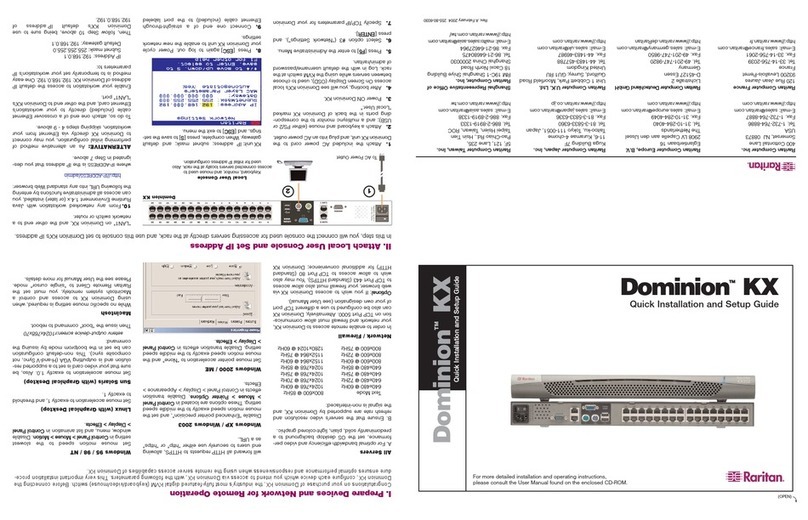
Raritan
Raritan Dominion KX User manual

Raritan
Raritan Dominion SX DSXA-16-DL User manual
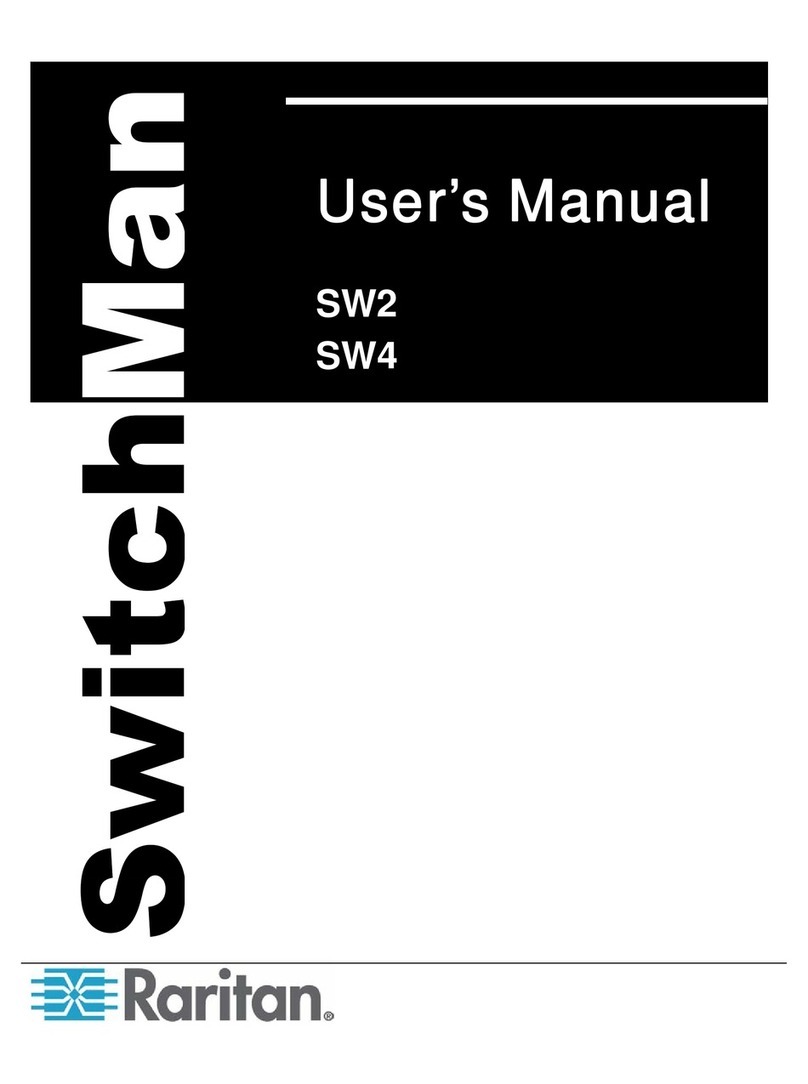
Raritan
Raritan SwitchMan USB-Combo SW2 User manual
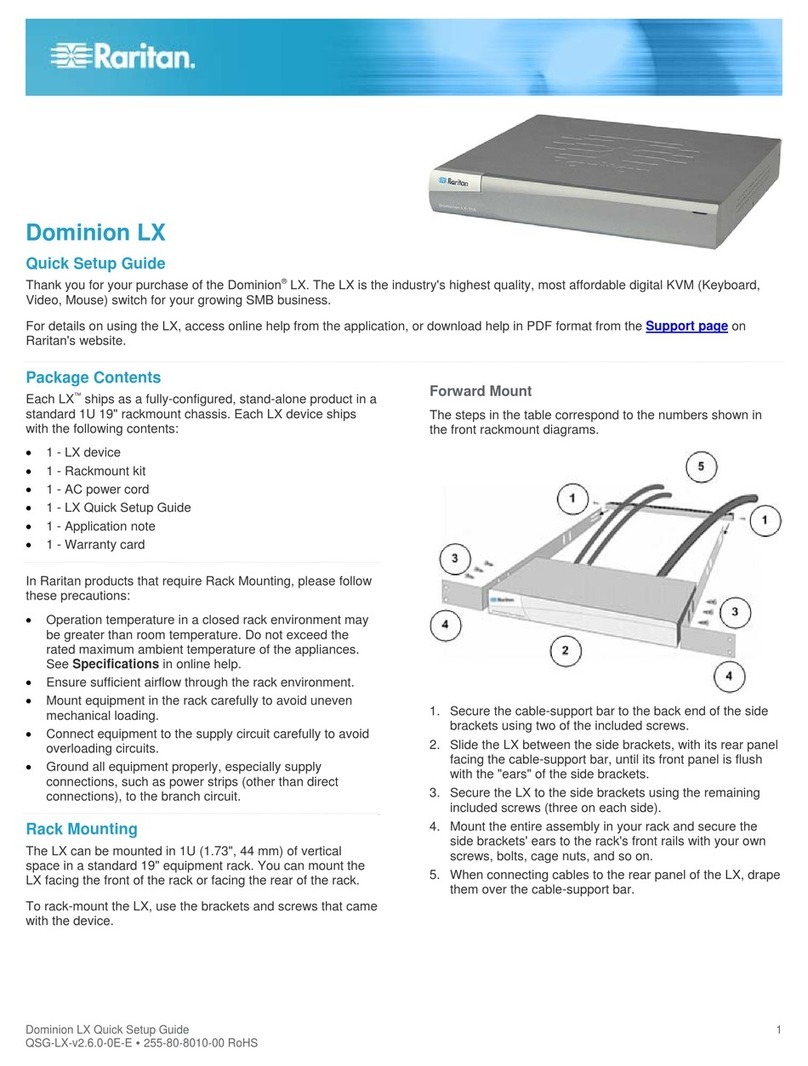
Raritan
Raritan Dominion LX User manual

Raritan
Raritan PX3TS User manual
Popular Switch manuals by other brands

SMC Networks
SMC Networks SMC6224M Technical specifications

Aeotec
Aeotec ZWA003-S operating manual

TRENDnet
TRENDnet TK-209i Quick installation guide

Planet
Planet FGSW-2022VHP user manual

Avocent
Avocent AutoView 2000 AV2000BC AV2000BC Installer/user guide

Moxa Technologies
Moxa Technologies PT-7728 Series user manual

Intos Electronic
Intos Electronic inLine 35392I operating instructions

Cisco
Cisco Catalyst 3560-X-24T Technical specifications

Asante
Asante IntraCore IC3648 Specifications

Siemens
Siemens SIRIUS 3SE7310-1AE Series Original operating instructions

Edge-Core
Edge-Core DCS520 quick start guide

RGBLE
RGBLE S00203 user manual