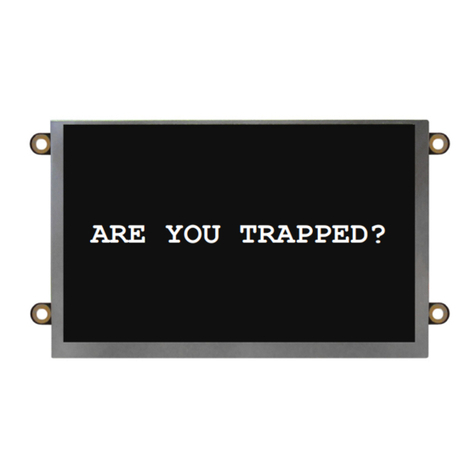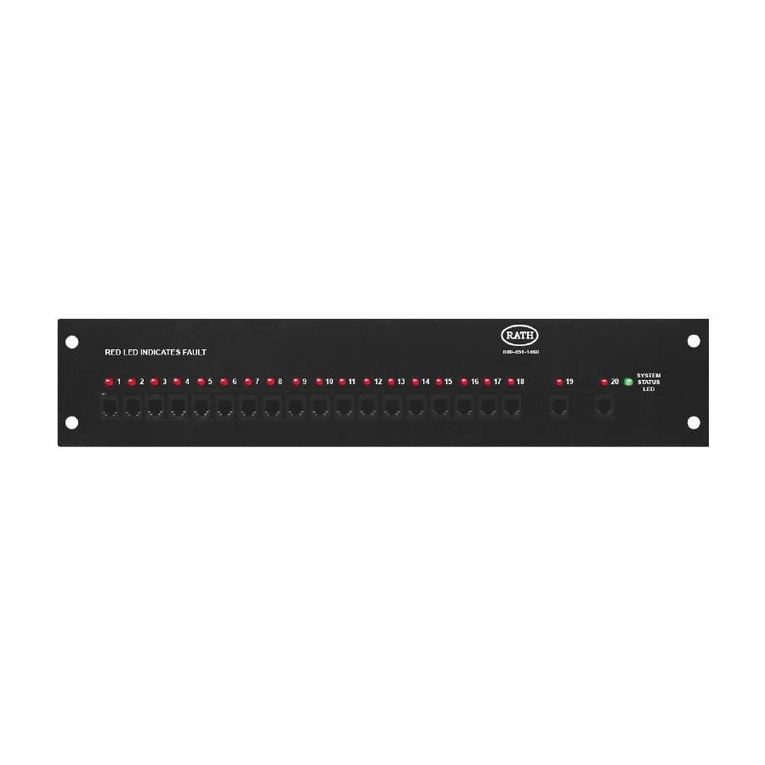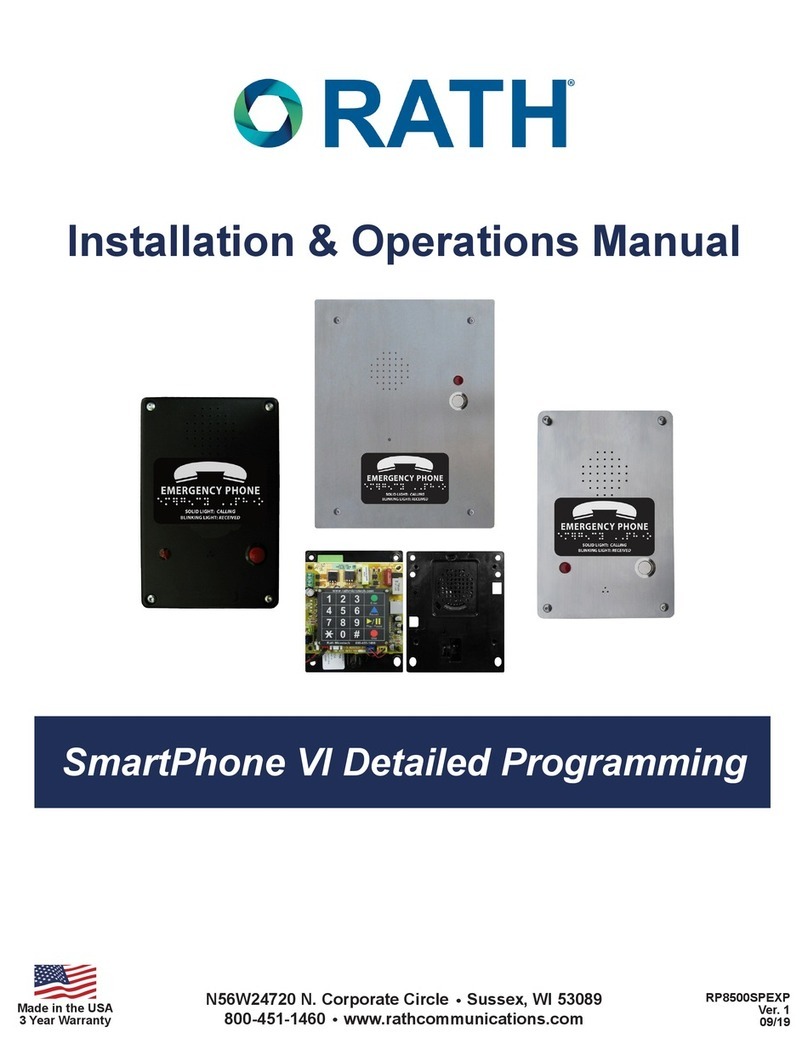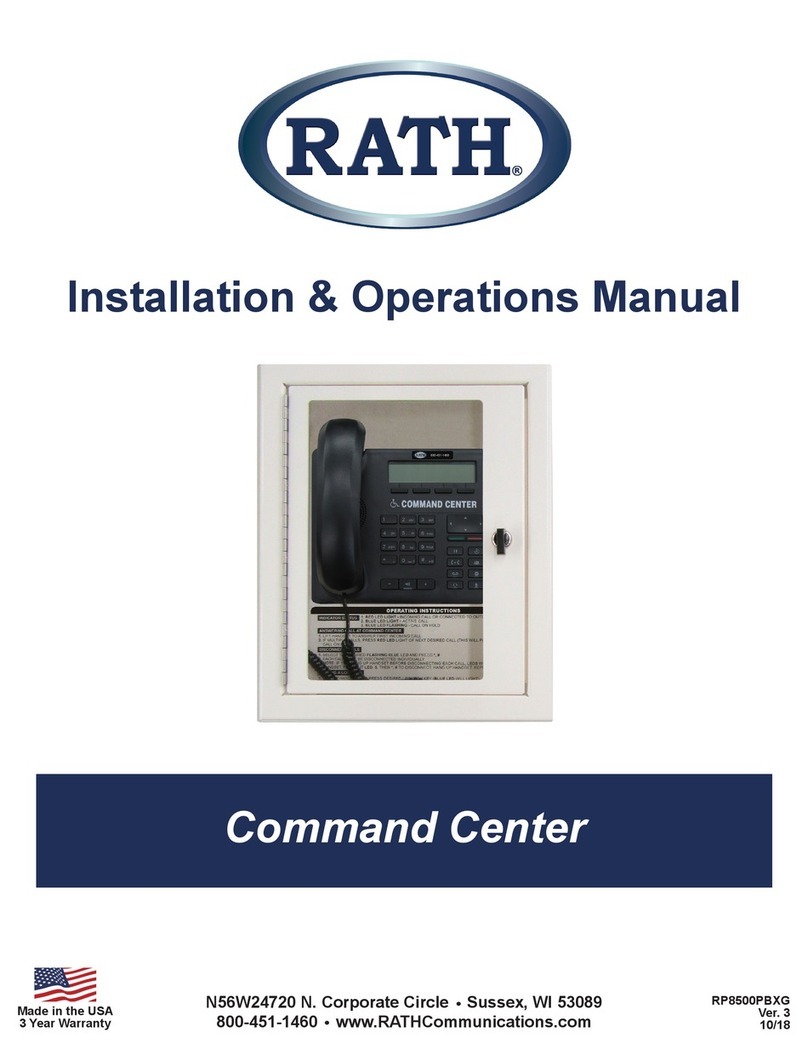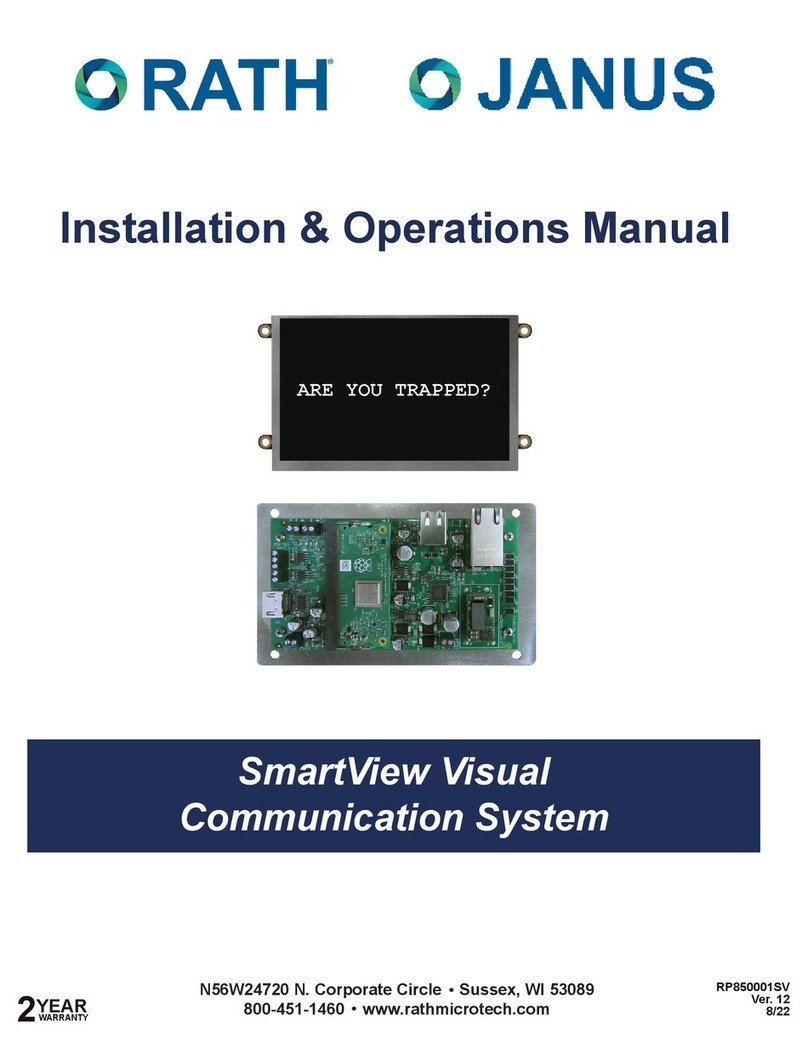Page 7
Connecting Phones to Distribution Module
Step 4
Connect the phones
Note: The maximum wire run between network devices is 300’
Standard Setup
IP Phones:
• Connect the POE+ Network Switch to the POE port on the phone via an ethernet cable
Elevator Phones ONLY
Analog Phones with IP Interface:
• Connect the Network Switch to a RATH® IP Interface via an ethernet cable
• Connect the RATH® IP Interface to the phone via a phone line cable
• Cat 5E is the minimum standard cable for the system. Check with your local AHJ to ensure you are in
compliance with state and/or local codes.
Step 5
Apply AC power to the Distribution Module by connecting the supplied power cable from the Distribution
Module to the RATH® model RP7700104 Power Supply.
Step 6
Turn on the Power Supply
Step 7
Power on the Distribution Module
VoIP Card Programming
Step 8
Program the VoIP Card
Note: If network information is provided to RATH® at the time of purchase, then no additional
information needs to be entered for the VoIP card.
If network information is NOT provided, the following needs to be performed:
1. Connect the ethernet port of the Distribution Module to your Windows laptop using an ethernet cable
a. For 1-48 zone systems, the ethernet port is located on the back of the housing
b. For 49-150 zone systems, the ethernet port is the one closest to the power switch
2. Change the IP address of the laptop’s network interface card
a. Navigate to Control Panel
b. Click on Network and Internet
c. Click on Network and Sharing Center
d. Click on Change Adapter Settings
e. Right click on Ethernet