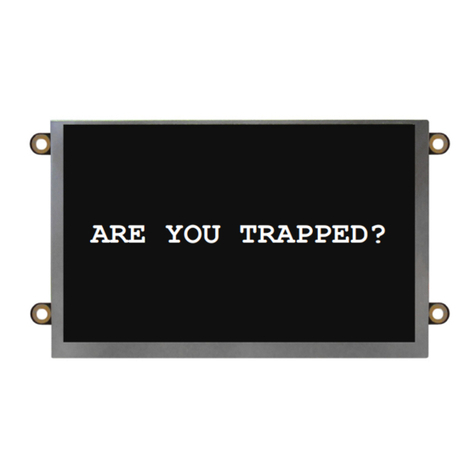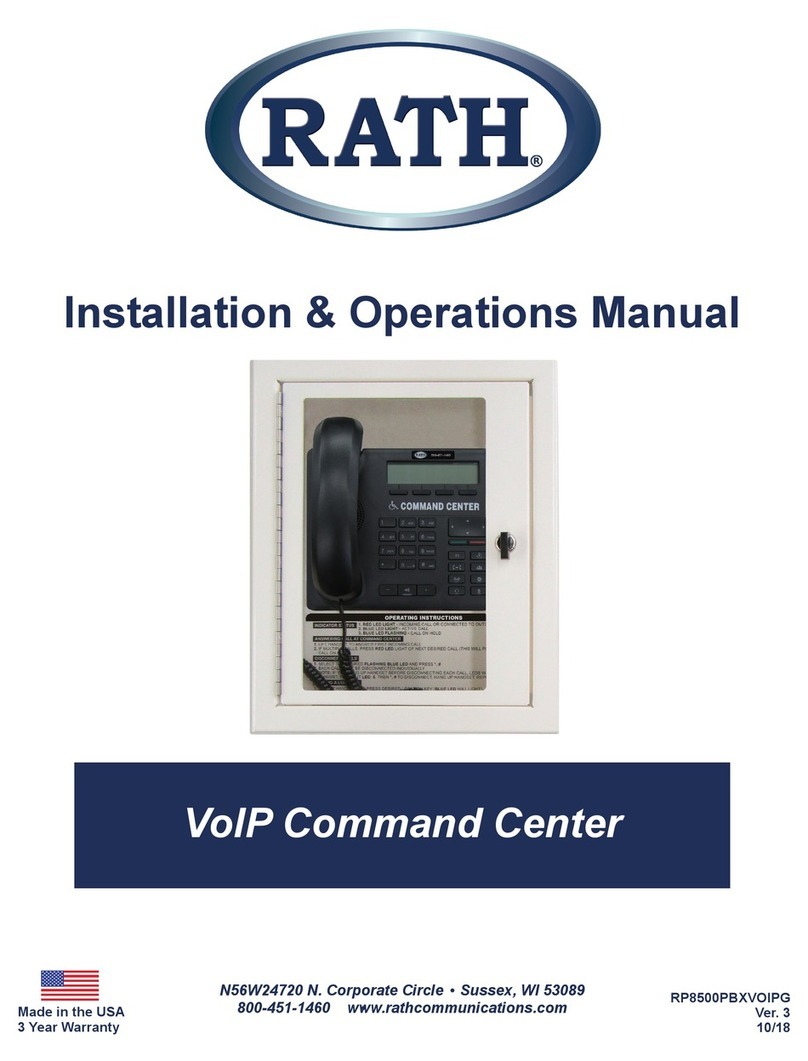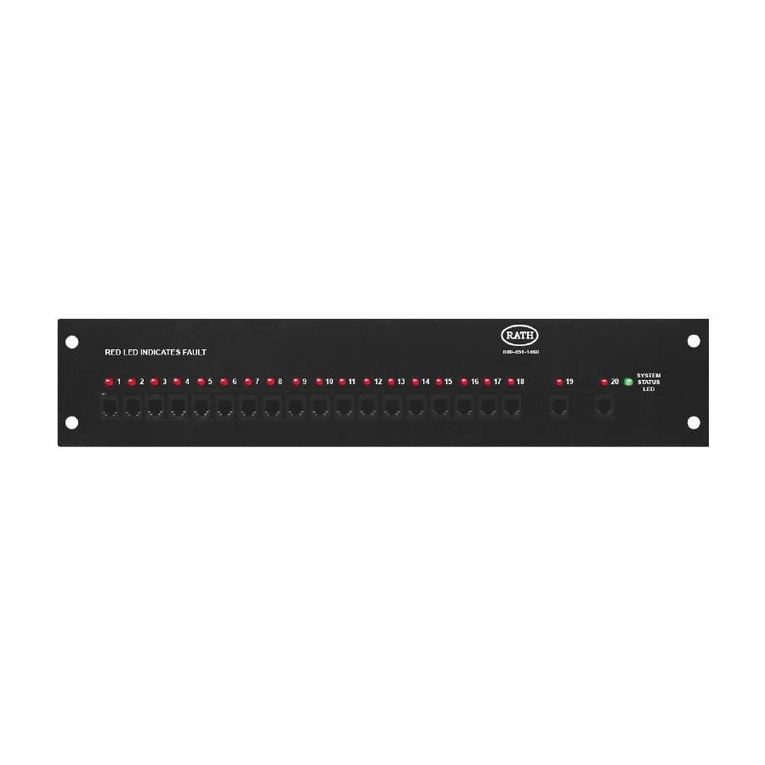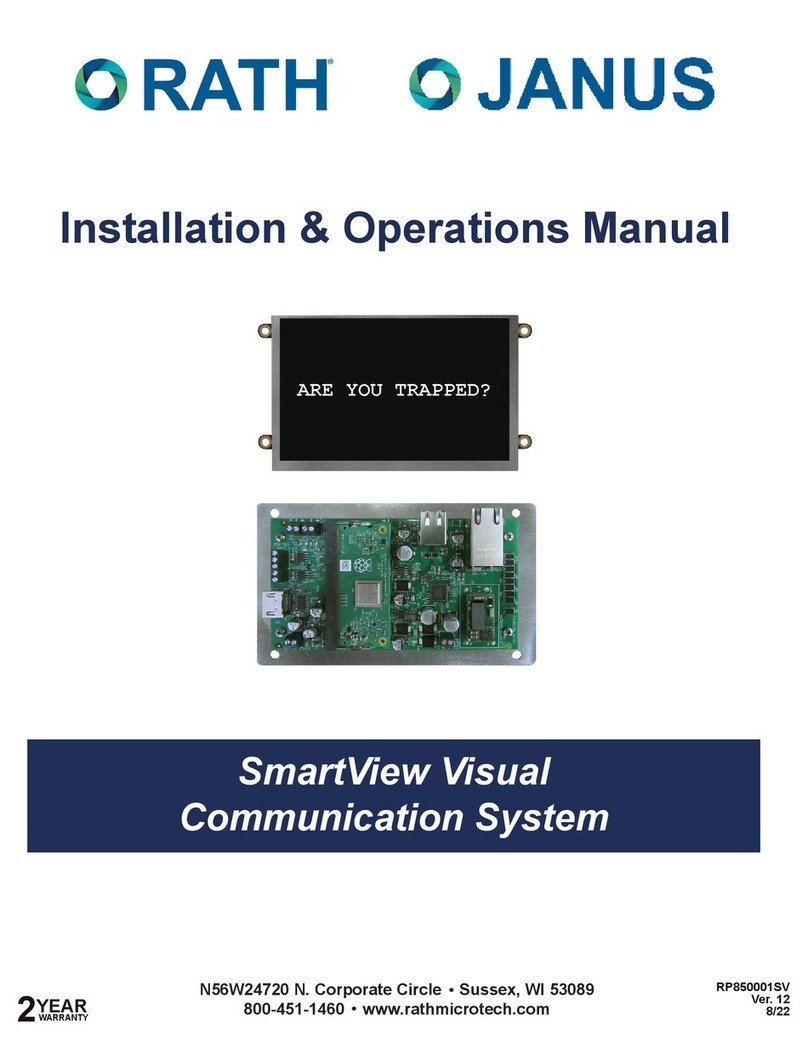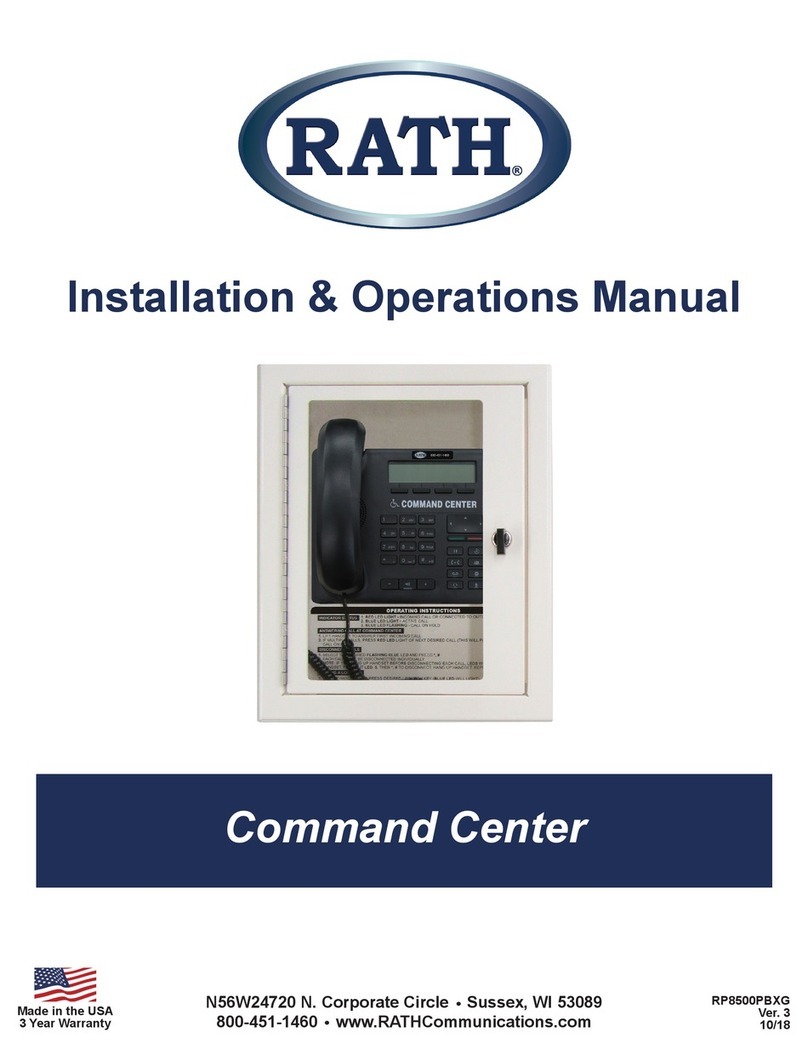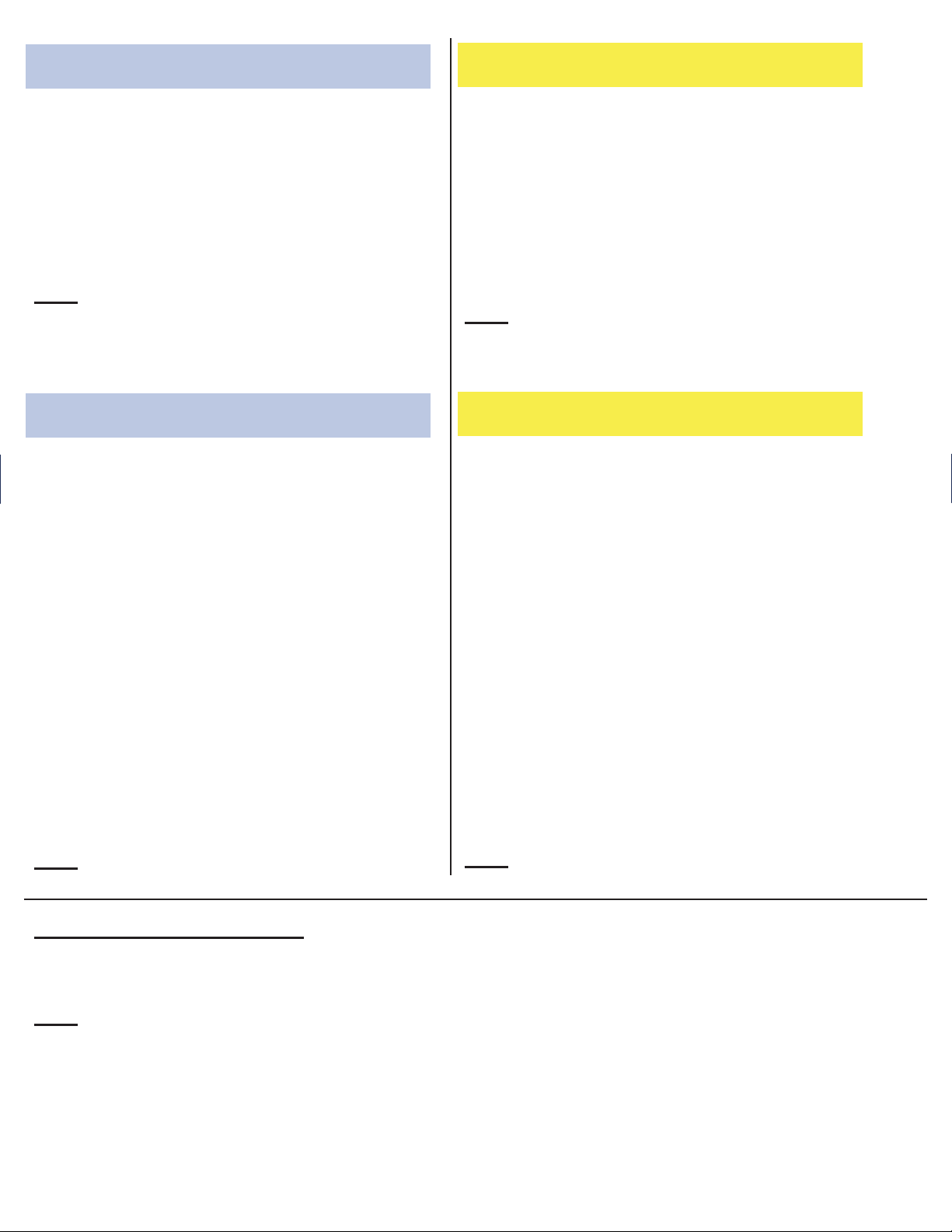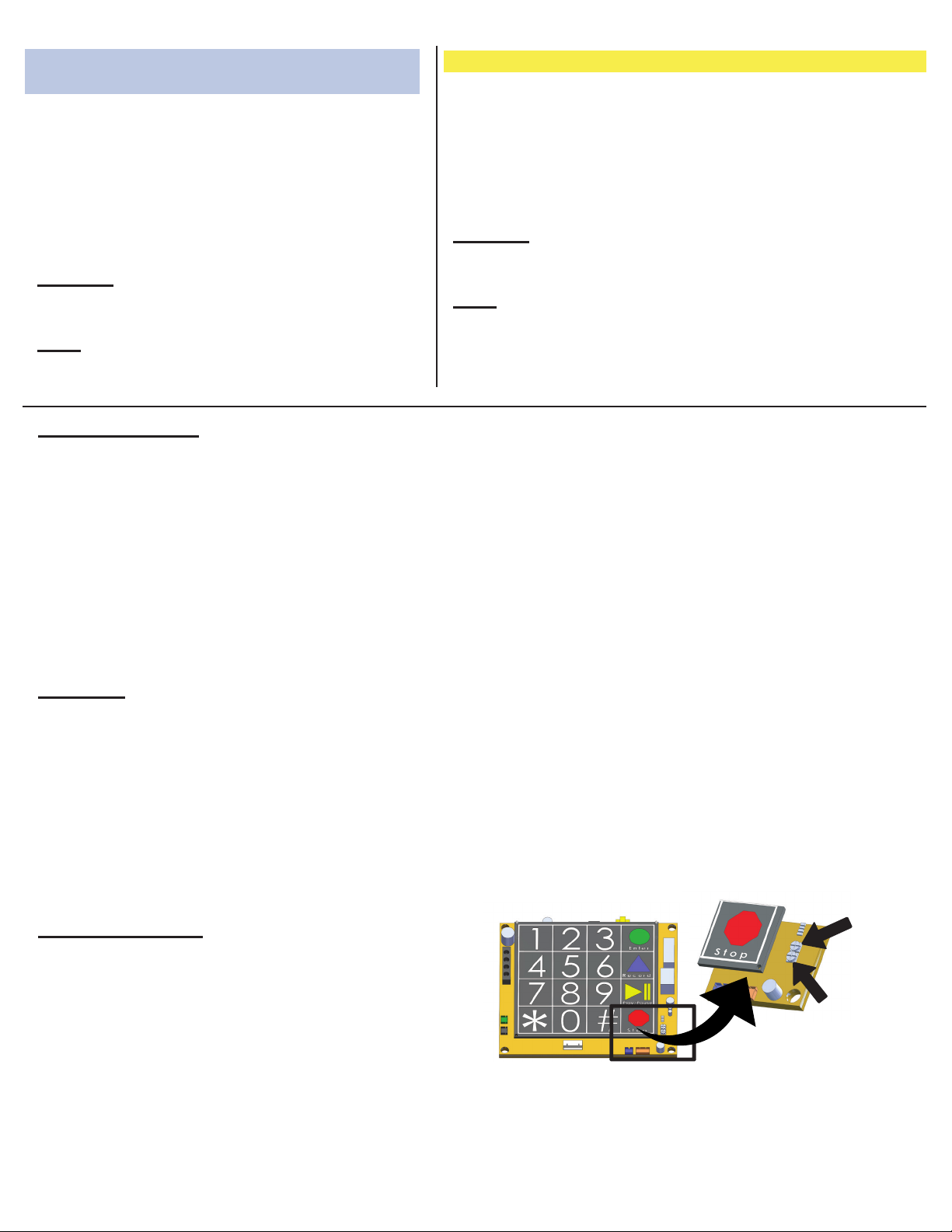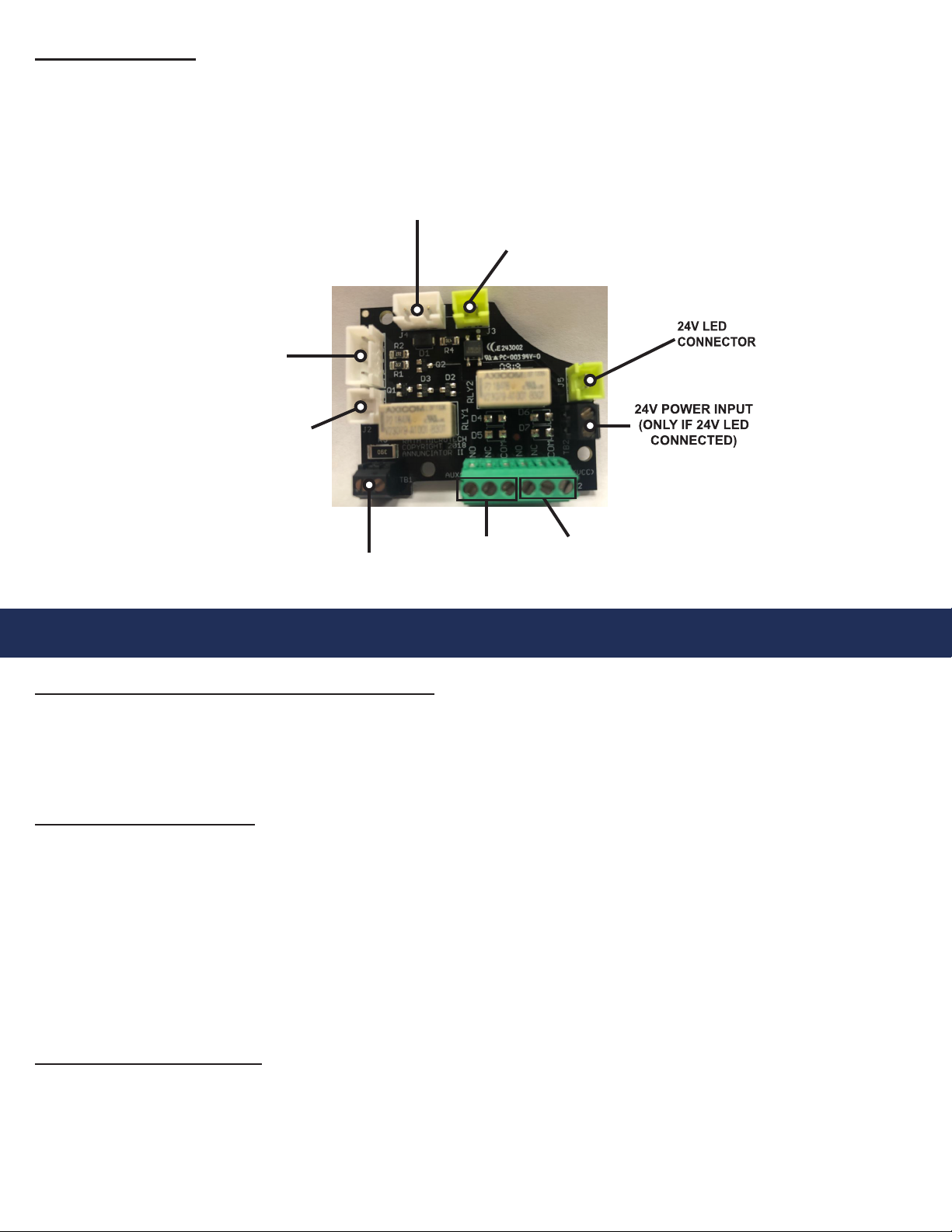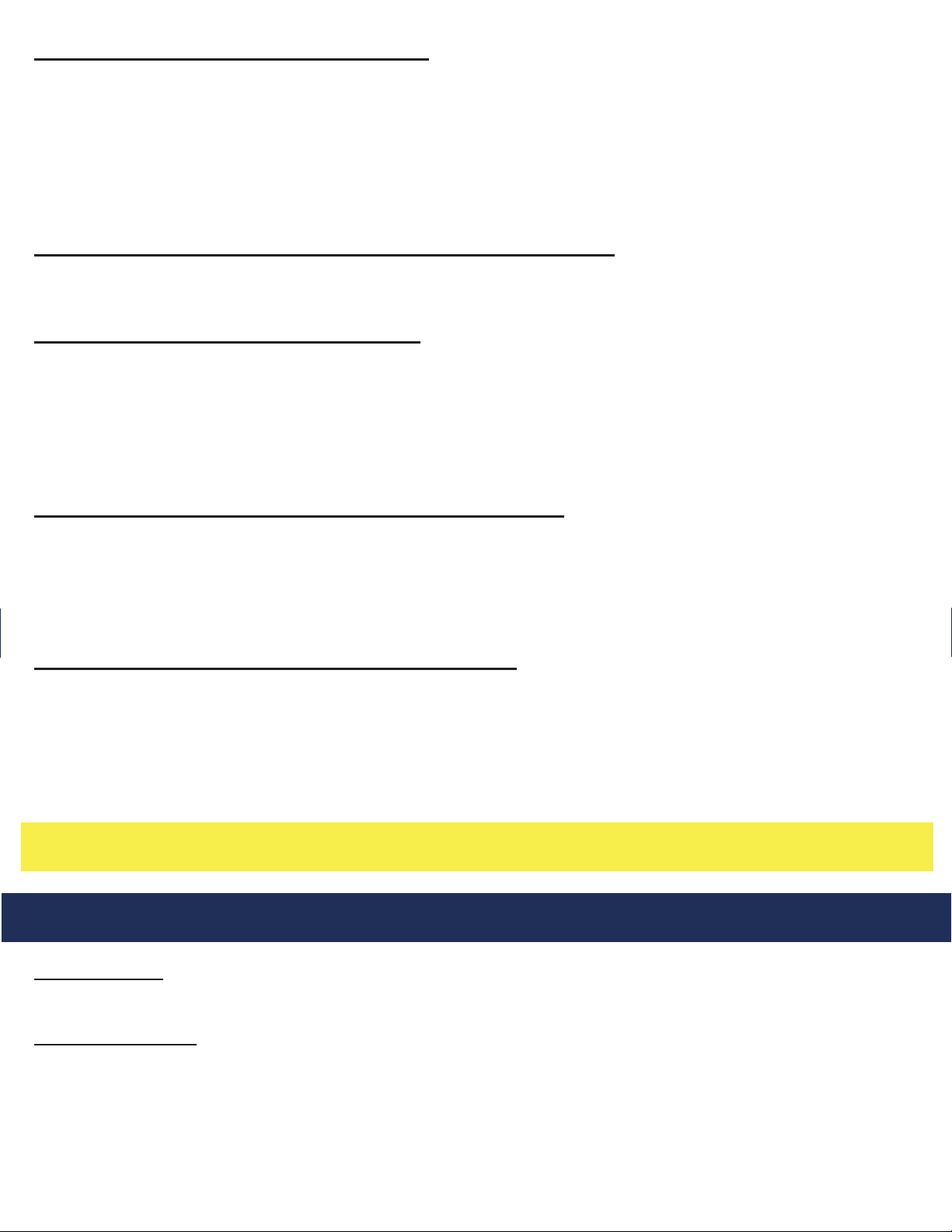Page 7
Change Frequency of Phone Line Check using
Remote Programming:
1. Call the phone number that the SmartPhone is installed on
2. After the rst simulated ring, press #, # and wait for a
conrmation tone
3. Key in the security code (default is 1, 1, 1, 1) and wait
for a conrmation tone
4. Press 3, 4, *, 4 digit number in HH:MM
Example: 0020 = 20 minutes, 2259 = 22 hours, 59 mins
Note: The longest line check can be set remotely is once
every 22 hours and 59 mins. The shortest is every 10 mins.
5. Press *, #, 0 to exit programming and wait for a
conrmation tone
6. Press *, # to hang up the phone
Turn Phone Line Check OFF using Remote Programming:
1. Call the phone number that the SmartPhone is installed on
2. After the rst simulated ring, press #, # and wait for a
conrmation tone
3. Key in the security code (default is 1, 1, 1, 1) and wait
for a conrmation tone
4. Press 2, 3, *, 3 and wait for a conrmation tone
5. Press 2, 3, *, 7, 2, 8, 4 and wait for a conrmation tone
6. Press 1, 1, *, 2 and wait for a conrmation tone
7. Press *, #, 0 to exit programming and wait for a
conrmation tone
8. Press *, # to hang up the phone
Turn Phone Line Check ON using Remote Programming:
1. Call the phone number that the SmartPhone is installed on
2. After the rst simulated ring, press #, # and wait for
a conrmation tone
3. Key in the security code (default is 1, 1, 1, 1) and wait
for a conrmation tone
4. Press 2, 3, *, 3 and wait for a conrmation tone
5. Press 2, 3, *, 7, 2, 8, 4 and wait for a conrmation tone
6. Press 1, 1, *, 1 and wait for a conrmation tone
7. Press *, #, 0 to exit programming and wait for a
conrmation tone
8. Press *, # to hang up the phone
Consolidator Mode:
SmartPhones have a built-in Consolidator Feature that allows up to 10 phones to be installed on a single phone
line. If multiple SmartPhones are sharing a single phone line, Consolidator Mode must be programmed on the
phones so the monitoring location can toggle between them from an outside call. This feature can only be
programmed locally using the onboard keypad.
1. Press ENTER to begin programming
2. Press 7, ENTER
3. Press *, 1-5 for corresponding elevator 1-5 (Car 1 = *, 1, Car 2 = *, 2, etc.)
4. Press 7, ENTER
5. Press #, 1-5 for corresponding elevator 6-10 (Car 6 = #, 1, Car 7 = #, 2, etc.)
6. Press and hold STOP for 3 seconds to exit programming
Operation:
1. Dial the phone number connected to the SmartPhones and all phones will answer
2. Once all phones answer, individual calls can be selected by pressing one of the following:
*, 1 (Phone 1) #, 1 (Phone 6)
*, 2 (Phone 2) #, 2 (Phone 7)
*, 3 (Phone 3) #, 3 (Phone 8)
*, 4 (Phone 4) #, 4 (Phone 9)
*, 5 (Phone 5) #, 5 (Phone 10)
*, 0 (All Cars)
3. Press *, # to hang up all calls
Volume Adjustment:
Adjusting the Speaker
If the voice of the person you call is not loud enough in
the phone speaker, increase the volume by adjusting VR1
clockwise (requires a small Phillips screwdriver). If volume
is too loud, speaker can be turned down by adjusting VR1
counterclockwise.
Adjusting the Microphone
If the person you are calling reports your voice is not loud enough, increase the Microphone Sensitivity by adjusting
VR2 clockwise (requires a small Phillips screwdriver). Microphone can be turned down by adjusting VR2
counterclockwise.
Programming Talk Timer using Onboard
Keypad:
“Talk Time” is the amount of time that two-way
communication will occur after a call is answered.
When Talk Time is about to expire, the phone will
prompt the called party to press “0” to extend the
time for 3 more minutes. The default Talk Time is
5 minutes.
1. Press ENTER to begin programming
2. Press 8, ENTER, 3 digit number in minutes
Example: 3 minutes = 003, 20 minutes = 020
3. Press and hold STOP for 3 seconds to exit
programming
Note: The shortest Talk Time can be is 1 minute.
The longest is 999 minutes.
Programming Talk Timer using Remote Programming:
1. Call the phone number that SmartPhone is installed on
2. After the rst simulated ring, press #, # and wait for a
conrmation tone
3. Key in the security code (default is 1, 1, 1, 1) and wait
for a conrmation tone
4. Press 8, *, 3 digit number in minutes and wait for a
conrmation tone
Example: 3 minutes = 003, 20 minutes = 020
5. Press *, #, 0 to exit programming and wait for a conrmation
tone
Note: The shortest Talk Time can be is 1 minute. The longest
is 999 minutes.
Volume Adjust VR1
Mic Sensitivity VR2
RATH® SmartPhone