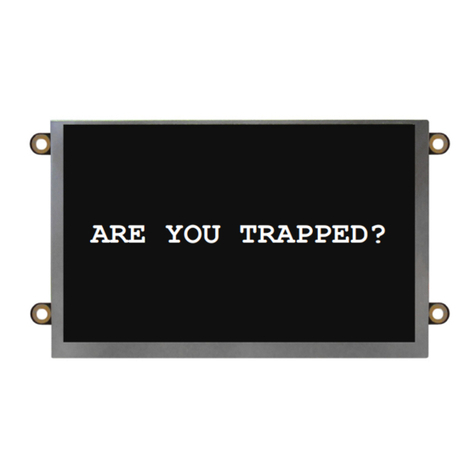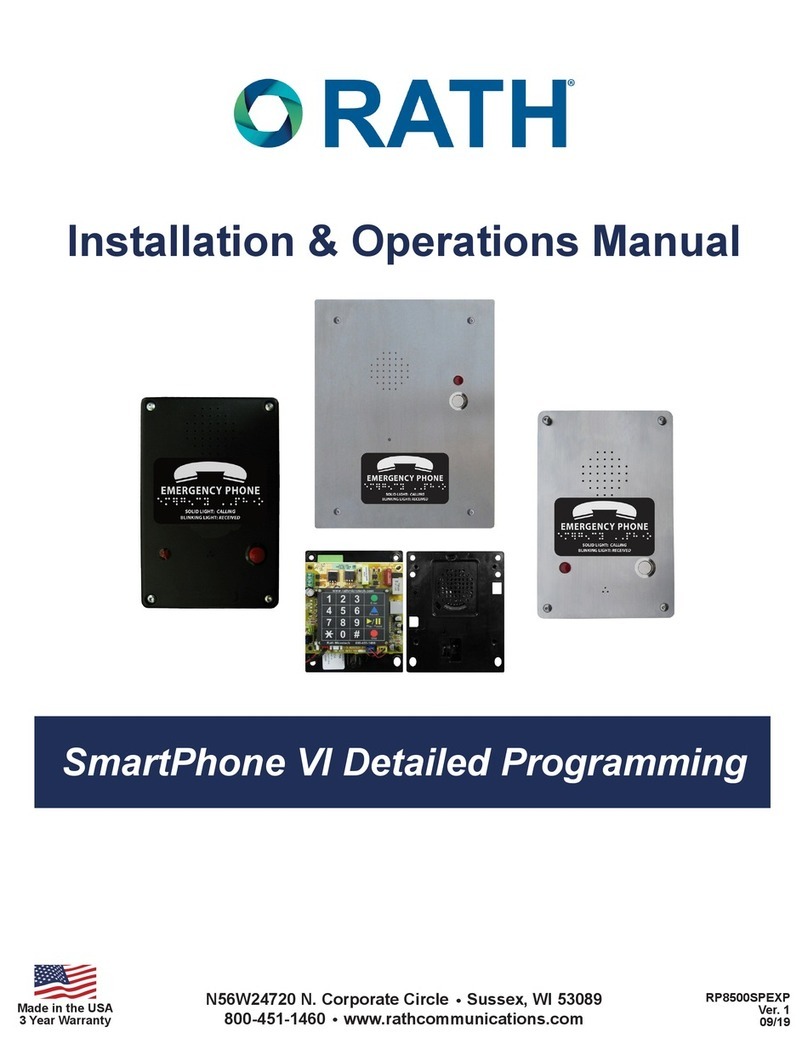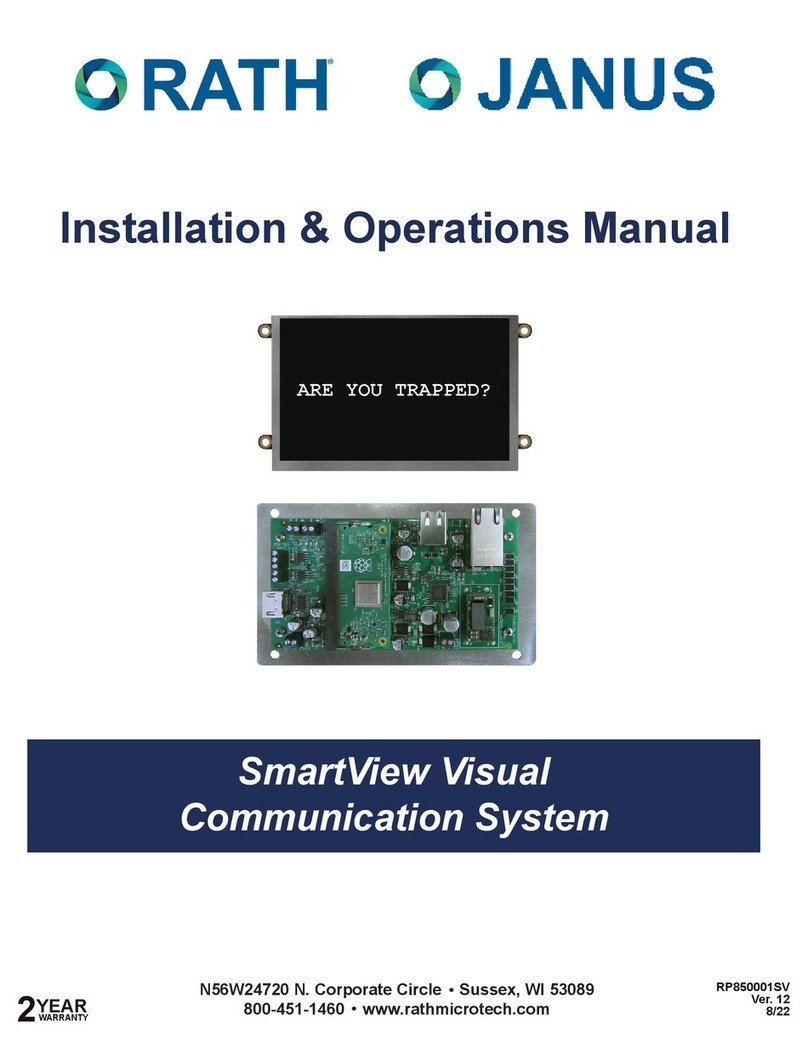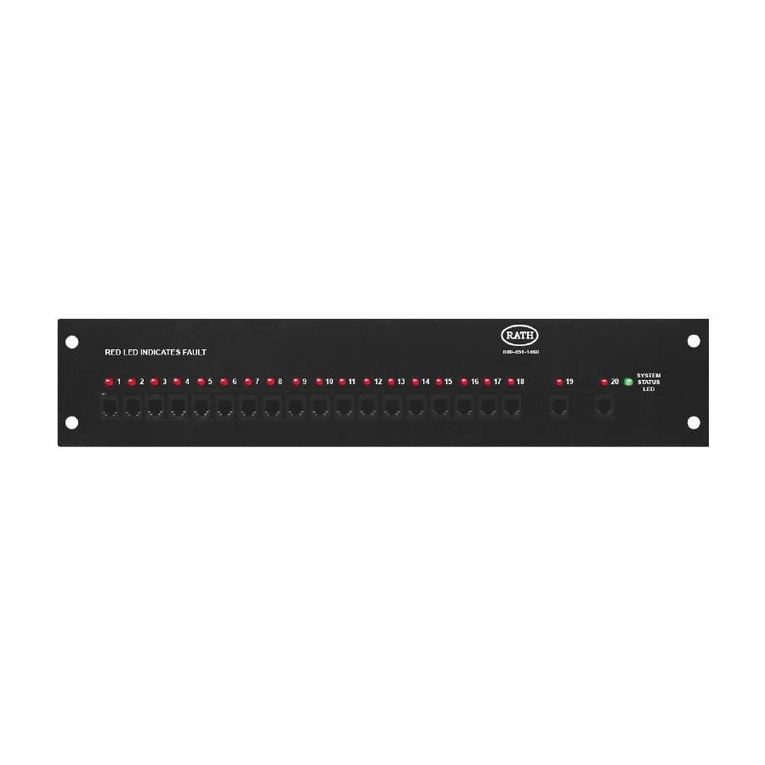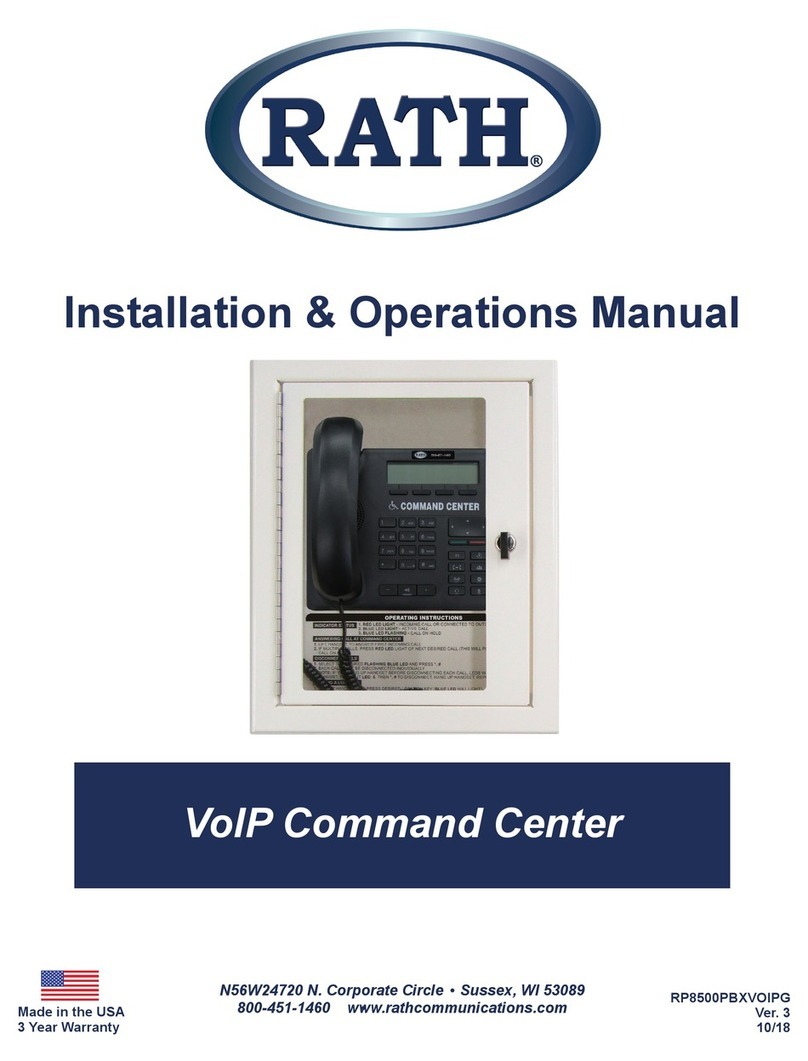Page 9
Operating Instructions
Indicator Status:
1. Red LED Light: Incoming call or connected to outside party
2. Blue LED Light: Active call
3. Blue LED Flashing: Call on hold
Answering Call at Command Center:
1. Lift the handset to answer the rst incoming call.
2. If multiple calls are coming in, press the red LED light next to the desired call (this will place the original call on hold).
Disconnecting Calls:
1. Select the desired ashing blue LED and press the *, # buttons.
2. Each call must be disconnected individually.
Note: If you hang up the handset before disconnecting each call, the LED(s) will remain illuminated. Lift the handset,
press the illuminated LED, the number 5button, then *, #. To disconnect, hang up the handset. Repeat for each
illuminated LED.
Joining a Call Already in Progress:
1. Pick up the handset, press the red LED, then the number 5 button.
2. You will be in a three-way conversation with the outside party and location.
Calling a Location:
1. Pick up the handset and press the button for the desired location.
Troubleshooting
Problem Possible Cause & Solutions
Command Center will not
power on:
• Check wires for voltage. It should be 28vdc.
• If no voltage is detected, conrm you are connected to the DKP interface on the
Distribution Module.
• If you have 48vdc, you are incorrectly connected to an SLT interface.
Emergency Phones will not
call out:
• Check wires for voltage. It should be 48vdc.
• If no voltage is detected, conrm you are connected to the SLT interface on the
Distribution Module (Note: Some SLT interfaces only use the blue and orange
pairs).
• If you have 28vdc, you are incorrectly connected to the DKP interface.
• Make sure you dial any access digit that may be required to dial out of the
building.
Emergency Phones will make
internal calls, but not external
calls:
• Check that the phone line is connected to the correct interface on the
Distribution Module.
• Verify the phone line by making sure it has 48-52vdc on the line and use an
analog phone to verify you are able to call in and out.
Insufcient volume on
Emergency Phones:
• To adjust the volume on SmartPhones, turn the VR1 potentiometer.
• To adjust the volume on 2400 Phones, use the VOL key.
Lights continuously blink on
button for Emergency Phone:
• The phone is not properly hung up. Lift the Command Center handset, select
the blinking light, then hang up the handset.
Lights periodically blink on
Command Center:
• This indicates that the phone is doing a phone line check. This is a normal
function of the system and no action is needed.
• To disable this function, refer to the SmartPhone Programming Guide.