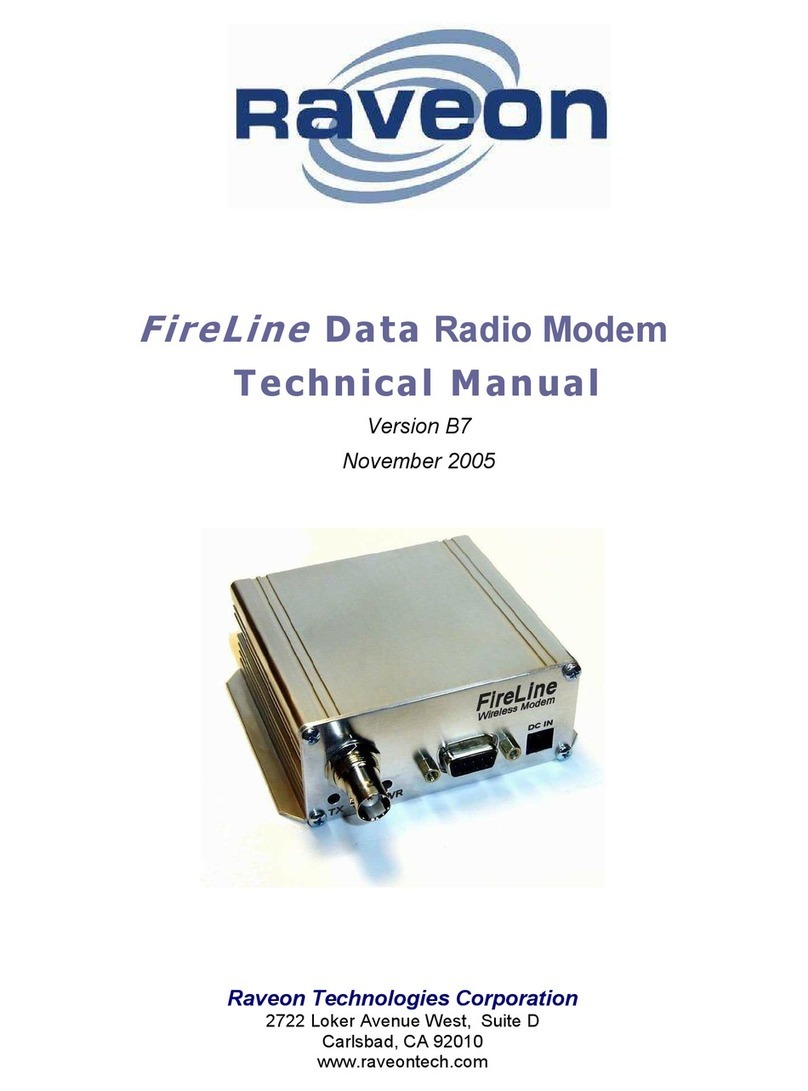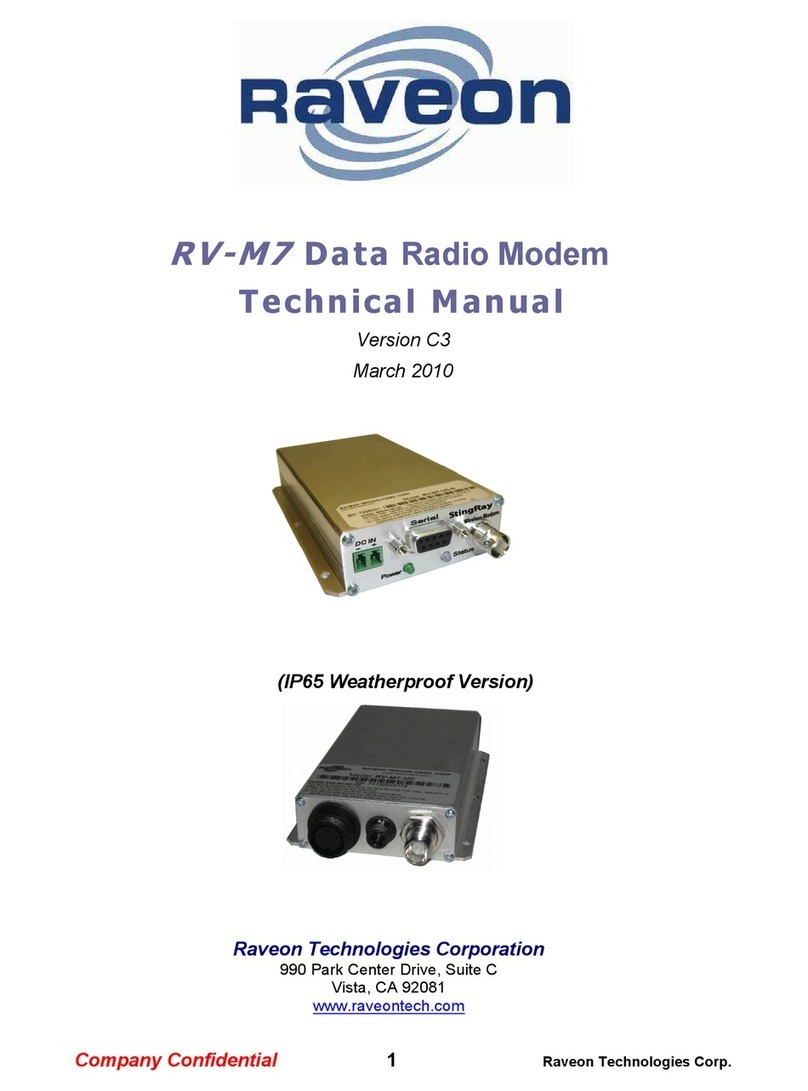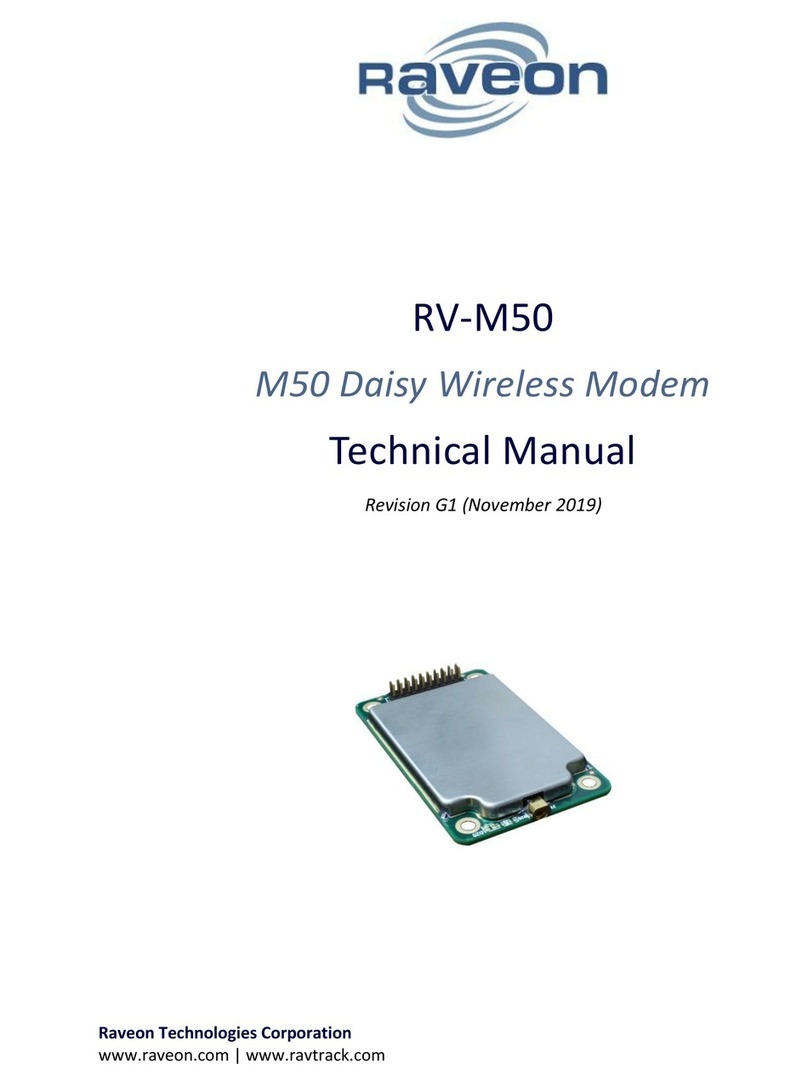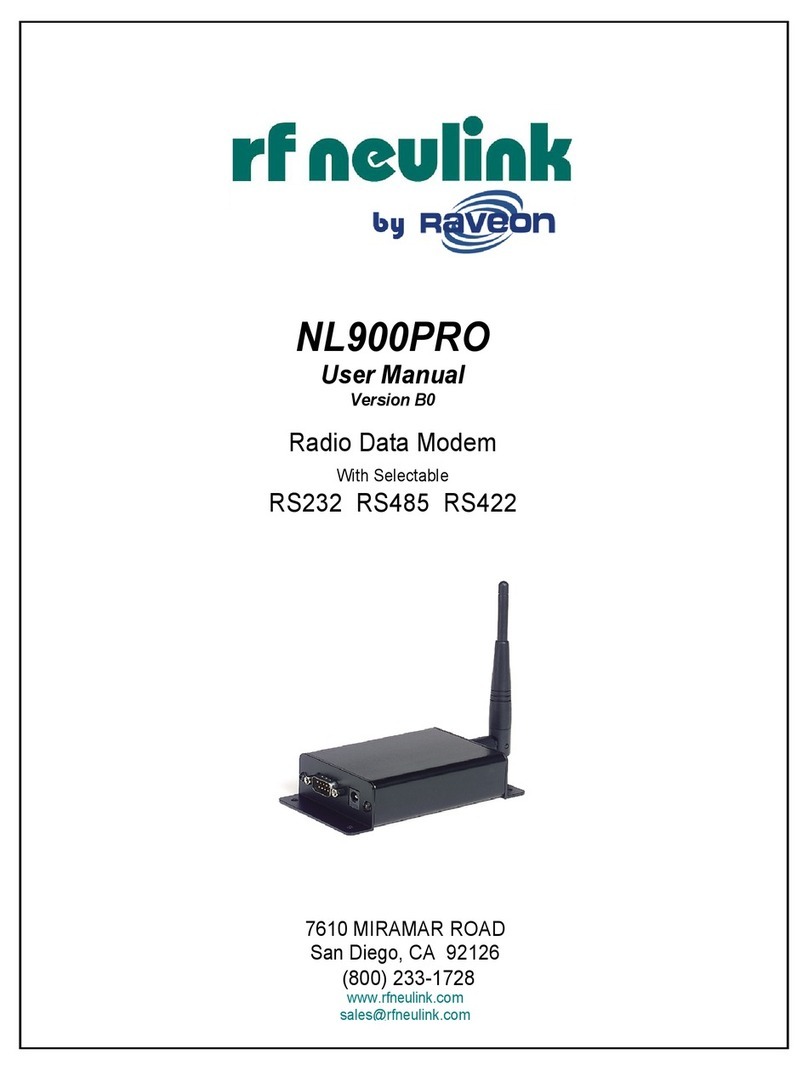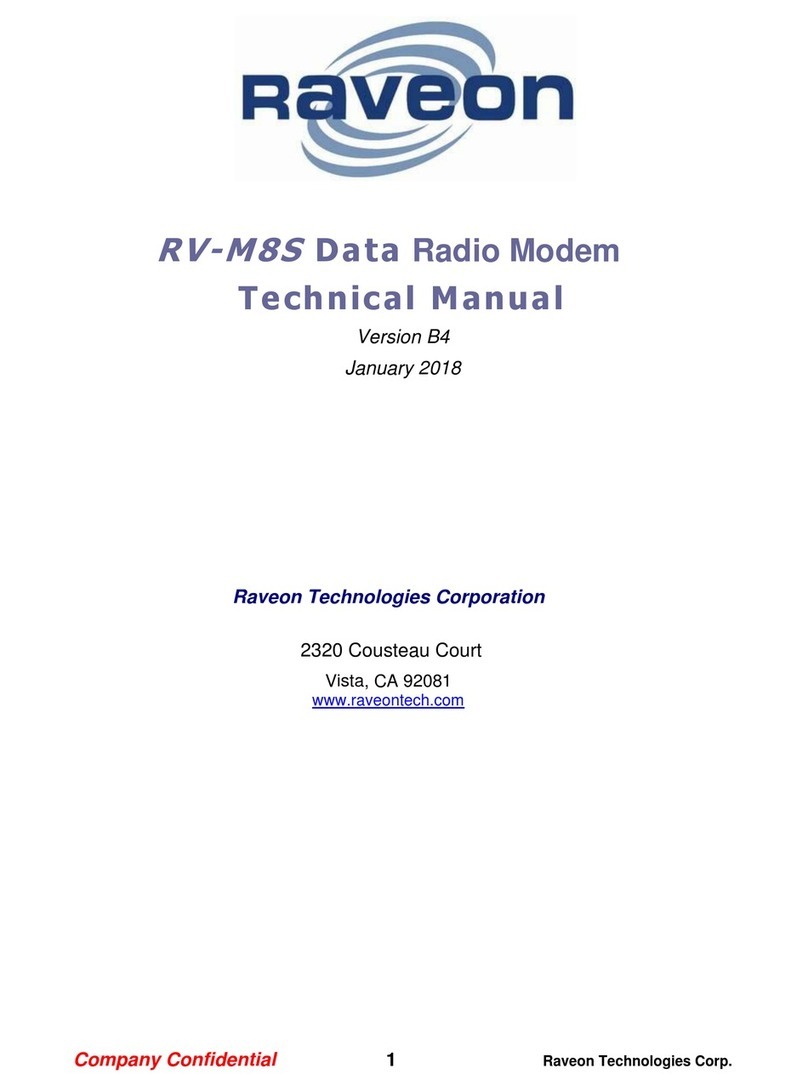2Raveon Technologies Corp.
Table of Contents
1. About This Manual ........................................................................................ 3
2. Tech Series Overview................................................................................... 3
2.1. M21 and M22................................................................................................................................. 3
2.2. I/O Options .................................................................................................................................... 4
2.3. Tech Series Flexibility.................................................................................................................... 4
2.4. Features ........................................................................................................................................ 5
2.5. Power ............................................................................................................................................ 6
2.6. Power Cable.................................................................................................................................. 6
2.7. LED Indicators............................................................................................................................... 7
PWR Power LED.................................................................................................................................. 7
STAT LED ............................................................................................................................................. 7
LINK LED............................................................................................................................................... 7
3. Tech Series I/O Interface Information ........................................................... 7
3.1. RS-232 [ S ] 5T835..................................................................................................................... 7
3.2. Analog [ A ] 5T838........................................................................................................................ 8
3.3. USB [ U ] 5T837 ......................................................................................................................... 11
3.4. RS-485 [ T ] 5T836-1.................................................................................................................. 11
Configuring.......................................................................................................................................... 12
Simplex or Full Duplex......................................................................................................................... 12
3.5. RS-422 [ F ] 5T836-2.................................................................................................................. 13
Configuring for RS-422 Dual-State (Duplex Communications)............................................................ 13
Configuring RS-422 Tri-State (Simplex Communication)..................................................................... 14
3.6. GPIO [ G ]................................................................................................................................... 15
SCADA and Telemetry Use................................................................................................................. 16
Configuring.......................................................................................................................................... 16
Summary of Input and Output functions. ............................................................................................. 16
3.7. FIO [ D ] Flexible IO................................................................................................................ 17
SCADA and Telemetry Use................................................................................................................. 18
Summary of Input and Output functions. ............................................................................................. 18
4. GPIO and FIO Commands and Configuration............................................. 18
Application Note AN234 has more information about how to use the Tech Series Radios for SCADA Applications.
Here is a summary of the information.................................................................................................. 18
4.1. SCADA and Telemetry Commands............................................................................................. 18
5. RV-M22 and RV-M21 series products Warranty......................................... 20