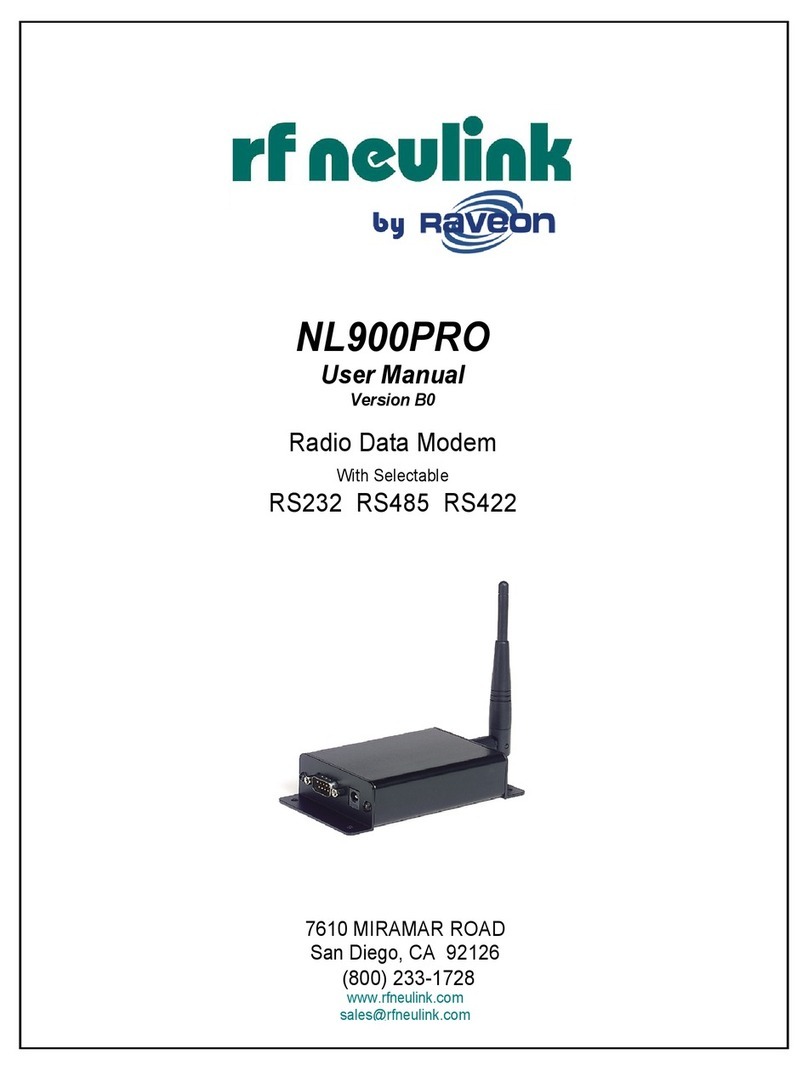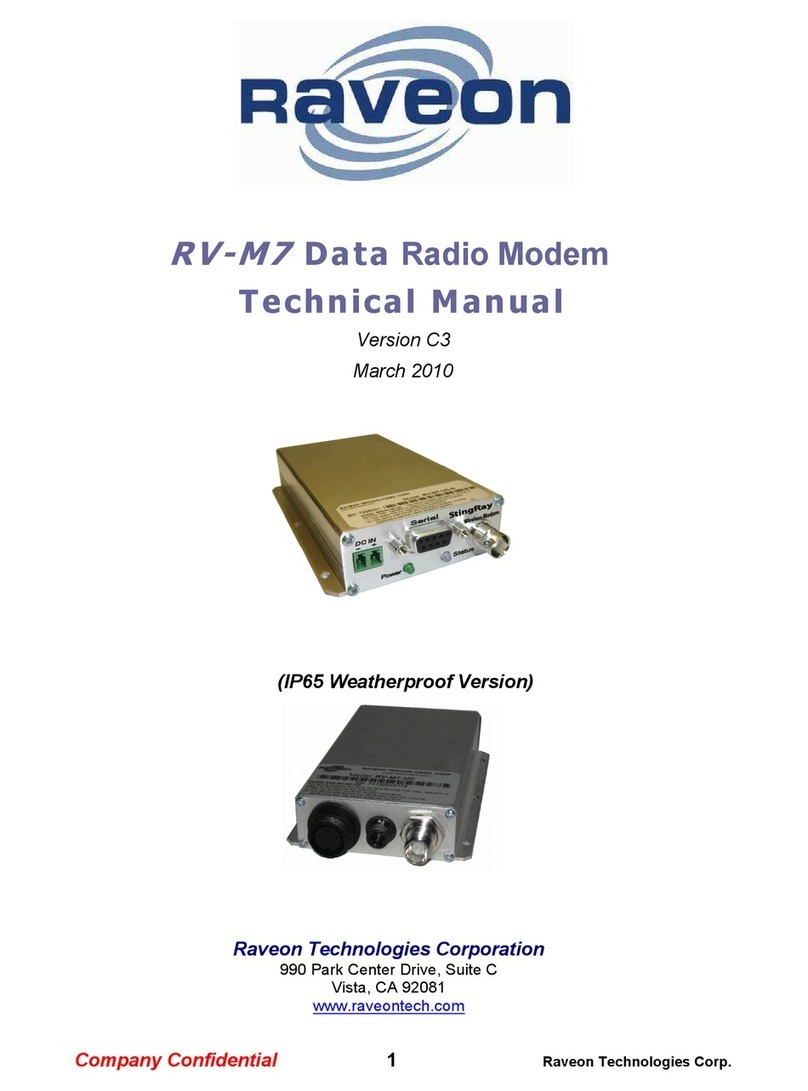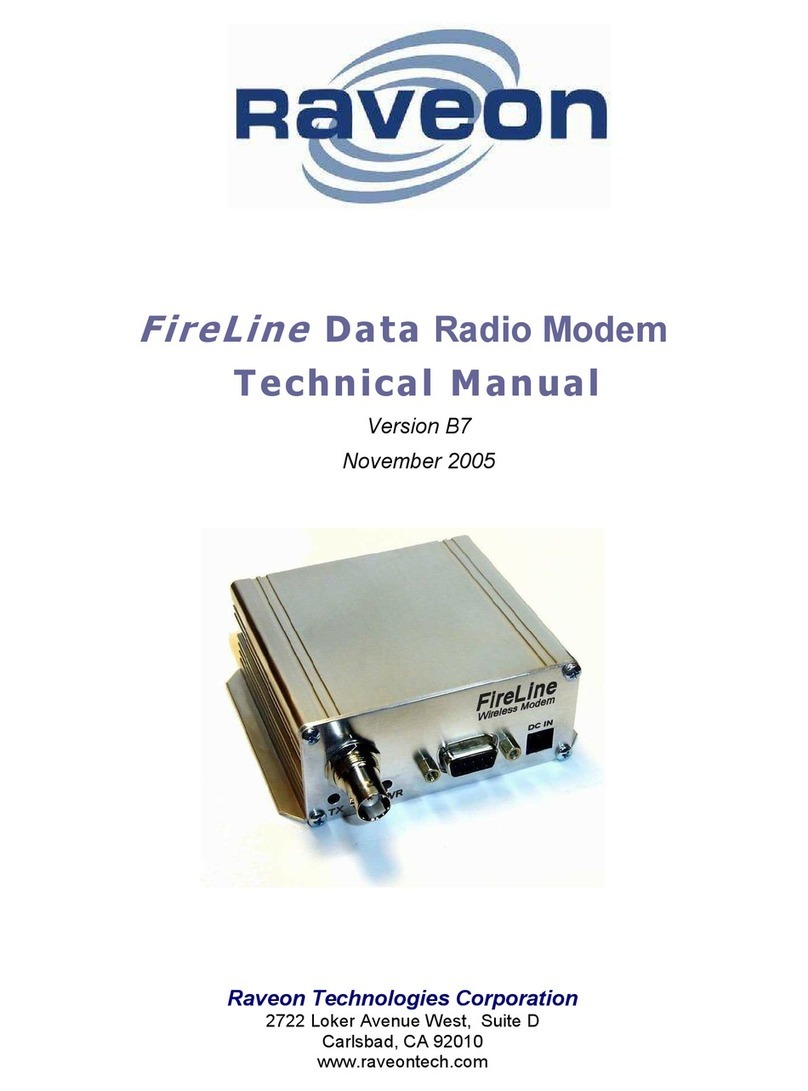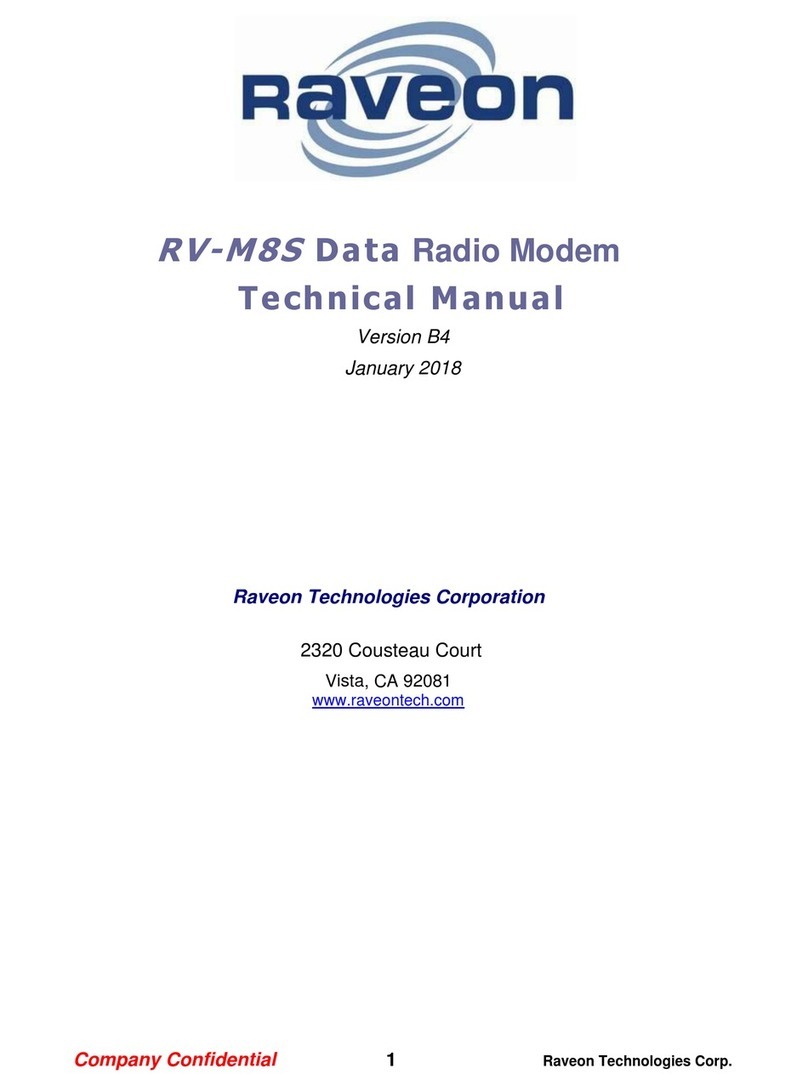RV-M50-E Technical Manual
Table of Contents
1. General Information .............................................................................................................................4
1.1. Congratulations............................................................................................................................. 4
1.2. Safety / Warning Information....................................................................................................... 4
Blasting Caps and Blasting Areas .......................................................................................... 4
Potentially Explosive Atmospheres.......................................................................................4
1.3. Safety Training Information ..........................................................................................................4
2. Overview ...............................................................................................................................................5
2.1. Input and Output .......................................................................................................................... 5
Universal Wireless OEM Radio Connector............................................................................5
LED ........................................................................................................................................ 6
RF Antenna Connection ........................................................................................................6
GPS Antenna Connection...................................................................................................... 6
3. Configuring the Daisy ISM..................................................................................................................... 6
3.1. Overview .......................................................................................................................................6
3.2. Command Mode ........................................................................................................................... 7
Command Mode Encoding and Line Format ........................................................................7
Entering Command Mode..................................................................................................... 7
3.3. Reading a Parameter.....................................................................................................................7
Exiting Command Mode........................................................................................................8
3.4. Using Commands .......................................................................................................................... 8
3.5. Configuration Commands .............................................................................................................8
Standard Commands.............................................................................................................8
Radio Frequency related Commands.................................................................................. 10
3.6. ptr_COM1 Factory Commands ...................................................................................................10
3.7. Factory Default Settings.............................................................................................................. 10
Default Factory Settings......................................................................................................10
4. Operational Modes and Configuration ...............................................................................................11
4.1. LoRa Lite Pier to Pier Configuration:...........................................................................................11
Channel Configuration and Virtual Channelization.............................................................11