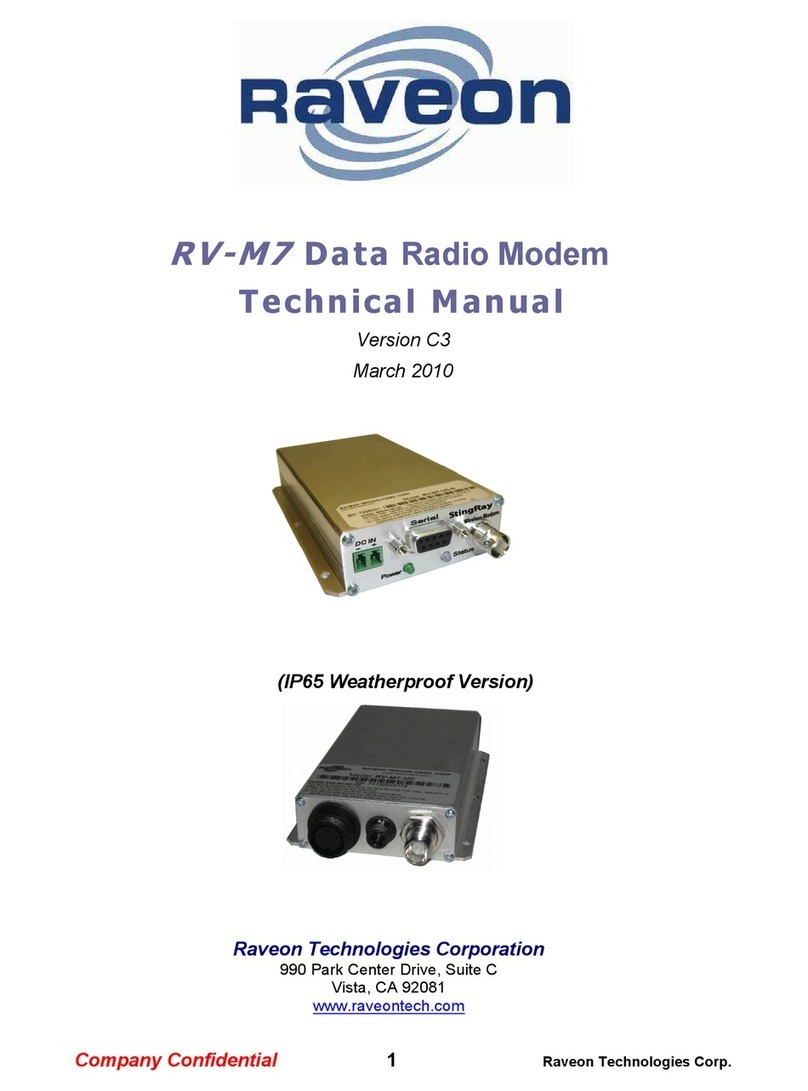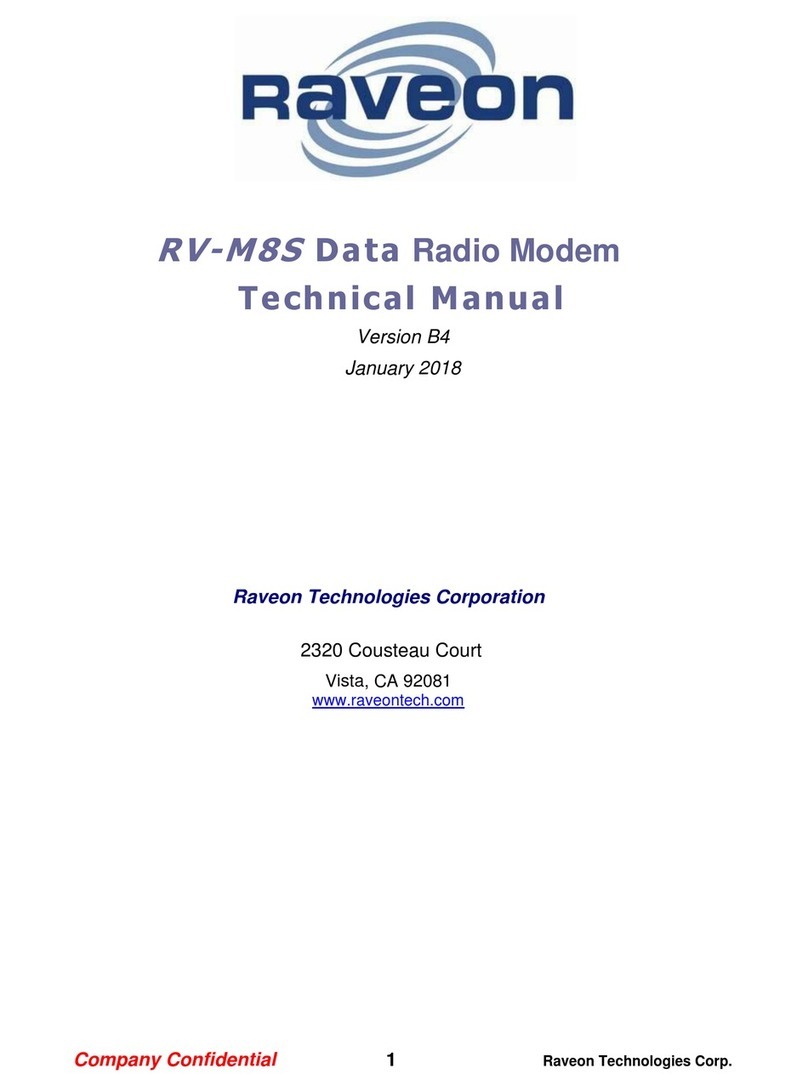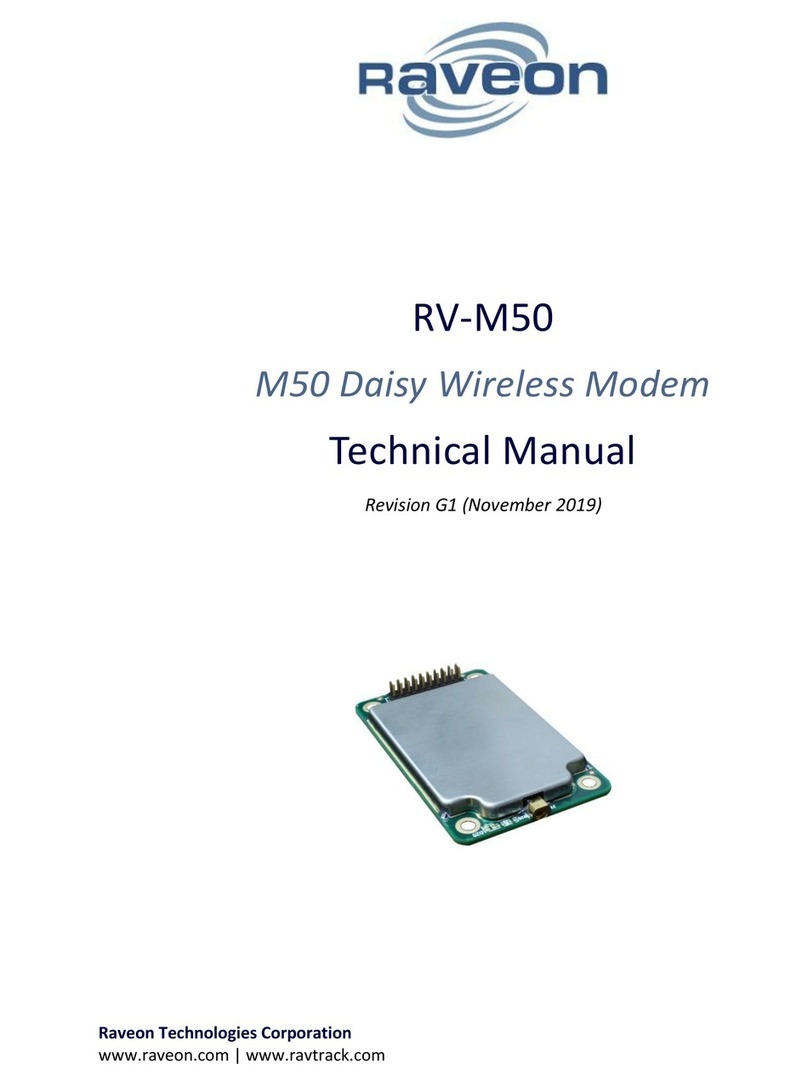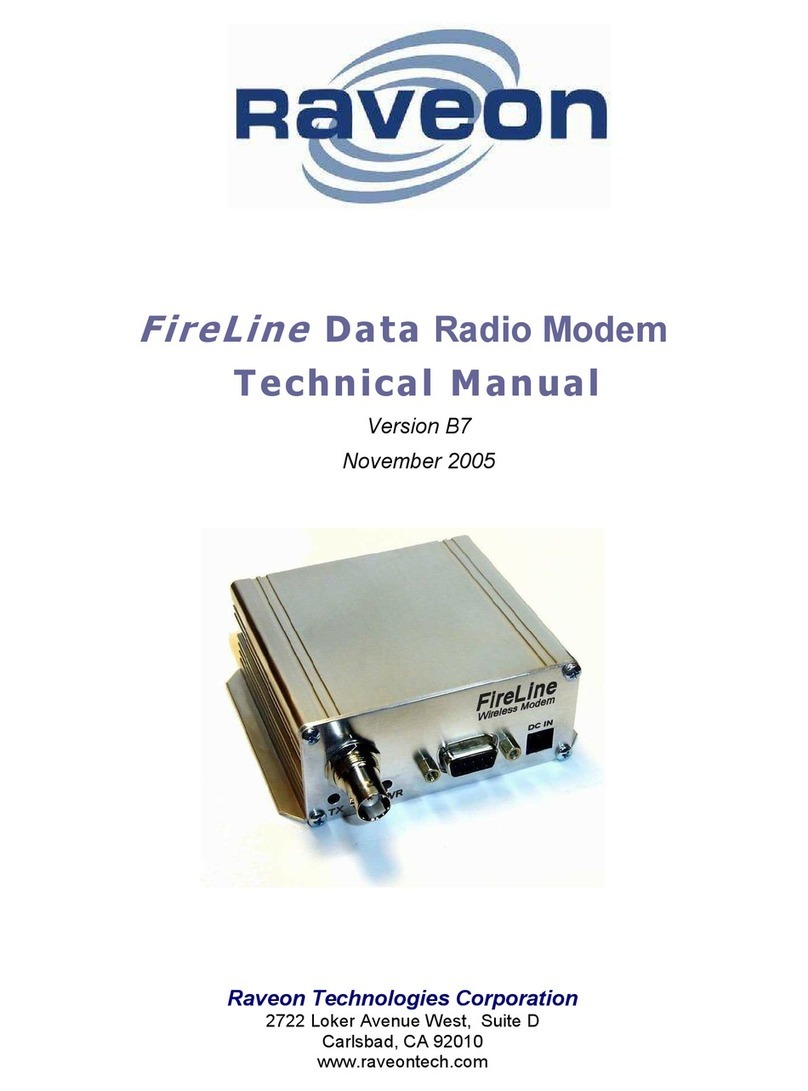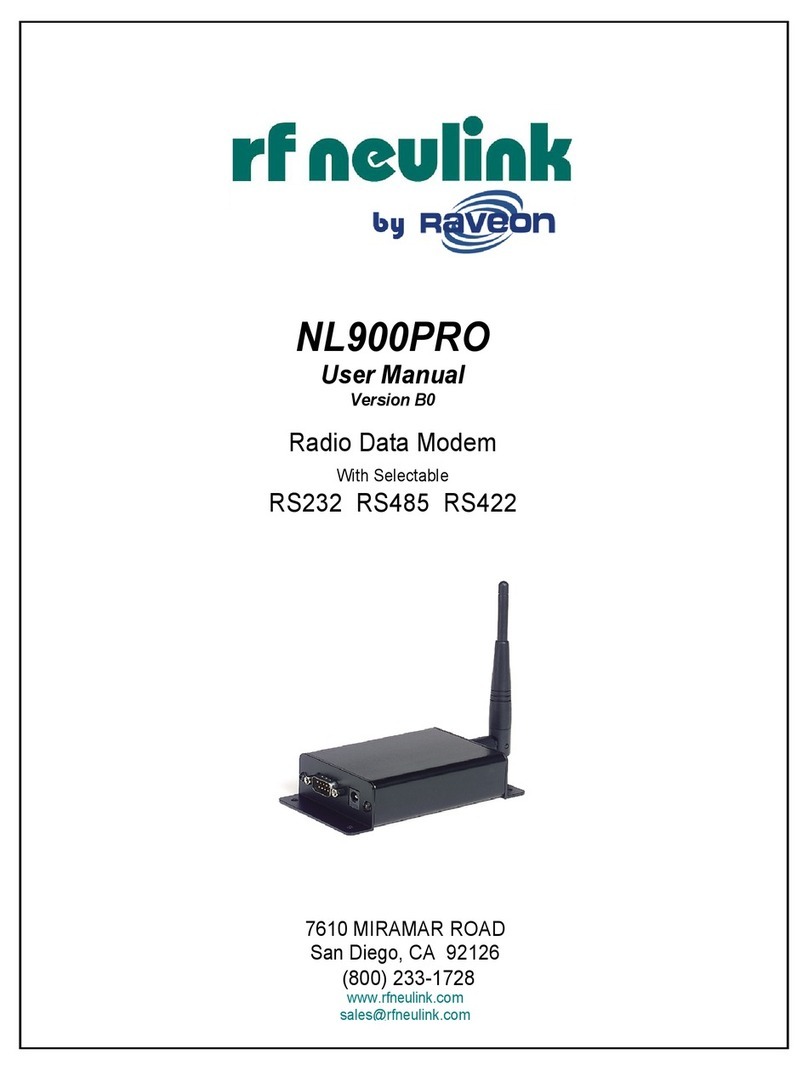RV-Z50-E Technical Manual
Table of Contents
1 Overview ............................................................................................................................................... 4
1.1 Input and Output .......................................................................................................................... 4
1.1.1 Universal Wireless Radio Connector..................................................................................... 4
1.1.2 LED ........................................................................................................................................ 5
1.1.3 RF Antenna Connection ........................................................................................................ 5
1.1.4 GPS Antenna Connection...................................................................................................... 6
2 Configuring the Z50............................................................................................................................... 6
2.1 SIM Card........................................................................................................................................ 6
2.2 Communication Overview ............................................................................................................ 6
3 Command Mode ................................................................................................................................... 7
3.1 Command Mode Encoding and Line Format ................................................................................ 7
3.2 Entering Command Mode............................................................................................................. 7
3.3 Exiting Command Mode................................................................................................................ 7
3.4 Using Commands .......................................................................................................................... 7
3.5 Configuration Commands ............................................................................................................. 8
1.1 Data Communication Commands ...............................................................................................10
3.6 GPS Commands...........................................................................................................................10
3.7 Software Upgrades .....................................................................................................................12
3.8 Factory Default Settings.............................................................................................................. 13
4 Operational Modes and Configuration ............................................................................................... 14
4.1 Carrier Data Connections............................................................................................................ 14
4.2 Uplink Data (From Z50)............................................................................................................... 14
4.2.1 Configuring the Modem for Data Transmission.................................................................. 14
4.2.2 Data Reception....................................................................................................................15
4.3 Downlink Data (To Z50)............................................................................................................... 15
4.4 Communication between Z50s ...................................................................................................15
4.5 Position Transmission ................................................................................................................. 15
4.5.1 Idle Transmission Rate ........................................................................................................15
4.5.2 Active Transmission Rate .................................................................................................... 15
4.5.3 Report Format..................................................................................................................... 15
4.5.4 Local Position Information.................................................................................................. 15
4.5.5 Deep Sleep ..........................................................................................................................15
4.6 Data Reception............................................................................................................................ 16