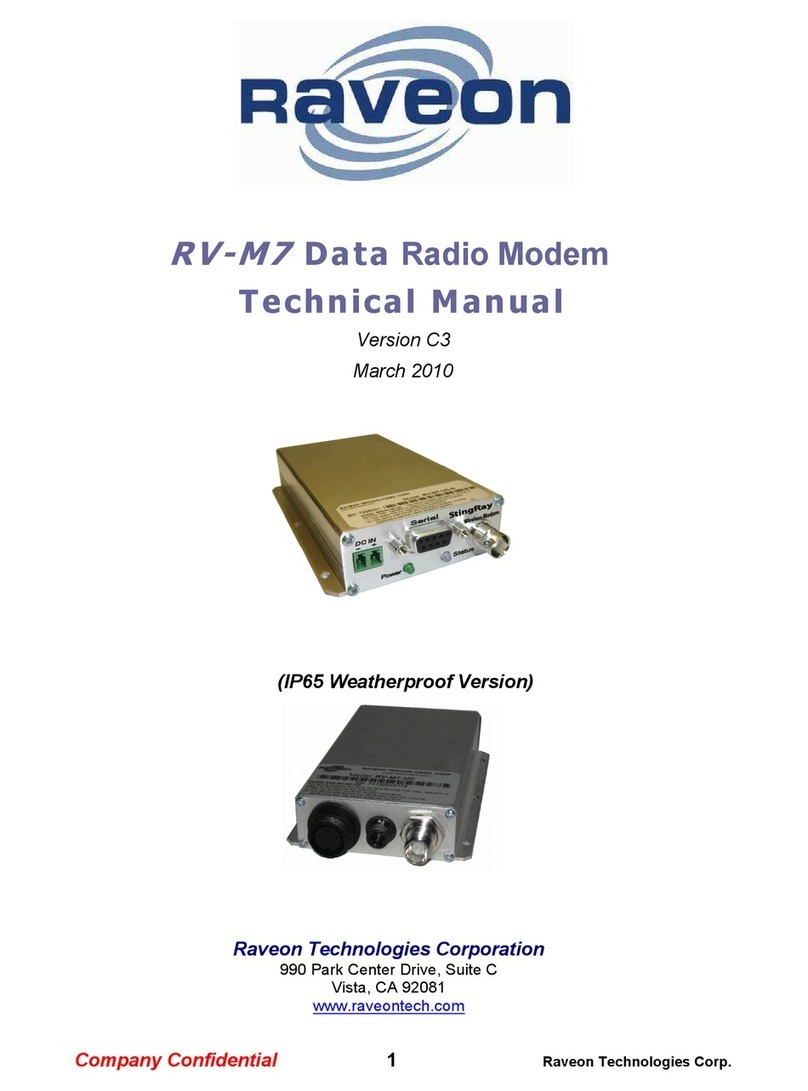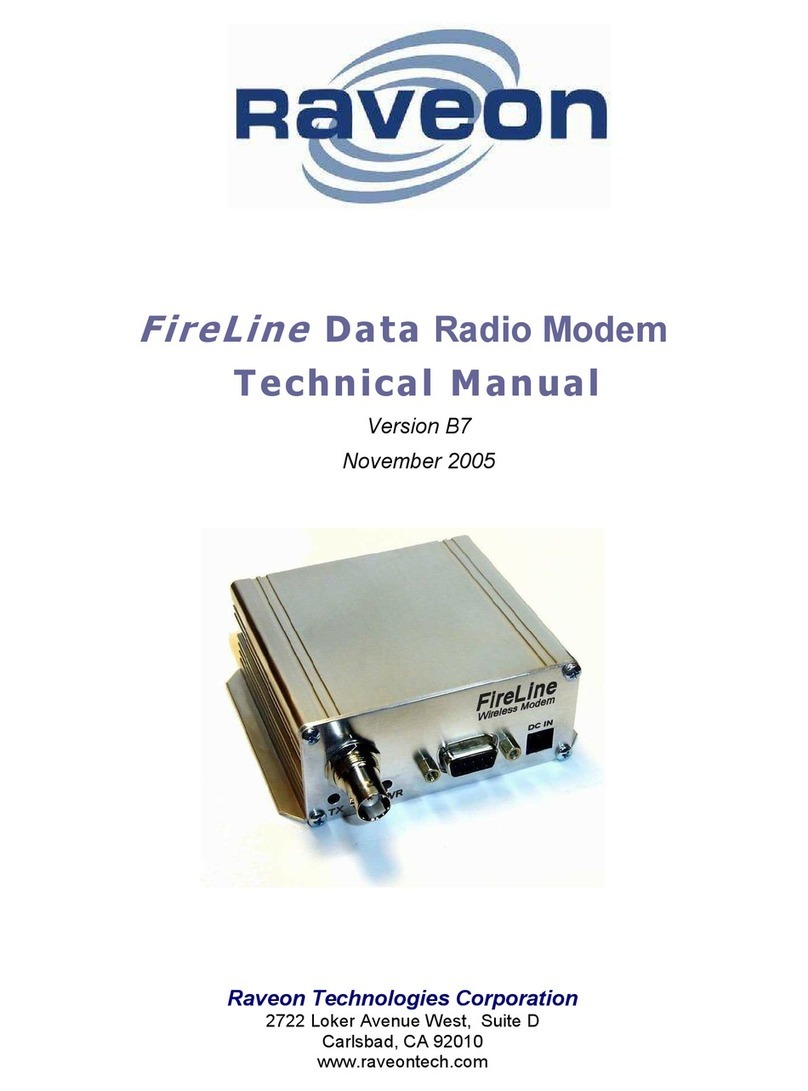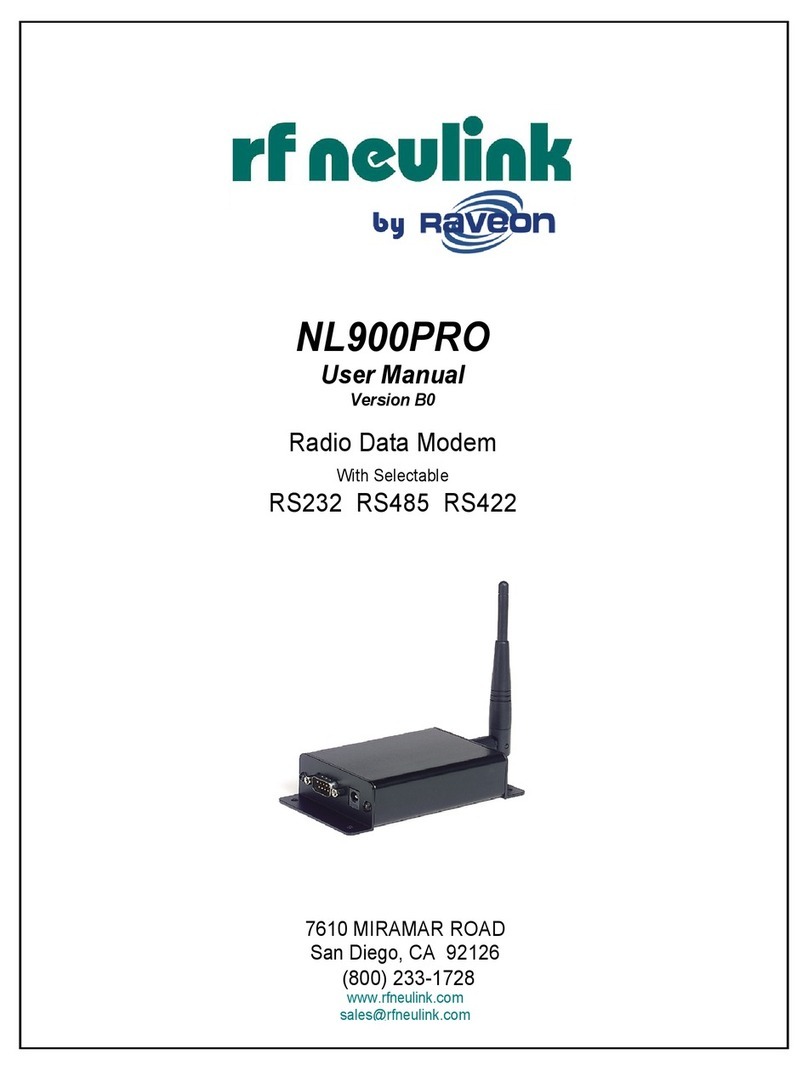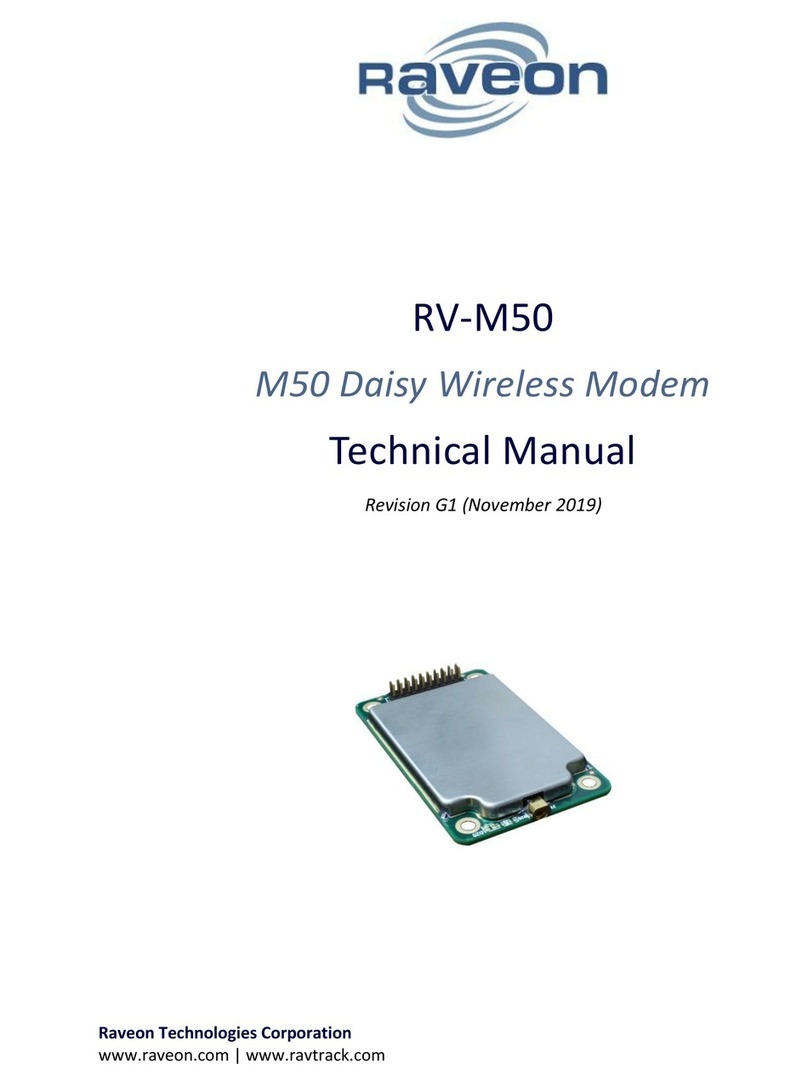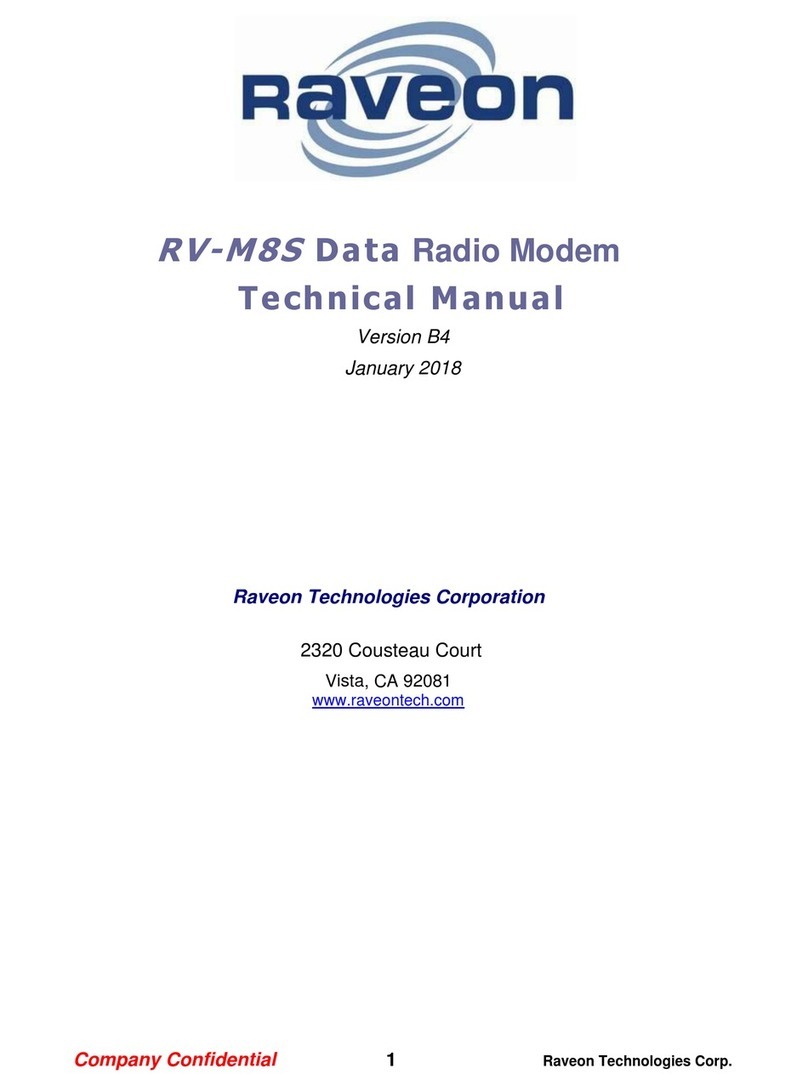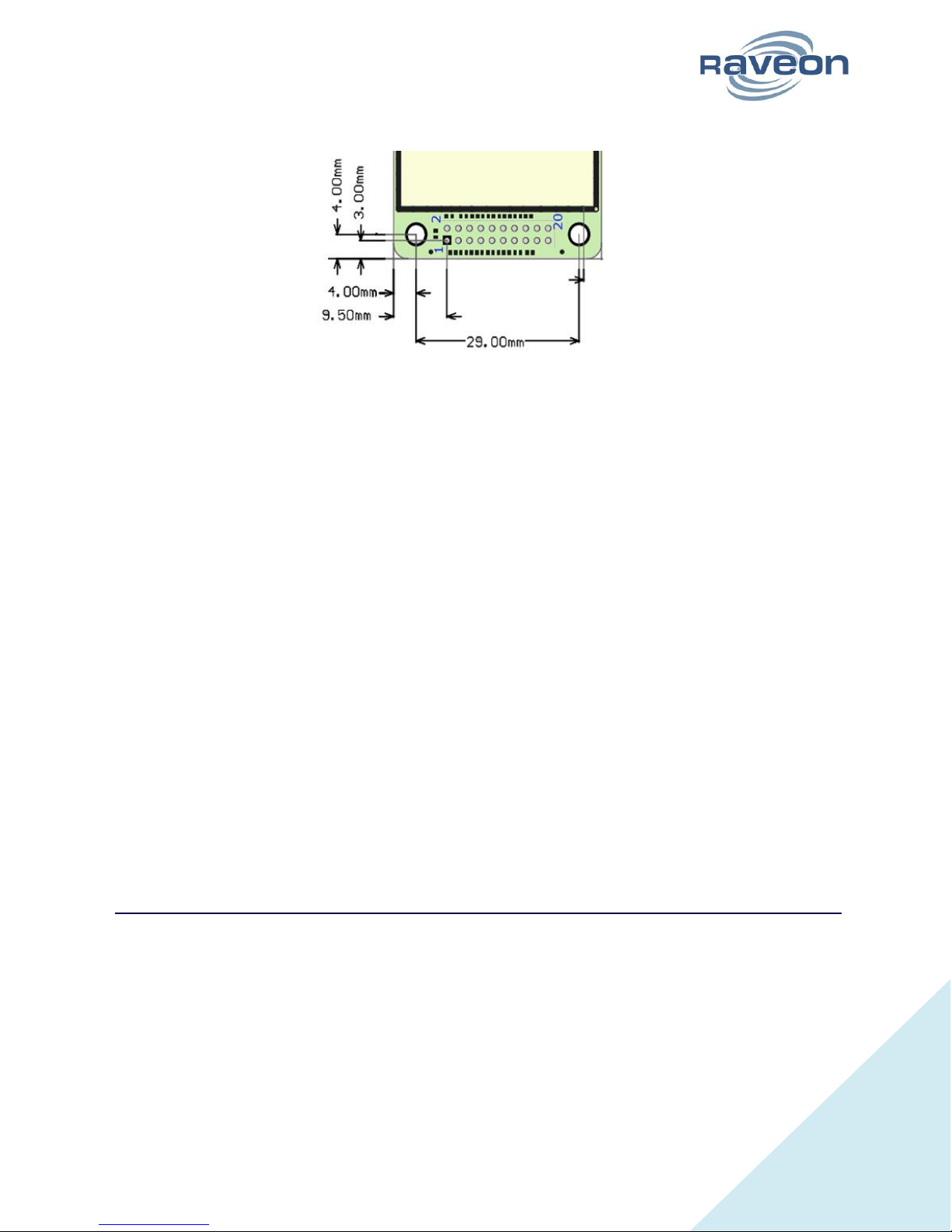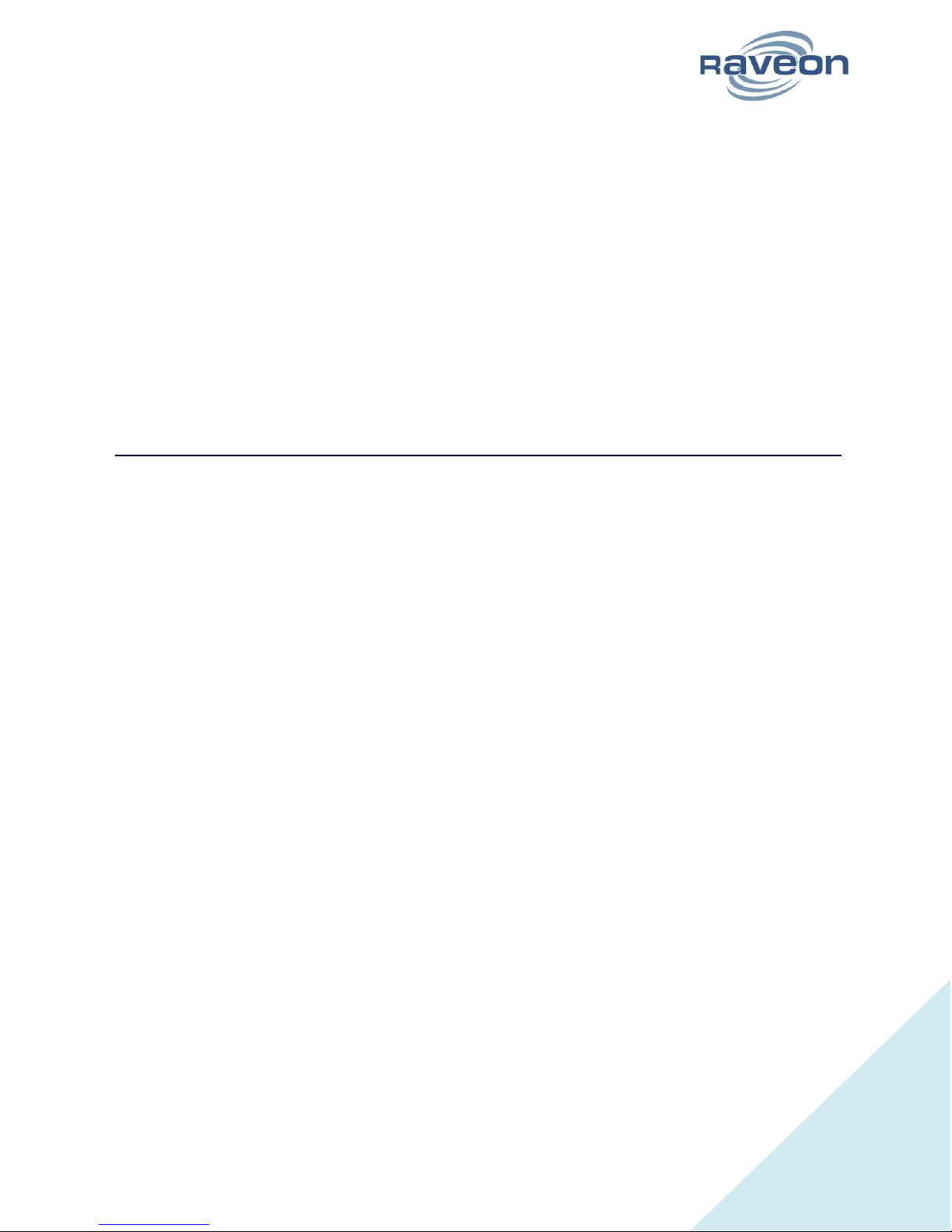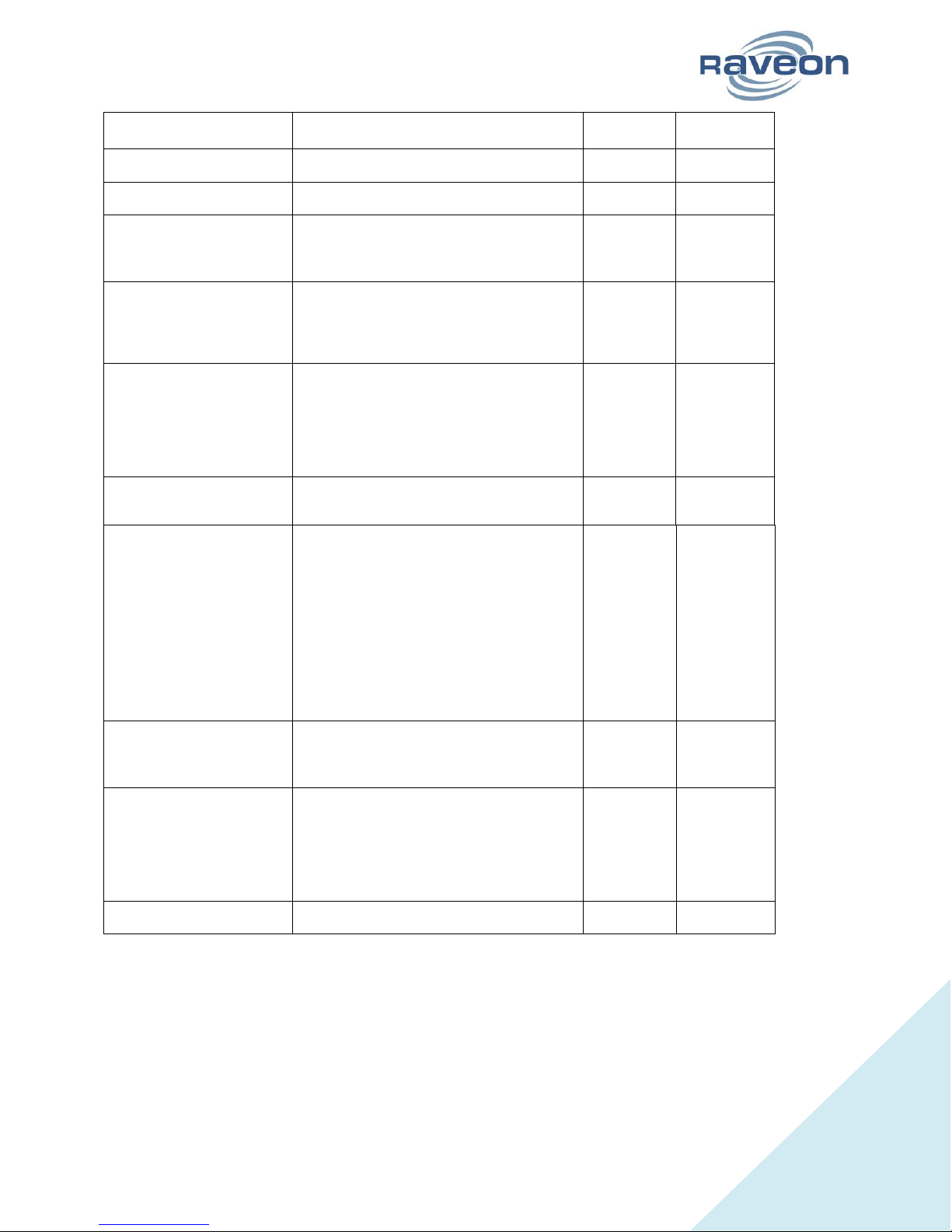RV-M50-E Technical Manual
Table of Contents
1. Overview ............................................................................................................................................... 4
1.1 Input and Output .......................................................................................................................... 4
Universal Wireless Radio Connector..................................................................................................... 4
LED ........................................................................................................................................................ 4
RF Antenna Connection ........................................................................................................................ 5
GPS Antenna Connection...................................................................................................................... 5
2. Configuring the Daisy ISM..................................................................................................................... 5
2.1 Overview ....................................................................................................................................... 5
2.2 Command Mode ........................................................................................................................... 6
Command Mode Encoding and Line Format ........................................................................................ 6
Entering Command Mode..................................................................................................................... 6
Exiting Command Mode........................................................................................................................ 6
2.3 Using Commands .......................................................................................................................... 7
2.4 Configuration Commands ............................................................................................................. 7
2.5 GPS Commands............................................................................................................................. 9
2.6 Software Upgrades ........................................................................ Error! Bookmark not defined.
2.7 Factory Default Settings.............................................................................................................. 11
3. Operational Modes and Configuration ............................................................................................... 12
3.1 Channel Configuration and Virtual Channelization.....................................................................12
About Virtual Channelization.............................................................................................................. 12
General Configuration.........................................................................................................................12
Channel Center Frequency.................................................................................................................. 12
3.2 Channel Bandwidth and Transmit Power ................................................................................... 12
Channel Data Rate .............................................................................................................................. 13
Channel Occupancy............................................................................................................................. 13
3.3 Data Transmission....................................................................................................................... 13
3.4 Position Transmission ................................................................................................................. 13
Idle Transmission Rate ........................................................................................................................13
Active Transmission Rate ....................................................................................................................13