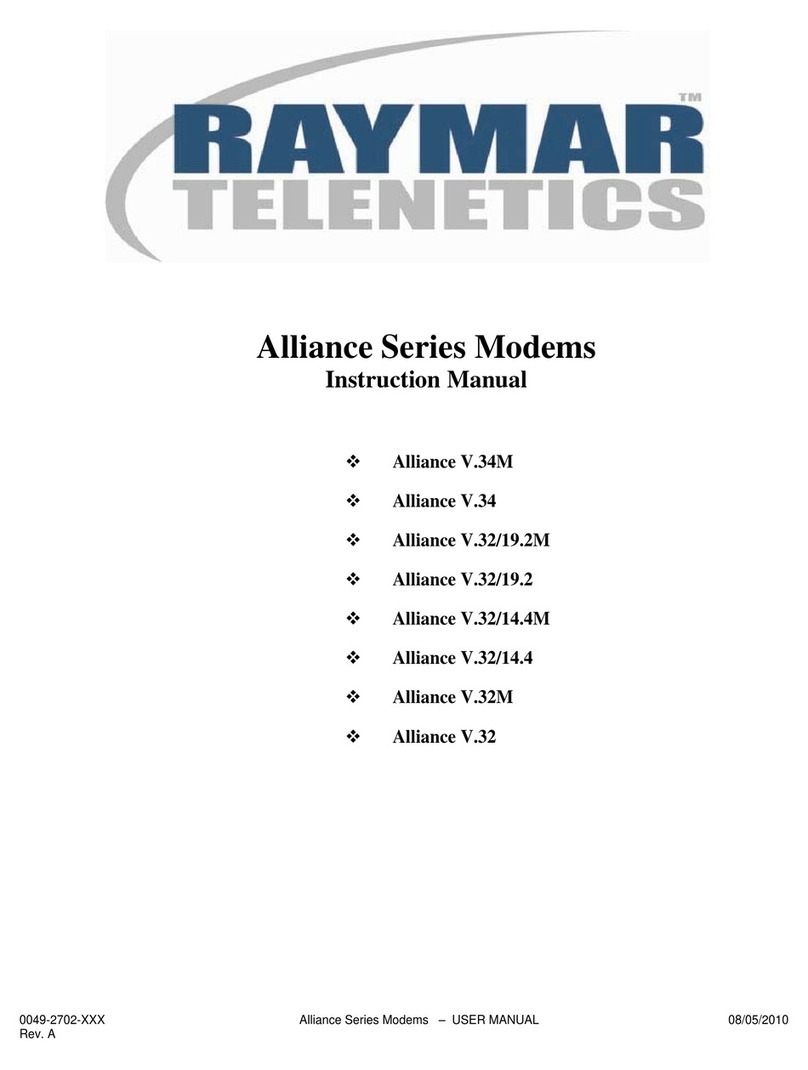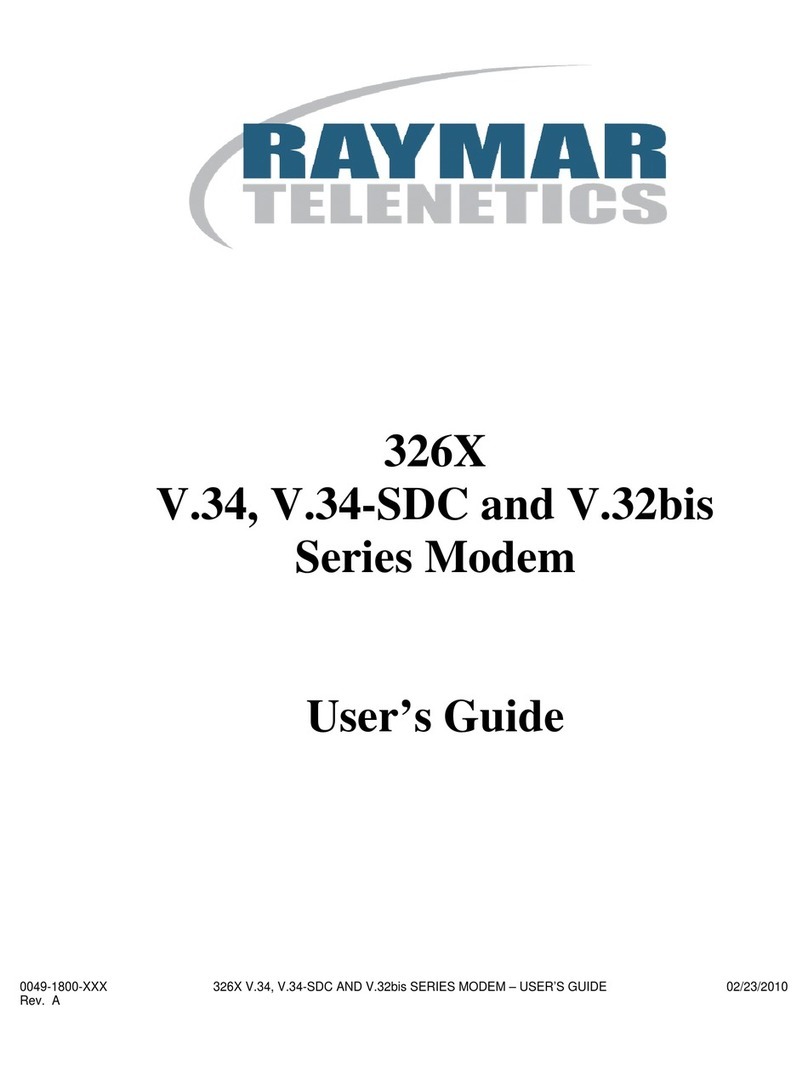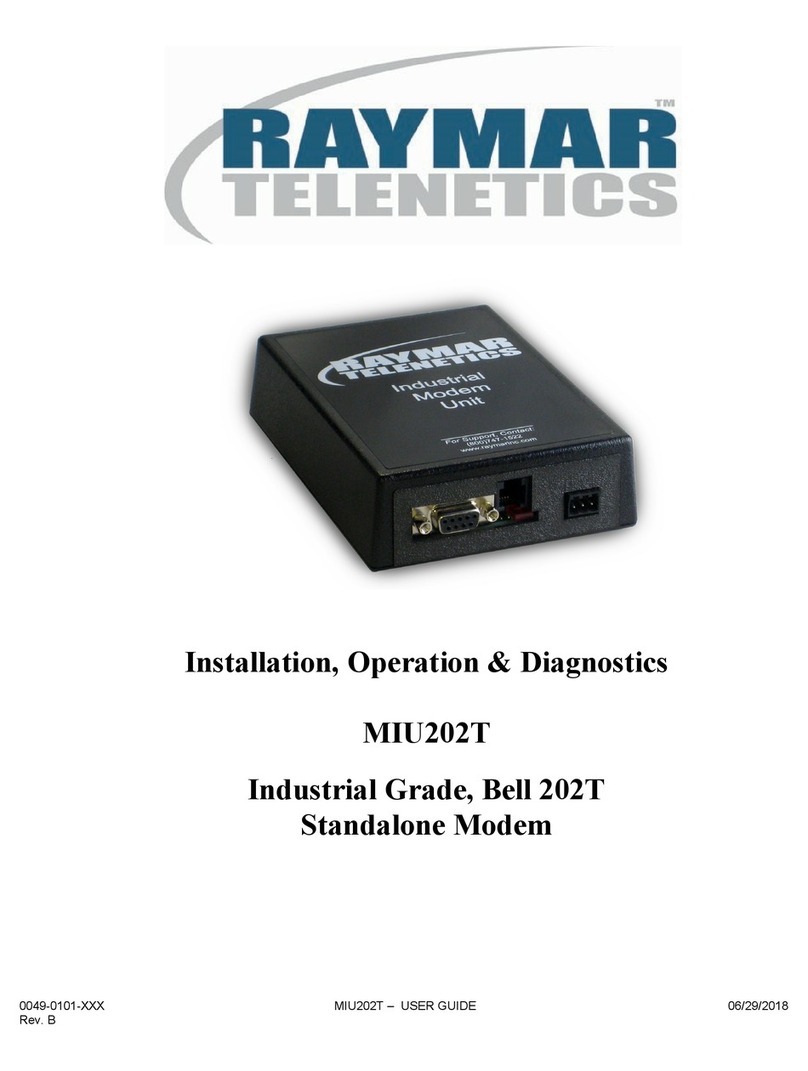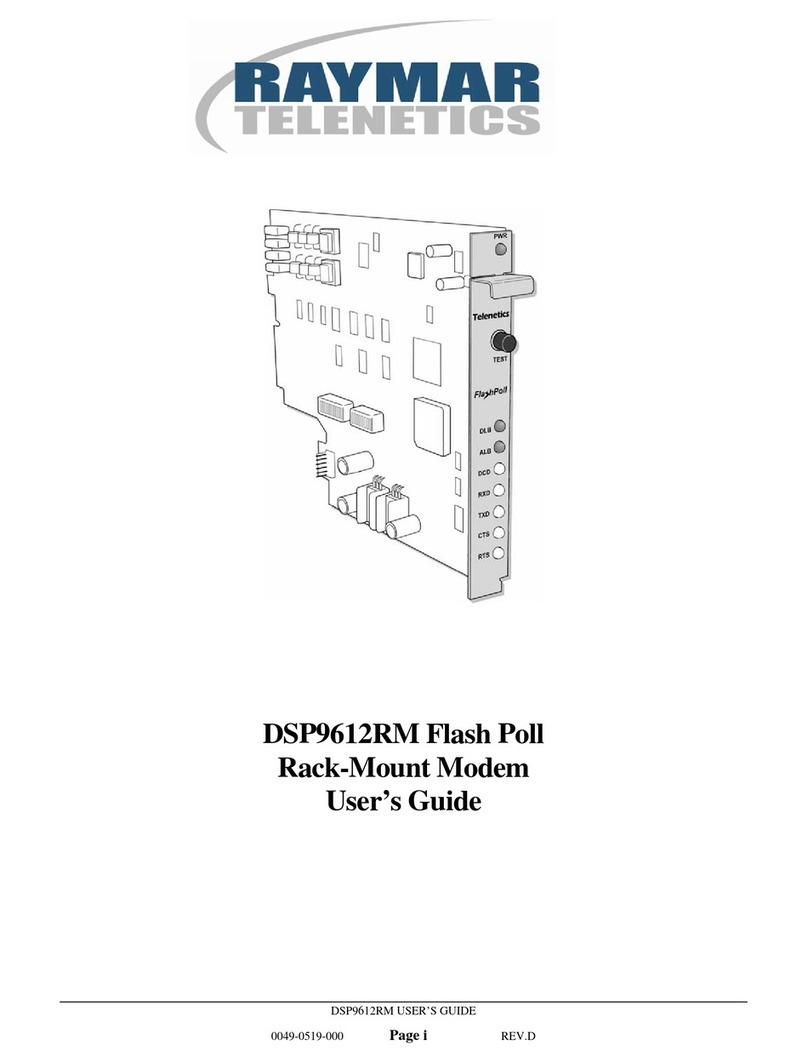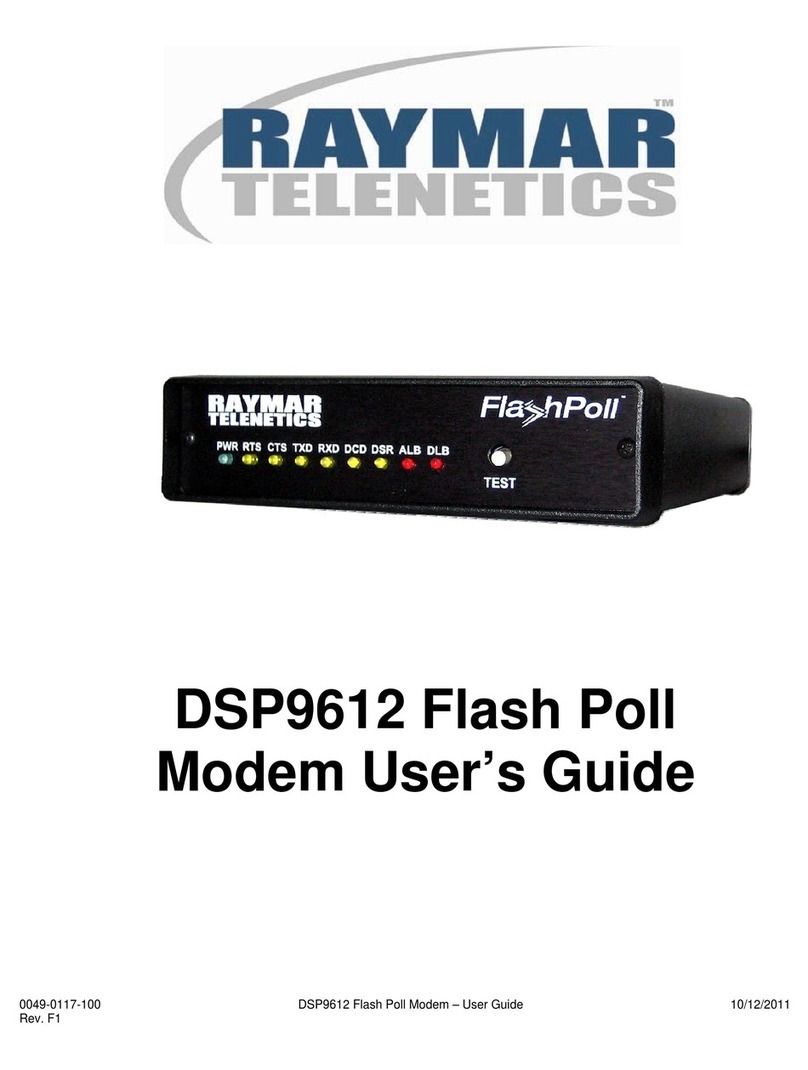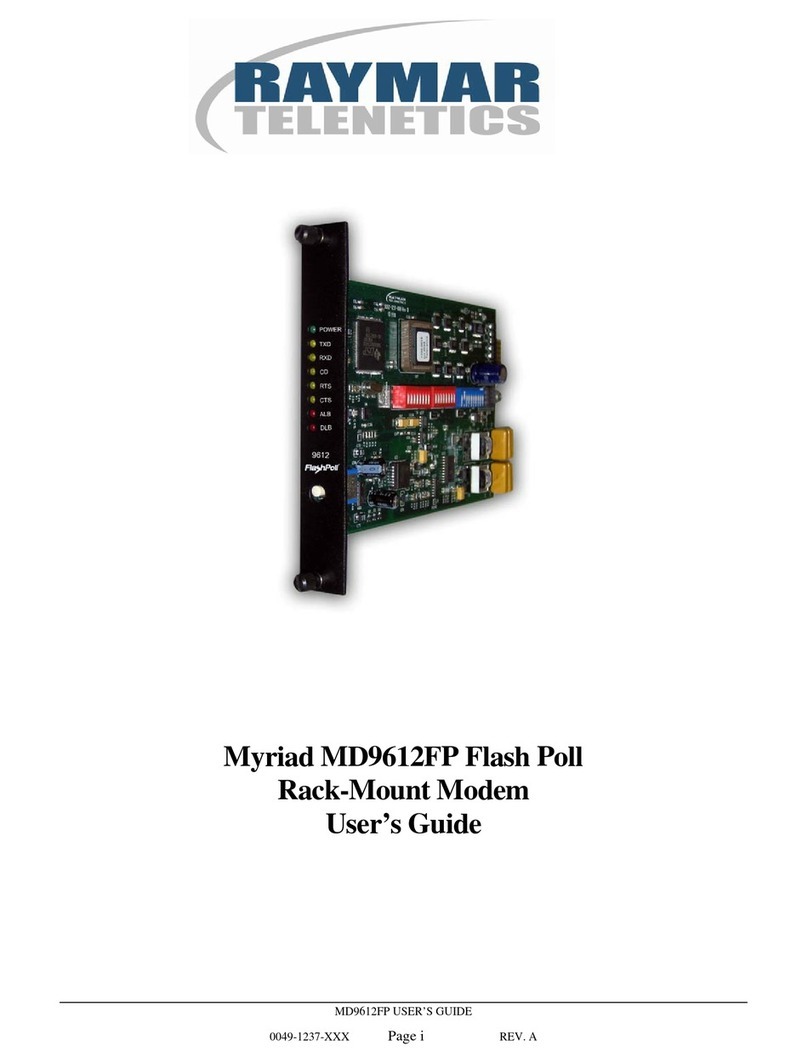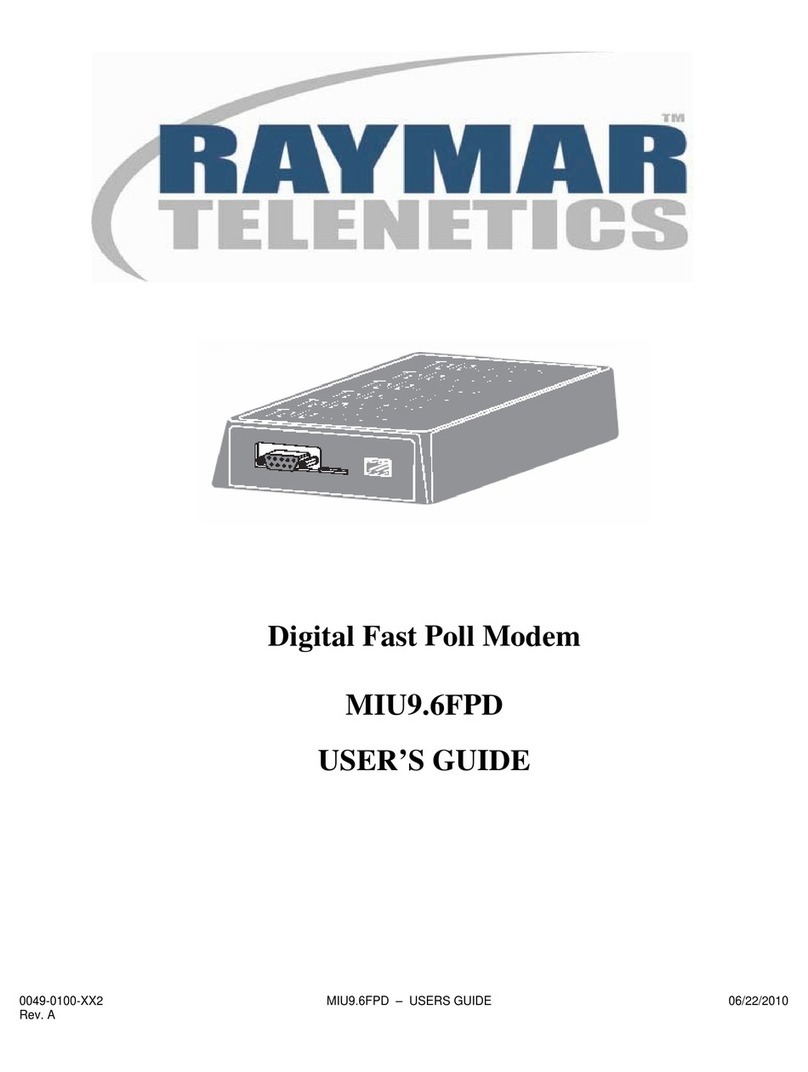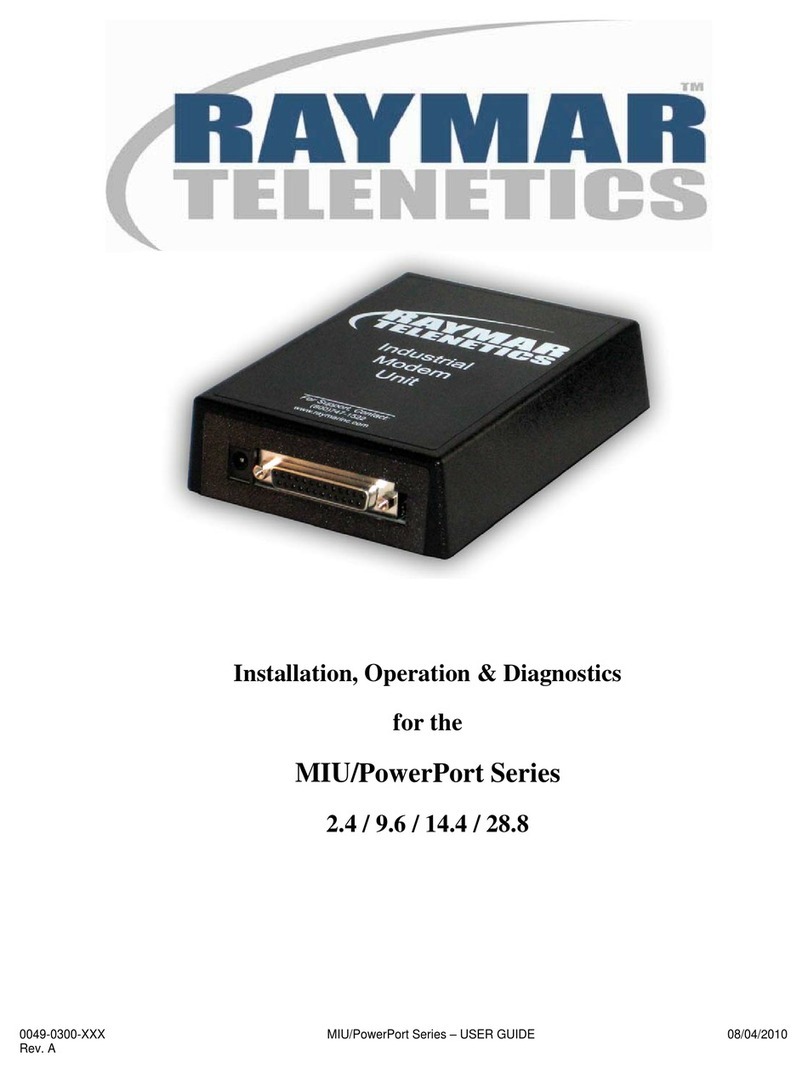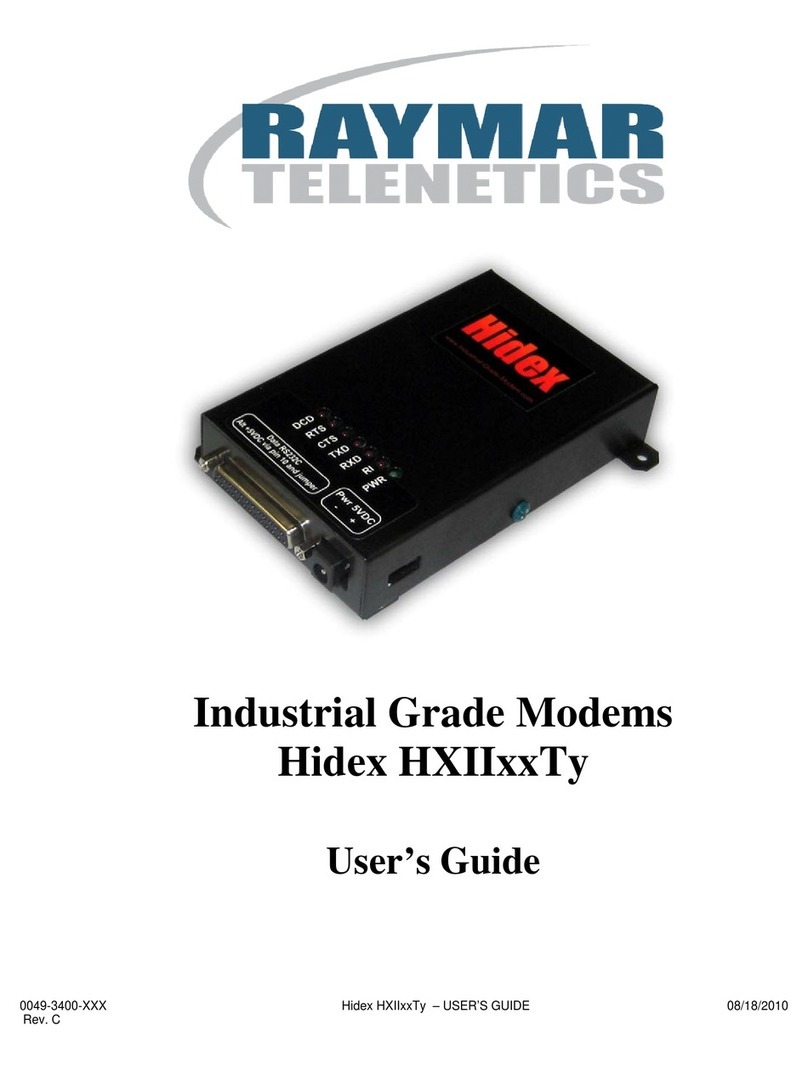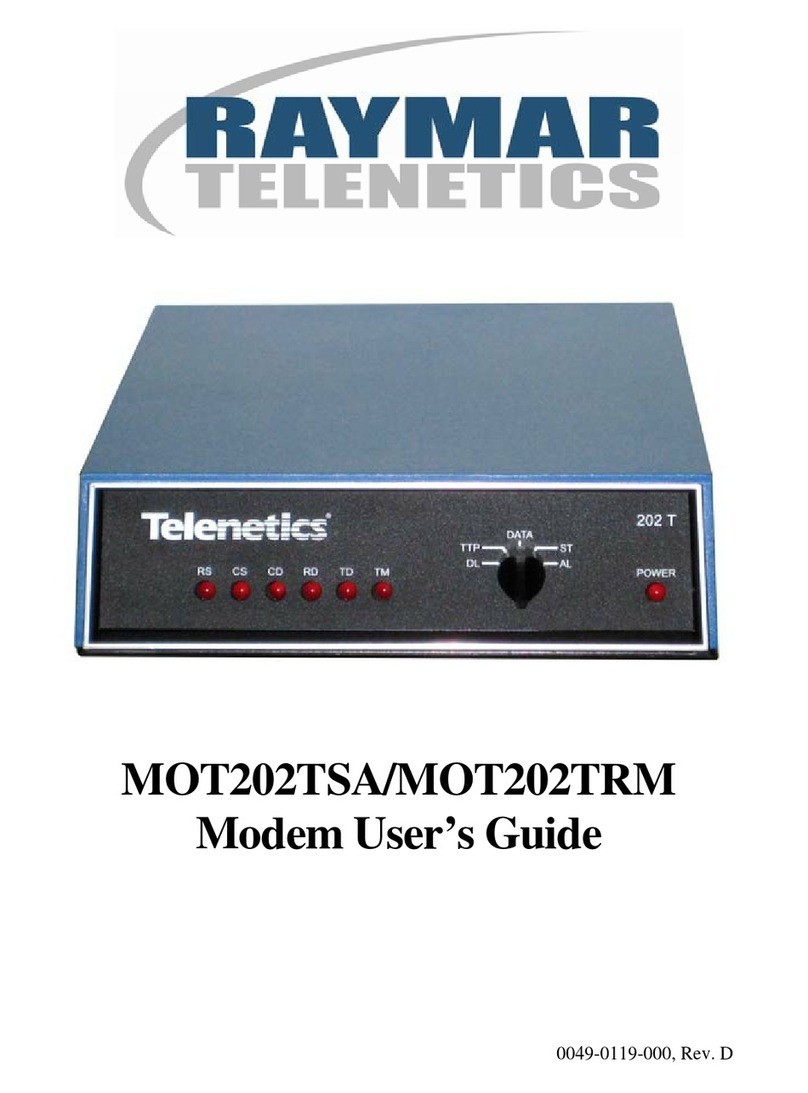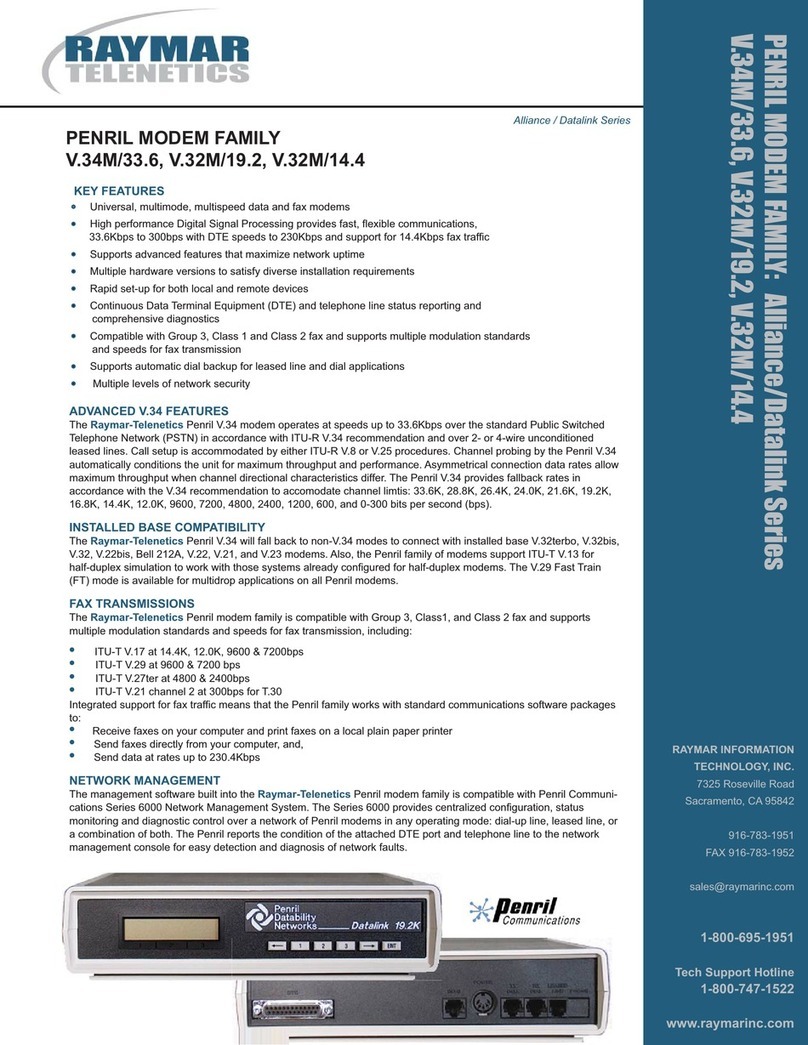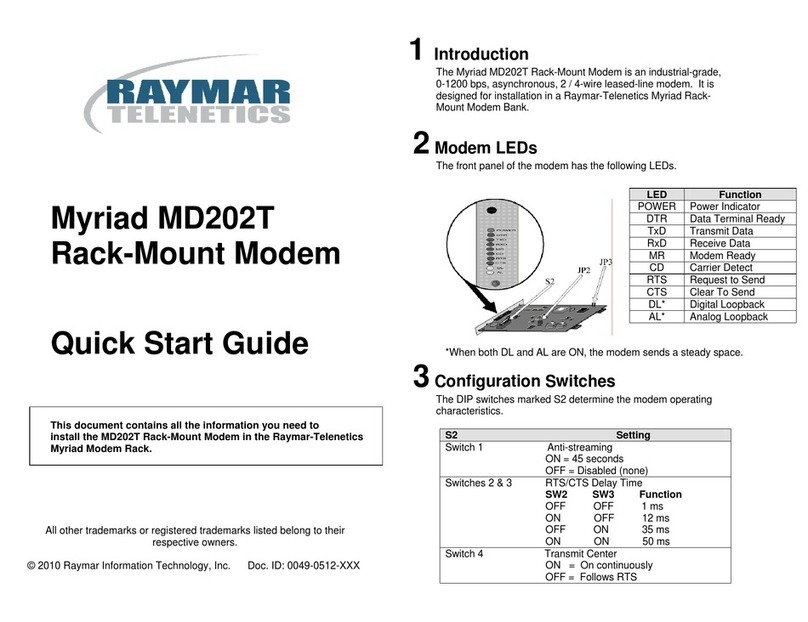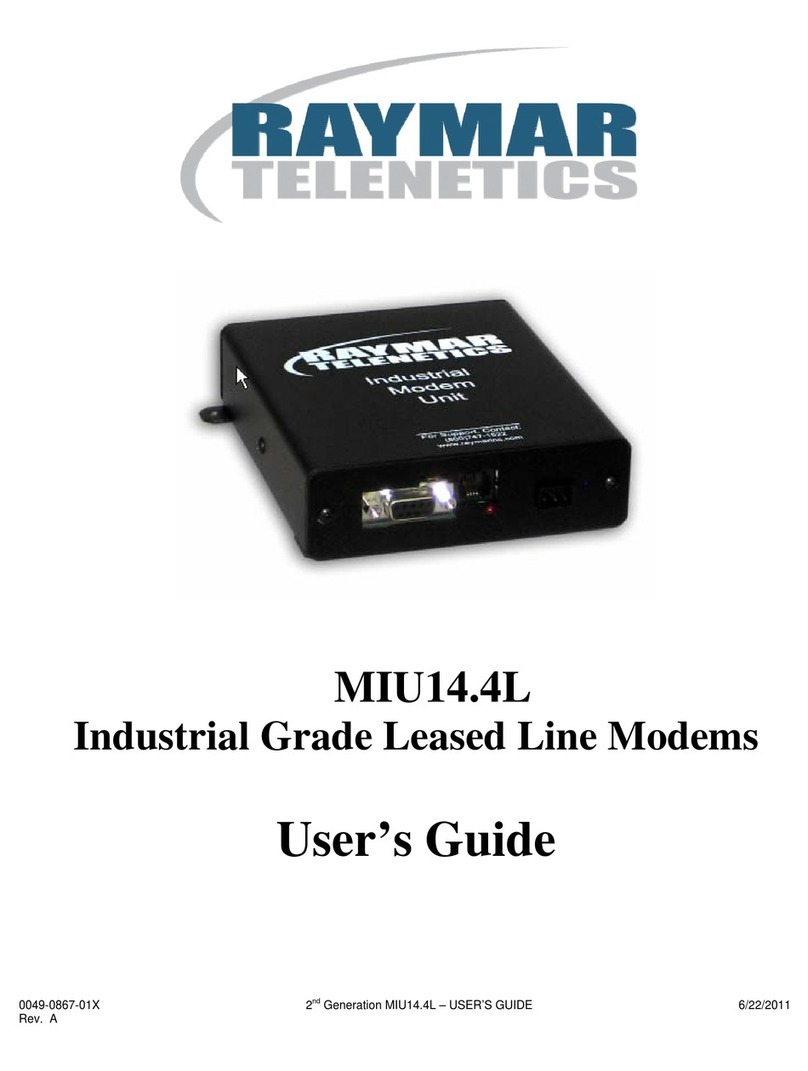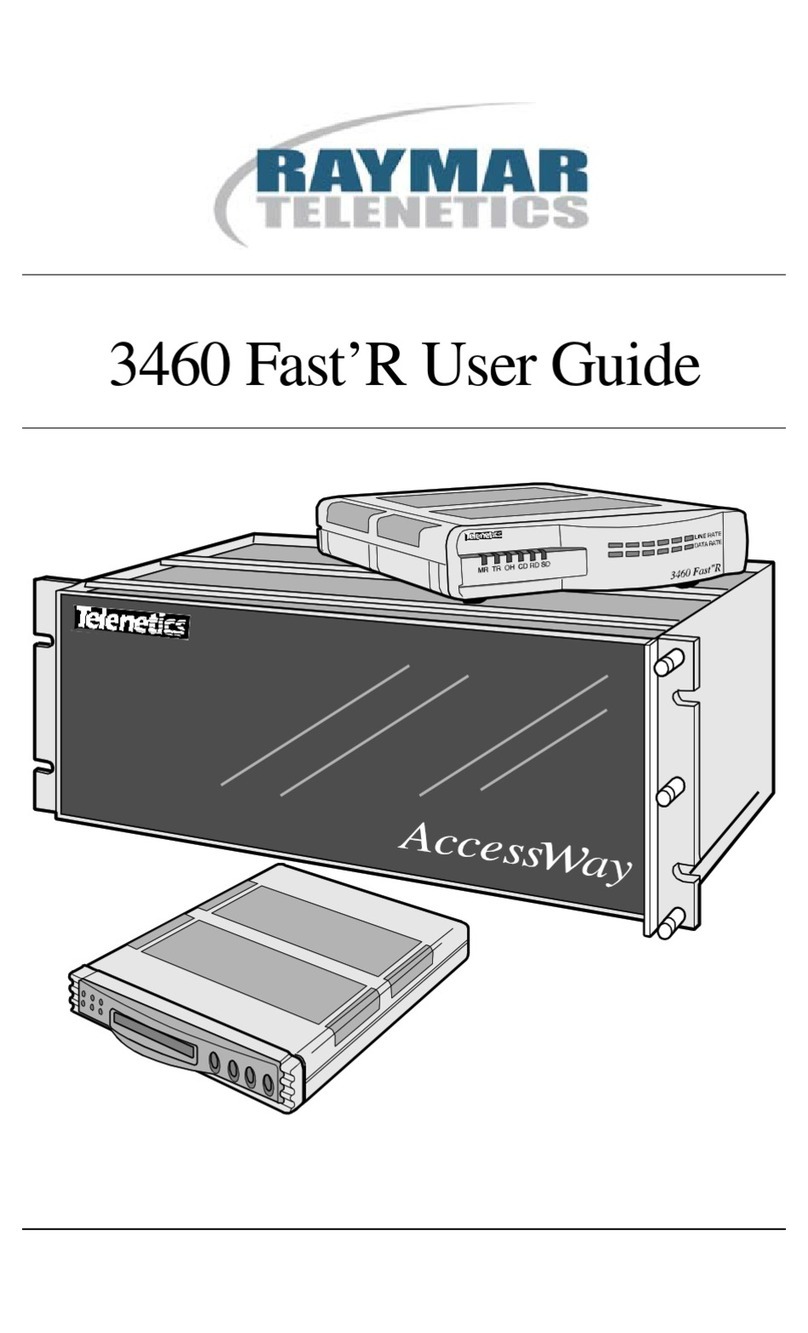Hardware Setup
Setup Procedure:
1. Use an RS-232 cable to connect the DB25
connector (J1) on the modem to a PC serial
Port (typically COM1).
2. Connect the RJ11 connector to a phone line.
3. Connect external power +5VDC to the
power jack or via alternate DB25 pins 10 &
7. See the Power Connections section to
ensure correct connector polarity and power
select switch position.
Hyper Terminal Setup
The modem can be tested as a standard serial
data modem by connecting it to a personal com-
puter or other data terminal equipment (DTE).
Any standard terminal program such as Hyper-
Terminal o PCComm running on a PC will com-
municate with the modem.
Power Connections
There are two optional methods of supplying
power to the modem. Use the power connector
or via the RS-232 cable. A slide switch on the
side of the case selects which is used.
Included with each modem is the mating con-
nector for the input power. Connect the external
5 VDC power source to the supplied connector
with attention to the +/- polarity of the voltage
source.
CAUTION: NOTE THE POLARITY ON THE
CONNECTOR LABEL.
Page 2 of 4
There is a power input select switch on the side of
the modem nearest the power connector. The
switch is flush or recessed; to select the power
connector input, slide the switch away from the
rear panel.
+5V Power
Input Select
Switch
Page 3 of 4
Alternate power can be connected via the DB25
connector pin #10 for +5VDC and pin #1 or 7 for
ground. To enable this option, move the switch
toward the power connector.
Safety Ground Connection
Pin 10 plus 5VDC and pin 7 ground
+5V Power Input
Select Switch
Ground screw
Use the GREEN case cover screw to connect a
safety ground wire, if desired.