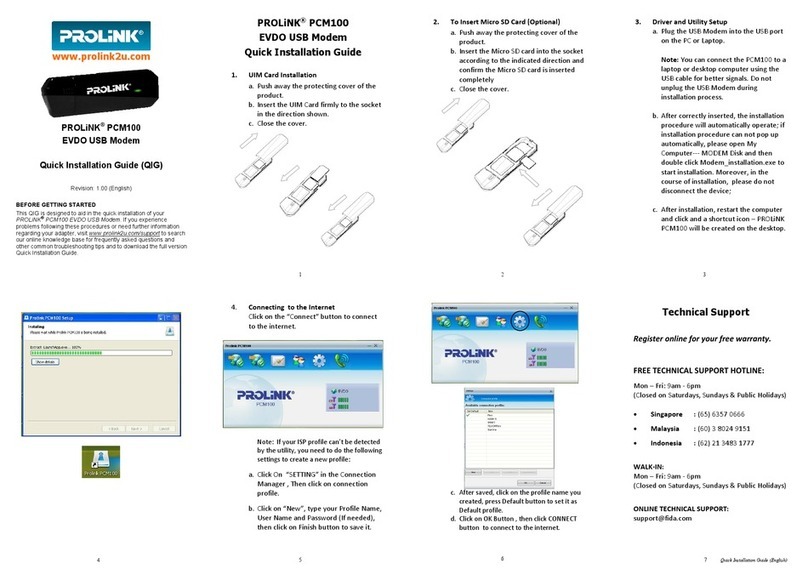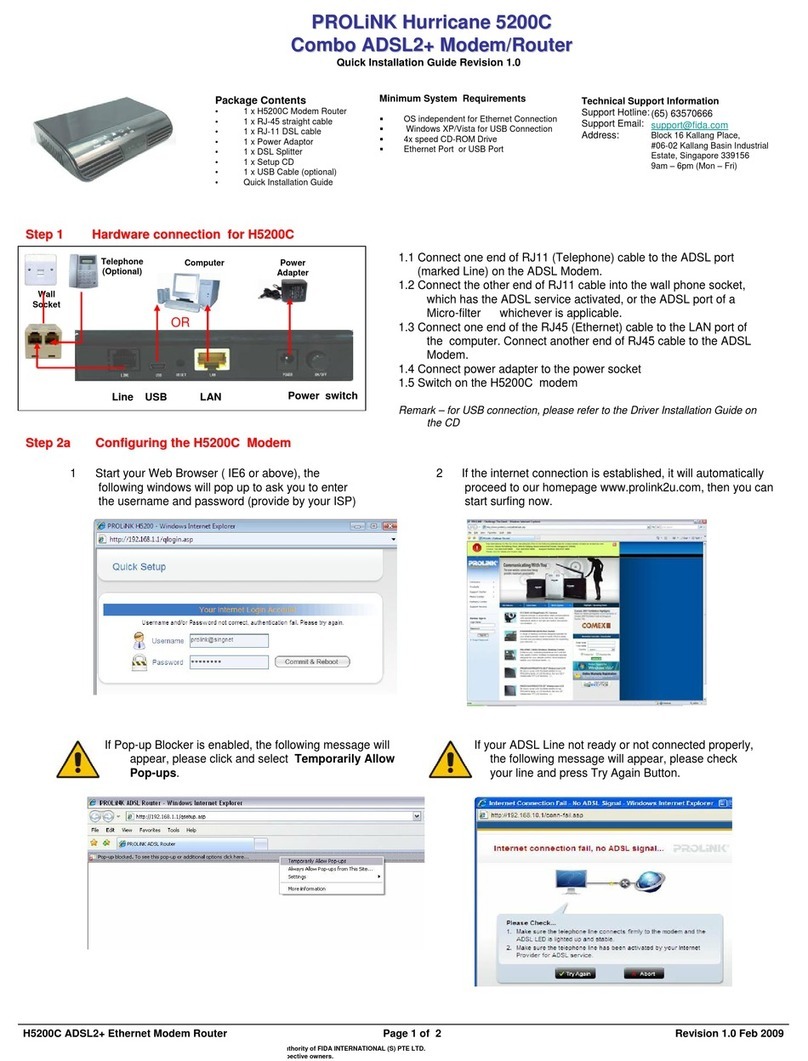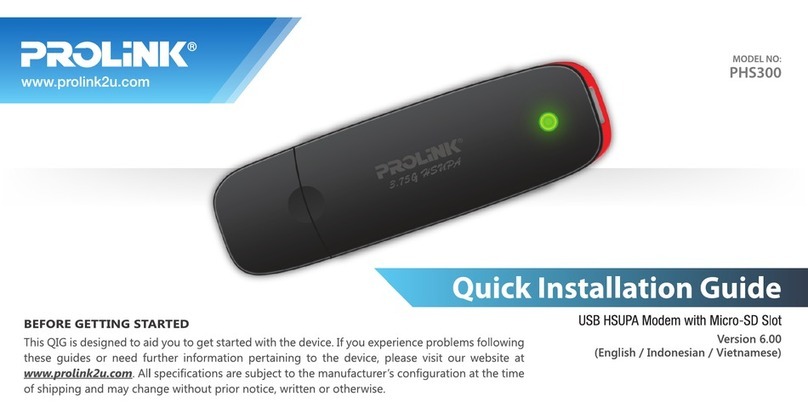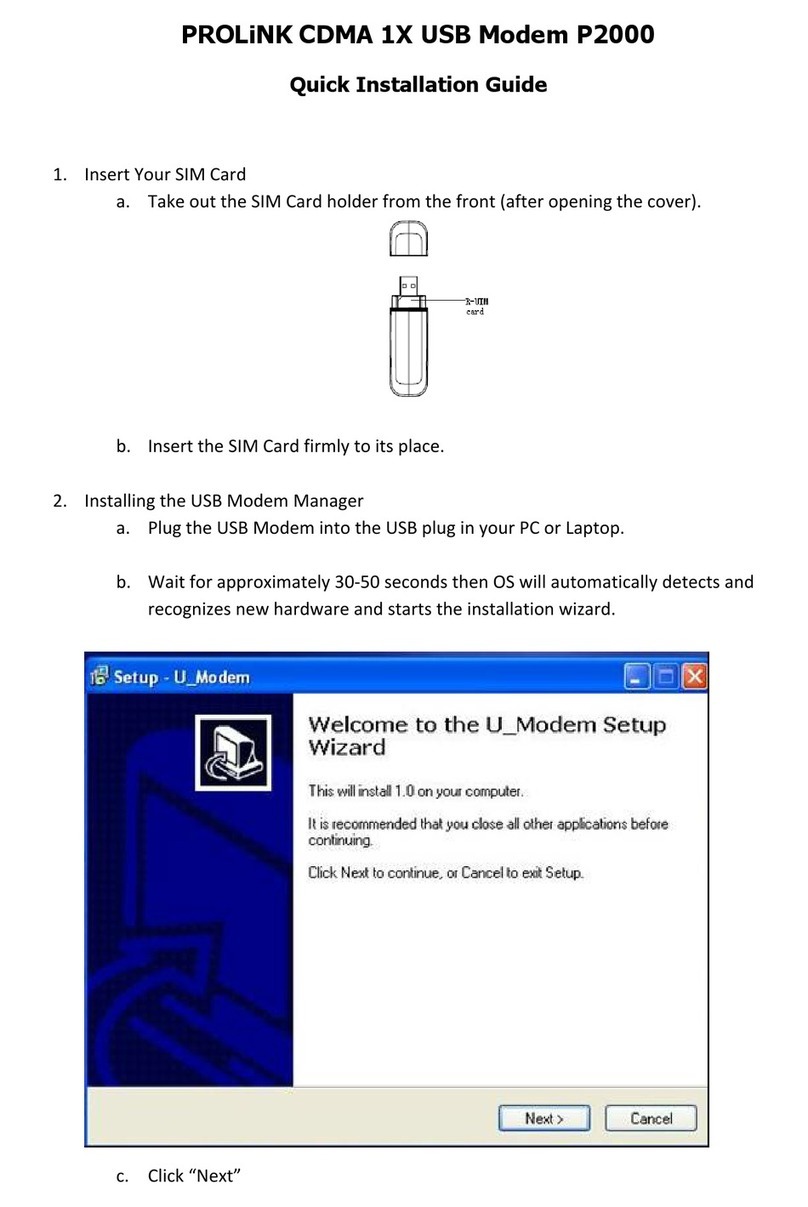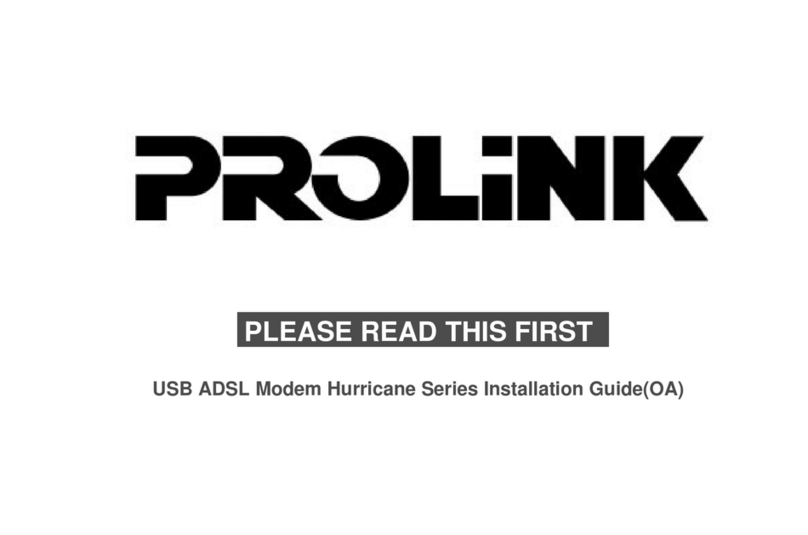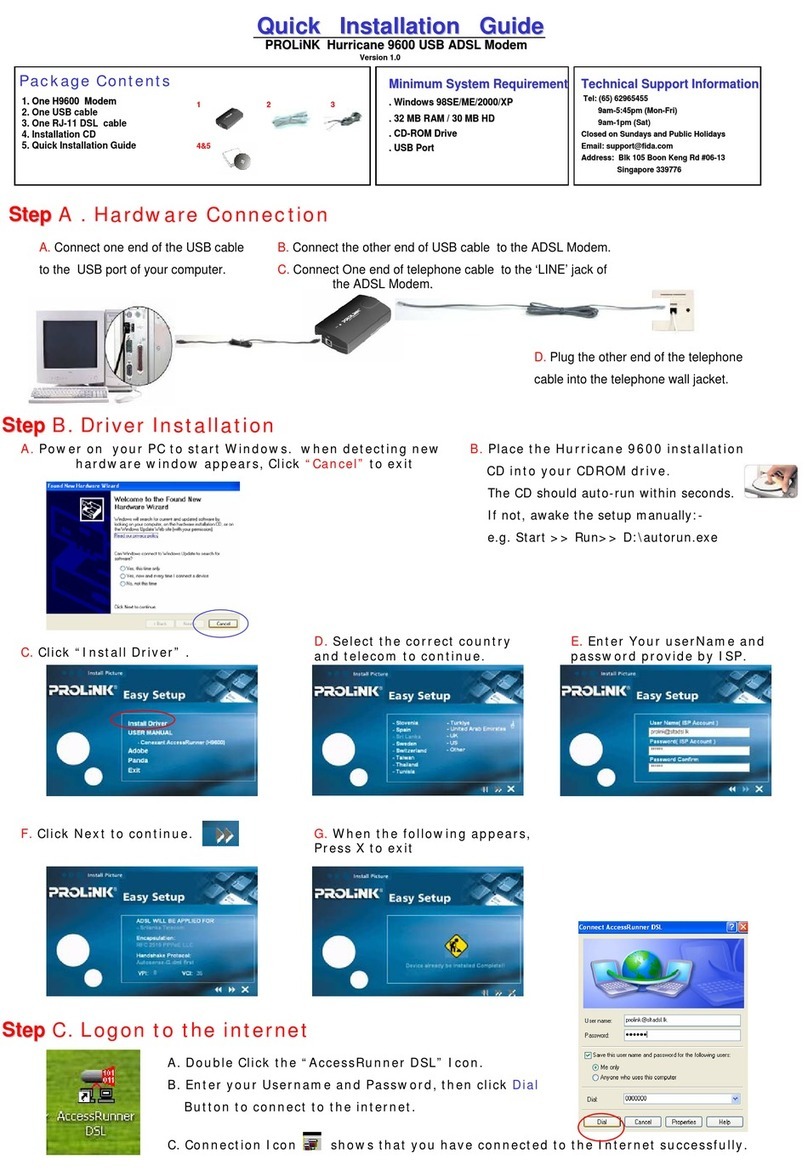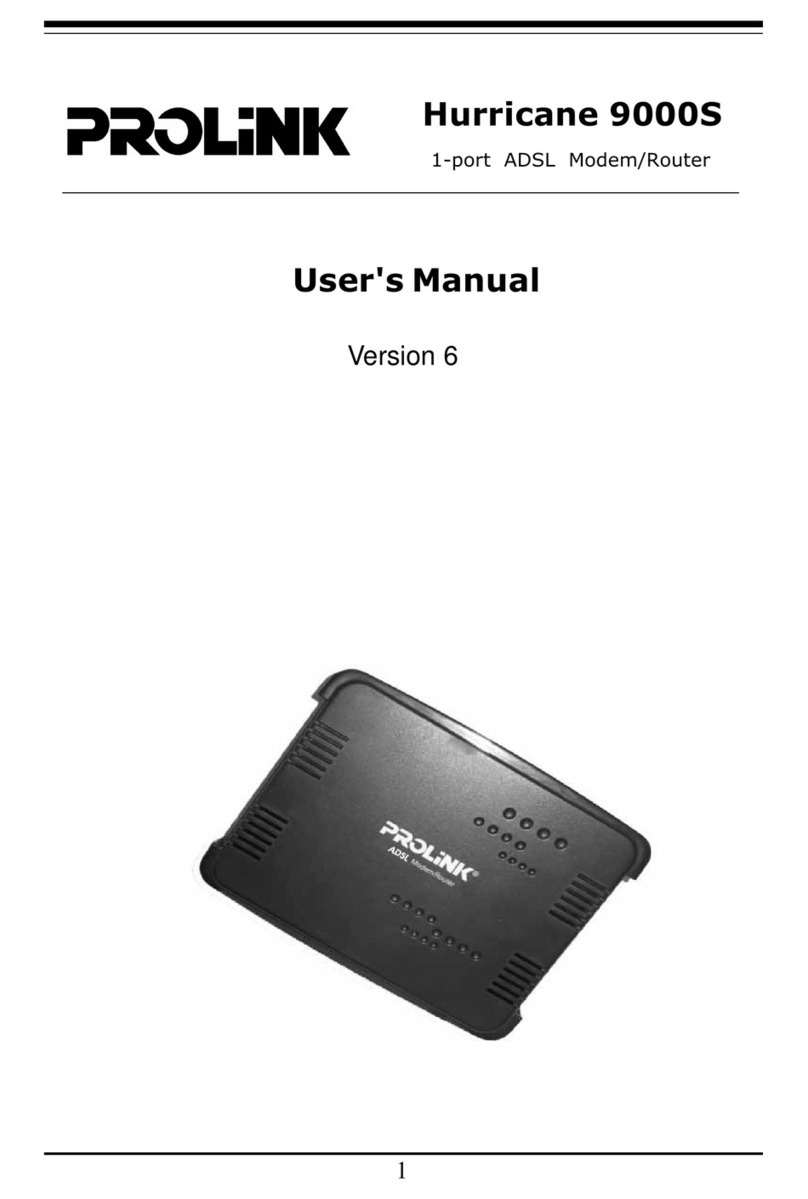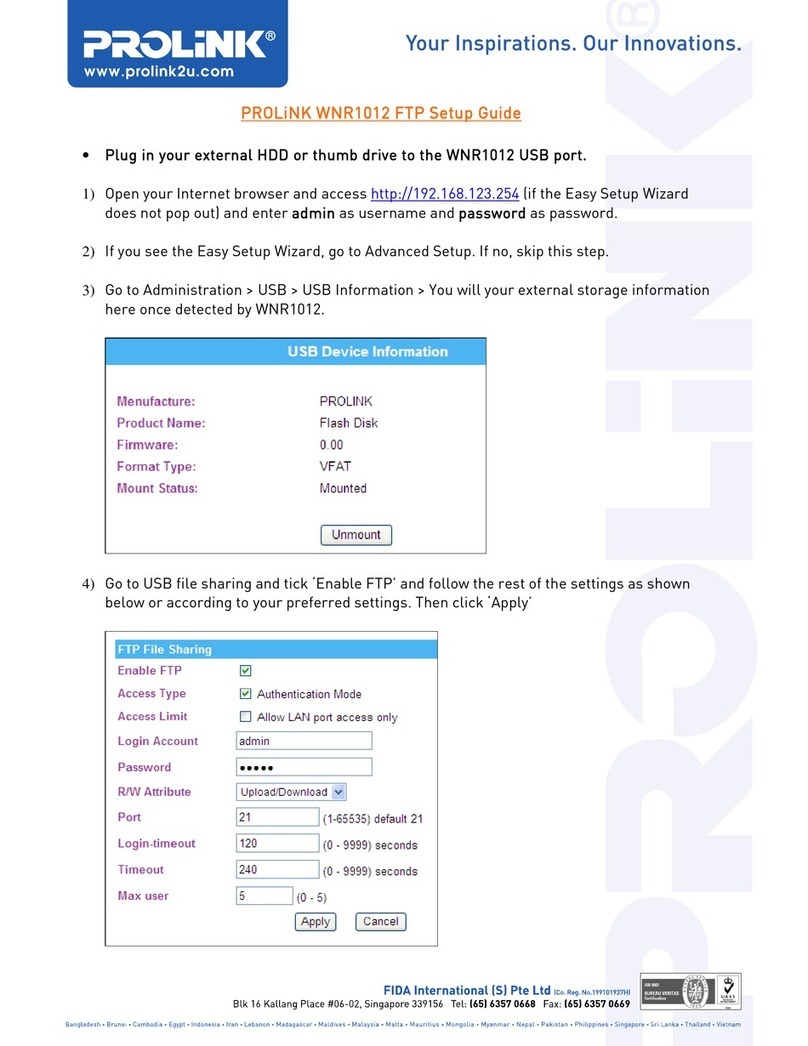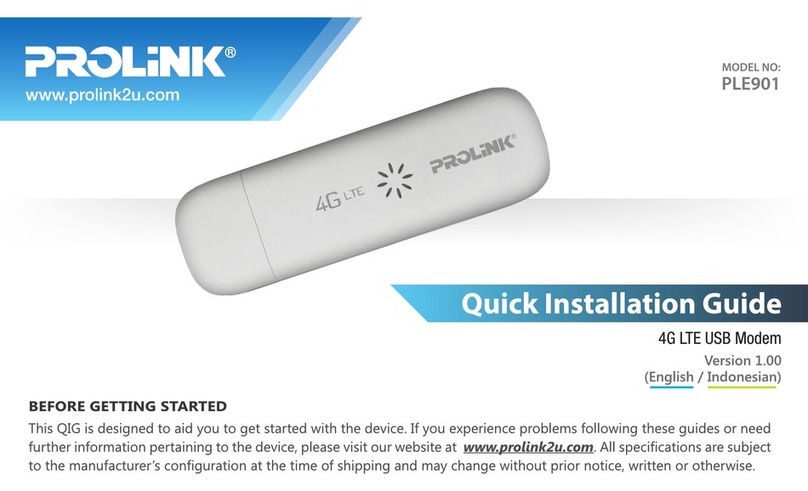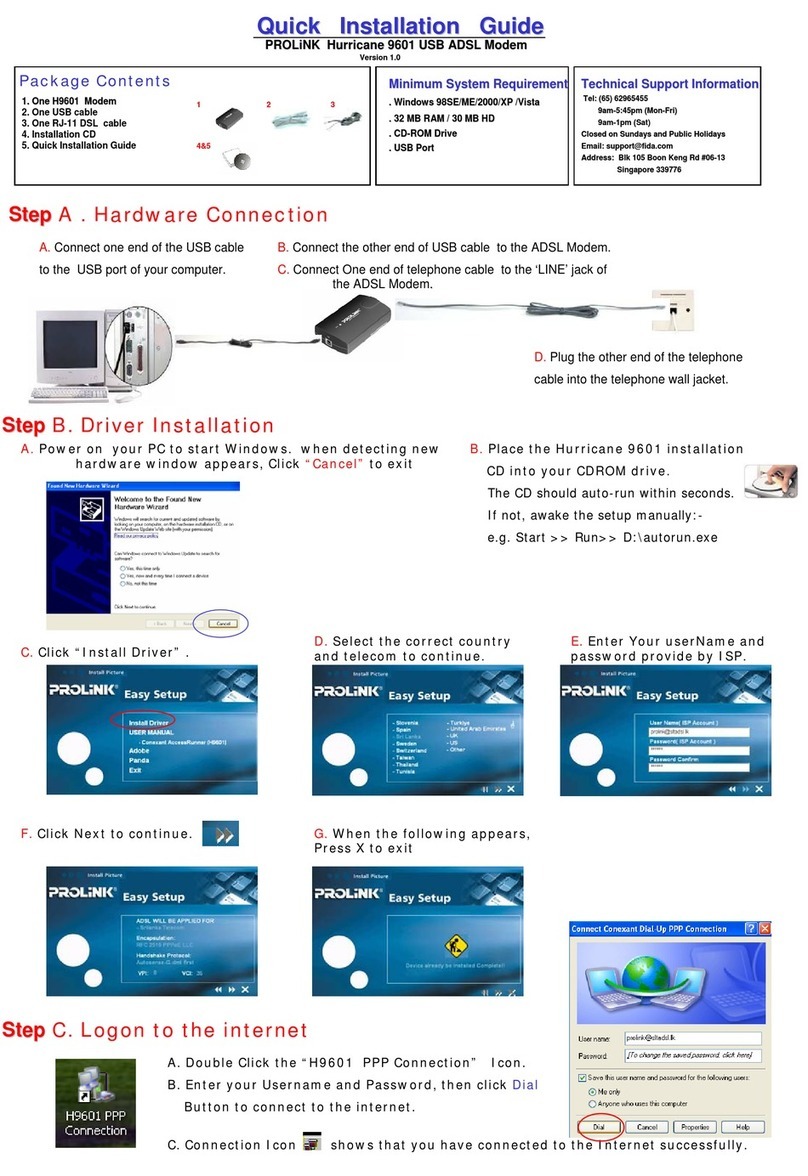1
PROLINK HSDPA Modem PC Manager User Guide
CONTENTS
The main window..............................................................................3
Data Link...........................................................................................4
Establishing a data link .....................................................................................................4
Disconnect a data link.......................................................................................................4
Profiles (Dialup Configuration).........................................................5
Add a dialup Configuration...............................................................................................5
Set AS Default...................................................................................................................5
Modify a dialup configuration ..........................................................................................5
Delete a dialup configuration............................................................................................5
Restore ..............................................................................................................................5
Internet (Data Flow)..........................................................................6
SMS...................................................................................................6
Read New SMS.................................................................................................................7
Edit and send SMS............................................................................................................8
Reply SMS........................................................................................................................8
Forward SMS....................................................................................................................9
Re-send SMS.....................................................................................................................9
Delete / Delete All.............................................................................................................9
Contacts...........................................................................................9
Add a new contact...........................................................................................................10
Modify a contact .............................................................................................................10
Send a message to contact...............................................................................................10
Delete..............................................................................................................................11
Options............................................................................................ 11
Auto Launch on Startup..................................................................................................11
Auto Minimized..............................................................................................................12
Link Auto Reactivation...................................................................................................12
Prompt Before Exit .........................................................................................................12
USIM Card Preferred......................................................................................................12
Local Preferred................................................................................................................12
Options for SMS .............................................................................................................13
1. Change the number of SMS service center.................................................................13
2. Change SMS Routing..................................................................................................13
3. Validity period of sending SMS ..................................................................................13
Network Options.............................................................................................................14
1. Choose the Frequency Band........................................................................................14
2. Select the Network......................................................................................................14
Security Options..............................................................................................................15
1. Enable / Disable PIN1.................................................................................................15
2. Change PIN1...............................................................................................................15
3. Unlock PIN1 ...............................................................................................................15
Sound Options.................................................................................................................16
Notifying sound for SMS................................................................................................16
Flow Warning..................................................................................................................16
1. display.........................................................................................................................16
2. Flow Warning..............................................................................................................16
USSD ..............................................................................................................................17
Version.............................................................................................17