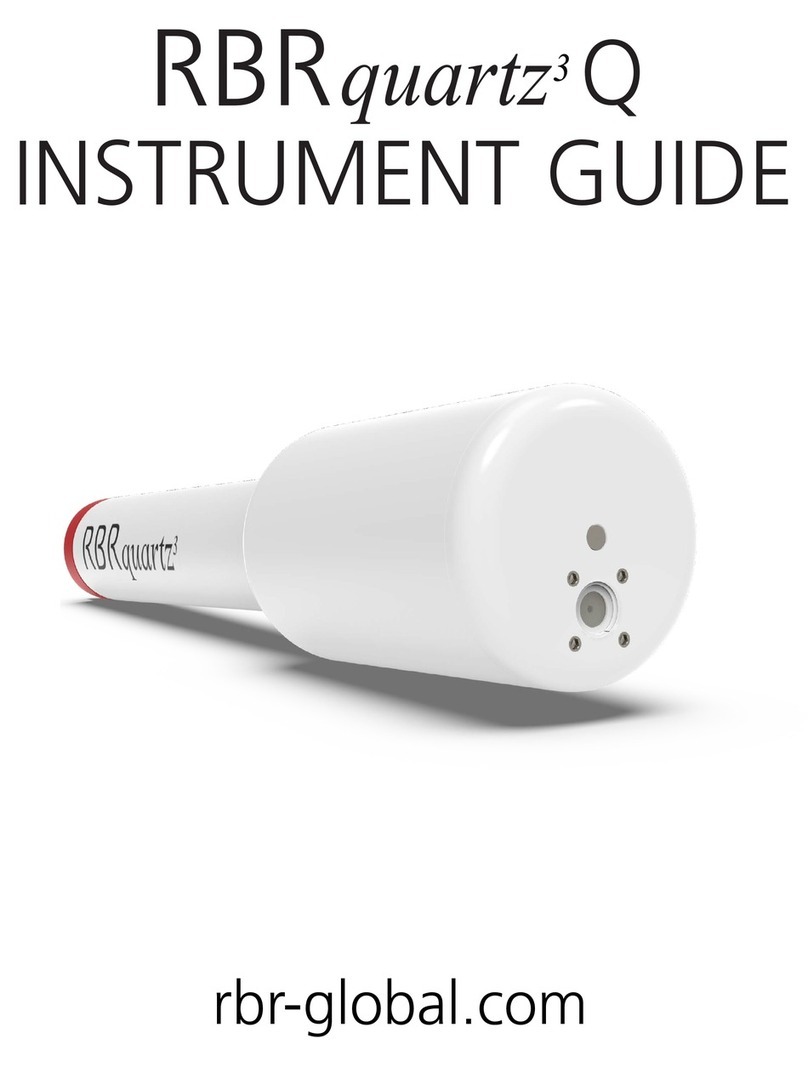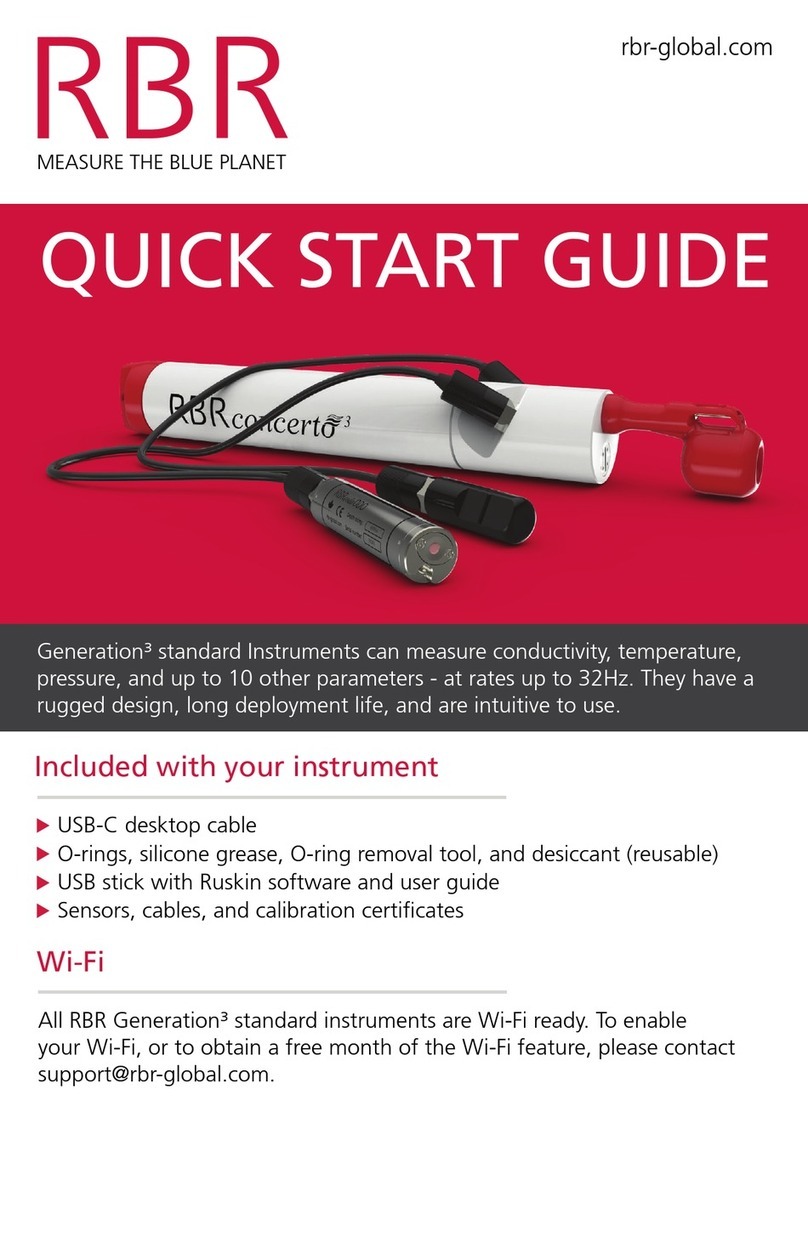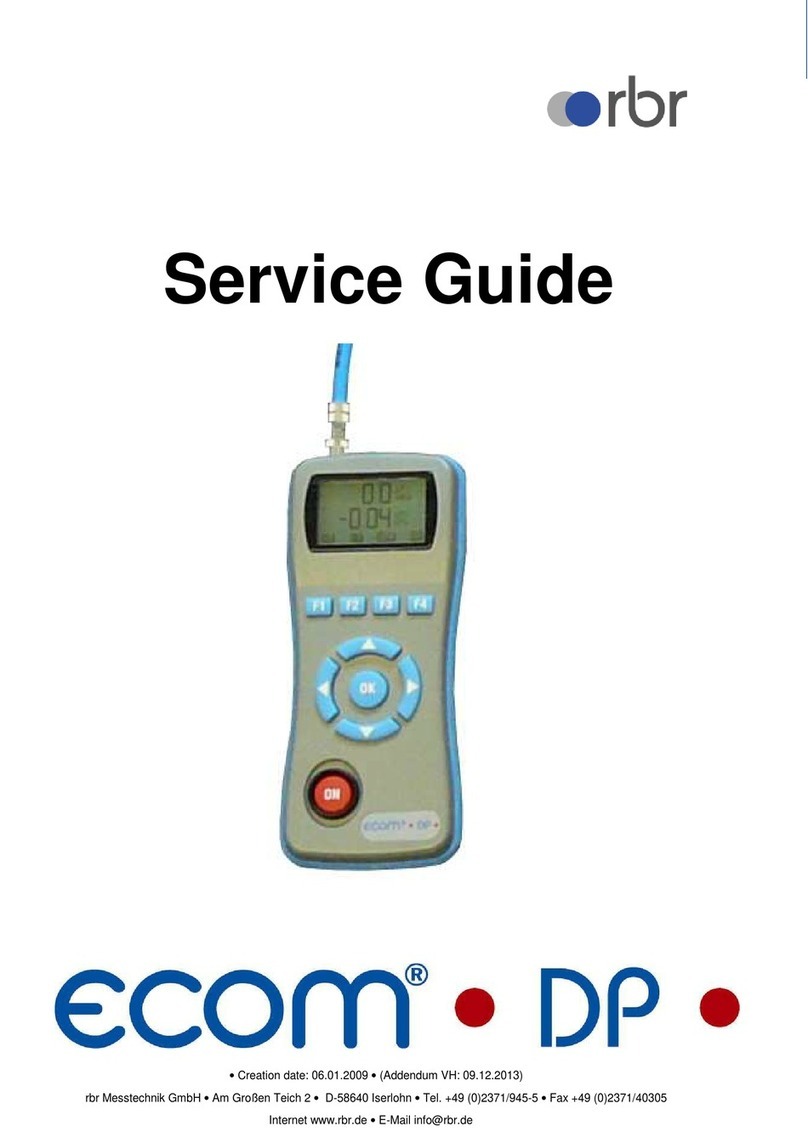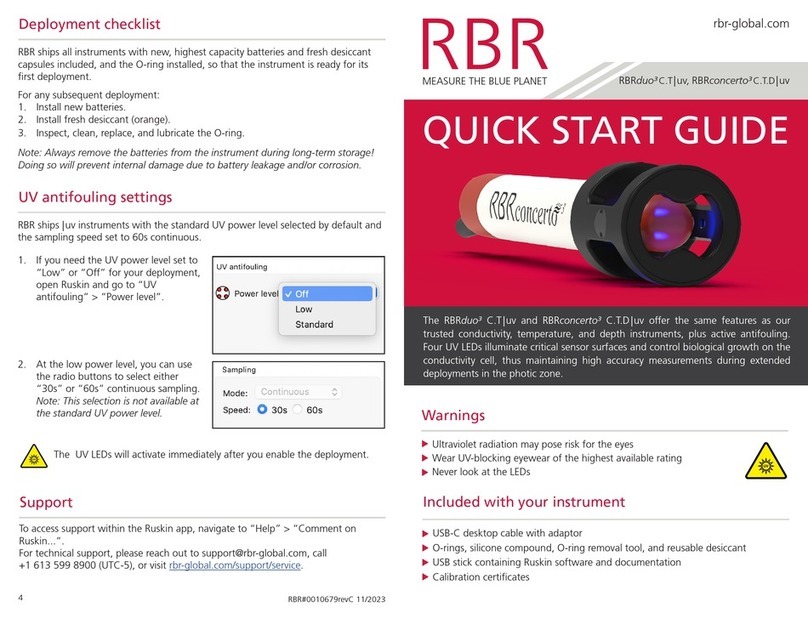9.6 Derived channel parameters ........................................................................................................ 27
9.7 Deployment................................................................................................................................... 27
9.8 Automatic tasks............................................................................................................................. 28
9.8.1 Auto-Download .............................................................................................................................................................28
9.8.2 Auto-Stop ......................................................................................................................................................................29
9.8.3 Auto-Deploy...................................................................................................................................................................29
10 Download ................................................................................................................ 30
10.1 Download data from the logger ................................................................................................... 30
10.2 File naming convention ................................................................................................................ 30
11 Calibration tab ........................................................................................................ 31
12 Update firmware ..................................................................................................... 32
13 Datasets................................................................................................................... 35
13.1 Open a stored dataset .................................................................................................................. 35
13.2 Analysis.......................................................................................................................................... 35
13.2.1 Analysis tab ...................................................................................................................................................................35
Cursor tab......................................................................................................................................................................35
Calibration tab ..............................................................................................................................................................37
13.3 Overview........................................................................................................................................ 37
13.4 Channels........................................................................................................................................ 38
13.4.1 Information tab ............................................................................................................................................................. 38
13.4.2 Calibration Tab..............................................................................................................................................................38
13.4.3 Parameters tab..............................................................................................................................................................39
13.5 File info .......................................................................................................................................... 40
13.6 Plot view ........................................................................................................................................ 41
13.6.1 Thumbnail view.............................................................................................................................................................42
13.6.2 Live data ........................................................................................................................................................................42
13.6.3 Plot Tools.......................................................................................................................................................................42
Dataset toolbar .............................................................................................................................................................42
Live plot toolbar............................................................................................................................................................42
Tools for datasets and live data ...................................................................................................................................43
Tools for live data..........................................................................................................................................................46
13.6.4 Shortcuts / Controls......................................................................................................................................................46
13.7 Exporting datasets ........................................................................................................................ 47