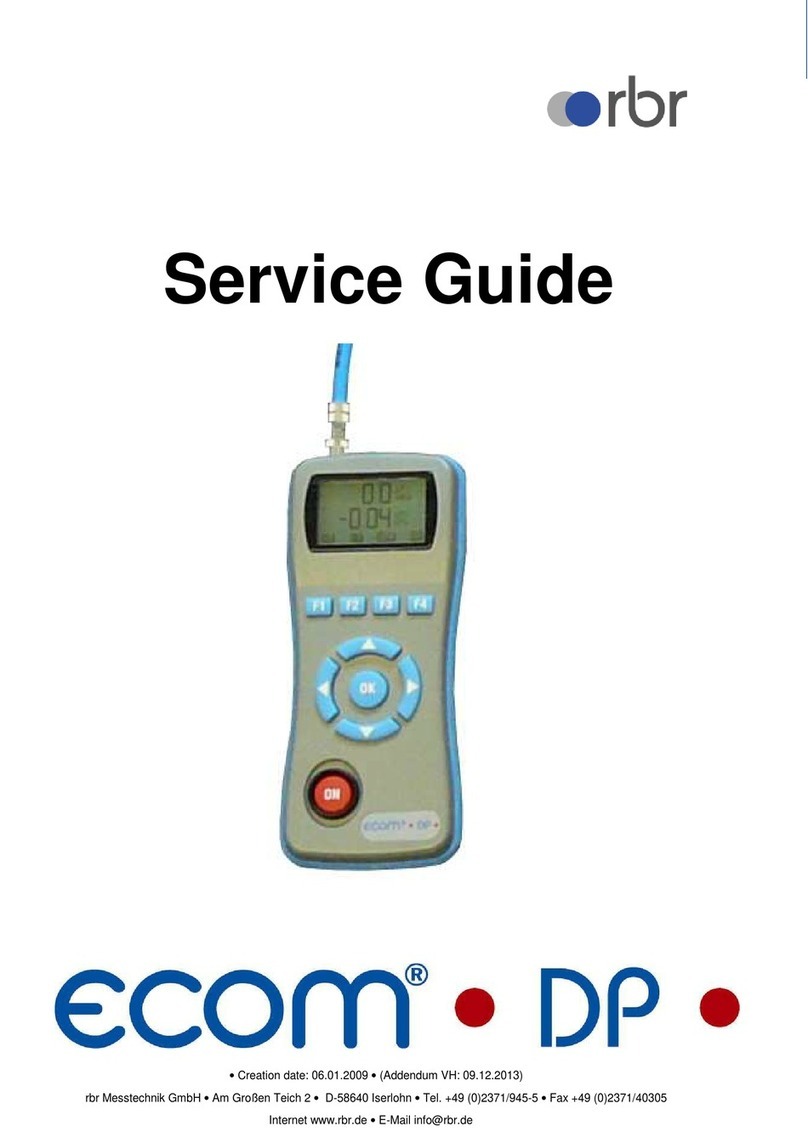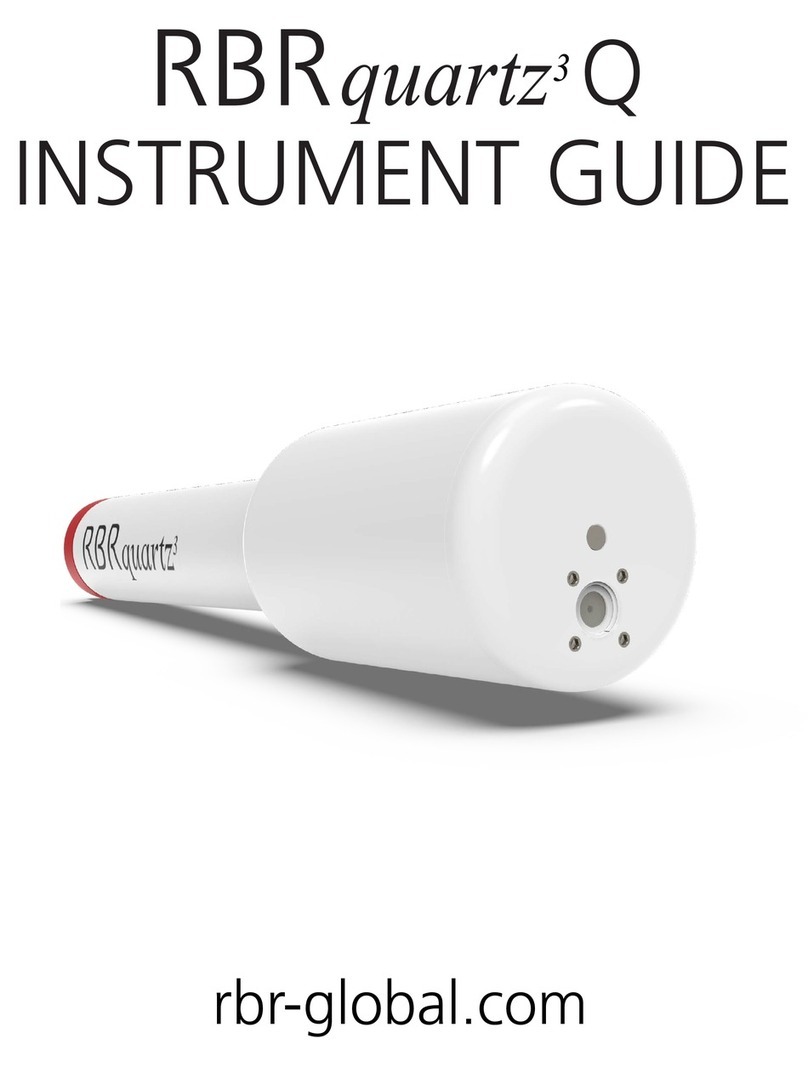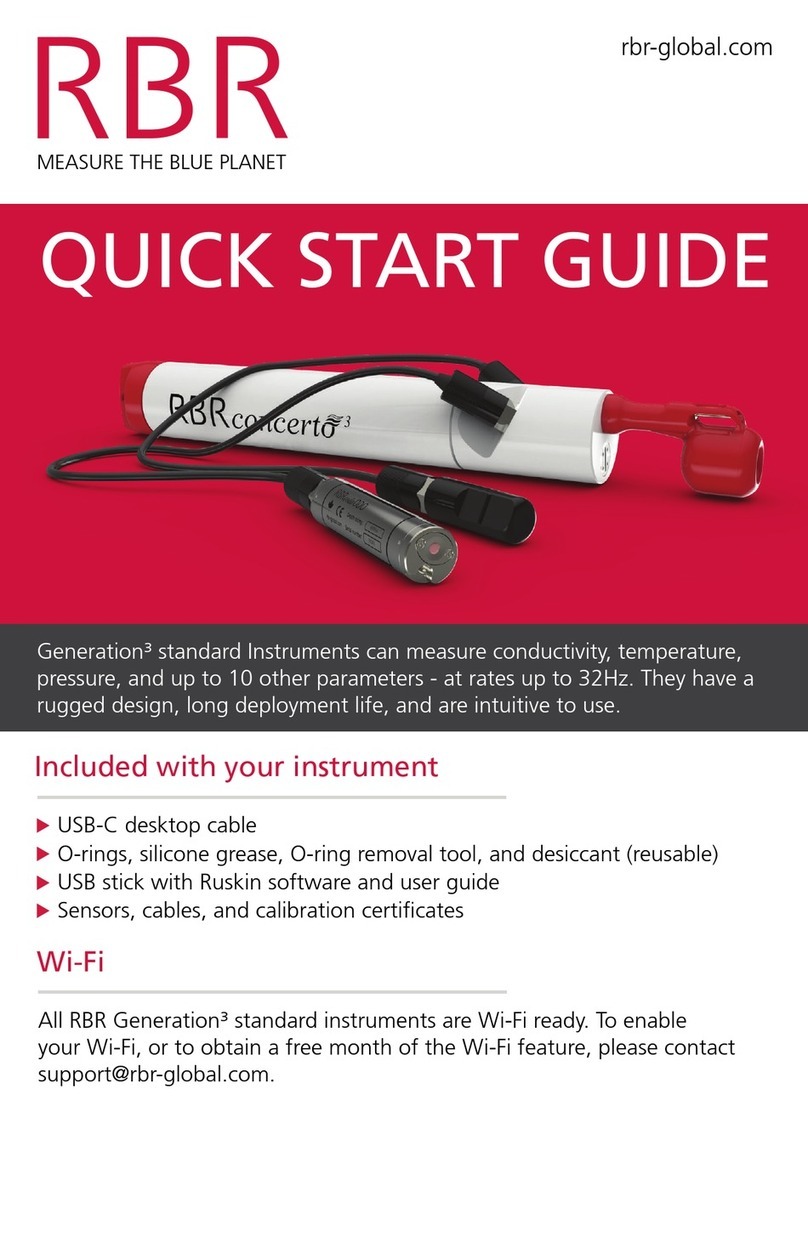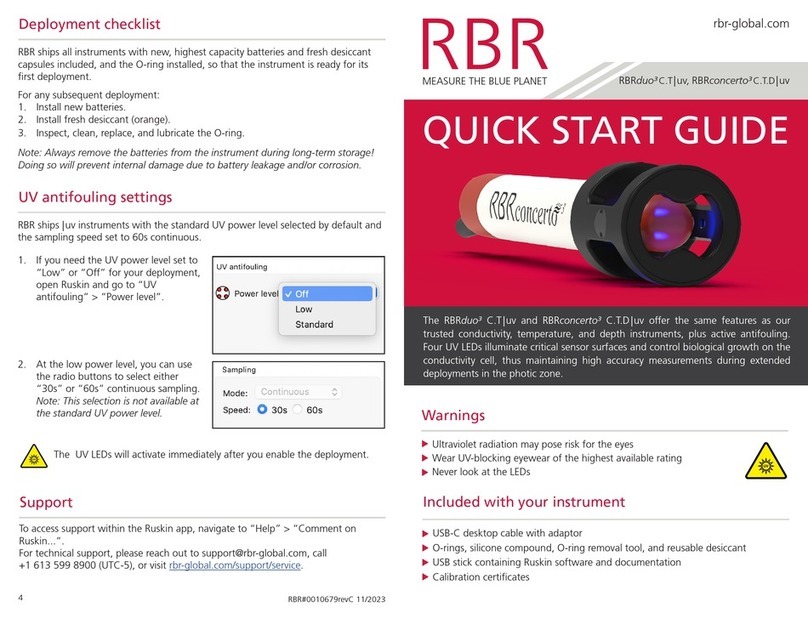2 Select Mobile on Ruskin
By default, new deployments started from a mobile device are set to Mobile data storage format, and nothing needs to
be adjusted.
However, when you start a deployment from your laptop or desktop computer, it defaults to Desktop format which will
limit your abilities to view the dataset on the mobile device.
On some occasions, you may set up your instrument from the laptop with the intention to view the dataset on your
mobile device afterwards. In this case, go to the Configuration tab and open the Storage dropdown menu under
Options. Select Mobile.
With Mobile data storage format selected, you will be able to track your instrument by adding the GPS location of your
phone or tablet to the dataset. The RSK file will store data already calibrated, facilitating faster downloads over the Wi-
Fi.
Ruskin Mobile can download datasets created in Desktop format. However, features such as charting will not be
available.
The raw data are not stored when operating an instrument with the storage format set to Mobile. The RSK file
will only contain the calibrated data, which prevents re-processing the dataset with new calibration
coefficients.
1.
2.
You cannot change between Desktop and Mobile storage formats for the same deployment.
If started in Desktop mode, there are two options:
Stop the current deployment, change the setting, then start a new deployment.
Continue the same deployment in Desktop mode, without the ability to view charts.
You can still download your dataset, archive it to Dropbox or another sharing destination, and then use
Ruskin Desktop to display it on your computer.