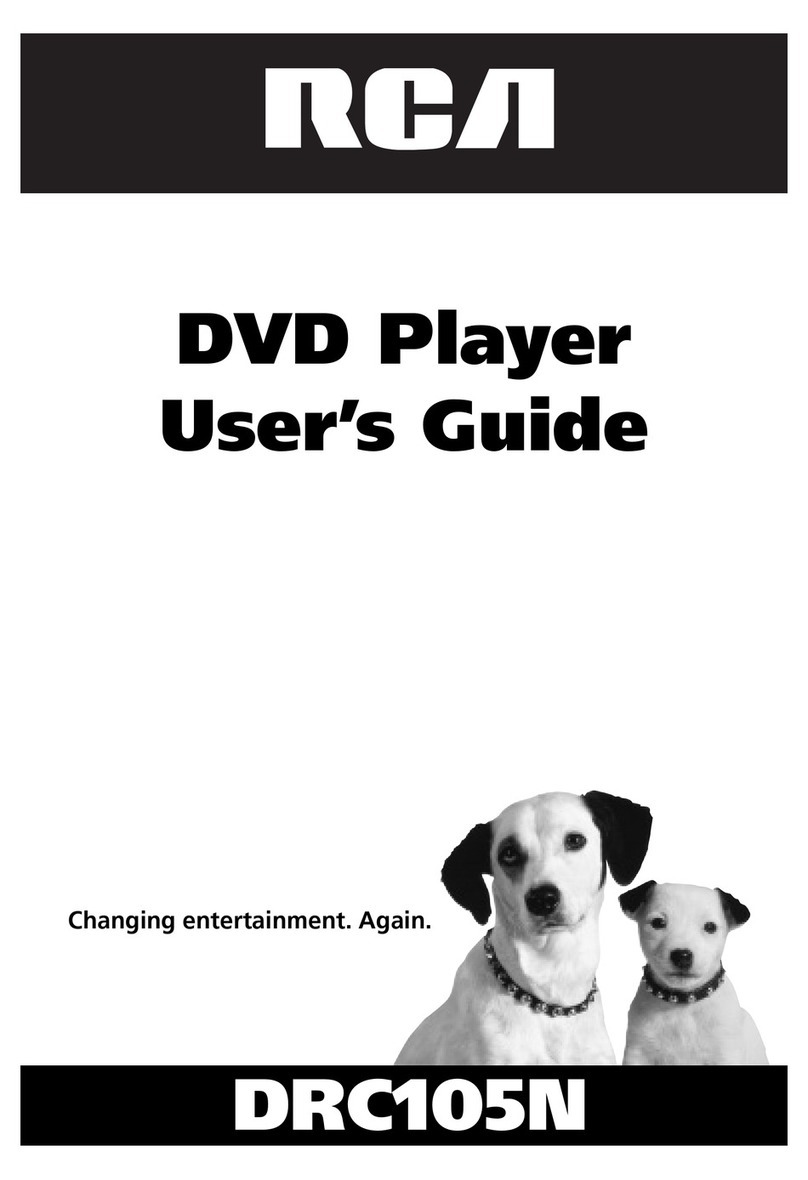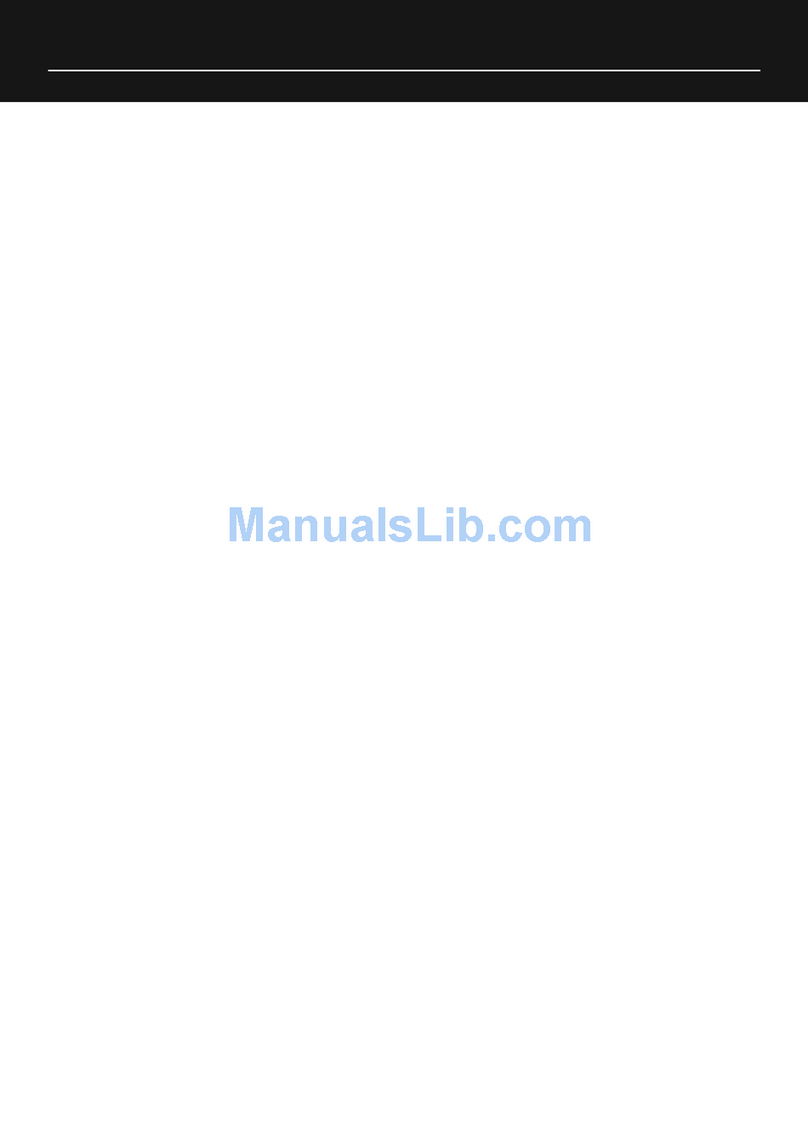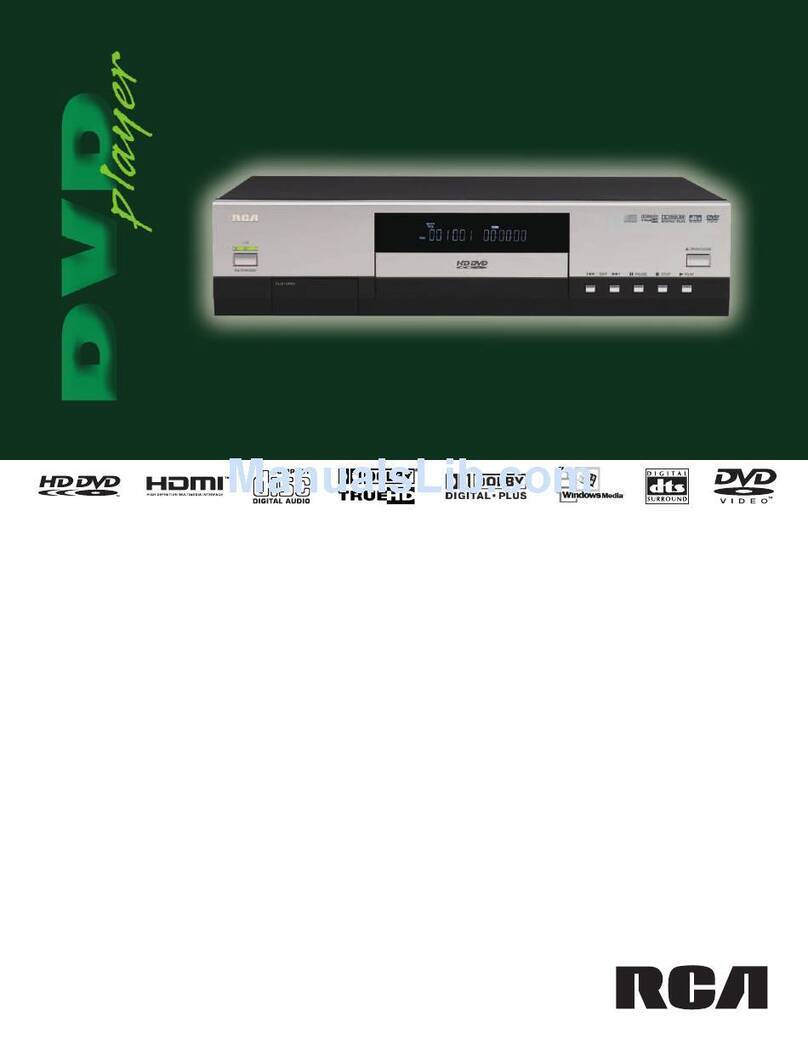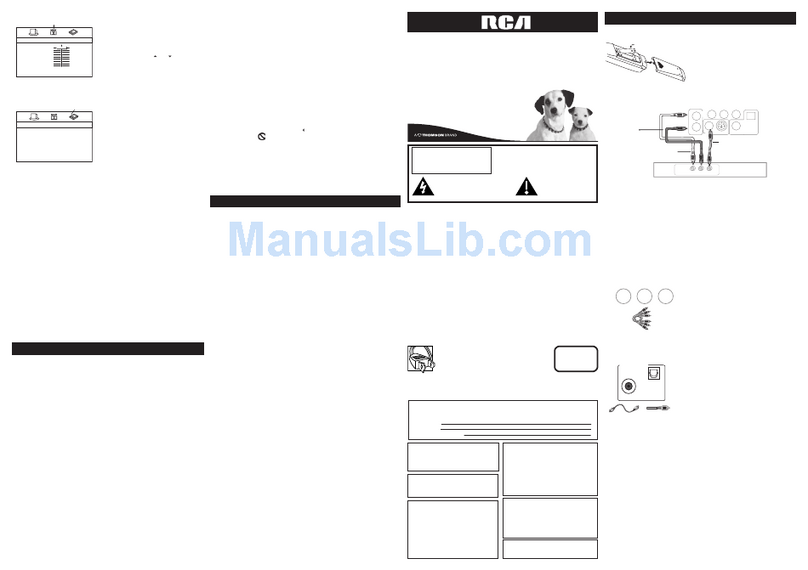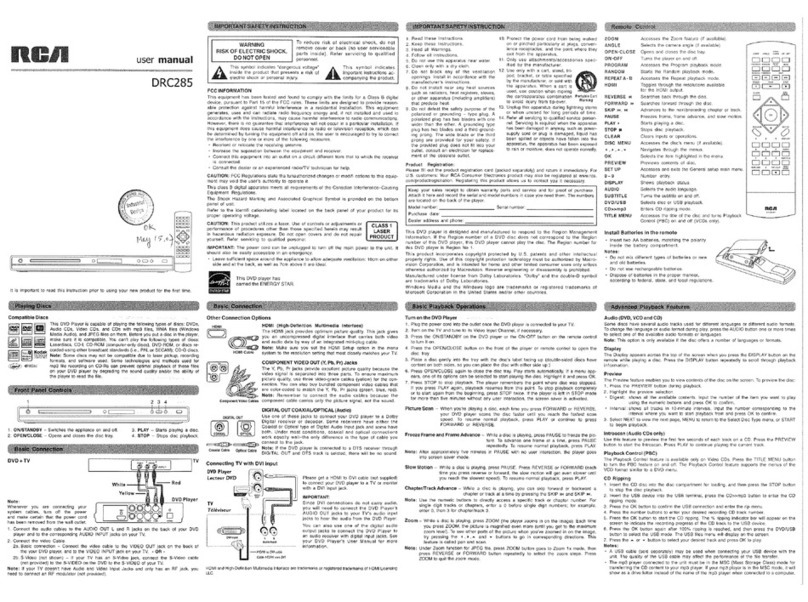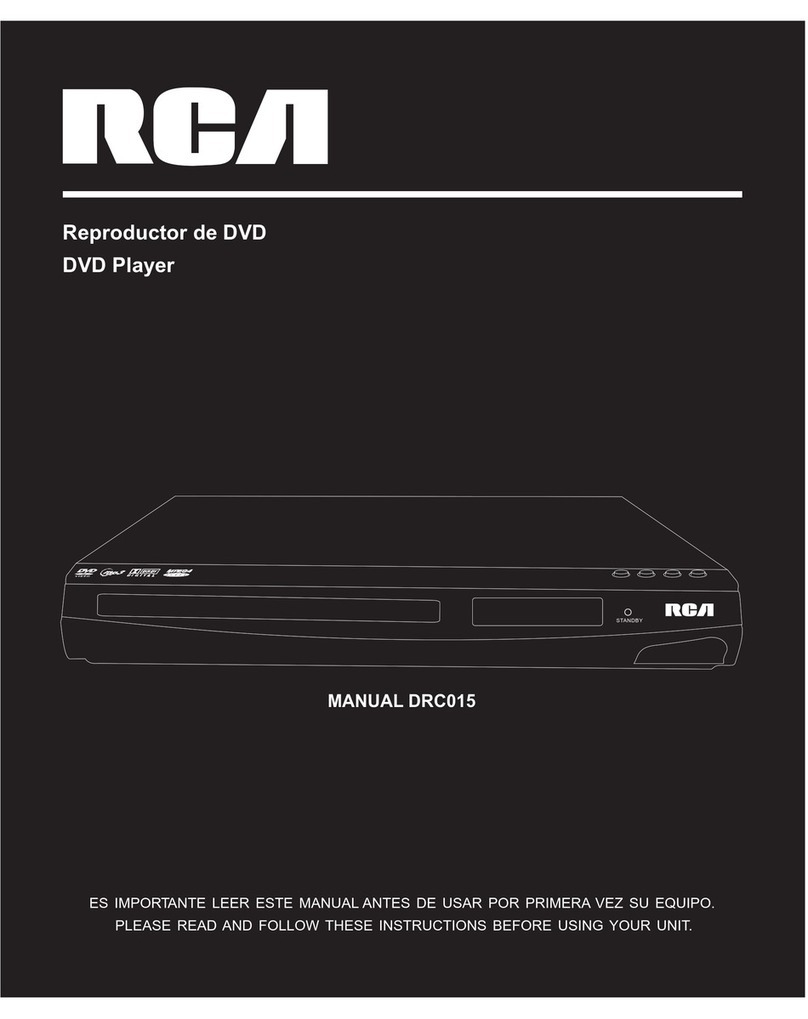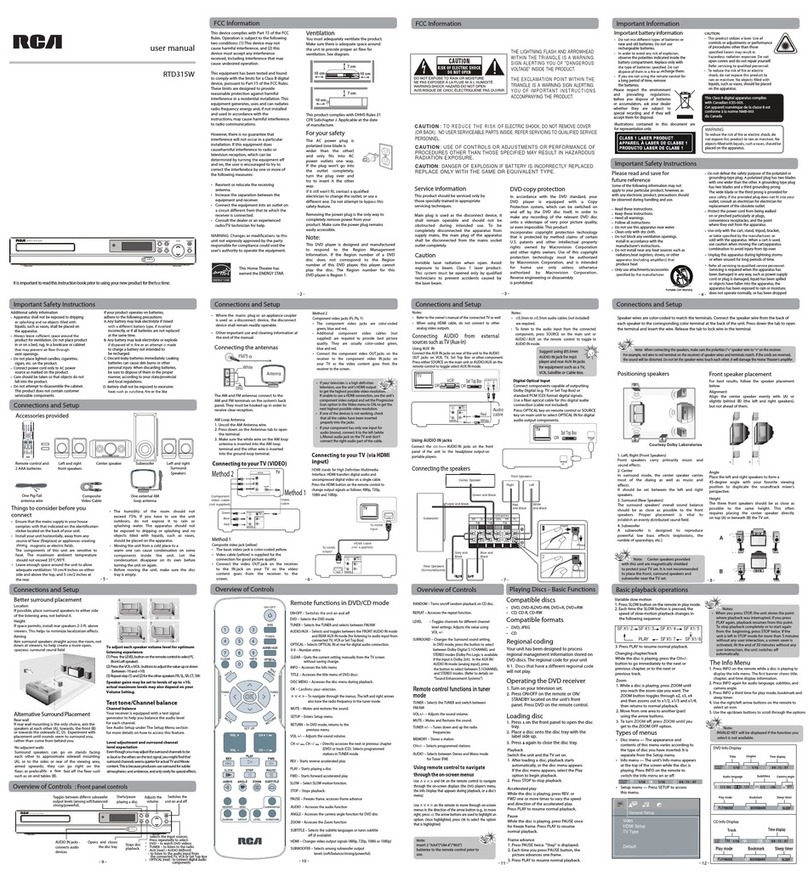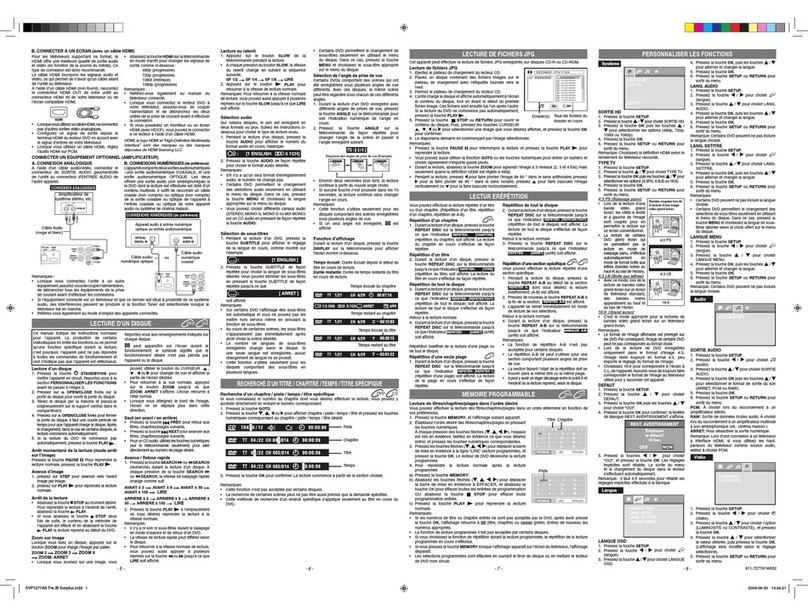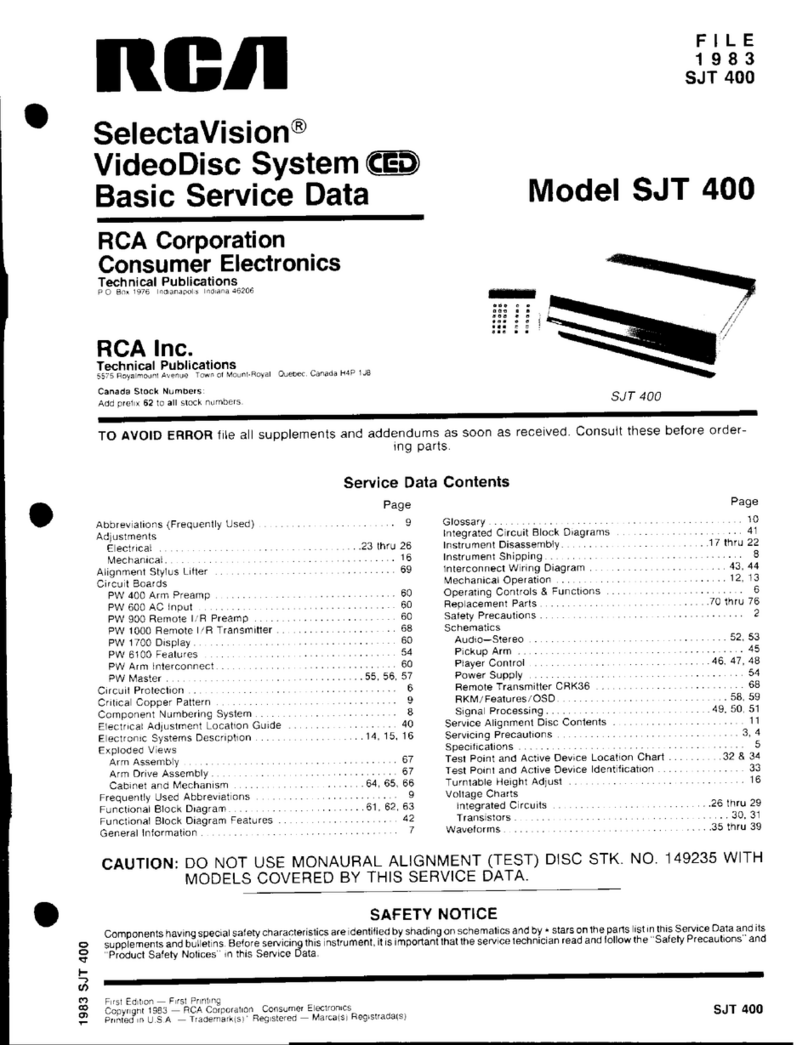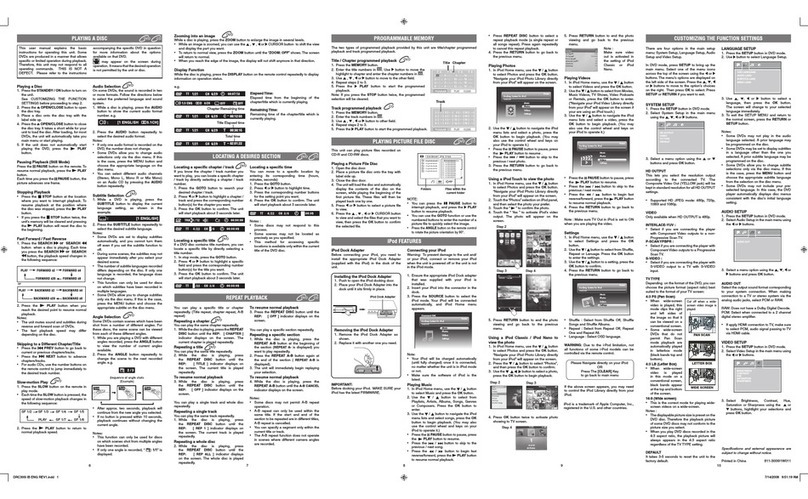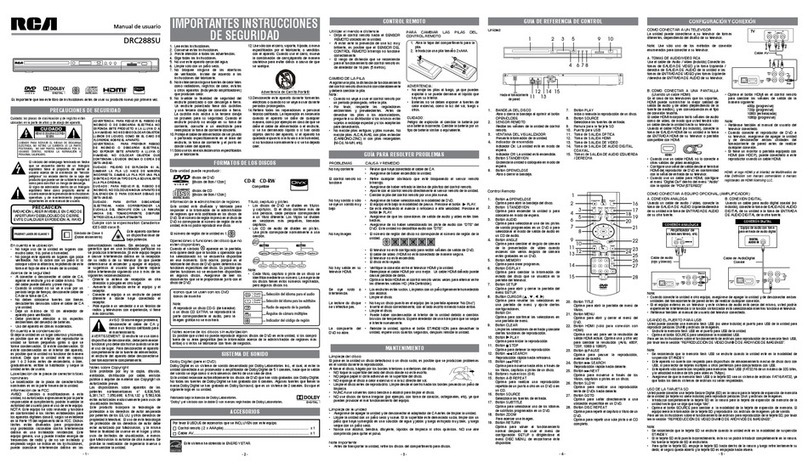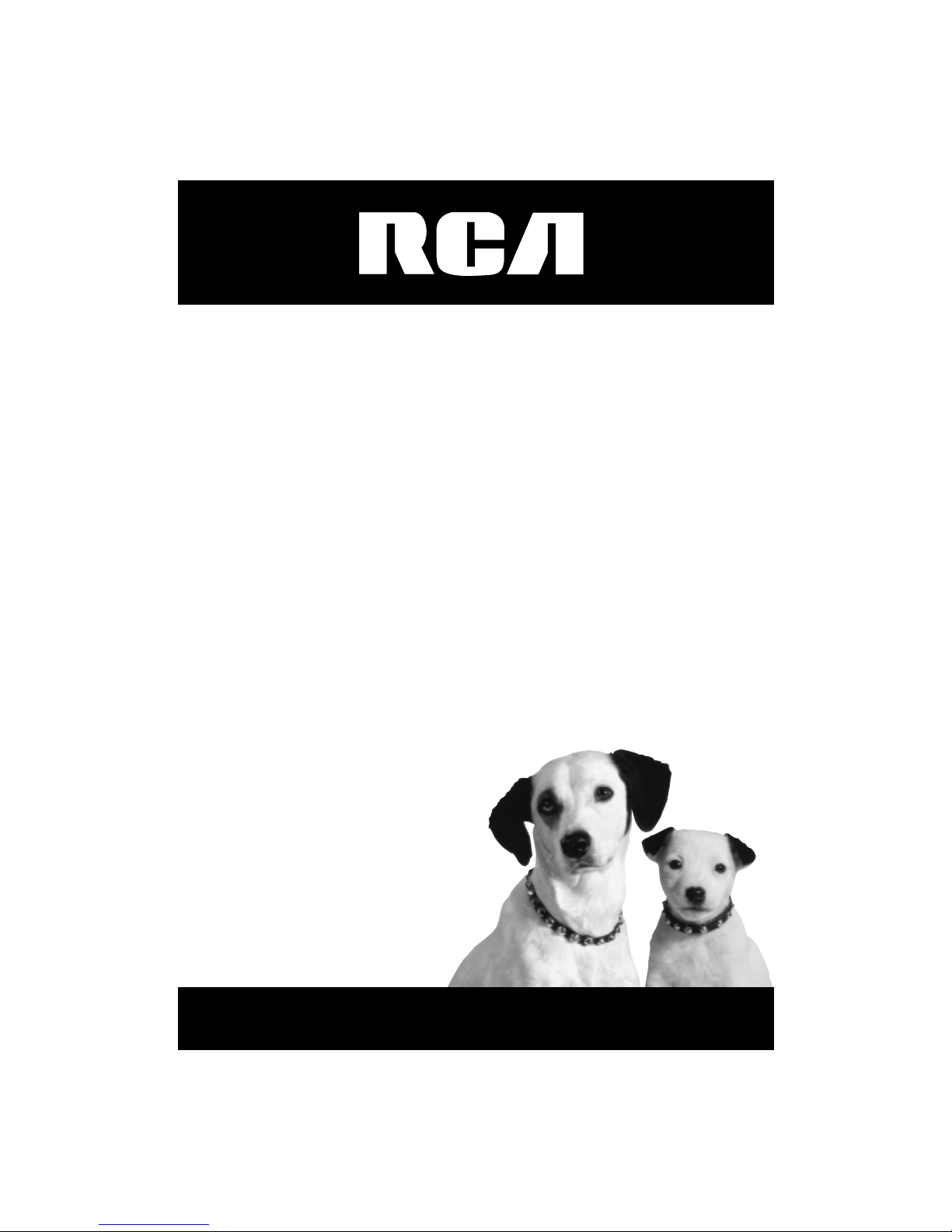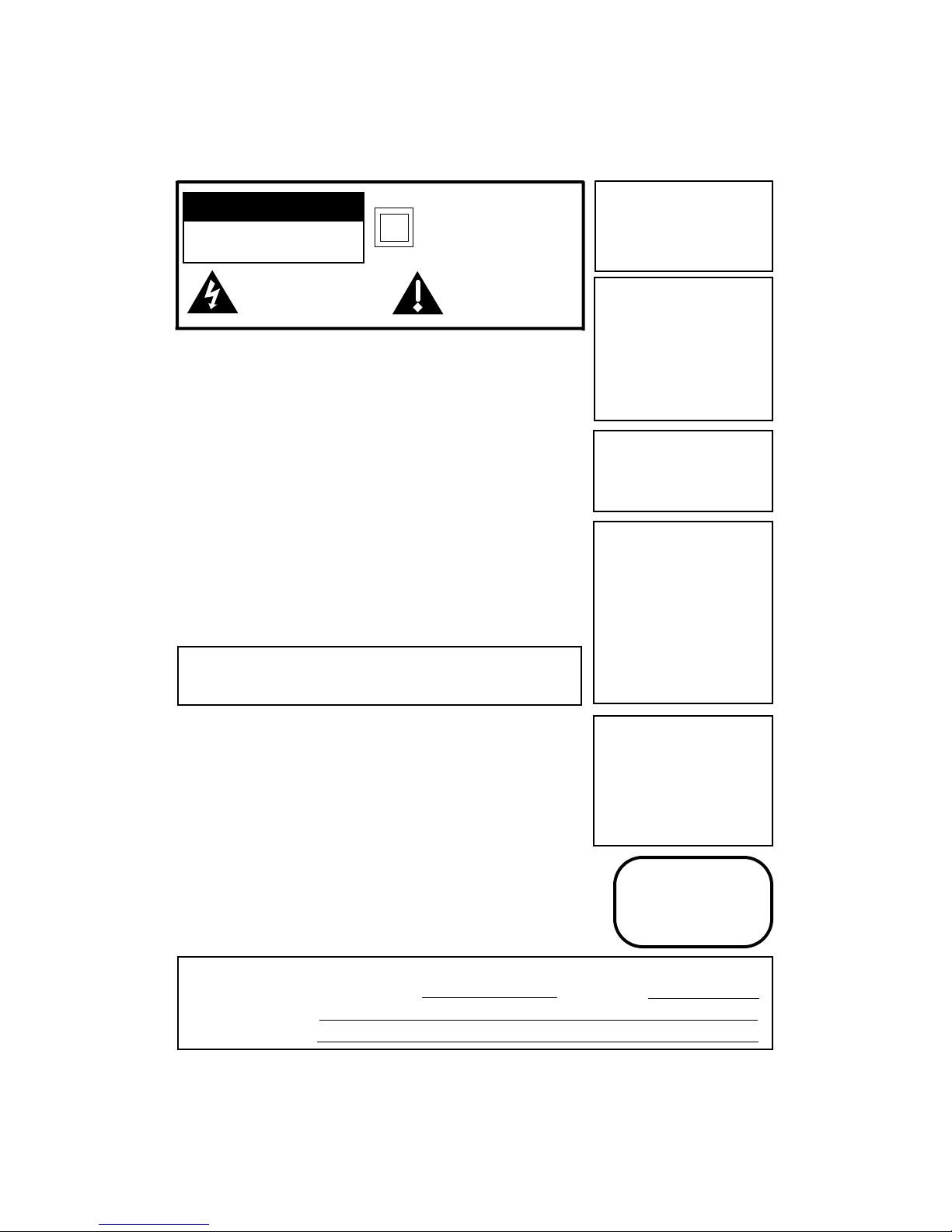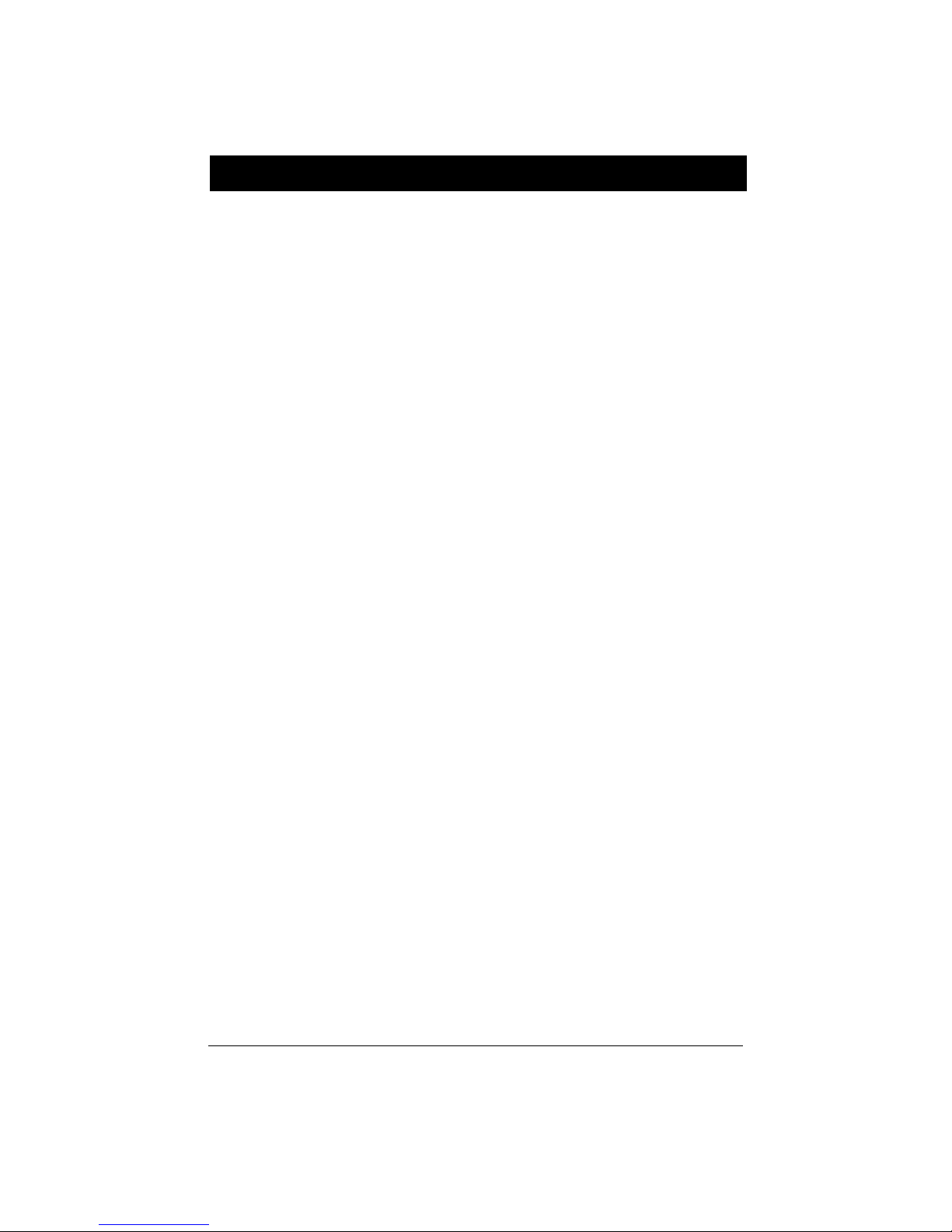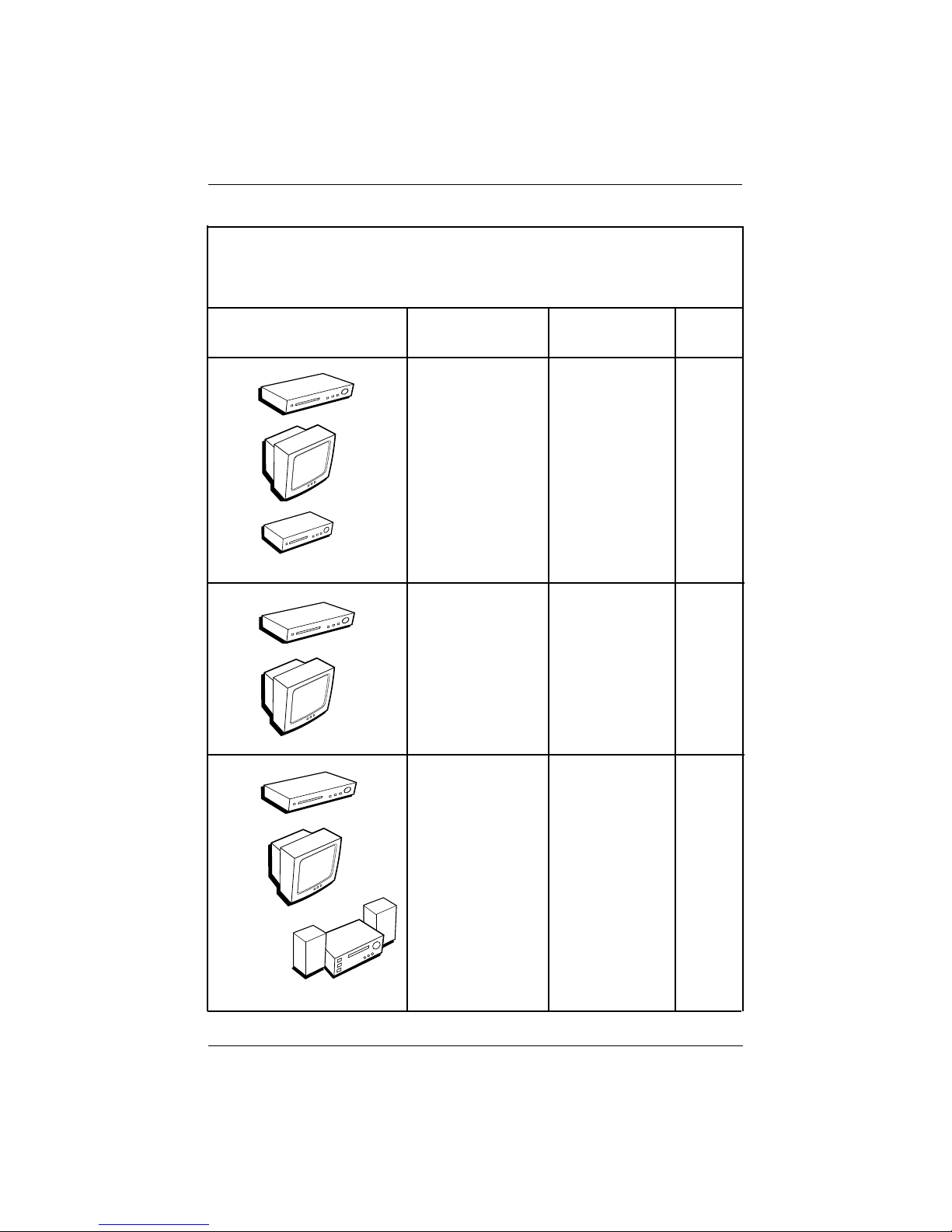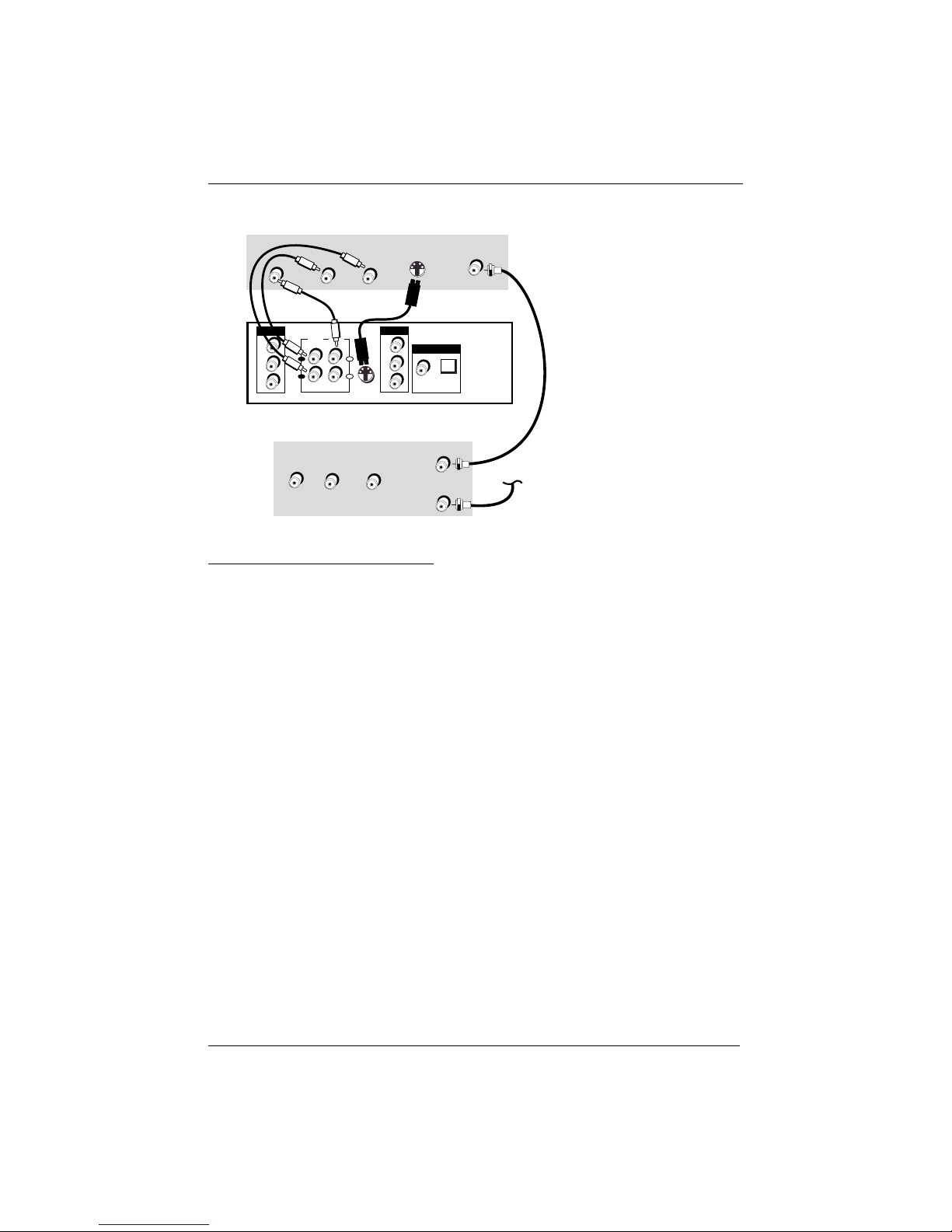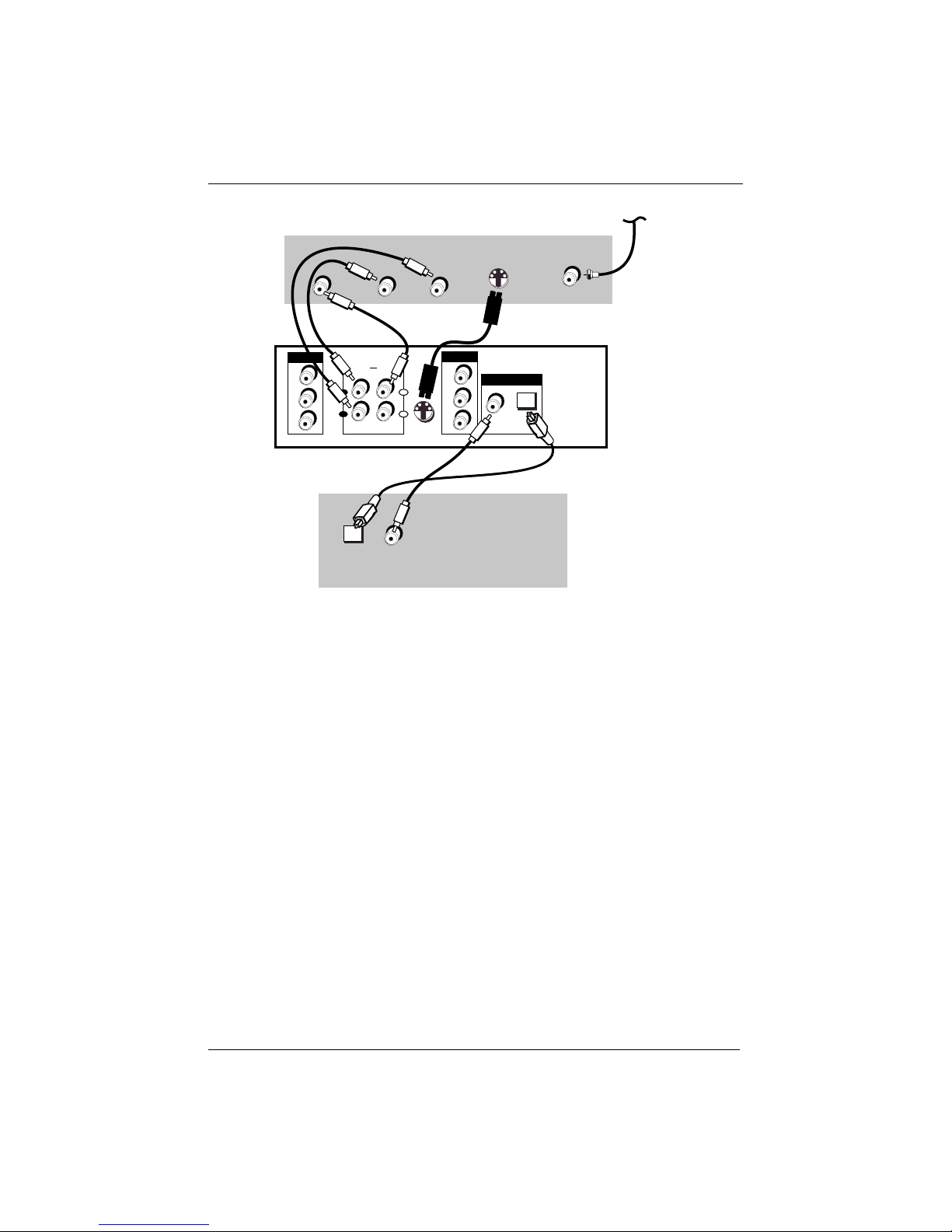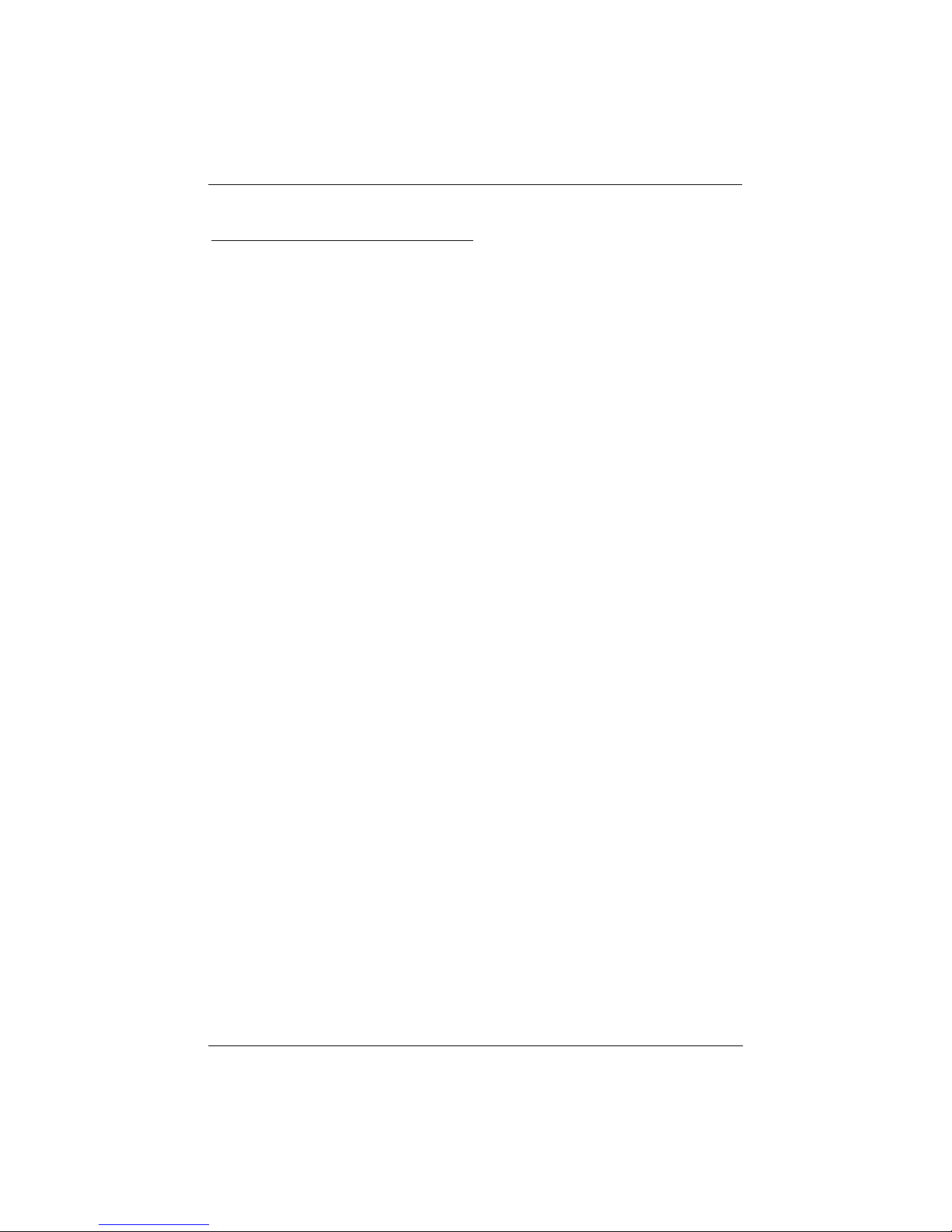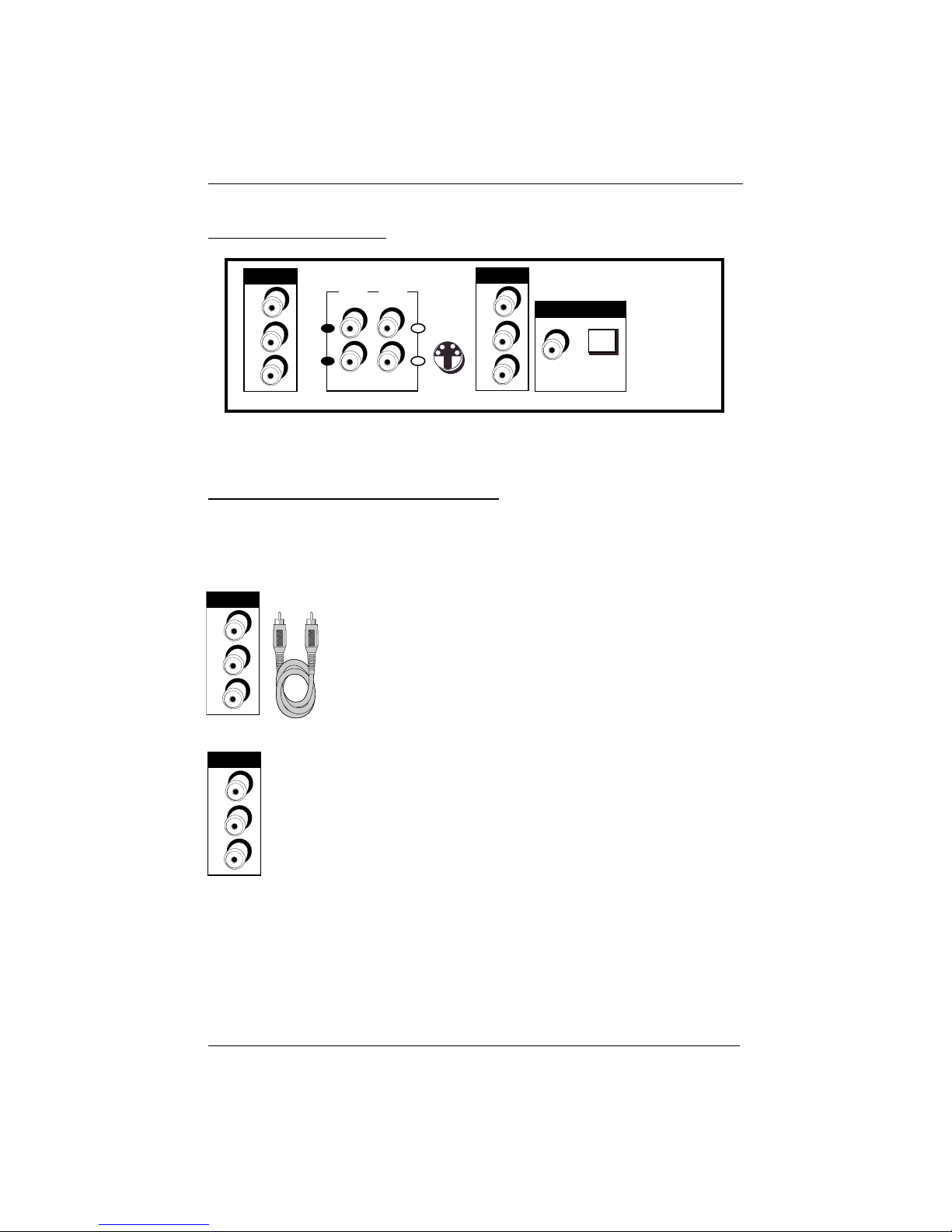chapter 1 1
Table of Contents
Chapter 1: Setup and Connections
Things to consider before you connect ........................2
Types of Discs your DVD Player will play......................2
Install batteries in the remote control..........................2
Choose Your Connection ................................................3
Connection: DVD + TV + VCR............................4
Connection: DVD + TV........................................5
DVD + TV + Audio Receiver ................................7
Back of the DVD Player ..................................................8
Explanation of cables and jacks ....................................8
Front of the DVD Player ................................................9
Put the Remote in DVD Mode ....................................10
Turn on the TV and the DVD player............................10
Next Steps ....................................................................10
Chapter 2: The Remote Control
The Remote Control ......................................................11
Navigating through On-Screen Menus ......................11
Find out if the remote can operate your TV ..............12
Tune o the TV’s video input channel ..........................12
Chapter 3: Playing Discs
Compatible discs ..........................................................13
Regional Coding ............................................................13
Using Different Menus ................................................13
How to Load and Play Discs ........................................14
Search Options ..............................................................14
Playback Options ..........................................................15
Zoom ..................................................................15
Scene Again ........................................................15
Smart Resume ....................................................15
Using the On-Screen Info Display ..............................15
DVD Disc Info Display........................................16
Audio Cd Info Display........................................16
Video Disc Info Display......................................16
Time Display ..................................................................17
Selecting a Title ............................................................17
Selecting a Chapter ......................................................17
Selecting Subtitles ........................................................18
Changing the Audio Language ....................................18
Using the Repeat Feature ............................................19
Using the Bookmark Feature ......................................20
Changing the Camera Angle ........................................21
(chapter 3 continued)
Using the Play Mode feature ......................................22
Introscan ........................................................................22
Virtual Light ..................................................................22
Playing MP3 Discs ........................................................23
The MP3 Display ..........................................................23
Virtual Light ..................................................................24
Displaying JPEG files during MP3 Playback ..............24
Viewing JPEG Files........................................................25
Chapter 4: DVD Menu System
The DVD Player Menu System ....................................26
Play Mode menu ..........................................................26
Standard Play......................................................26
Random Play ......................................................27
Program Play ......................................................27
Edit Program ......................................................27
AutoPlay..............................................................28
Lock menu ....................................................................28
Locking Player ....................................................29
Unlocking Player ................................................29
Changing Your Password ..................................30
Setting Ratings Limits (parental control) ........30
Display menu ................................................................32
TV Image ............................................................32
Front Display ......................................................33
Virtual Light........................................................33
Sound menu ..................................................................33
Sound Logic ........................................................33
Digital Output ....................................................34
Virtual Surround ................................................34
Languages menu ..........................................................35
Player Menus ......................................................35
Disc Menus..........................................................35
Audio ..................................................................36
Subtitles ..............................................................36
Chapter 5: Additional Information
Troubleshooting ............................................................37
Handling Cautions ........................................................40
How to find your TV’s Video Input Channel ..............41
Accessories ....................................................................42
Limited Warranty ..........................................................43