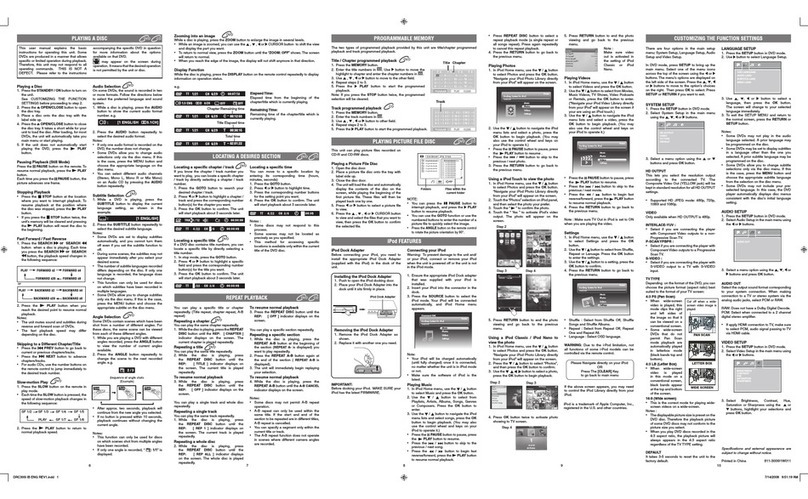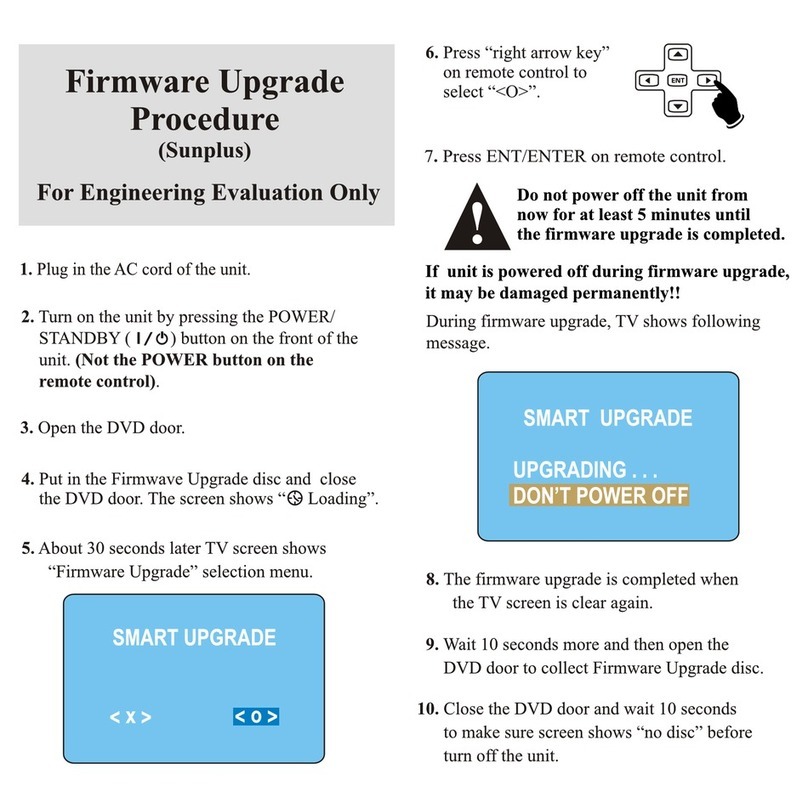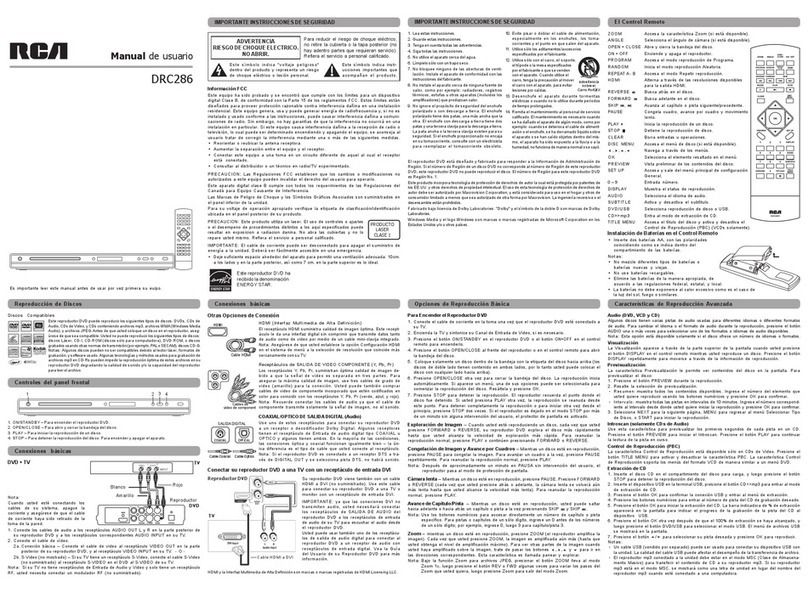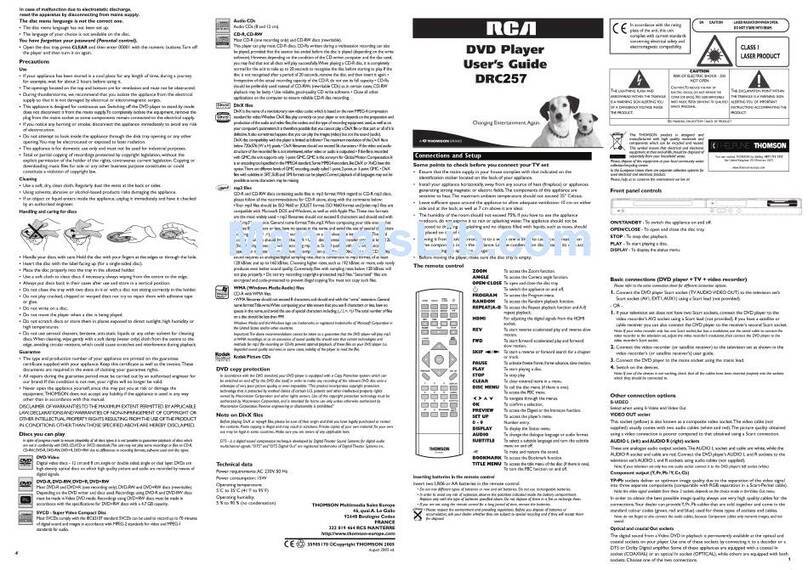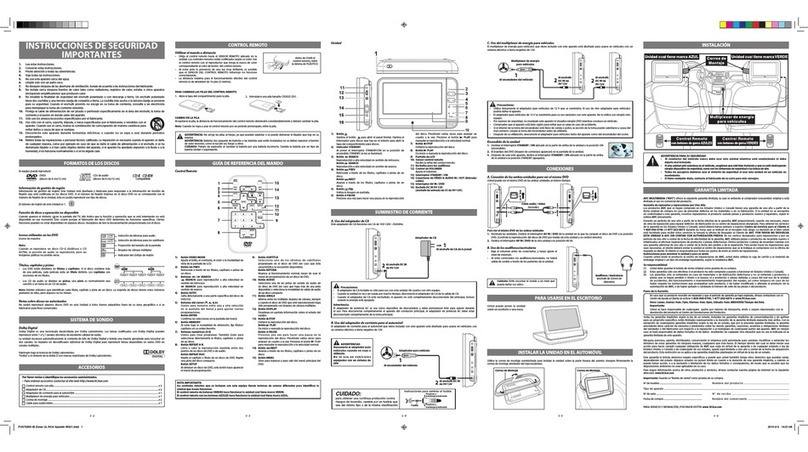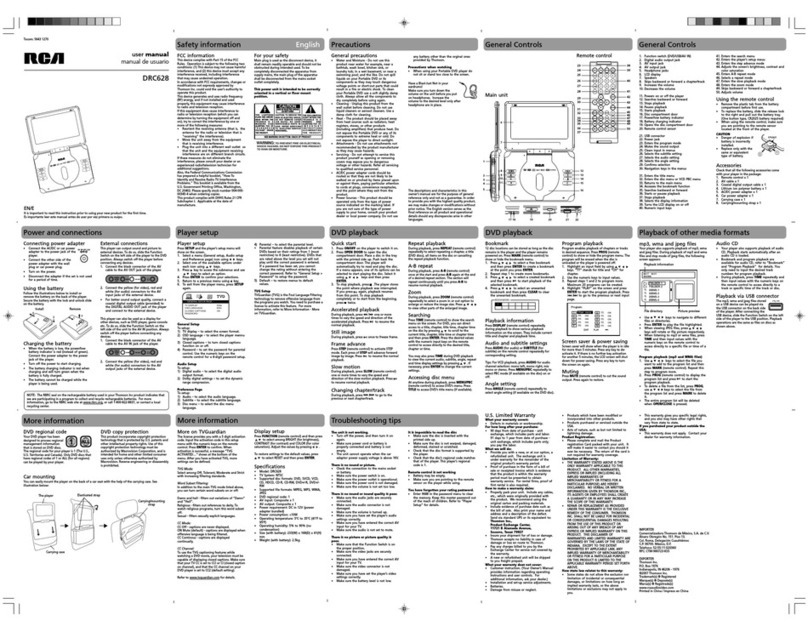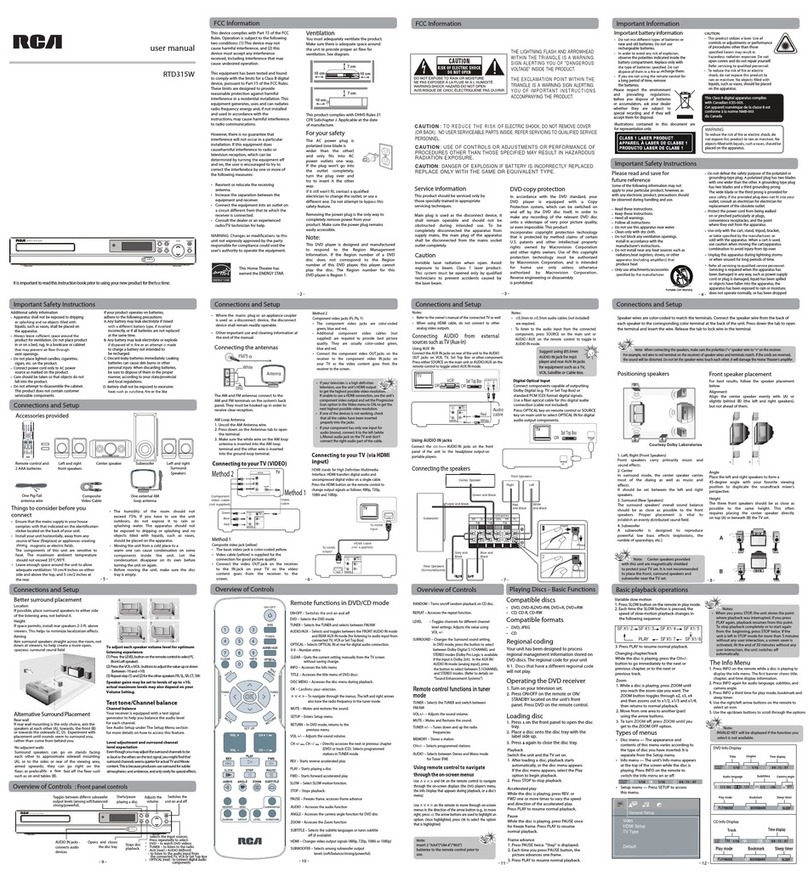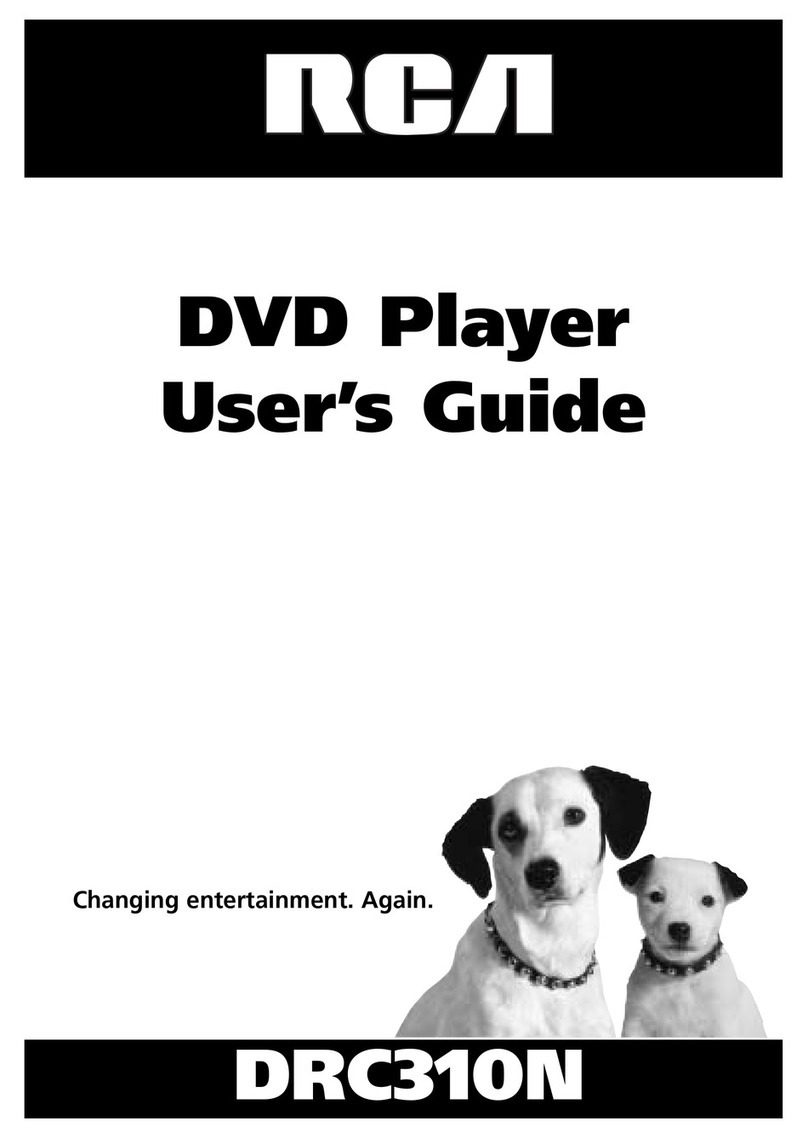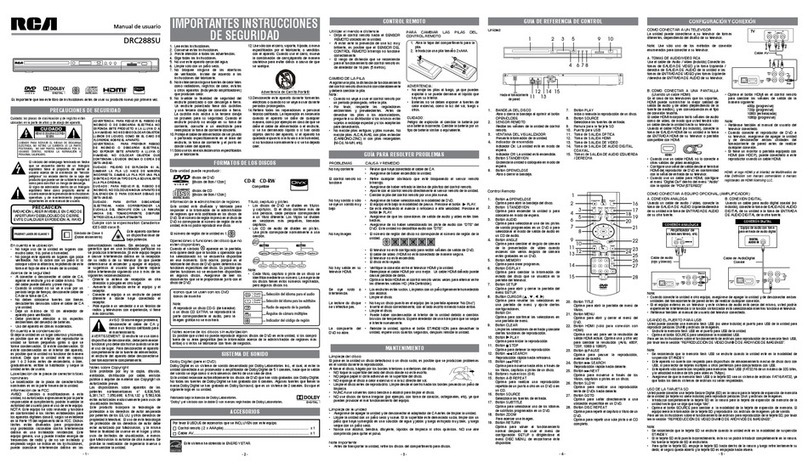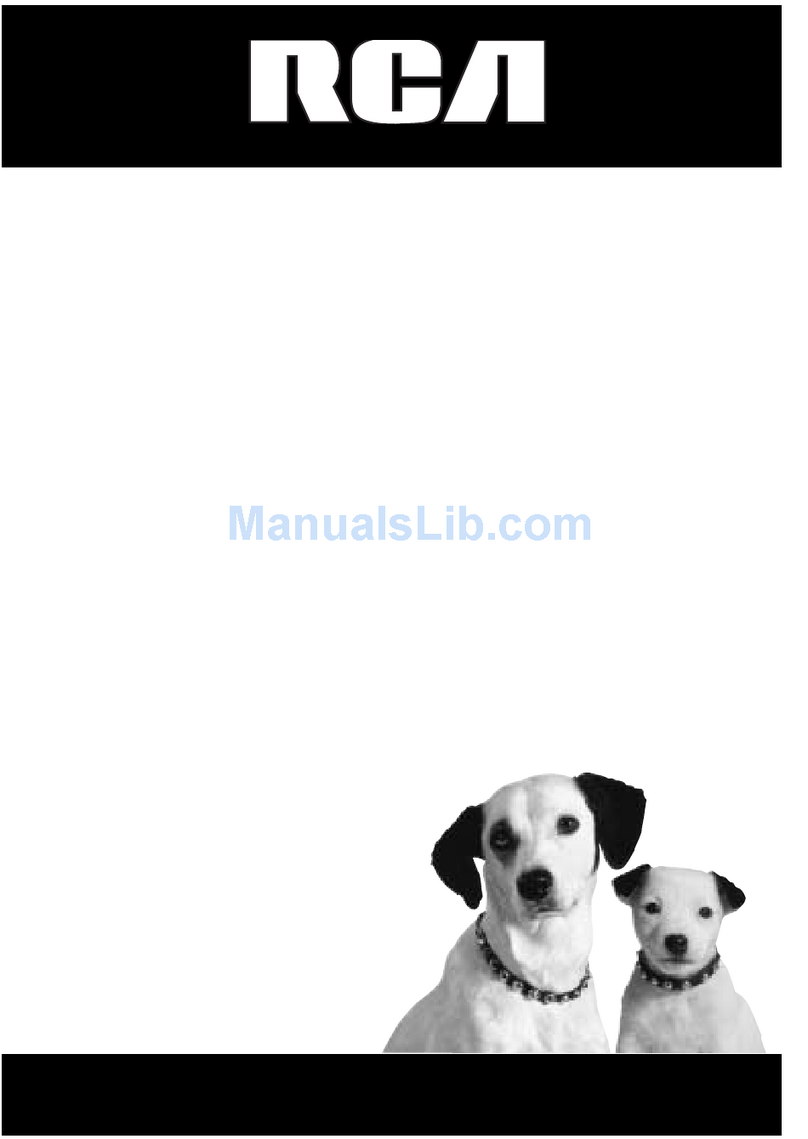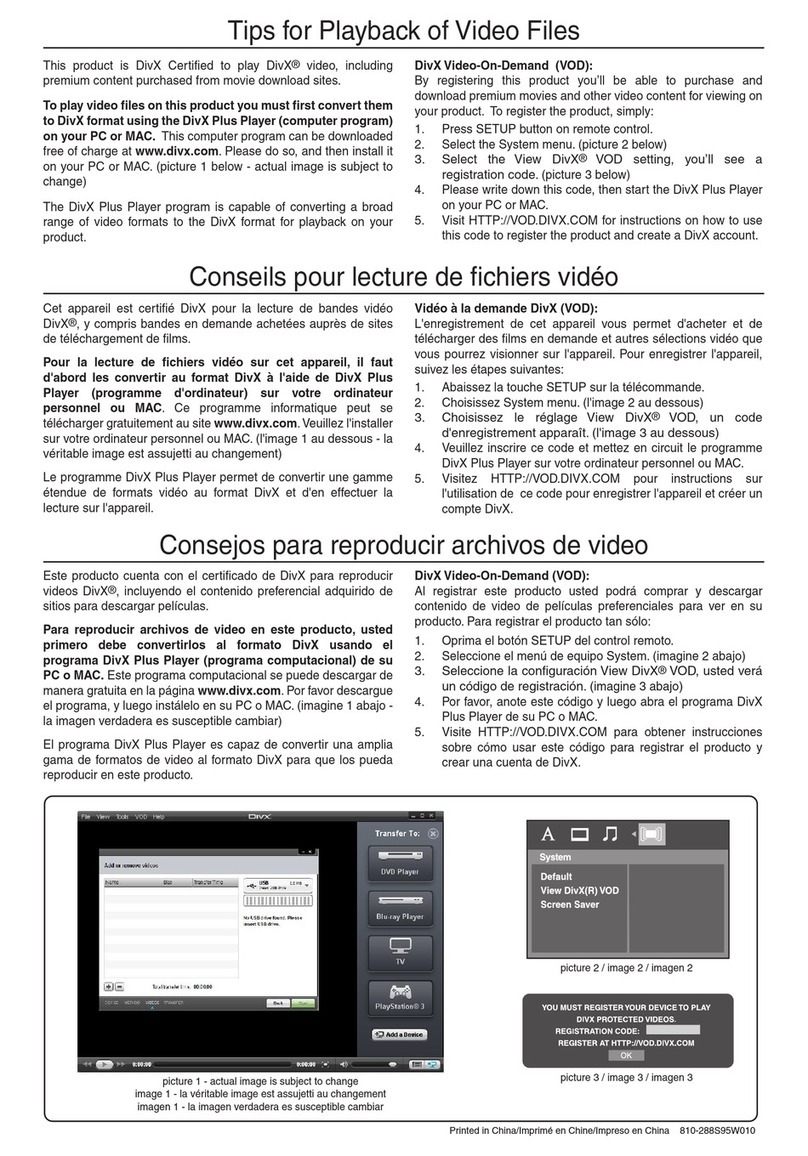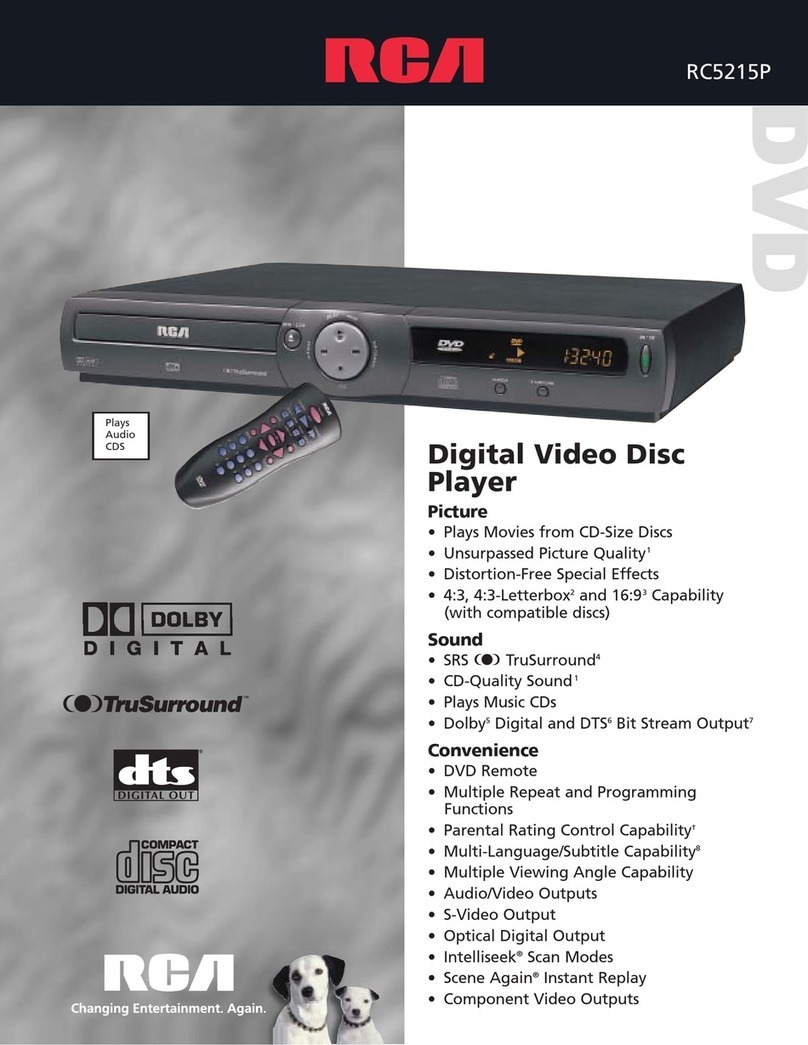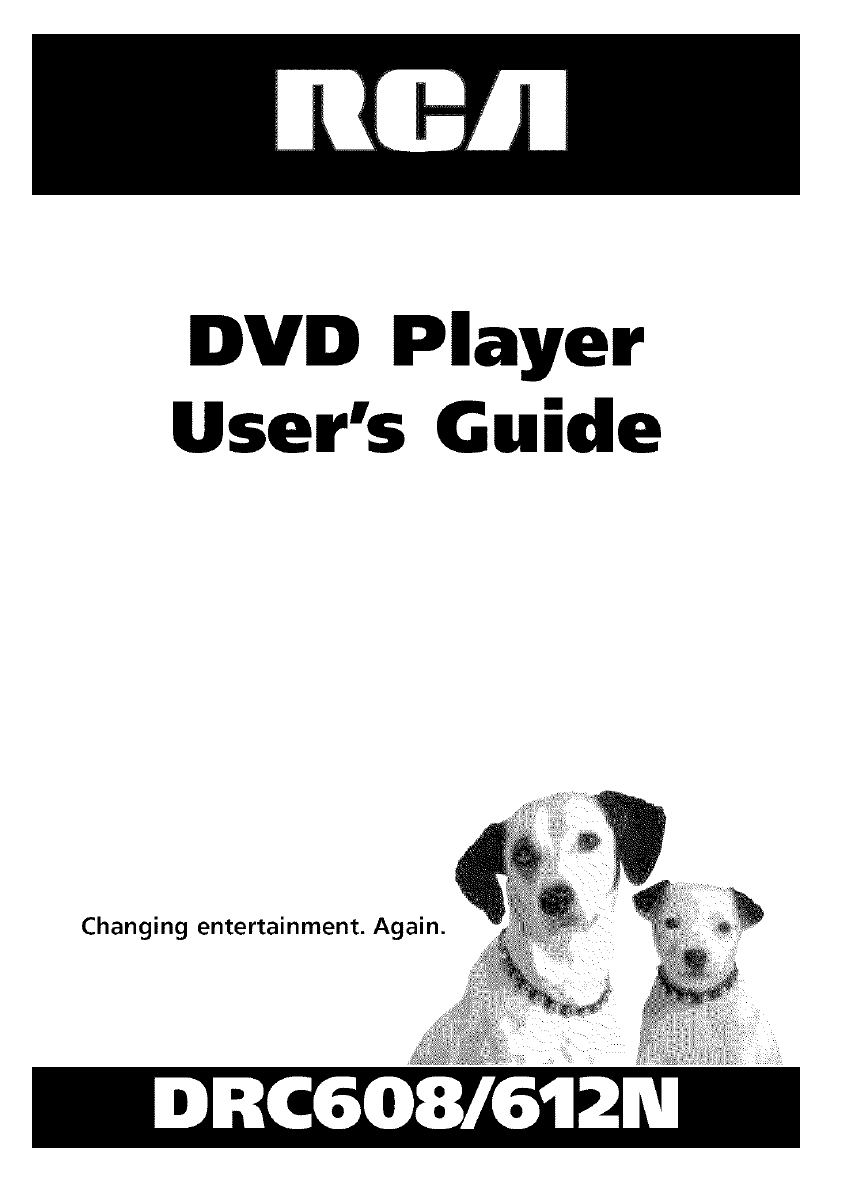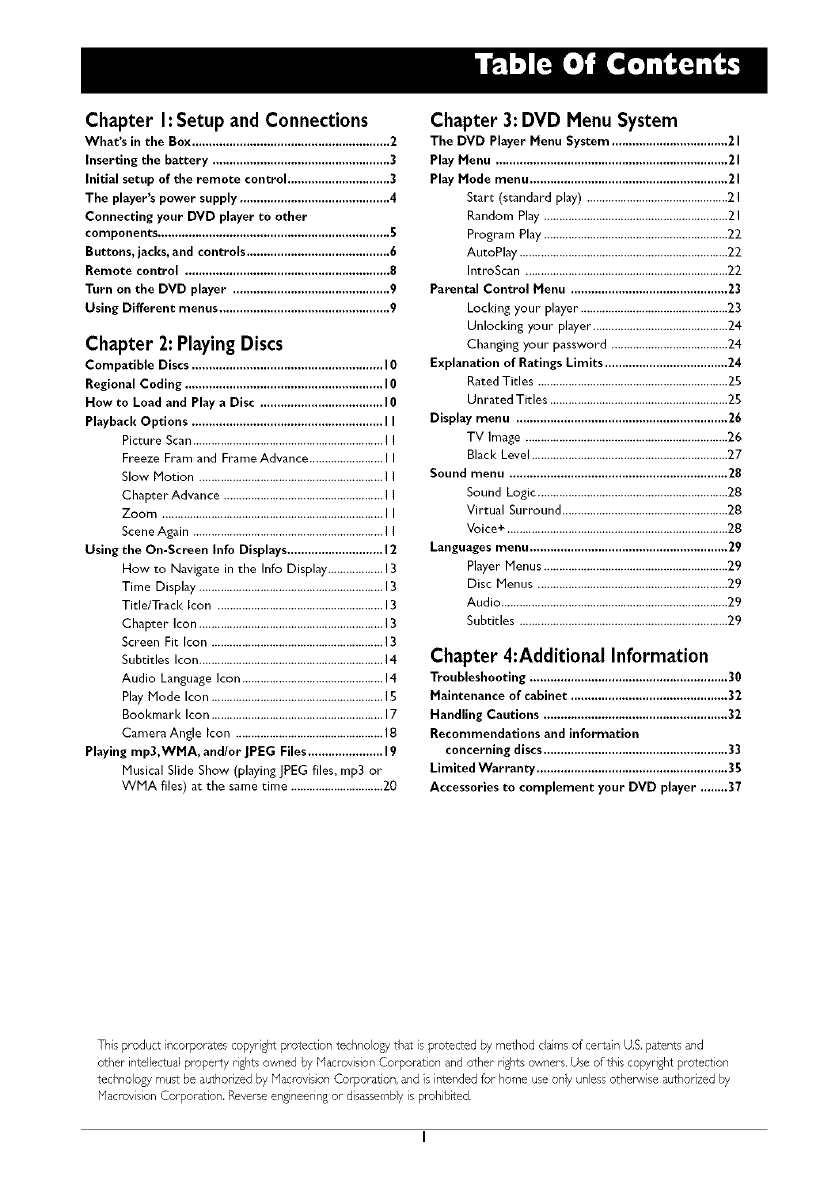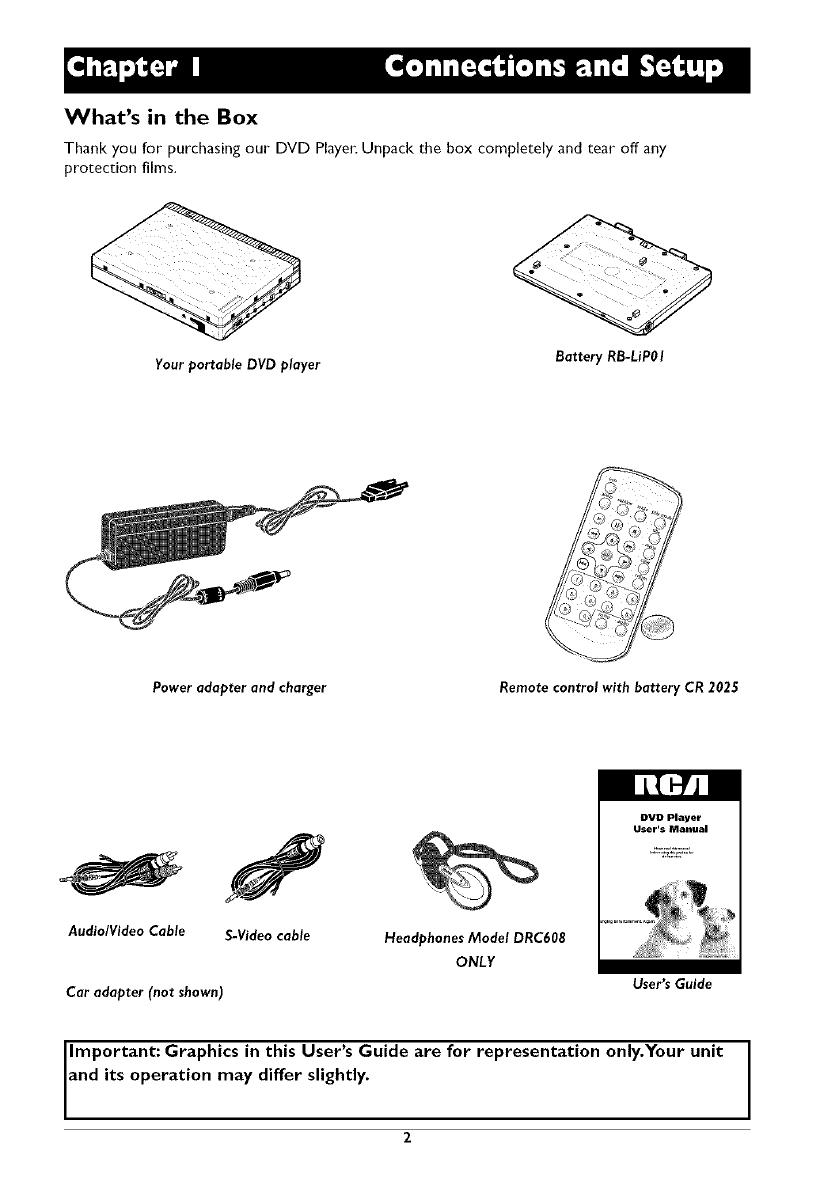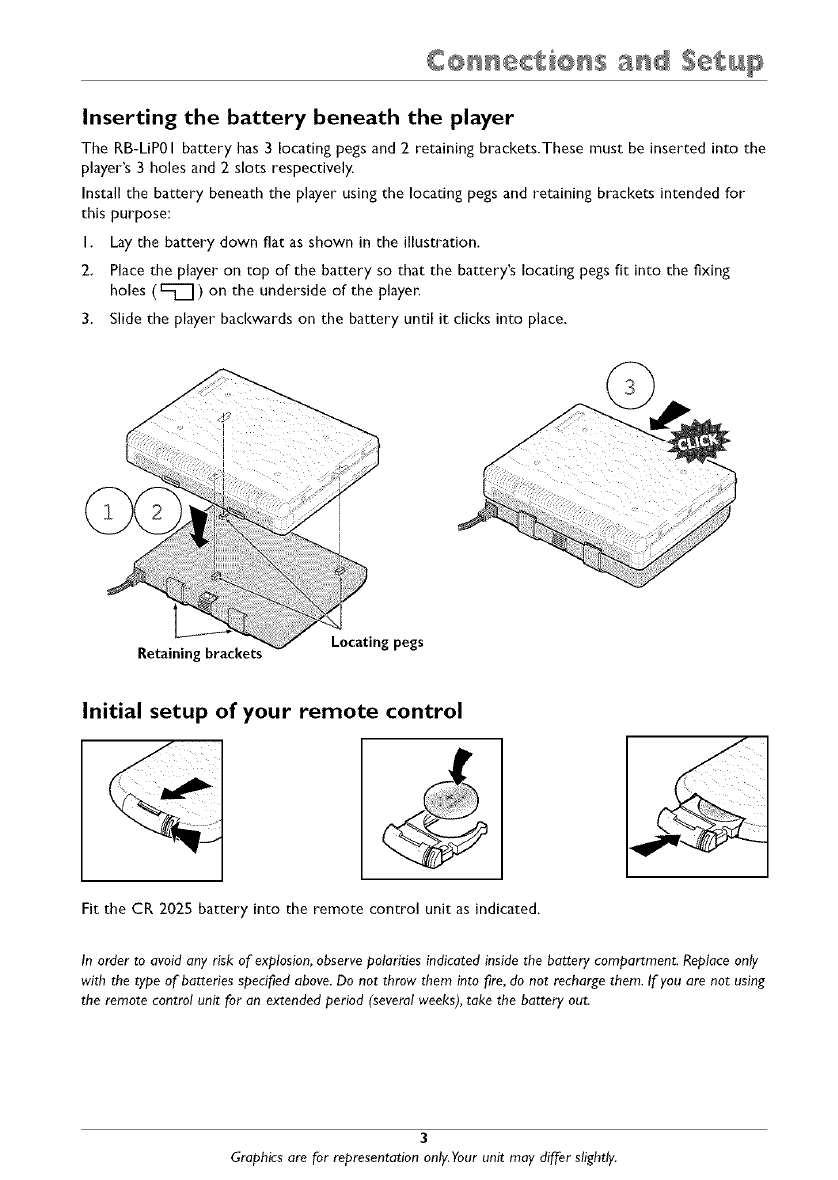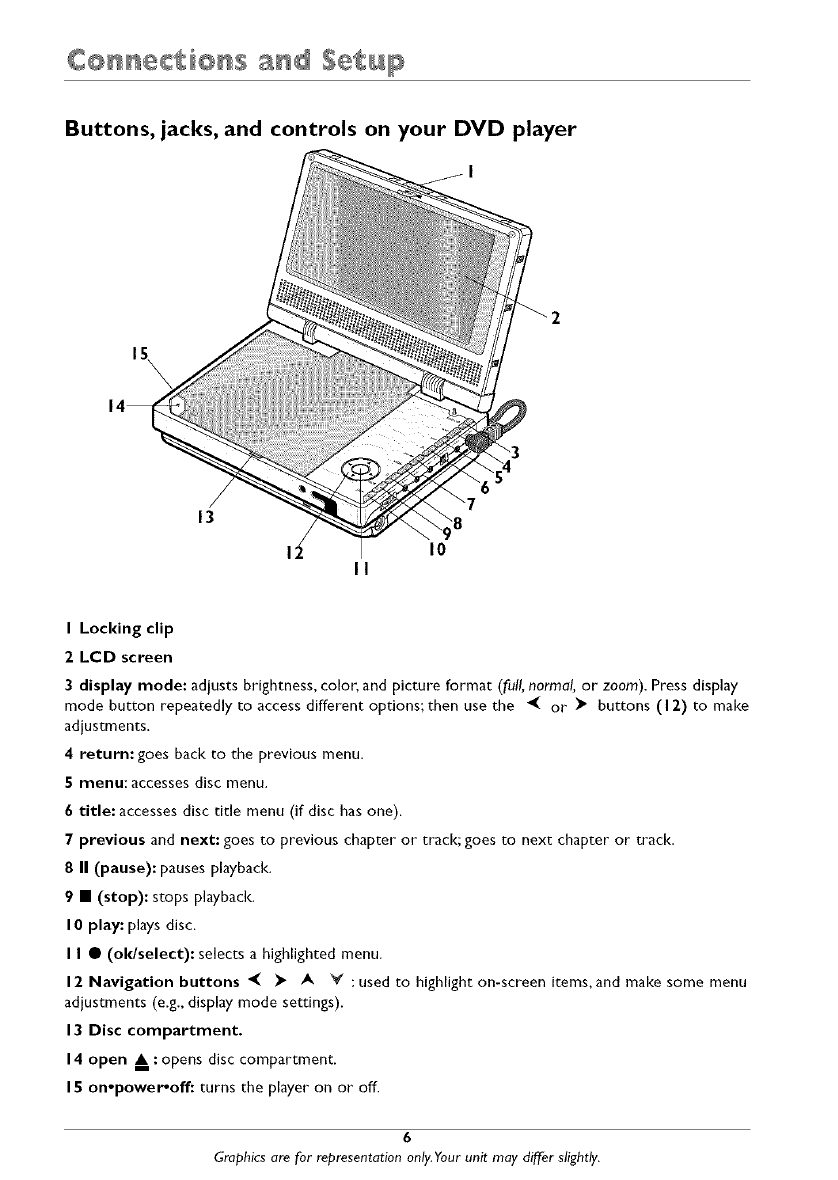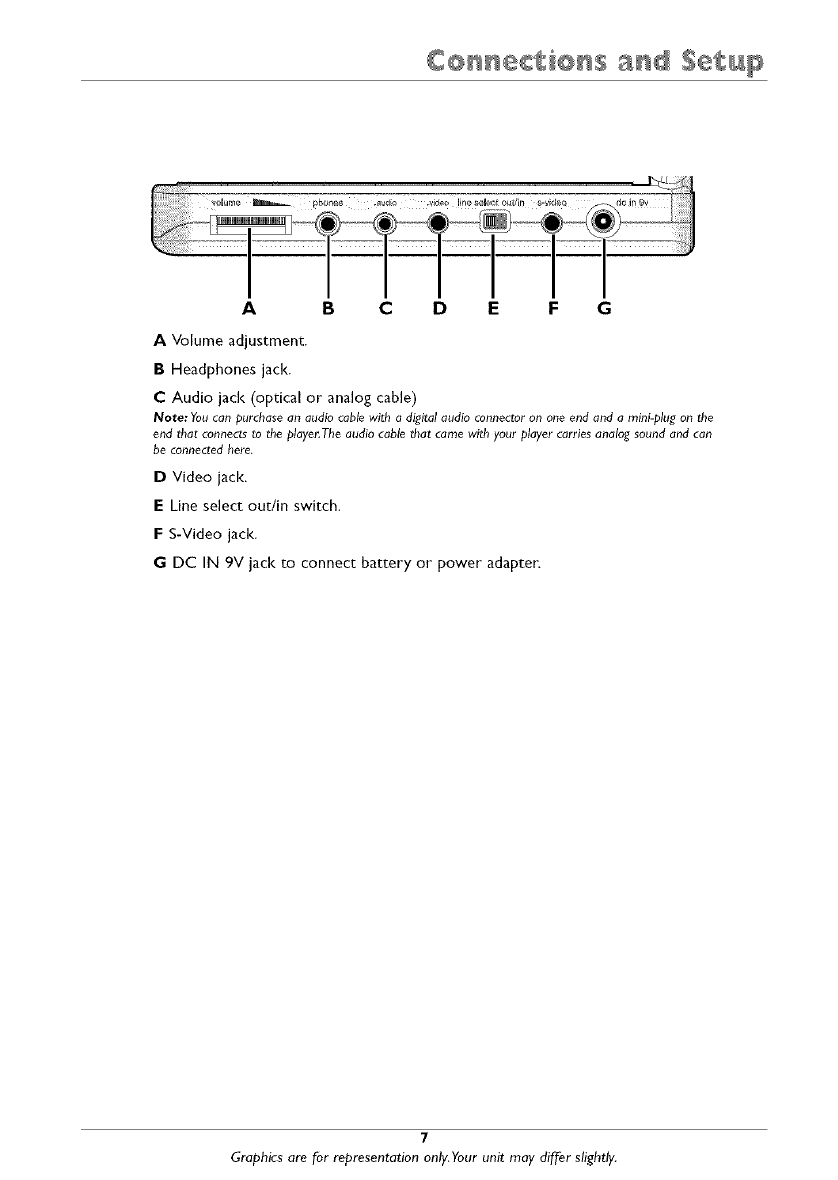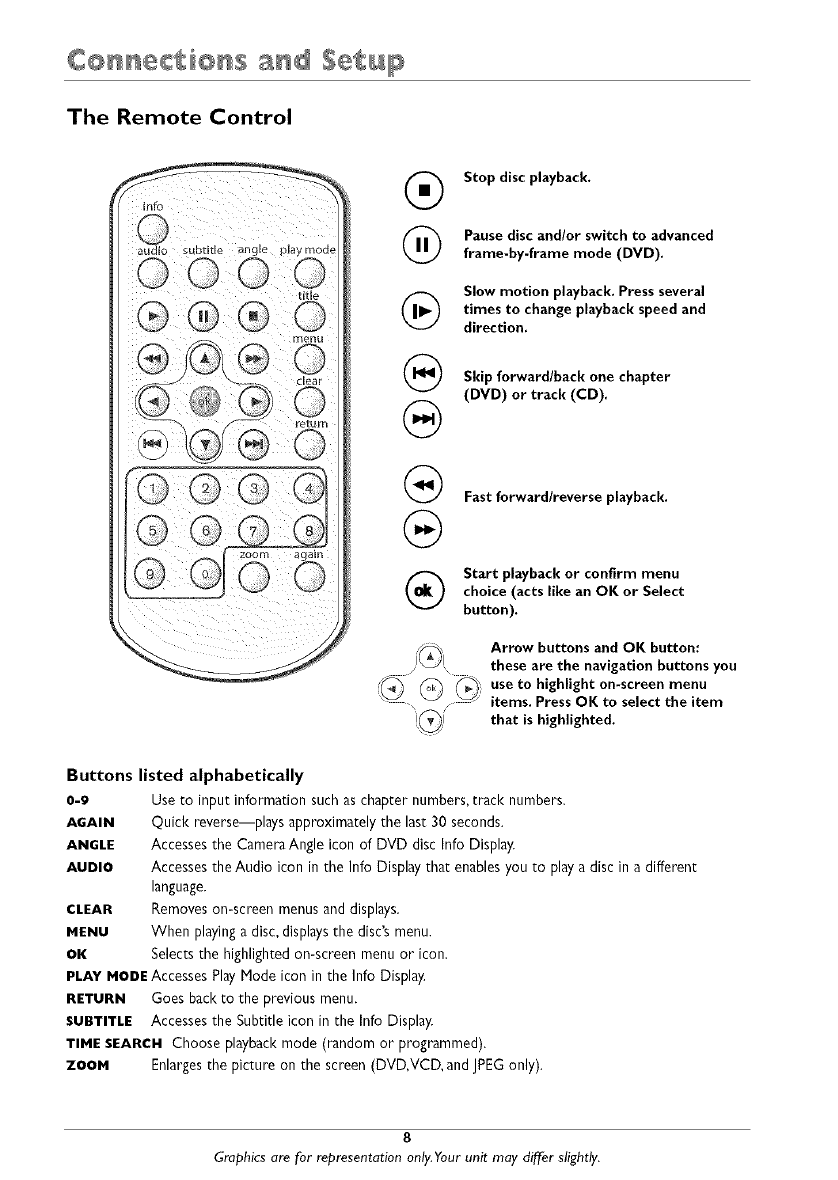WARNING
RISKOFELECTRICSHOCK.
DONOTOPEN.
To reduce risk of electrical shock, do not
remove cover or back/no user
serviceable paris inside). Refbr servicing
to qualified personnel.
This symbol indicates
"dangerous voltage" inside the
product that presenls a risk of'
electlic shock or personal il!iur>
This symbol indicates
important instructions
accompanying the product
FCCINFORMATION
This equipment has been tested and fuund to comply with the limits for a Class
B digital device, pmtsuant to Part 15 of the FCt"rules. These limits are designed
to provide reasonable protection against harmful interference in a residential
installation. This equipment generates, uses and can radiate radio frequency
energy an& if not installed and used in accordance with the instructions, may
cause harmful interference to radio communications. However, there is no
guarantee that interference will not occur in a particular installation. [f this
equipment does cause hanrfful interference to radio or television reception,
which can be determined hy turning the equipment off and on, the user is
encouraged to try to correct the interference by one or more of the following
measures.
• Reorient or relocate the receiving antenna.
• Increase the separation between the equipment and receiver.
• Connect this equipment into an outlet on a circuit different from that to
which the receiver is connected.
• Consult the dealer or an experienced radio/TV technician fur help.
This class B digital apparatus meets all requirements of the Canadian
Interference--Causing Equipment Regulations.
Refer to the identification/rating label located on the hack
panel of your product for its proper operating voltage.
Caution: To prevent electric shock, match wide blade of plug
to wide slot, fully insert.
Attention: Pour _viter les chocs dlectriques, introduire la
lame la plus large de la fiche dans la borne correspondante
de la prise et pousser jusq6 au fund.
Product Registration: Please fill out the product registration card {packed
separately) and return it immediately. For IJ.S. customel:s: Your Rt'A Consumer
Electronics product may also be registered at www.rca.com/pmductregistration
Registering this product allows us to contact you if necessary.
Keep your sales receipt to obtain warranty parts and service and for proof of
purchase. Attach it here and record the serial and model numhelts in case you
need them. The numbelts are located on the back of the player.
Model number: Serial Number:.
Purchase date:
Dealer address and phone:
WARNINGTo reduce the risk of fire
or shock hazard, do not expose this
DVD player to rain or moisture. No
objects filled wilh liquids, such as
vases, shall be placed on the
apparatus.
CAUTION
THIS PRODUCTUTILIZESA LASER.
USE OF CONTROLSORADJUST-
MENTS OR PERFORMANCEOF
PROCEDURESOTHERTHAN THOSE
SPECIFIED HEREINMAYRESULTIN
HAZARDOUSRADIATION
EXPOSURE. DO NOTOPEN COVERS
AND DO NOT REPAIRYOURSELF.
REFER SERVICINGTO QUALIFIED
PERSONNEL.
CAUTION
FCCRegulations state that
unauthorized changes or modifi-
cations to this equipment may void
the user's authority lo operate it.
Note:
This device is prolected by U.S.
paieni numbers 4,631,603 and
4,577,216 and 4,819,098 and other
intellectual properly rights. The use
of Macrovision's copy protection
lechnology in the device must be
authorized by Macrovision and is
intended for home and other limited
pay-per-view uses only, unless
otherwise authorized in writing by
Macrovision. Reverse engineering or
disassembly is prohibited
This DVD player is designed and
manufactured to respond to the
Region Management InlPrmation. If
lhe Region number of a DVD disc
does not correspond to lhe Region
number of this DVD player, this
DVD player cannot play the disc.
The Region number for this DVD
player is Region No 1.
Apparatus shall not be exposed to
dripping or splashing and thai no
ol_iects filled wilh liquids, such as
vases, shall be placed on the
apparatus.
CLASSl
LASER |
PRODUCT_.,,]