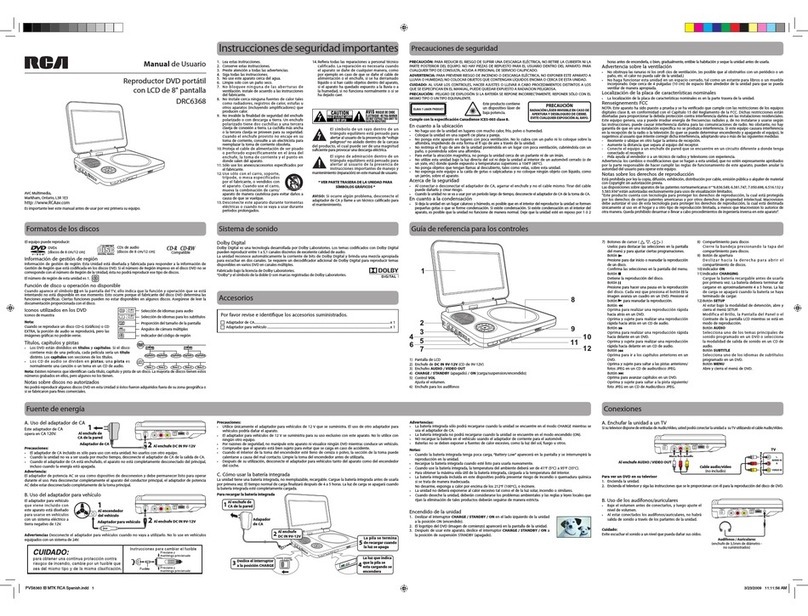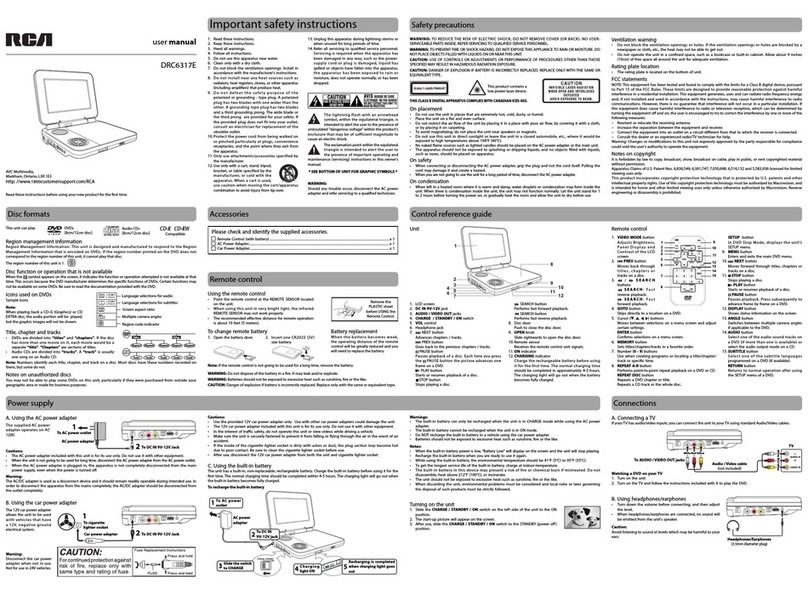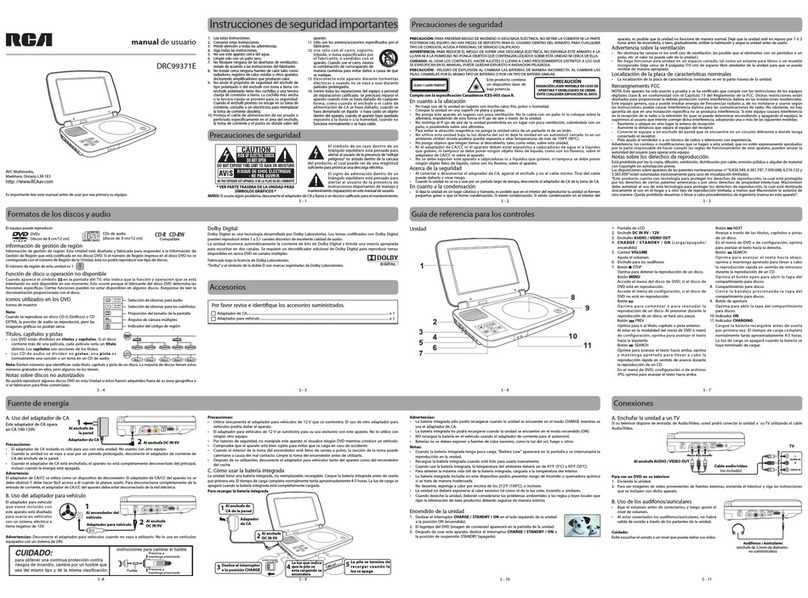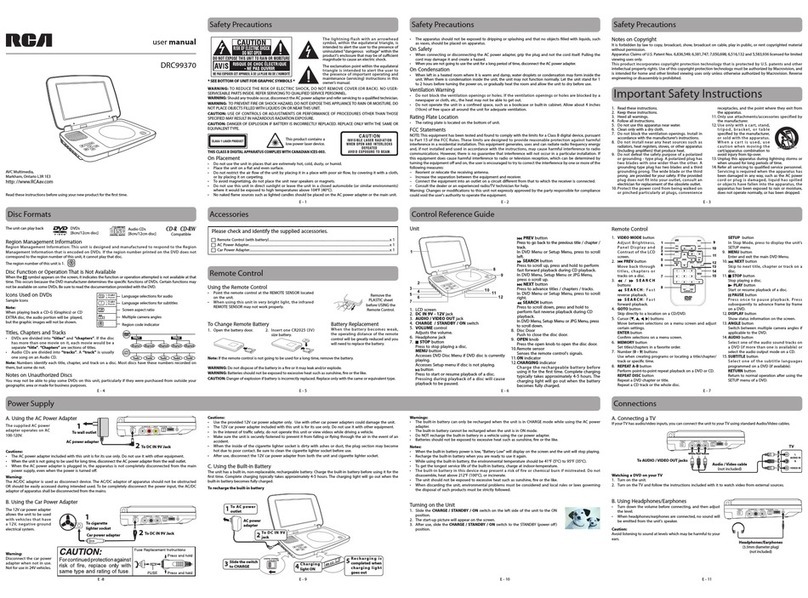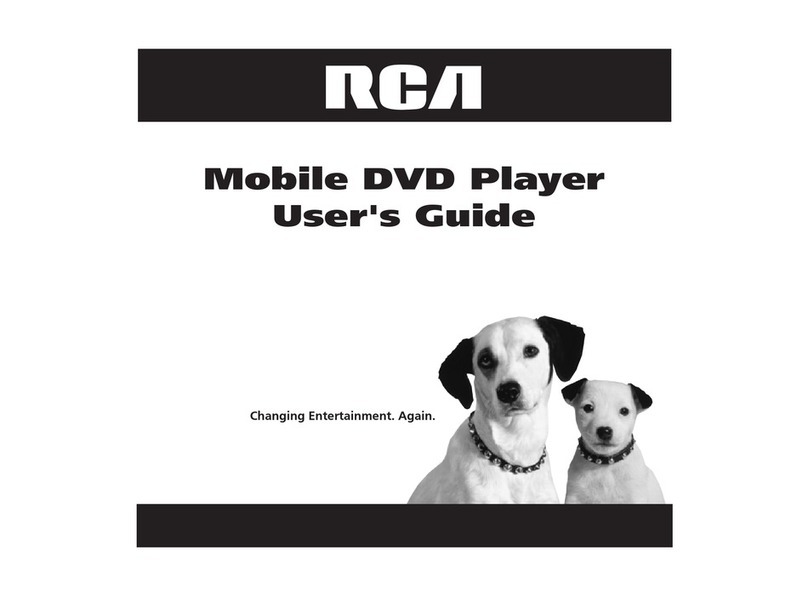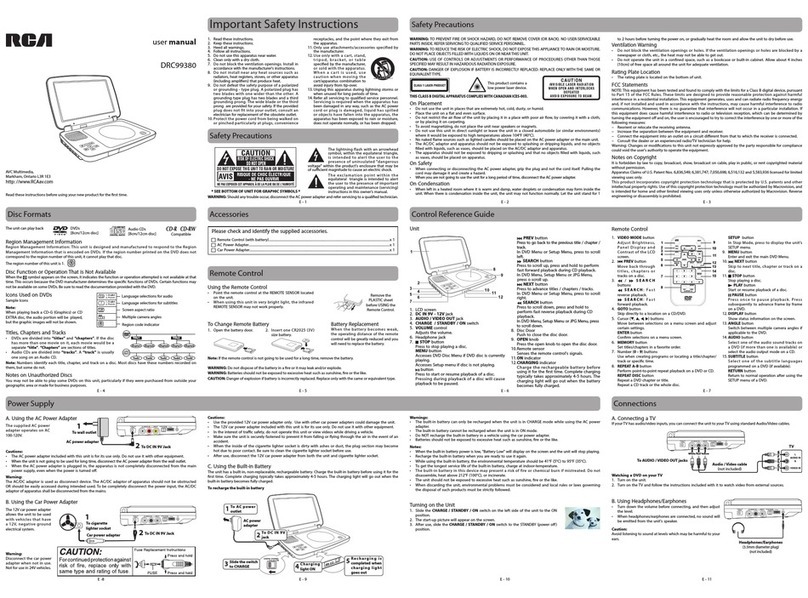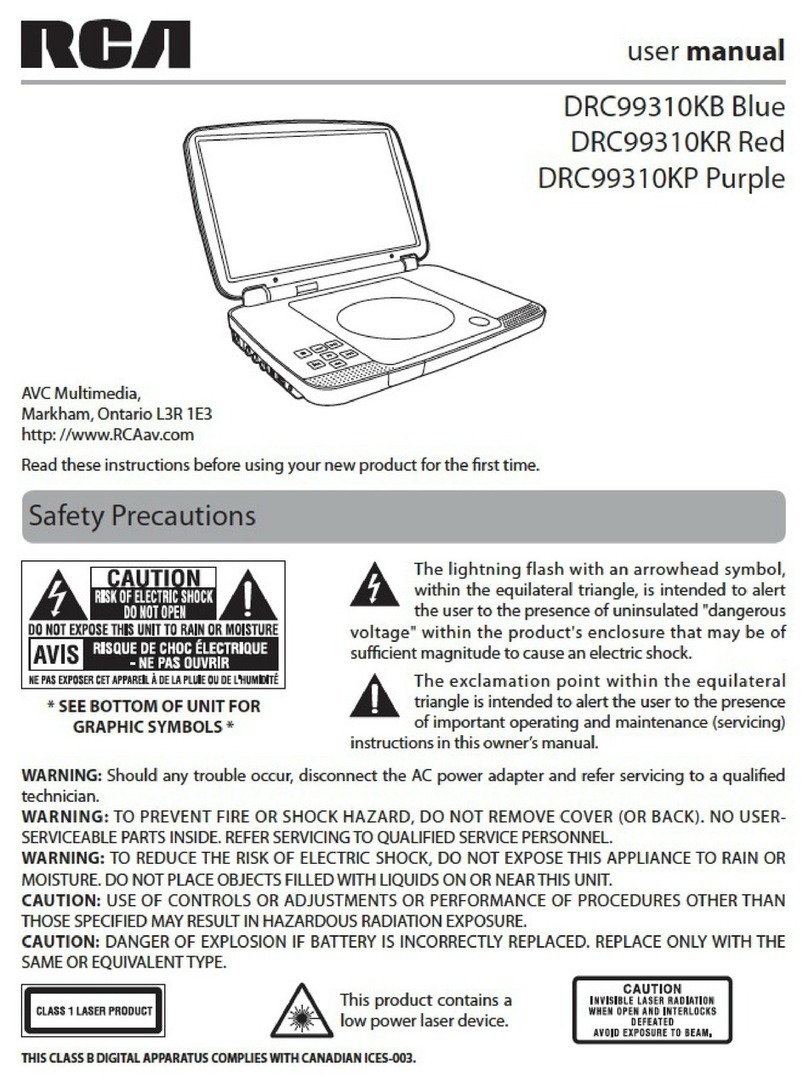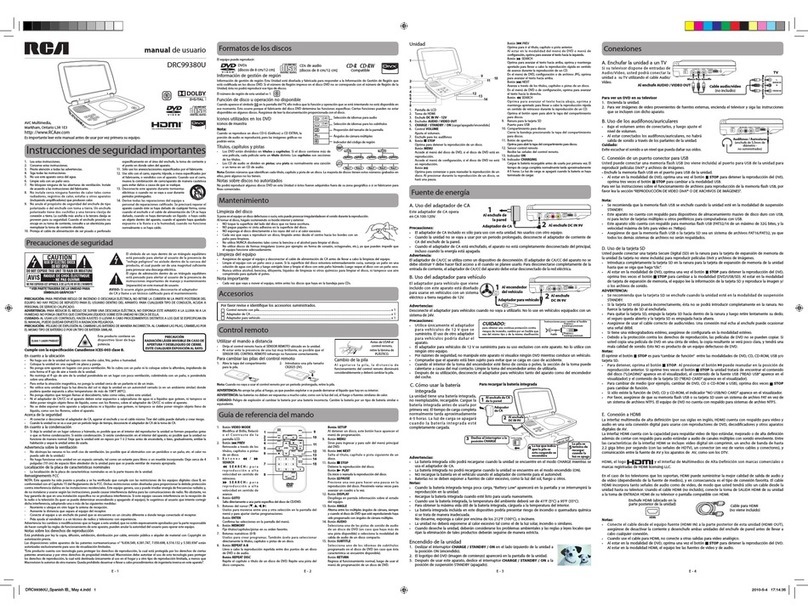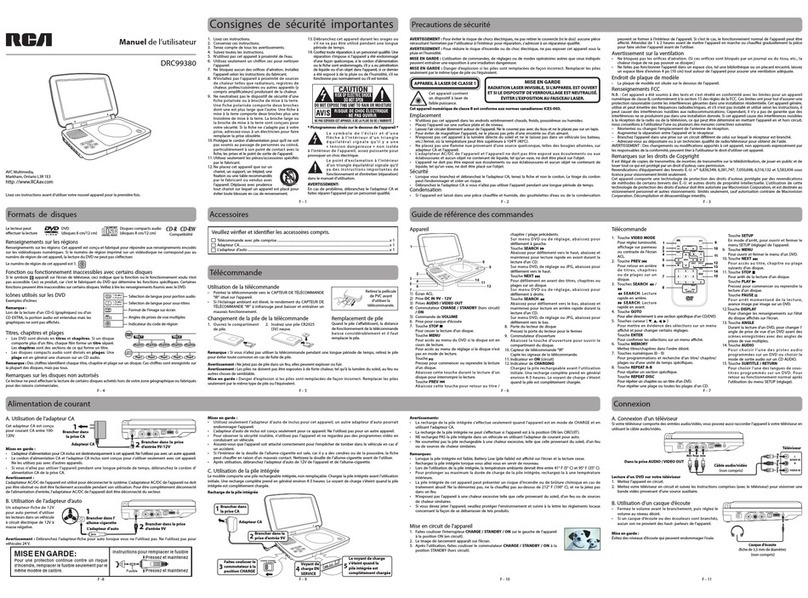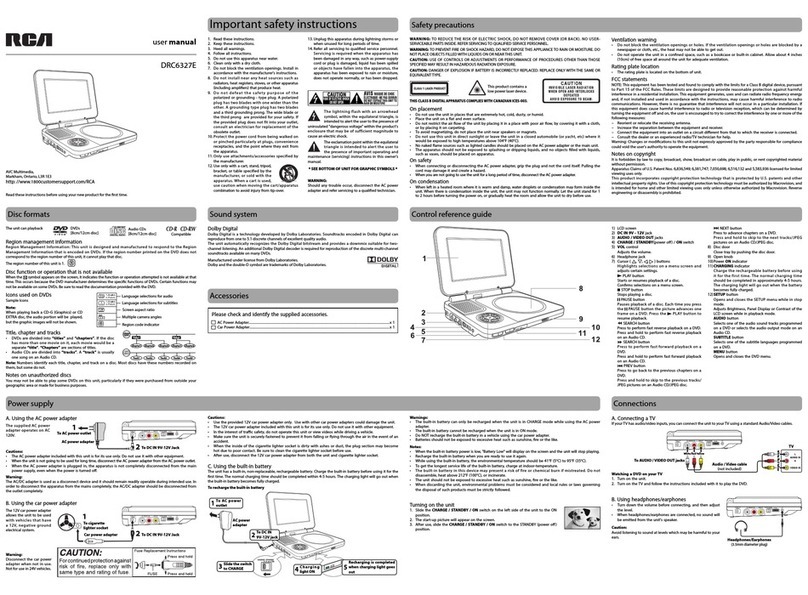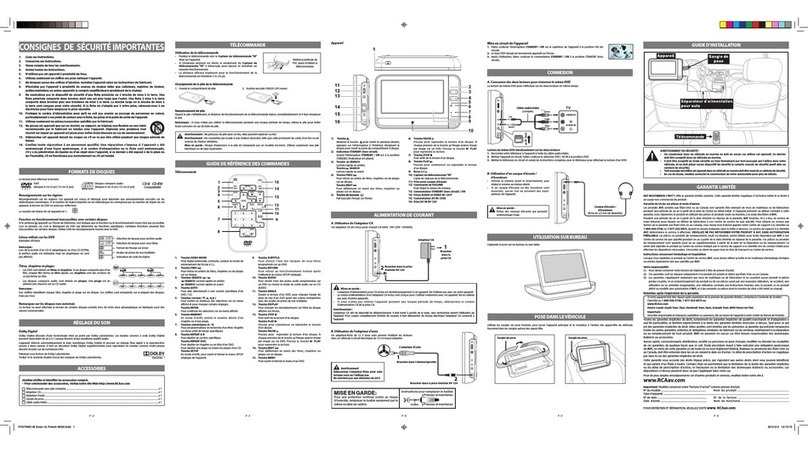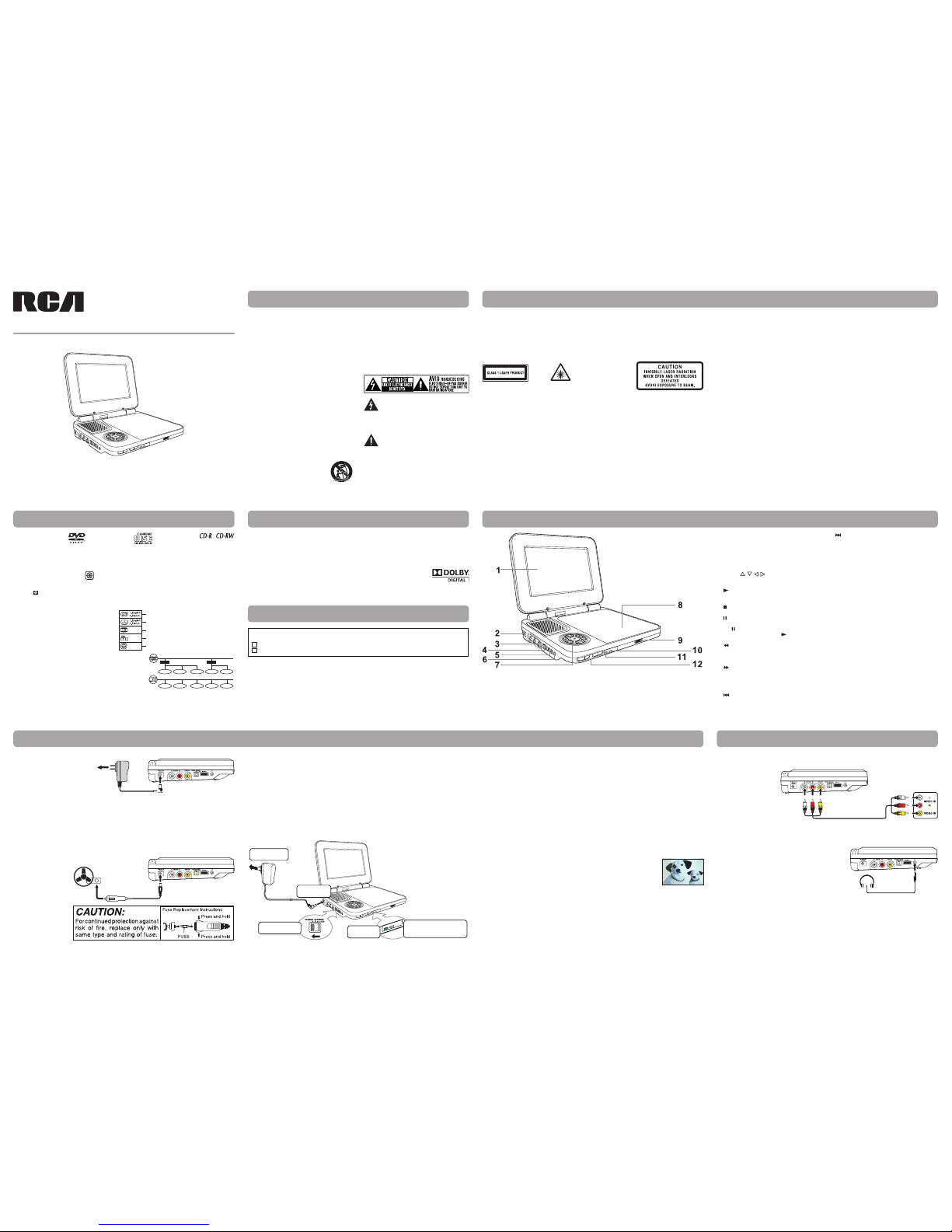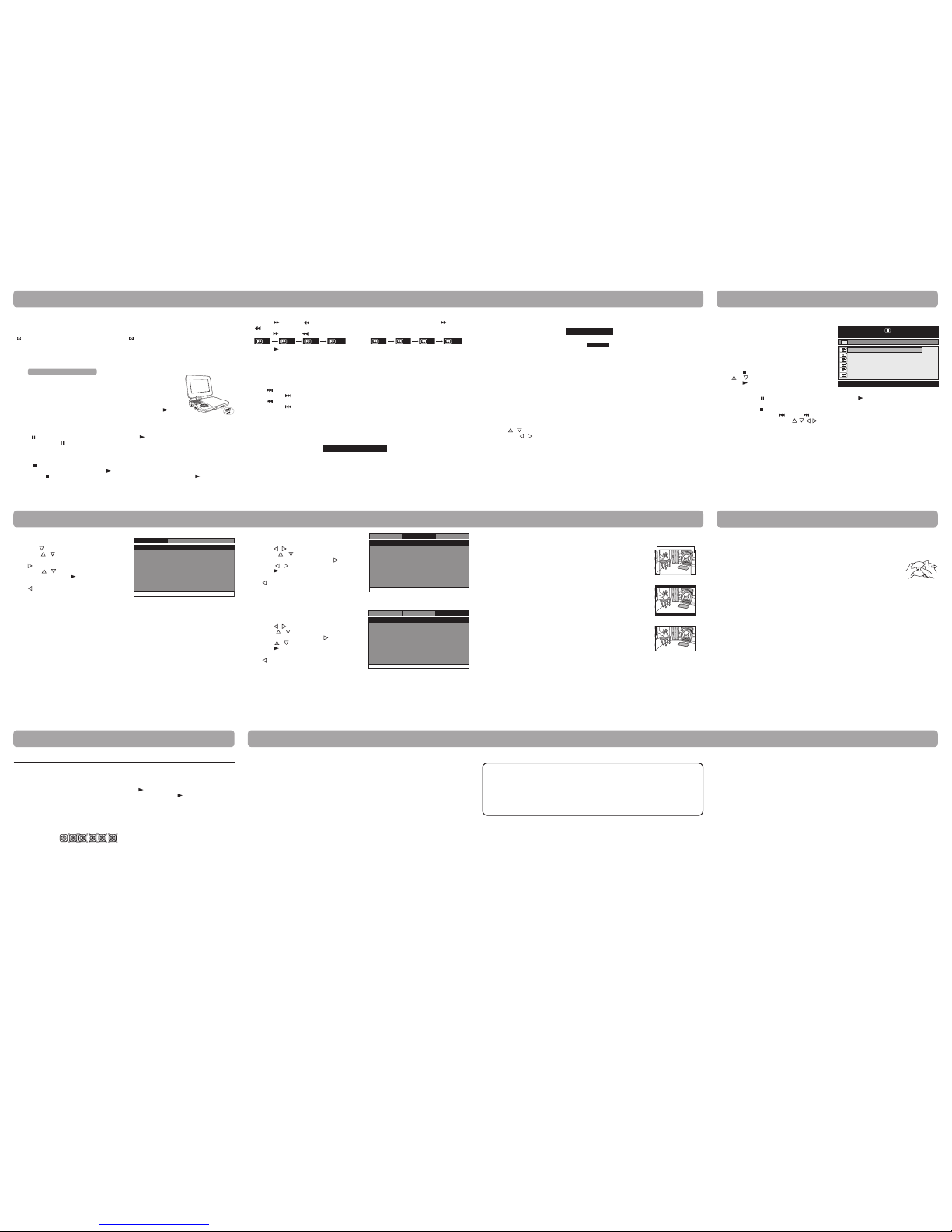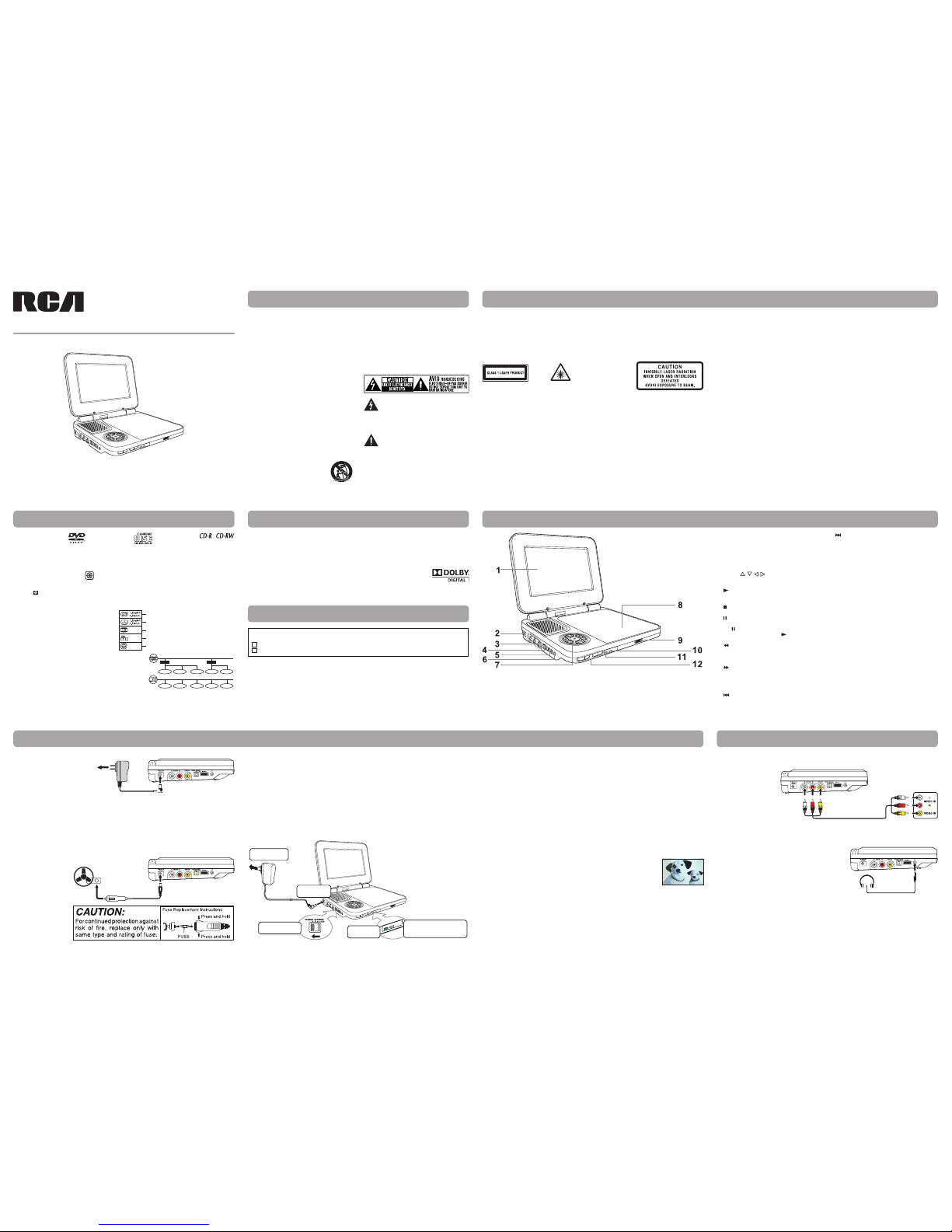
C. Using the built-in battery
The unit has a built-in, non-replaceable, rechargeable battery. Charge the built-in battery before using it for the
rst time. The normal charging time should be completed within 4-5 hours. The charging light will go out when
the built-in battery becomes fully charged.
To recharge the built-in battery
Turning on the unit
1. Slide the CHARGE / STANDBY / ON switch on the left side of the unit to the ON
position.
2. The start-up picture will appear on the screen.
3. After use, slide the CHARGE / STANDBY / ON switch to the STANDBY (power o)
position.
1. Read these instructions.
2. Keep these instructions.
3. Heed all warnings.
4. Follow all instructions.
5. Do not use this apparatus near water.
6. Clean only with a dry cloth.
7. Do not block the ventilation openings. Install in
accordance with the manufacturer's instructions.
8. Do n ot install ne ar a ny heat s ou rces su ch a s
radiators, heat registers, stoves, or other apparatus
(including ampliers) that produce heat.
9. D o not d e f eat t h e s afe t y p urpo s e o f the
polarized or grounding - type plug. A polarized
plug has two blades with one wider than the
other. A grounding type plug has two blades
and a third grounding prong. The wide blade or
the third prong are provided for your safety. If
the provided plug does not fit into your outlet,
consult an electrician for replacement of the
obsolete outlet.
10. Protec t the power cord from being walked o n
or pinched particularly at plugs, convenience
receptacles, and the point where they exit from
the apparatus.
11.Only use attachments/accessories specified by
the manufacturer.
12. Use only with a cart, stand, tripod,
bracket, or table specified by the
manufacturer, or sold with the
apparatus. When a cart is used,
use caution when moving the cart/apparatus
combination to avoid injury from tip-over.
Cautions:
• Usethe provided12Vcarpoweradapteronly.Use withothercarpoweradapters coulddamagetheunit.
• The12V carpoweradapterincludedwith thisunitisforitsuseonly.Donotuseitwith otherequipment.
• Inthe interestoftracsafety,donotoperatethis unitor viewvideoswhiledrivingavehicle.
• Makesure theunit issecurelyfastenedtoprevent itfromfallingoryingthroughthe airin theeventofan
accident.
• Whenthe insideofthe cigarettelighter socketis dirty withashes ordust,theplugsection maybecome
hot due to poor contact. Be sure to clean the cigarette lighter socket before use.
• Afteruse,disconnectthe12Vcarpoweradapterfromboththeunitandcigarette lightersocket.
To DC IN 9V-12V Jack
2
Car power adapter
To cigarette
lighter socket
1
B. Using the car power adapter
Warning:
Disconnect the car power
adapter when not in use.
Notforusein24Vvehicles.
13. Unplug this apparatus during lightning storms or
when unused for long periods of time.
14.Referall servicingtoqualied service personnel.
Servicingisrequiredwhentheapparatushas
been damaged in any way, such as power-supply
cordorplug isdamaged,liquid hasbeenspilled
or objects h ave fallen into the apparatus, the
apparatus has been exposed to rain or moisture,
does not operate normally, or has been dropped.
A. Using the AC power adapter
Cautions:
• TheACpoweradapterincluded withthisunitisforitsuse only.Donotuseit withother equipment.
• Whentheunitisnotgoingtobeusedforlongtime,disconnecttheACpoweradapterfromtheACpoweroutlet.
• Whenthe ACpower adapterispluggedin,the apparatusis notcompletelydisconnectedfromthe main
power supply, even when the power is turned o.
Notes:
• Whenthebuilt-inbatterypowerislow,"BatteryLow"willdisplayonthescreenandtheunitwillstopplaying.
• Rechargethe built-inbattery whenyouarereadytouseitagain.
• Whileusing thebuilt-inbattery,theenvironmentaltemperatureshouldbe 41°F(5°C) to95°F(35°C).
• Togetthe longestservice lifeofthebuilt-inbattery,charge atindoor-temperature.
• Theb uilt-in bat tery in th is devicem ay prese nt aris koffireo rche mical bu rn if mi streated.D onot
disassemble, heat above 212oF (100oC), or incinerate.
• Theunit shouldnotbeexposedtoexcessiveheatsuchassunshine, reorthelike.
• Whendiscardingthe unit,environmental problemsmustbe consideredand local rulesor lawsgoverning
the disposal of such products must be strictly followed.
Warnings:
• The built-in batterycanonlyberecharged when the unit isinCHARGEmodewhile using the ACpower
adapter.
• Thebuilt-inbatterycannotberechargedwhen theunit isinONmode.
• DoNOTrechargethebuilt-in batteryin avehicleusingthecarpoweradapter.
• Batteries should not be exposed to excessive heat such as sunshine, re or the like.
The unit can playback
Region management information
RegionManagementInformation:ThisunitisdesignedandmanufacturedtorespondtotheRegion
ManagementInformation thatisencoded on DV Ds. If theregionnumb er printedontheDVD doesnot
correspond to the region number of this unit, it cannot play that disc.
The region number of this unit is 1.
Notes on unauthorized discs
Youmaynotbeable toplay someDVDs onthis unit,particularlyif theywere purchasedfrom outsideyour
geographic area or made for business purposes.
DVDs
[8cm/12cm disc] Compatible
Audio CDs
[8cm/12cm disc]
Disc function or operation that is not available
When the symbol appears on the screen, it indicates the function or operation attempted is not available at that
time.ThisoccursbecausetheDVDmanufacturerdetermines thespecicfunctionsofDVDs.Certainfunctionsmay
notbeavailableonsomeDVDs.BesuretoreadthedocumentationprovidedwiththeDVD.
Iconsused onDVDs
Sample lcons
Note:
Whenplayingback a CD-G (Graphics)orCD
EXTRAdisc,theaudioportionwillbeplayed,
but the graphic images will not be shown.
Languageselectionsforaudio
Languageselectionsforsubtitles
Screen aspect ratio
Multiplecameraangles
Region code indicator
Title, chapter and tracks
• DVDs are dividedinto“titles” and “chapters”. If the disc
has more than one movie on it, ea ch movie would b e a
separate “title”. “Chapters” are sections of titles.
• AudioCDsaredivided into“tracks”. A “track” is usually
one song on an Audio CD.
Note: Numbersidentify eachtitle,chapter,and trackona disc.Most discshavethesenumbersrecordedon
them, but some do not.
Please check and identify the supplied accessories.
AC Power Adapter.......................................................................................................................................................................x 1
Car Power Adapter......................................................................................................................................................................x 1
1To AC powe r
outlet
2To DC IN
9V-12V jack
3Slide the switch
to CHARGE 4Charging
light ON 5Recharging is completed
when charging light goes
out
AC power
adapter
Disc formats
user manual
Read these instructions before using your new product for the rst time.
Important safety instructions Safety precautions
* SEE BOTTOM OF UNIT FOR GRAPHIC SYMBOLS *
WARNING:
Should any trouble occur, disconnect the AC power
adapterandreferservicingtoaqualiedtechnician.
The lightning flash with an arrowhead
symbol,withintheequilateraltriangle,is
intended to alert the user to the presence of
uninsulated"dangerousvoltage"withintheproduct's
enclosure that may be of sufficient magnitude to
cause an electric shock.
Theexclamationpointwithintheequilateral
tr iangle is intende d to aler t th e user to
the presence of important operating and
maintenance (servicing) instructions in this owner’s
manual.
Accessories
Control reference guide
Power supply
AC power adapter 2
1
To DC IN 9V-12V Jack
To AC power outlet
Warning:
The AC/DC adapter is used as a disconnect device and it should remain readily operable during intended use. In
order to disconnect the apparatus from the mains completely, the AC/DC adapter should be disconnected from
the outlet completely.
The12Vcarpoweradapter
allows the unit to be used
wi th v eh ic le s th at h ave
a 1 2V, n e ga ti ve gr ou nd
electrical system.
The supplied AC power
adapte r ope rates on AC
120V.
AVCMultimedia
Markham,OntarioL3R1E3
http://www.RCAav.com
This product contains a
low power laser device.
THIS CLASS B DIGITAL APPARATUS COMPLIESWITH CANADIAN ICES-003.
WARNING: TOREDUCETHERISKOFELECTRICSHOCK,DONOTREMOVECOVER(ORBACK).NOUSER-
SERVICEABLEPARTSINSIDE.REFERSERVICINGTOQUALIFIEDSERVICEPERSONNEL.
WARNING: TOPREVENTFIREORSHOCKHAZARD,DONOTEXPOSETHISAPPLIANCETORAINORMOISTURE.DO
NOTPLACEOBJECTSFILLEDWITHLIQUIDSONORNEARTHISUNIT.
CAUTION: USEOFCONTROLSORADJUSTMENTS ORPERFORMANCEOFPROCEDURESOTHERTHANTHOSE
SPECIFIEDMAYRESULTINHAZARDOUSRADIATIONEXPOSURE.
CAUTION: DANGEROFEXPLOSIONIFBATTERYISINCORRECTLYREPLACED.REPLACEONLYWITHTHESAMEOR
EQUIVALENTTYPE.
Watching a DVD on your TV
1. Turn on the unit.
2. TurnontheTVand followtheinstructionsincludedwithitto playtheDVD.
A.ConnectingaTV
IfyourTVhasaudio/videoinputs,youcanconnecttheunittoyourTVusingastandardAudio/Videocables.
B. Using headphones/earphones
• Turn downthevolume beforeconnecting,and then adjust
the level.
• Whenheadphones/earphonesareconnected,nosoundwill
be emitted from the unit's speaker.
Headphones/Earphones
(3.5mm diameter plug)
Caution:
Avoid listening to sound at levels which may be harmful to your
ears.
To AUDIO / VIDEO OUT jacks
Audio / Video cable
(not included)
TV
White Red Yellow
White Red Yellow
Connections
On placement
• Donot usetheunitinplacesthatare extremelyhot,cold,dusty,orhumid.
• Placetheunitonaatand evensurface.
• Donot restrictthe airow ofthe unitbyplacingitinaplacewithpoor airow,bycoveringit witha cloth,
or by placing it on carpeting.
• Toavoidmagnetizing,do notplace theunitnearspeakersormagnets.
• Do not use thisunit in direc tsunlightorleave the unitina closed automobile(oryacht, etc)where it
wouldbe exposedtohightemperaturesabove104°F(40°C).
• NonakedamesourcessuchaslightedcandlesshouldbeplacedontheACpoweradapterorthemainunit.
• The apparatus should not beexposed tosplashing ordripping liquids, and no objects lled with liquids,
such as vases, should be placed on apparatus.
On safety
• Whenconnectingordisconnectingthe ACpower adapter,gripthe plugandnot thecord itself.Pullingthe
cord may damage it and create a hazard.
• Whenyouarenotgoingtousetheunitforalongperiodoftime,disconnecttheACpoweradapter.
On condensation
• Whenleftin aheatedroomwhereitiswarmanddamp,waterdropletsorcondensationmayforminsidethe
unit.When thereiscondensation insidetheunit, theunit may notfunctionnormally.Letthe unitstandfor 1
to 2 hours before turning the power on, or gradually heat the room and allow the unit to dry before use.
Ventilationwarning
• Donotblocktheventilationopeningsorholes.Iftheventilationopeningsorholesareblockedbya
newspaper or cloth, etc., the heat may not be able to get out.
• Donotoperate theunitin aconnedspace, suchasa bookcaseorbuilt-in cabinet.Allowabout 4inches
(10cm)of freespaceallaroundthe unitforadequateventilation.
Rating plate location
• Theratingplateislocatedonthe bottomofunit.
FCC statements
NOTE:ThisequipmenthasbeentestedandfoundtocomplywiththelimitsforaClassBdigitaldevice,pursuant
to Par t 15 of the FCC Rules. These limit s are designed to provide reasonable protection against harmful
interferenceinaresidentialinstallation.Thisequipmentgenerates,usesandcanradiateradiofrequencyenergy
and, if not installed and used in accordance with the instructions, may cause harmful interference to radio
communications. However, there is no guarantee that interference will not occur in a particular installation. If
thisequipmentdoes cause harmfulinterferenceto radioortelevision reception,whichcan be determinedby
turningtheequipmentoandon,theuserisencouragedtotrytocorrecttheinterferencebyoneormoreofthe
followingmeasures:
– Reorient or relocate the receiving antenna.
– Increasethe separationbetweentheequipmentandreceiver.
– Connectthe equipmentintoanoutletonacircuit dierentfromthat towhichthereceiveris connected.
– Consultthedealeroranexperiencedradio/TVtechnicianforhelp.
Warning:Changesormodicationstothisunitnot expresslyapprovedbythepartyresponsibleforcompliance
couldvoidtheuser'sauthoritytooperatetheequipment.
Notes on copyright
It is forbidden by law to copy, broadcast, show, broadcast on cable, play in public, or rent copyrighted material
without permission.
Apparatus Claims of U.S. Patent Nos. 6,836,549; 6,381,747; 7,050,698; 6,516,132 and 5,583,936 licensed for limited
viewing uses only.
Thi s product inco rporate s copyright protec tio n technology t hat is protected by U.S. patents and other
intellectualpropertyrights.UseofthiscopyrightprotectiontechnologymustbeauthorizedbyMacrovision,and
isintended forhomeandotherlimitedviewinguses onlyunless otherwiseauthorized byMacrovision.Reverse
engineering or disassembly is prohibited.
Chapter1
Title1 Title2
Chapter2 Chapter3 Chapter1 Chapter2
Track1 Track2 Track3 Track4 Track5
1) LCDscreen
2) DC IN 9V - 12V jack
3) AUDIO / VIDEO OUT jacks
4) CHARGE / STANDBY(power o) / ON switch
5) VOL control
Adjusts the volume.
6) Headphone jack
7) Cursor ( , , , ) buttons
Highlights selections on a menu screen and
adjusts certain settings.
PLAYbutton
Starts or resumes playback of a disc.
Conrms selections on a menu screen.
STOP button
Stops playing a disc.
PAUSEbutton
Pausesplaybackof a disc.Eachtime you press
the PAUSE button thepictureadvances one
frameonaDVD.Pressthe PLAY buttont o
resume playback.
SEARCH button
Presstoperformfastreverseplaybackon aDVD.
Press and hold to perform fast reverse playback
on an Audio CD.
SEARCH button
Press to p er fo rm fast for wa rd play back on a
DVD.
Press and hold to perform fast forward playback
on an Audio CD.
PREV button
Press to go back to the previous chapters on a
DVD.
Press and hold to skip to the previo us tracks/
JPEGpictures onanAudioCD/JPEGdisc.
NEXT button
Presstoadvancechapterson aDVD.
Pressa nd holdt o sk ip tot he nexttra ck s/JPEG
pictureson anAudioCD/JPEGdisc.
8) Disc door
Close tray by pushing the disc door.
9) Open knob
10)Power ON indicator
11)CHARGING indicator
Charge the rechargeable battery before using
it for the first time. The normal charging time
should be completed in approximately 4-5 hours.
The c harging l ight will go out w hen the batter y
becomes fully charged.
12)SETUP button
OpensandclosestheSETUPmenuwhileinstop
mode.
Adjusts Brightness, Panel Display or Contrast of the
LCDscreenwhile inplayback mode.
AUDIO button
Selects one of the audio sound tracks programmed
onaDVD orselectsthe audio outputmode on an
Audio CD.
SUBTITLE button
Selects one of the subtitle languages programmed
ona DVD.
MENU button
Opensand closestheDVDmenu.
Dolby Digital
DolbyDigital isatechnologydevelopedbyDolbyLaboratories. Soundtracksencoded inDolbyDigitalcan
reproducefromoneto5.1discretechannelsofexcellentqualityaudio.
The unit automatically recognizes the Dolby Digital bitstream and provides a downmix suitable for two-
channellistening.AnadditionalDolbyDigitaldecoderisrequiredforreproductionofthediscretemulti-channel
soundtracksavailableonmanyDVDs.
ManufacturedunderlicensefromDolbyLaboratories.
Dolbyandthedouble-DsymbolaretrademarksofDolbyLaboratories.
Sound system