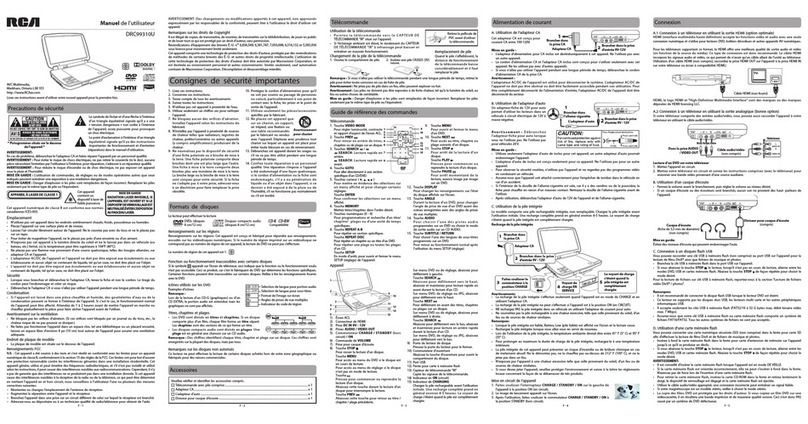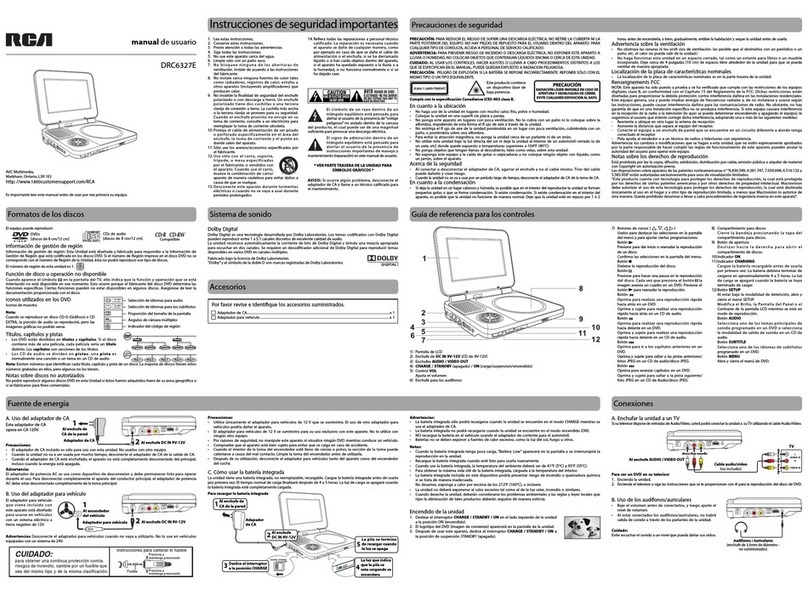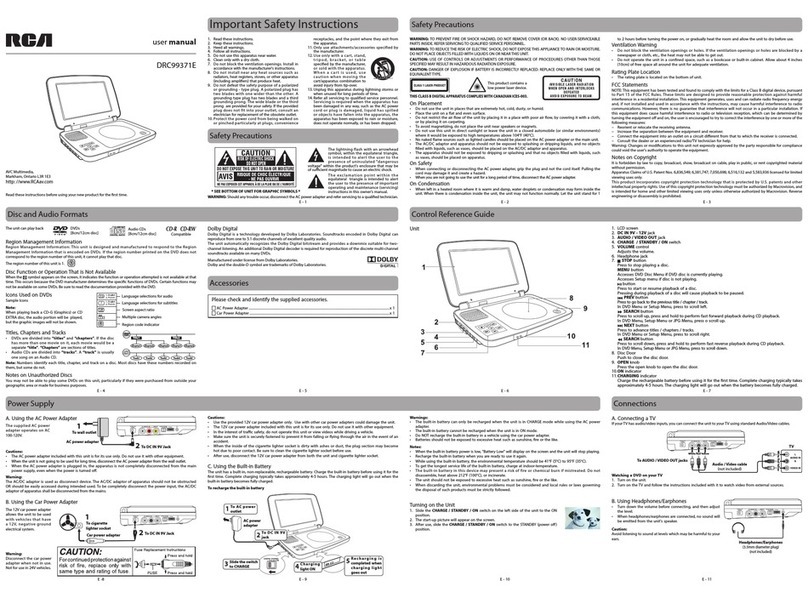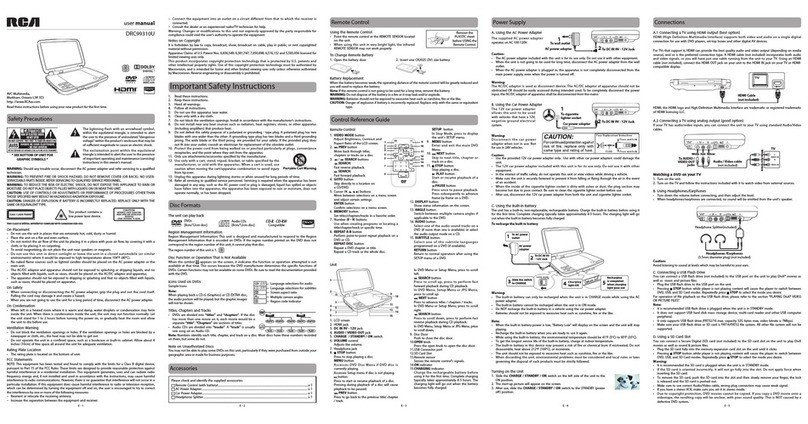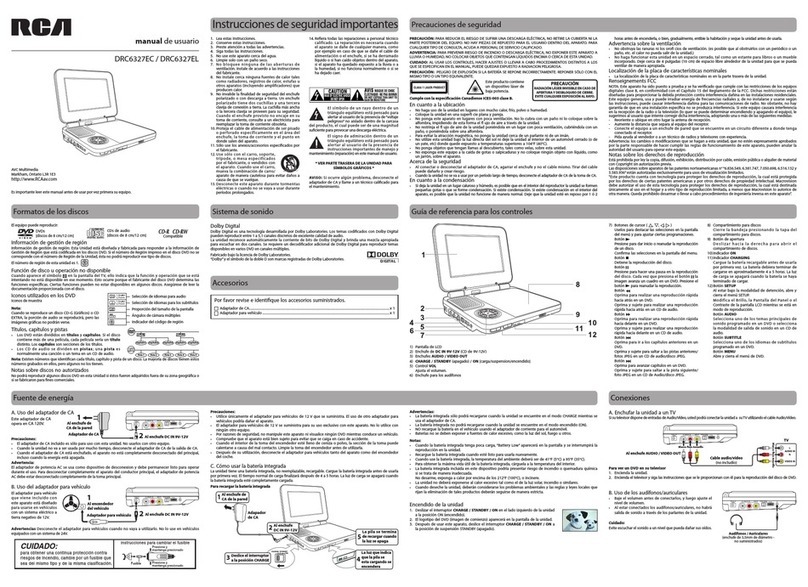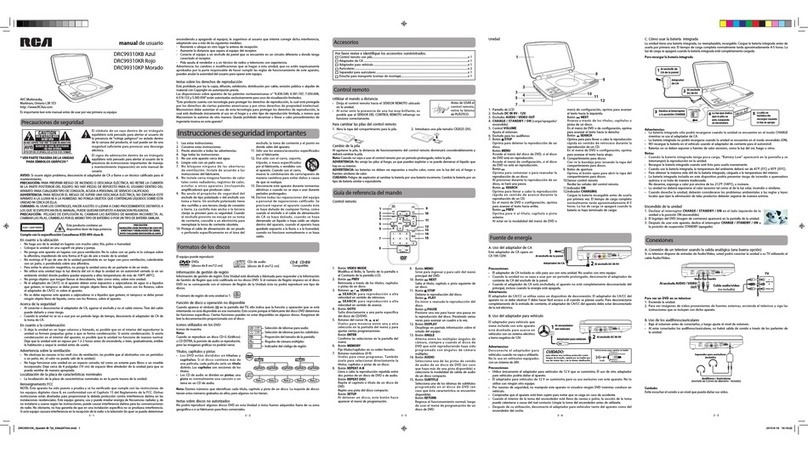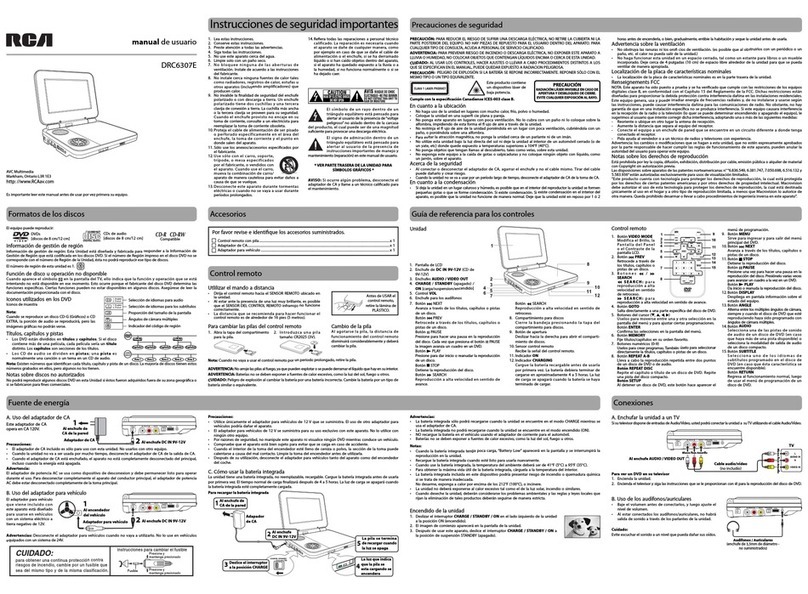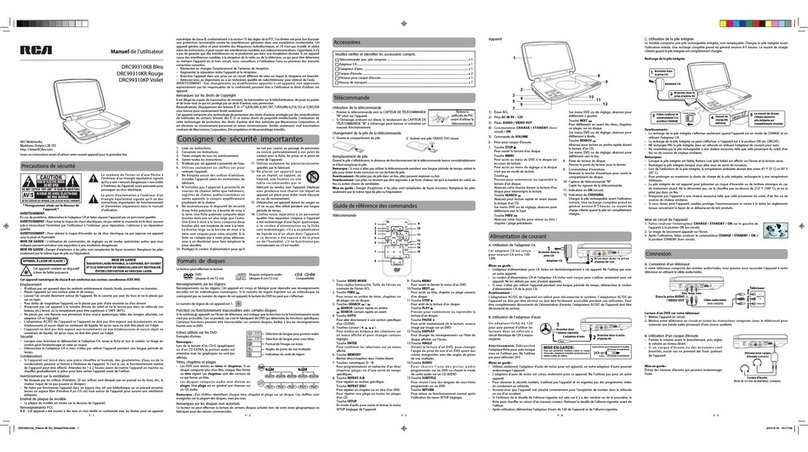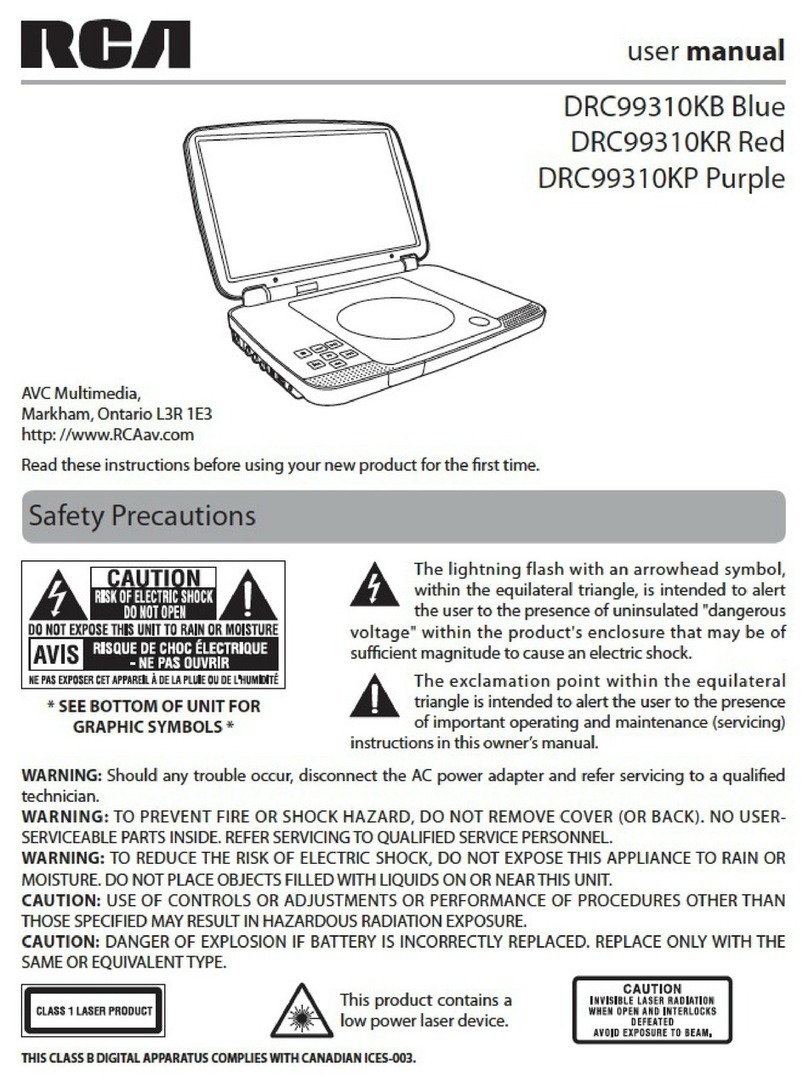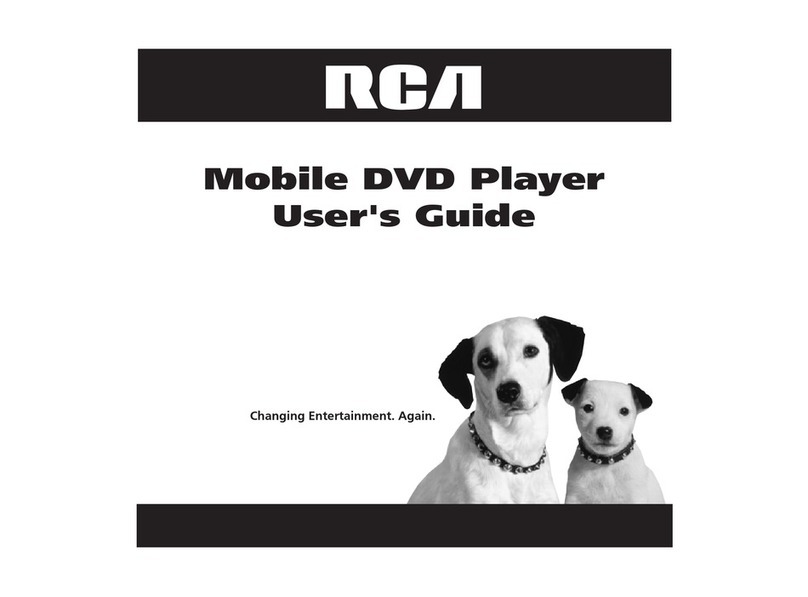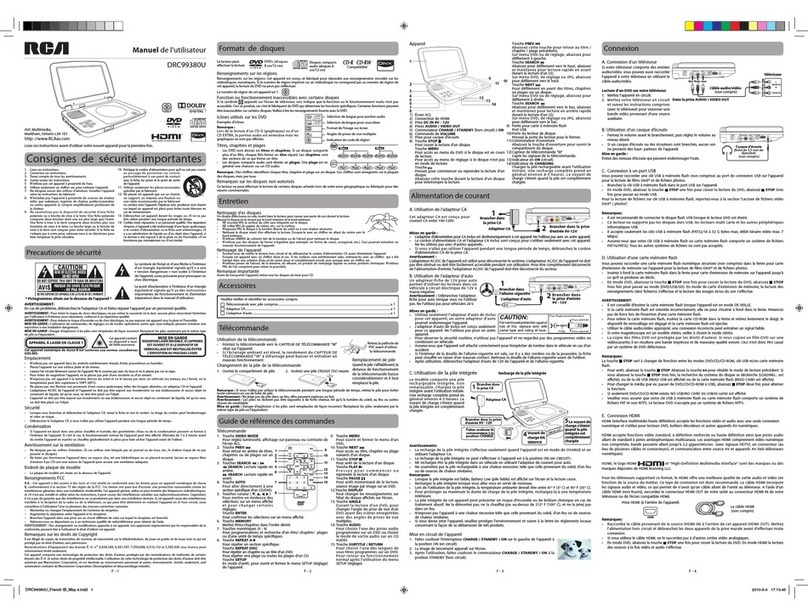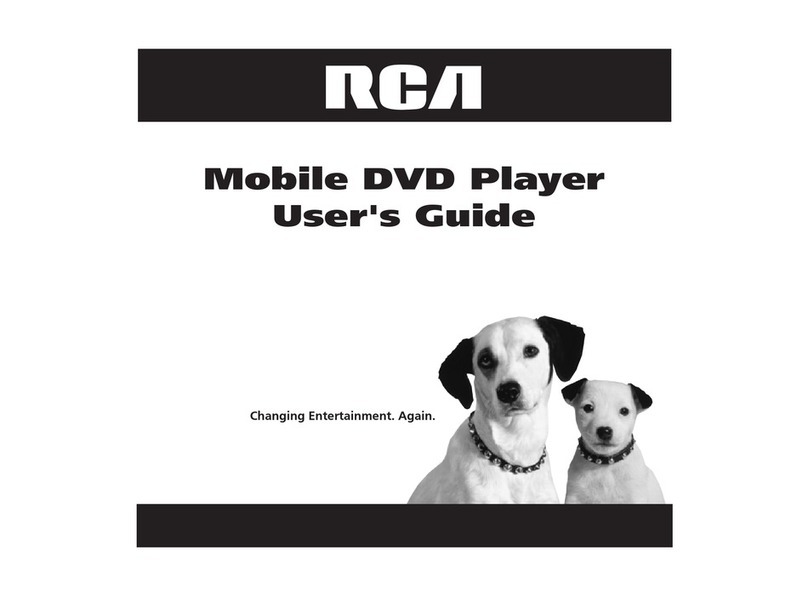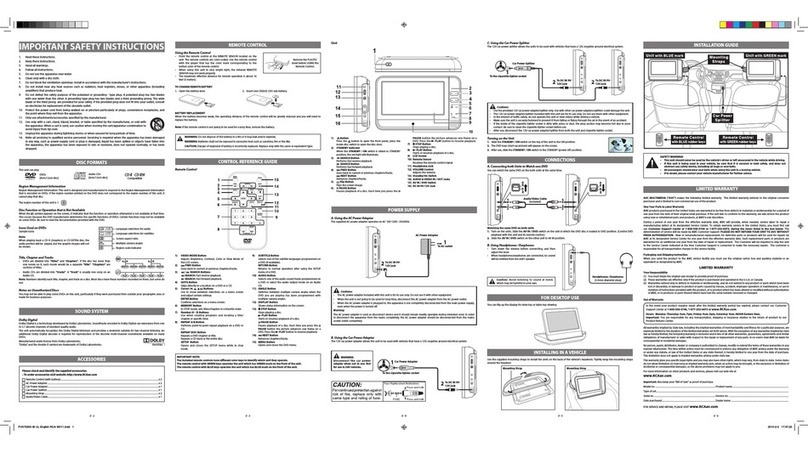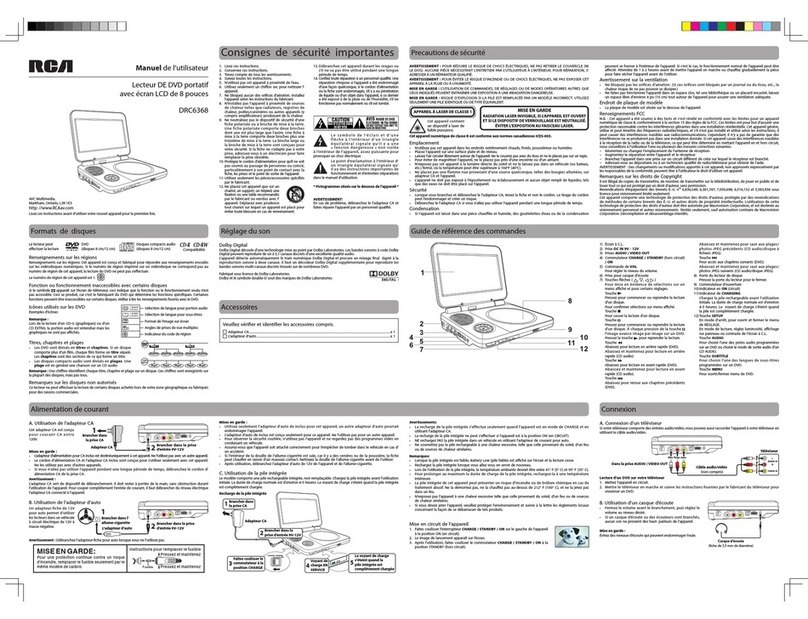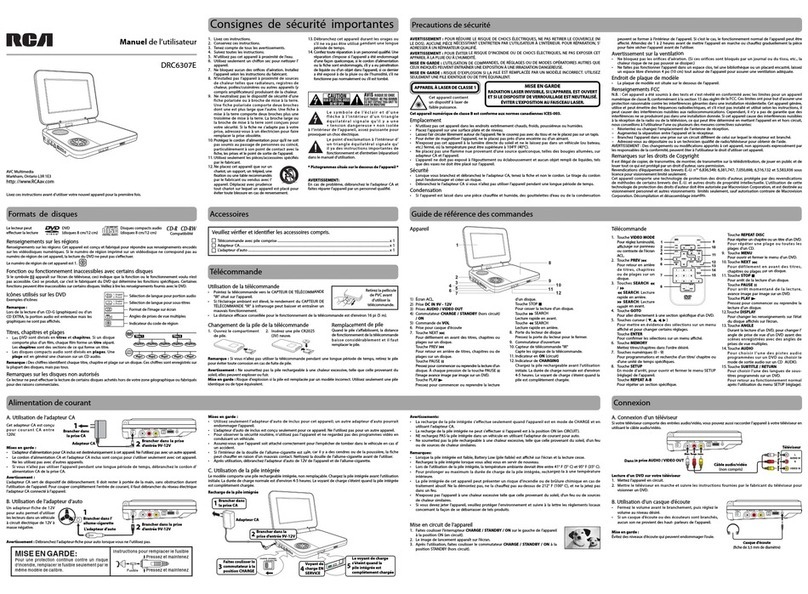Mo n o Le ft , M on o R ig ht or M i x- Mo no ) o n an
Audio CD by pressing the AUDIO bu tt on
repeatedly.
Subtitle Selection
1. W hi le a DV D is pl ay in g, p r es s th e SUBTITLE
button to display the current language setting,
as shown in the example.
2. Press the SUBTITLE button repeatedly to select
the desired subtitle language. You can turn
subtitles off by pressing the SUBTITLE button
repeatedly until the “
” is displayed.
Notes:
• SomeDVDsaresettodisplaysubtitles
automatically, and you cannot turn them off
even if you set the subtitle function to o.
• Duringsomescenes,thesubtitlesmaynot
appear immediately after you select your desired
scene.
• Thenumberof subtitlelanguagesrecorded
differs depending on the disc. If only one
language is recorded, the language does not
change.
• Th i s fu nc t io n c an o n ly b e u se d f or d i sc s on
which subtitles have been recorded in multiple
languages.
• Some DVDs allowyoutochangesubtitlesusing
th e di sc m enu only. I f th is i s the case, pre ss
the MENU button and choose the appropriate
subtitle on the disc menu.
Notes:
• TheDVDplayermutessoundandsubtitles
duringreverseandforwardscanofDVDs.
• Thefastplaybackspeed maydifferdepending
on the disc.
Skip Forward / Reverse
• Pr es s th e NEXT butt on to advan ce titles ,
chapters/tracks.
• Press the PREV button to go back to current
or previous titles, chapters/tracks.
• ForanAudioCD,use thenumber buttonson the
remote control to go directly to the desired track
number.
Audio Selection
OnsomeDVDs,thesoundisrecordedintwoormore
formats. Follow the directions below to select the
preferred language and sound system.
1. While a disc is playing, press the AUDIO button
to show the current audio format number.
2. Press the AUDIO button repeatedly to select the
desired audio format.
Notes:
• Ifonlyone audioformat isrecorded ontheDVD,
the number does not change.
• SomeDVDsallowyoutochangeaudioselections
using the disc menu only. If this is the case, press
the MENU button and choose the appropriate
language on the disc menu.
• You canselectdifferentaudio channels(Stereo,
Stopping Playback
Press the STOP button at the location where you
want to interrupt playback. To resume playback at
the position where the disc was stopped, press the
PLAY button on the remote control or button
on the unit.
If you press the STOP but ton twice, the un it’s
memory will be cleared and pressing the P LAY
button on the remote control or button on the
unitwillresettheDVDtothebeginning.
Fast Forward / Fast Reverse
1. Press t he SEARCH or SEARCH button
when a disc isplaying. Eachtimeyoupressthe
SEARCH or SEARCH button, the playback
speedchanges inthefollowingsequence:
2. Press the PL AY button on the remote control
or press the button twice on the unit when
you reach the desired point to resume normal
playback.
System Setup
1. Press the SETUP button on the remote control or MENU
button on the unit in stop mode.
2. Press the / button to select System Menu.
3. Press the / buttontoselect the option(TVDisplay or
Default), then press the button.
4. Press the / button to adjust the settings, then press the
ENTER button to conrm.
5. Repeat steps 3 and 4 to adjust other options. Press the
button to return to the previous menu.
6. Press the SETUP or RETURN button to exit the menu.
Default
Ittakes3-5secondstoresettheDVDsettingstothefactorydefault.
TV Display
Pan Scan
• Whenwide-screenvideo isplayed,thismode clipstheright andleftsides ofthe
image so that it can be viewed on a conventional screen.
• S om e wi d e- sc r ee n DV D s th at do n ot p e rm it Pan Sc an m o de p la y ba ck a re
automatically played in letterbox mode (black bands that appear at the top and
bottom of the screen).
LetterBox
• Whenwide-screen videoisplayedinthismodeonaconventionalscreen, black
bands appear at the top and bottom of the screen.
Wide Screen
• Thisisthecorrectmode for playing wide-screenvideos on theunitscreenor
other external wide-screens.
Notes:
• Thedisplayablepicturesizeis preset on theDVD.Thereforetheplaybackpicture
ofsome DVDsmaynotconformto thepicturesizeselected.
• When you play DVDs recordedinthe4:3aspect ratio,theplayback picturewill
alwaysappearinthe4:3aspectratioregardlessoftheTVdisplay setting.
• SelectWide Screento conformtheLCDscreenontheunit.Alwaysbesurethat
yourTVdisplayconformsto theactualTVinuseifyouconnectthe unittoaTV.
Wide Screen
LetterBox
Cut off when a wide-screen
video image is played.
Pan Scan
TV Display
Default
Wide
No
Go To System Menu
--System Menu --
System
Language Video
YoucanplayaspecicDVDtitleorchapterrepeatedly
(title repeat, chapter repeat, A-B repeat).
Repeating a Chapter
1. Whilethe DVDisplaying,presstheREPEAT DISC
button until the “
” indicator displays
on t he scre en. The current chapt er is played
repeatedly.
Repeating a Title
2. Whilethe DVDisplaying,presstheREPEAT DISC
button until the “
” indicator displays on
the screen. The current title is played repeatedly.
To Resume Normal Playback
3. Whilethe DVDisplaying,presstheREPEAT DISC
button until the “
” indicator displays
on the screen.
You can play a single CD track or the whole disc repeatedly.
Repeating a Single Track
1. While the CD is playing, press the REPEAT DISC
button until the “ ” indicator displays on
the screen. The current track is played repeatedly.
Repeating the Whole Disc
2. While the CD is playing, press the REPEAT DISC
button until the “ ” indicator displays on
the screen. The whole disc is played repeatedly.
To Resume Normal Playback
3. While the CD is playing, press the REPEAT DISC
button until the “
” indicator displays
on the screen.
You can combine your favorite titles/chapters/tracks and
play them in the order you determine.
1. Press the MEMORY button while a disc is playing. The
following display appears.
2. Inputthetitle (2 digits)and chapter(2digits) bypressingthe numberbuttons(for example:0102, 0205,
02 11). It will move to the next item automatically.
• You canusetheCursorbuttons( , , , ) to move the highlighted bar to any item, and re-enter the title
and chapter. Press the NEXT / PREV to move to the next / previous setup page.
• Youcan usetheCursor buttons( , , , )tomove thehighlightedbar to“Clear”,“Exit”,“Start” or“Next /
Prev”, and press the ENTER button to conrm.
3. Press the PLAY button on the remote control or button on the unit to start memory playback.
(“
” appears on the screen).
4. To resume normal playback from memory playback
1). Press the MEMORY button to display the memory menu.
2). Use the Cursor buttons ( , , , ) to move the highlighted bar to “Stop”. Press the ENTER button to
conrm “Stop”.
3). Use the Cursor buttons ( , , , ) to highlight “Clear”, and then press the ENTER button to conrm.
4). Use the Cursor buttons ( , , , ) tohighlight“Exit”, and thenpressthe ENTER button to conrm. It
will return to normal playback (“
” disappears from the screen).
Notes:
• ForaCD, youcanonlyarrangeorder fortracks.Thedisplay willbealittledierent.
• If the title orchapter numberenteredisnotpermitted bytheDVD,it will disappear.You should re-entercorrect
number.
• Youshouldinputitemsoneby onefollowingthe 1,2,3...sequence.
• Ifthe DVDcontainsonlyonetitle,youcanonly arrangeorderforchapters.
• Somediscs maynotpermitmemoryplayback operation.
• Ifyou selectrepeatduringmemoryplayback,theDVD playerrepeatsthe currentmemoryplayback.
• Ifyou presstheMEMORY buttonwhilethedisplayappearsontheTV screen,thedisplaydisappears.
• Theprogrammedselectionswillbeclearedwhen youpressthe STOP button two times, open the disc tray or turn
othe DVDplayer.
Clear: Delete all input programs.
Exit:Exitmemorymenuandreturntonormalplayback.
Start: Start memory playback.
Next / Prev:Movetothenext/previoussetuppage.
AdjusttheLCDScreen
YoucanadjustBrightness,PanelDisplayandContrastof theLCDscreen.
1. Press the VIDEO MODE button.
2. Press the / button to select Brightness, Panel Display or Contrast.
3. Press the / button to change the setting.
4. Press the VIDEO MODE button to exit the menu.
This owner’s manual explains the basic instructions for operating this unit. Some DVDs are produced in a
manner that allows specic or limited operation during playback. Therefore, this unit may not respond to
all operating commands. THIS IS NOT A DEFECT. Please refer to the instructions accompanying the specic
DVD in question for more information about the options available on that DVD.
“ ” may appear on the screen during operation. A “ ” means the desired operation is not permitted
by the unit or disc.
Playing a Disc
1. Slide the CHARGE /STAN DBY /ON switch on
the left side of the unit to the ON position.
See Customizing the function settings before
proceeding to step 2.
2. Press the OPEN knob to open the disc door.
3. Hold the disc by its sides and carefully place it
onto the spindle with the label side facing up,
pushing gently until you hear a “click”.
4. Close t he disc d oor. It ta kes a short whil e for
your unit to load the disc. After loading, the unit
will automatically bring you to the main menu of
theDVD orstart playingtheDVD.
5. If the unit does not automatically start playing
theDVD, pressthe PLAY b utton o n the
remote control or button on the unit.
PausingPlayback(StillMode)
Press the PAUSE button . To re su me norm al
playback, press the P LAY button on the remote
control or button on the unit.
ForaDVD,eachtime youpress the PAUSE button
on the remote control, the pic ture advances one
frame.
1. Whileyouareplayinga DVDwithdierentanglesrecorded,
pre ss the ANGLE button to v iew the number o f current
angles available.
2. Press the ANGLE button repeatedly to change the scene to
the next recorded angle.
• After approx. two seconds, playback will continue from
the new angle selected.
• If no button is pressed within 10 seconds, playback
continues without changing the current angle.
Audio1/3:DolbyD2ch EnglishAudio1/3:DolbyD2ch English
Subtitle 02/03:SpanishSubtitle 02/03:Spanish
Sequence of angle shots(Example)
Display Function
While the disc is playing, press the DISPLAY button repeatedly to display information on operation status.
Playing a Disc (Basic Playback) Repeat Playback
Repeating a Specic Section
You can play a specic section repeatedly.
1. While the disc is playing, press the REPEAT A-B
button at the beginning of the section (“
”
is displayed) you want to play repeatedly.
2. Press the REPEAT A-B button again at the end of
the section (“
” is displayed).
3. The unit will immediately begin replaying your
selection.
To Resume Normal Playback
4. While the disc is playing, press the REPEAT A-B
button until the “
” indicator displays
on the screen (the repeat indicator disappears
from the screen for a CD). The system will return
to normal playback.
Notes:
• Somediscs maynotpermitA-Brepeatoperation.
• You cann ot se ttheA -B re peat function fora
segment that includes multiple camera angles.
• Youcanspecify asegment onlywithinthe
current title or track.
• There may beaslightdifference between point
A and the location where playback actually
resumes depending on the disc.
Angle Selection
SomeDVDscontain scenesthathave beenshot fromanumber of dierentangles. Forthese discs,thesame
scene can be viewed from each of these dierent angles.
Note: This function can only be used for discs on which scenes shot from multiple angles have been recorded.
LocatingaDesiredSection
Customizing the Function Settings
ProgrammableMemory ViewingJPEGFiles
Thisunit canplayJPEGlesrecordedonaCD-RorCD-ROMdisc(CD-RWisnot recommended).
ViewingJPEGFiles
1. Press the OPEN knob to open the disc door.
2. HoldaJPEGfile discbyitsedges and gentlypushitonto
the spindle with the label side facing up until you hear a
“click”.
3. Closethediscdoor.TheJPEGfiles onthediscwillbe
displayed one by one automatically. If the disc does not
play automatically, press the PLAY button on the remote
control or button on the unit.
4. Press the MENU or STOP button to display a folder list.
Press the / buttonto highlightaJPEG letoplay.Press the PLAY button on the remote control or
button on the unit to start playback.
Notes:
• Youcan pressthe PAUSE button on the remote control or button on the unit to freeze the picture. Press the
PLAY button on the remote control or button on the unit to resume picture slide show.
• Youcanpressthe STOP button to quit playback.
• Youcanpressthe PREV or NEXT button to change the picture.
• YoucanpresstheANGLEbutton torotatedirection ofthepictureby90°.
• Somediscs maynotpermitthisoperation.
E- 13
E- 17
E- 21
E- 12
E- 16
E- 20
E- 14
E- 18
E- 22
E- 15
E- 19
LocatingaSpecicChapter/Title
If you know the chapter/title number for the chapter/title that you want to play, you can locate it by directly
selecting that number.
1. Press the GOTO button. /
2. Press the / button to highlight chapter/title number, then press the corresponding number buttons
(2digits)for thechapter/titleyou want(forexample: 02,08,10 or15).If you pressonly 1 numericbutton,
press the ENTER button to conrm.
3. Playback starts from the selected chapter/title.
Notes:
• If thechapter/title number enteredis not permittedbythe DVD,"
Input invalidInput invalid
"willdisplay. Repeatsteps 1 and2
to re-enter the correct number.
• Somediscs maynotrespondtothisprocess.
• Thismethod oflocatinga chapter/titleisavailableonlyon aDVDthatcontainschapter/titlenumbers.
LocatingaSpecicTime
You can move to a specic location by entering its corresponding time (hours, minutes, seconds).
1. Press the GOTO button two times.
2. Pressthecorresponding number buttons(5digits: X:XX:XX,forexample: 0 3005,1 0823,1 22 56)forthe
setting point you want.
3. Playback starts from the selected section.
Notes:
• Ifthe timeenteredis notpermittedbytheDVD,"
Input invalidInput invalid
"will display.Youshouldre-enterthecorrecttime.
• Somediscs maynotrespondtothisprocess.
• Somescenes maynotbe locatedaspreciselyasyouspecied.
• Thismethod foraccessingspecic locationsisavailableonlywithinthecurrenttitle oftheDVD.
Title 01/03 Chapter 03/12Title 01/03 Chapter 03/12
Title 01/03 Chapter 00/00Title 01/03 Chapter 00/00
Title 01/03 TimeTitle 01/03 Time ::
LanguageSetup
1. Press the SETUP button on the rem ote control or MENU
button on the unit in stop mode (when disc is not playing).
2. Press the buttontoselectLanguageMenu.
3. Press the / button to selectthe option(PlayerMenu,
Audio,SubtitleorDiscMenu), thenpressthe button.
4. Press the / button to select your preferred language,
then press the ENTER button to conrm.
5. Repeat steps 3 and 4 to adjust other options. Press the
button to return to the previous menu.
6. Press the SETUP or RETURN button to exit the menu.
Notes:
• Some DVDsmaynotplayintheaudiolanguageyouselected.Apriorlanguagemaybeprogrammedonthedisc.
• SomeDVDsmay besetto displaysubtitles inalanguage otherthanthe oneyouselected. Aprior subtitle
language may be programmed on the disc.
• SomeDVDsallow youtochange subtitleselectionsusing thediscmenu only.If thisisthe case,press the
MENU button and choose the appropriate subtitle language from the selection on the disc menu.
• SomeDVDs maynotinclude yourpre-selectedlanguage.Inthiscase,theDVD playerautomaticallydisplays
disc menus consistent with the disc's initial language setting.
VideoSetup
1. Press the SETUP button on the remote control or MENU
button on the unit in stop mode (when disc is not playing).
2. Press the / buttontoselectVideoMenu.
3. Press the / button to select the option (Brightness or
Contrast), then press the button.
4. Press the / button to adjust the setting, then press the
ENTER button to conrm.
5. Repeat steps 3 and 4 to adjust other options. Press the
button to return to the previous menu.
6. Press the SETUP or RETURN button to exit the menu.
Go To Language Menu
--Language Menu --
System
Language Video
Player Menu
Audio
Subtitle
Disc Menu
Eng
Eng
Off
Eng
Customizing the Function Settings
Brightness
Contrast
To
-- --
Language
00
00
System
Video
Go To Video Menu
Video Menu
Dolby Digital
DolbyDigital isatechnologydevelopedby DolbyLaboratories. Soundtracksencoded inDolby Digitalcan
reproduce from one to 5.1 discrete channels of excellent quality audio.
The unit automatically recognizes the Dolby Digital bitstream and provides a downmix suitable for two-
channel listening. An additional Dolby Digital decoder is required for reproduction of the discrete multi-channel
soundtracksavailableonmanyDVDs.
ManufacturedunderlicensefromDolbyLaboratories.
Dolbyandthedouble-DsymbolaretrademarksofDolbyLaboratories.
Sound System TroubleshootingGuide
Maintenance
Cleaning the Disc
A defective or soiled disc inserted into the unit can cause sound to drop out during playback.
Handle the disc by holding its inner and outer edges.
• DoNOTtouchthesurfaceoftheunlabeledside ofthedisc.
• DoNOTstickpaperortapeon thesurface.
• DoNOTexposethedisctodirect sunlightorexcessiveheat.
• Clean thediscbeforeplayback.Wipethediscfromthecenteroutwardwitha cleaningcloth.
• NEVERuse solventssuchasbenzineoralcoholtocleanthedisc.
• DoNOTuseirregularshaped discs(example: heartshaped,octagonal,etc.).Theymaycausemalfunctions.
Cleaning the Unit
• Besure toturntheunito anddisconnect theACpoweradapterbeforecleaningtheunit.
• Wipe the unit witha dry softcloth. Ifthesurfacesareextremelydirty,wipe clean witha cloththathas
been dipped in a weak soap-and-water solution and wrung out thoroughly, then wipe with a dry cloth.
• Neverusealcohol,benzine,thinner,cleaning fluidorother chemicals.DoNOTusecompressed airto
remove dust.
Important Note
• Beforetransporting theunit,removethedisc fromthedisccompartment. Printed in China 811-939091W010
Symptom Cause (and remedy)
No power.
The remote
control does
not function.
No sound or
only a very
low-level
sound is
heard.
No picture.
The picture is
not clear.
Severe hum or
noise is heard.
The disc does
not play.
• Ensure theACpower adapterisconnected.
• Theunit isnotturnedon.
• Make suretheinfrared remotesensoris notblocked.
• Makesure theplasticsheethasbeenremovedfromtheremotecontrol.
• Pointtheremotedirectlyat theinfraredremotesensoron theunit.
• Replacethe batteryin theremotecontrolwith anewone.
• The volumecontrolis locatedonthe sideofthe unit–pleasetryadjustingthis.
• Thesystemisinpausemode.Pressthe PLAY button to return to normal play mode.
• The unitisinfast-for ward or fast-reversemode.Press the PLAY button to return to
normal play mode.
• Makesure theAUDIO/VIDEOoutput connectionsarecorrect.
• TheDTSDVDcannotbe decodedtohavespeakeroutput.
• Theunit istoohot;shuto theunit for30minutestocoolitdown.
• The region numberof the disc doesn'tmatchtheregion
number of this unit.
• Cleanthe disc.
• Thedisc isscratched.
• AdjusttheLCD'sbrightnessandcontrastusingthe VIDEO MODE button on the remote control.
• Theplugs andjacksaredirty.Wipethem witha clothslightlymoistenedwithalcohol.
• Cleanthe disc.
• Thereisnodiscinside(“NoDisc”appearsonthe screen).
• Insertthedisccorrectly withthe playbacksidefacingdown.
• Cleanthe disc.
• Anon-NTSC dischasbeeninserted.Theunitanddiscregionnumberareincompatible.
• Condensation may have formedinside the unit due to asudden changeintemperature.
Wait about an hour for it to clear and try again.
Need More Help?
Please visit online help at http://www.RCAav.com